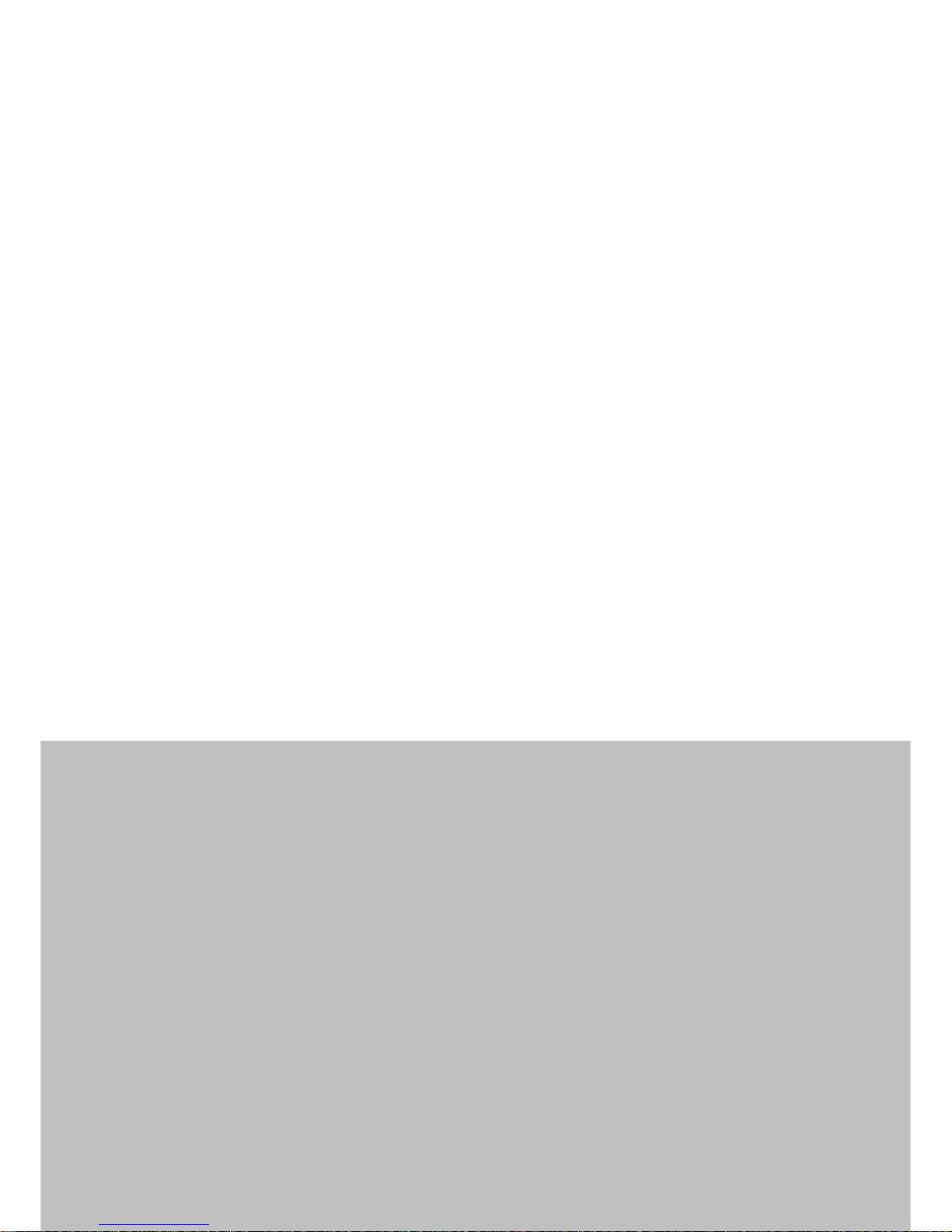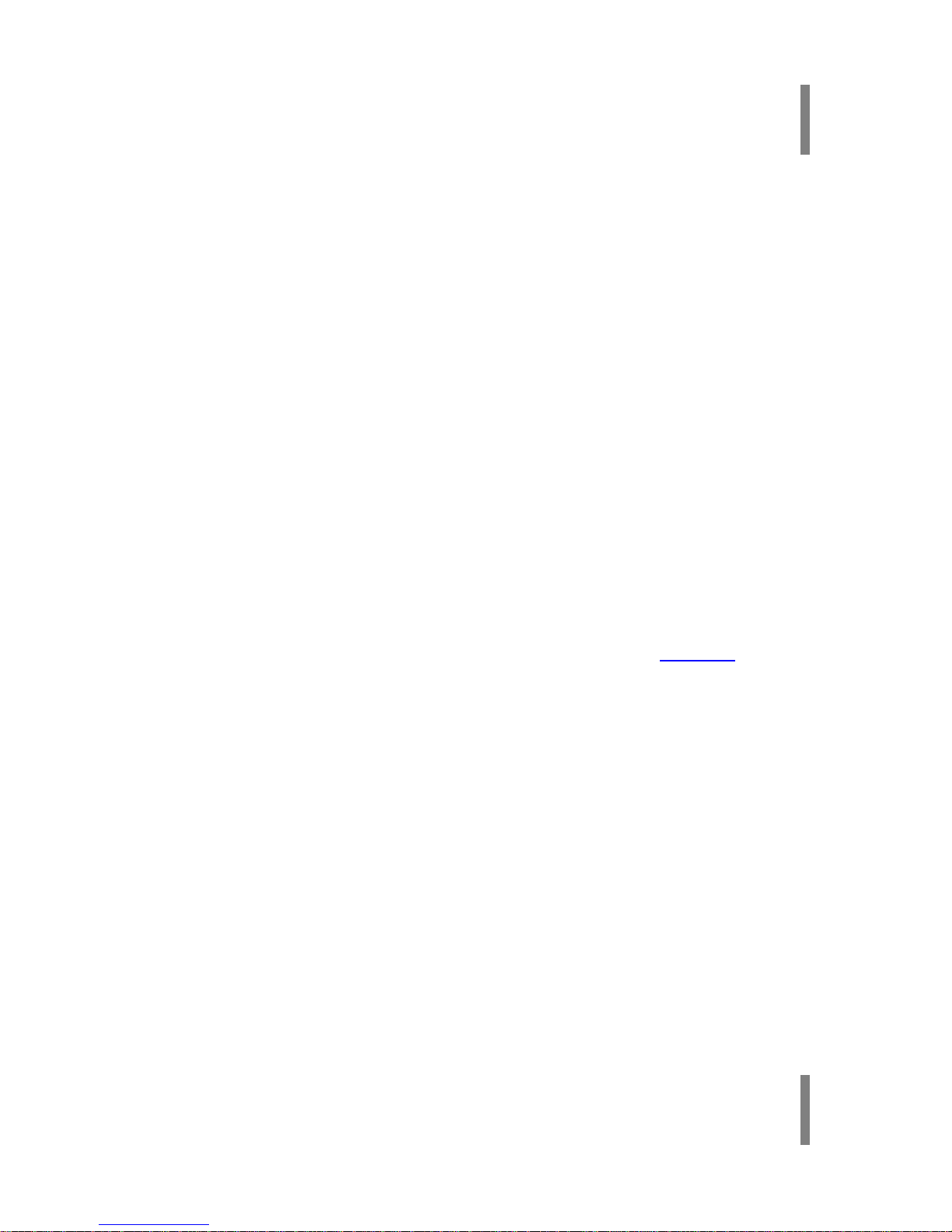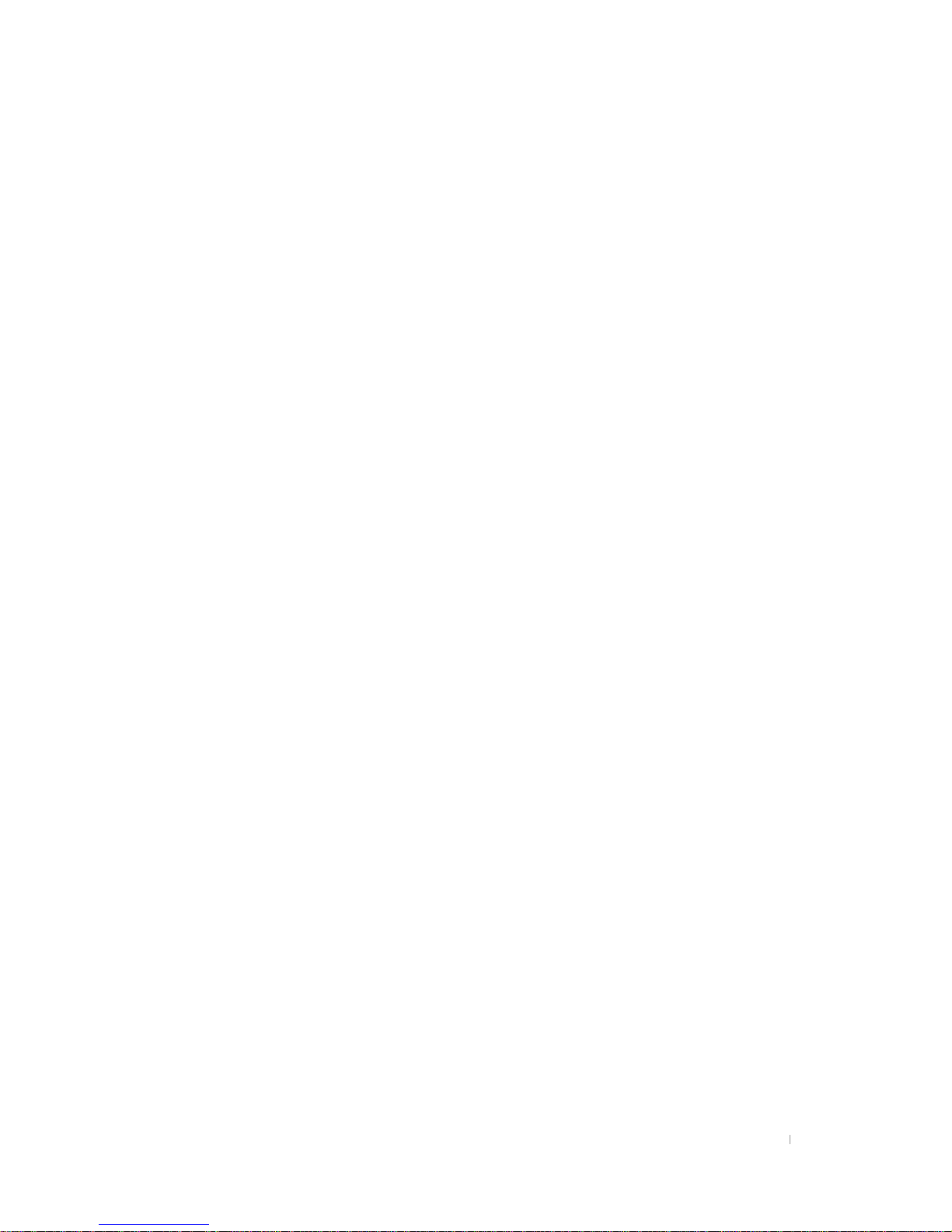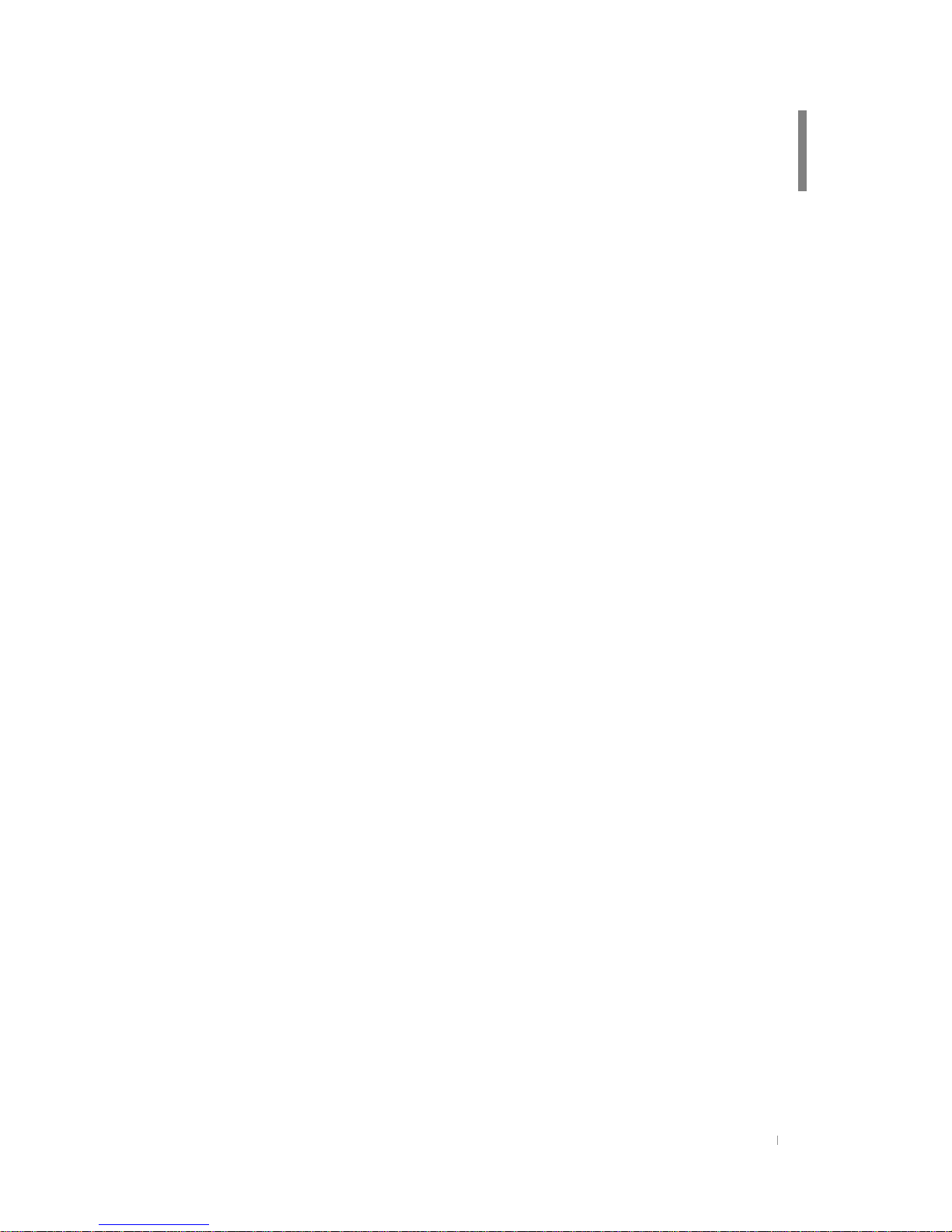In August 1996 the Federal Communications Commission (FCC) of the United States with its action in
Report and Order FCC 96-326 adopted an updated safety standard for human exposure to radio
frequency electromagnetic energy emitted by FCC regulated transmitters. Those guidelines are consistent
with the safety standard previously set by both U.S. and international standards bodies. The design of POZ
complies with the FCC guidelines and these international standards.
Use only the supplied or an approved antenna. Unauthorized antennas, modifications, or attachments
could impair call quality, damage your POZ, or result in violation of FCC regulations.
Do not use your POZ with a damaged antenna. If a damaged antenna comes into contact with the skin, a
minor burn may result. Please contact your local dealer for replacement antenna.
To comply with FCC RF exposure requirements, the testing was performed to measure
worst case SAR with 0cm separation to the body phantom with no clip/holster. The use
of third-party belt-clips / holsters with no metallic components that provide the minimum
separation distance of 1inch (2.54cm) can be used to satisfy FCC RF exposure
requirements. The use of accessories that contain metallic components may not
comply with FCC RF exposure requirements and should be avoided. Contact
your local dealer for optional accessory items.
For more information about RF exposure, please visit the FCC website at www.fcc.gov
Specific Absorption Rate (SAR) for Wireless Phones
The SAR is a value that corresponds to the relative amount of RF energy absorbed in the
head of a user for a wireless handset. The SAR value of a phone is the result of an
extensive testing, measuring and calculation process. It does not represent how much
RF the phone emits. All phone models are tested at their highest value in strict laboratory
settings. But when in operation, the SAR of a phone can be substantially less that the
level reported to the FCC. This is because of a variety of factors including its proximity to
a base station antenna, phone design and other factors. What is important to remember
is that each phone meets strict federal guidelines. Variations in SARs do not represent a
variation in safety. All phones must meet the federal standard, which incorporates a
substantial margin of safety. As stated above, variations in SAR values between different
model phones do not mean variations in safety. SAR values at or below the federal
standard of 1.6W/kg are considered safe for use by the public.
The highest reported SAR values of CB-0870 are:
CDMA mode (Part 22)- Head: 1.47 W/kg; Body-worn: 1.27 W/kg
FCC Radio Frequency Emission
This phone meets the FCC Radio Frequency Emission Guidelines. FCC ID number:
PGVCB-0870. More information on the phone’s SAR can be found from the following
FCC website: http://www.fcc.gov/oet/fccid
FCC RF Exposure Information