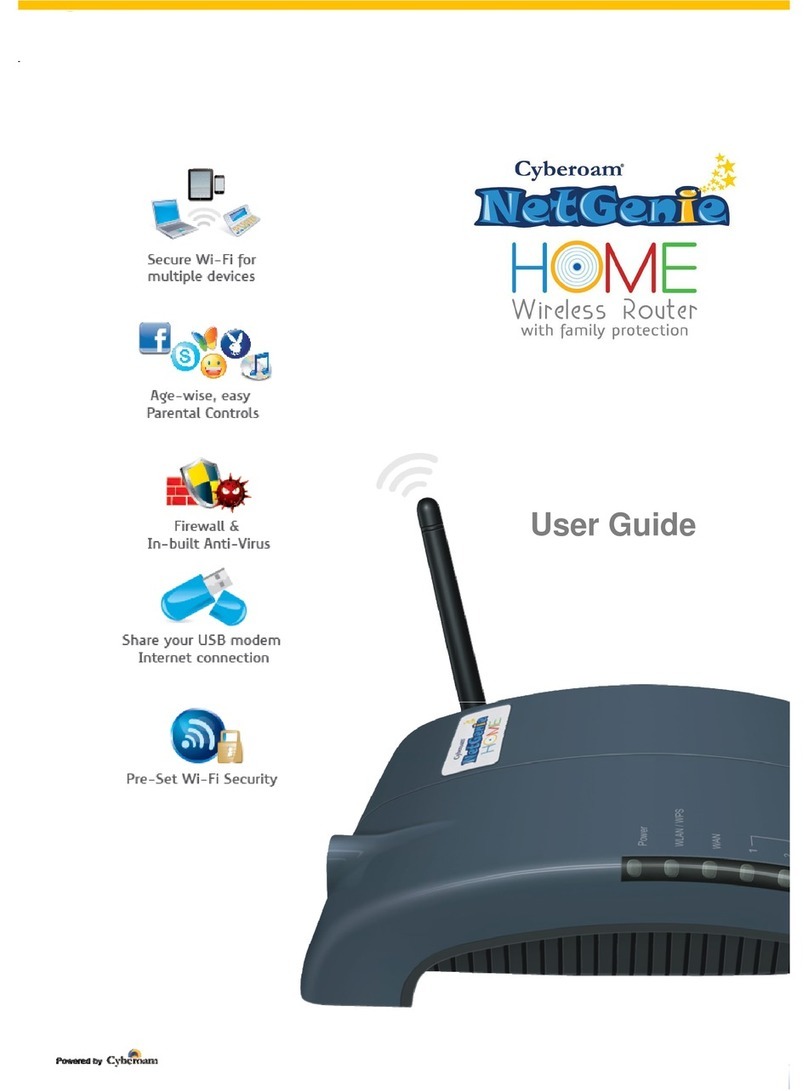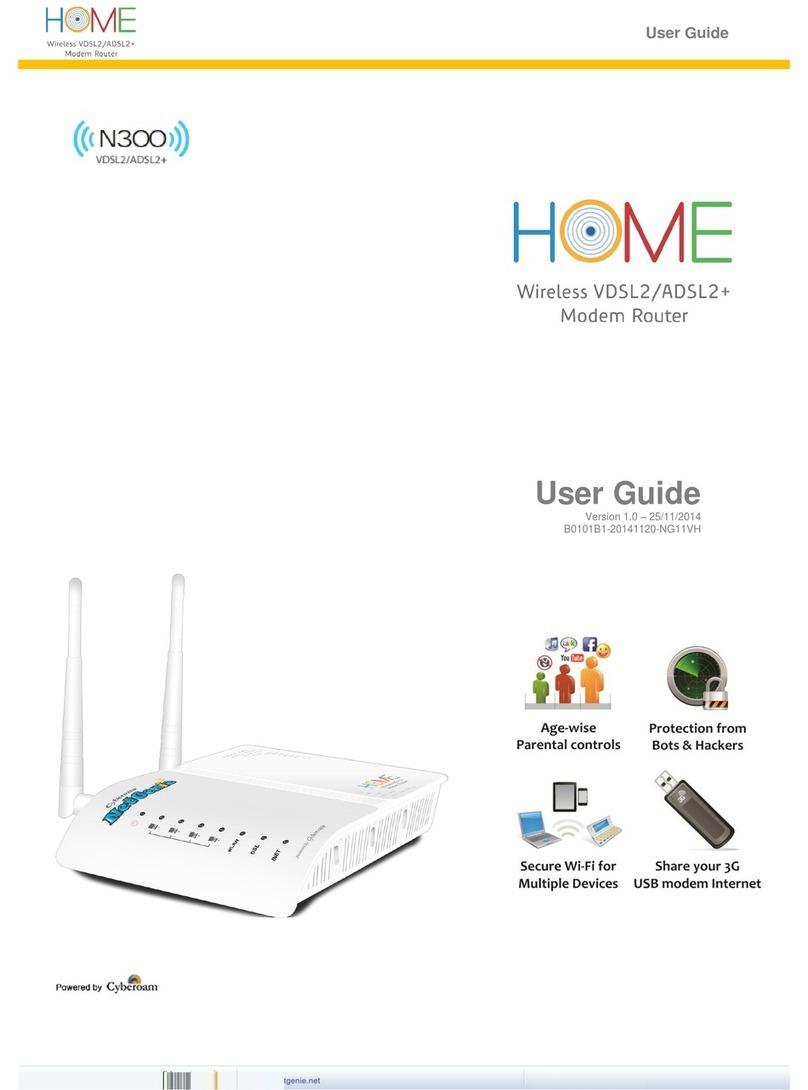Getting your NetGenie Ready
Before you begin surfing the Internet using NetGenie, you need to assemble the
appliance.
1. Look out for a sticker at the back of the
appliance containing the default wireless
network name, technically known as SSID
and a pass key specific for your appliance.
Please note down your pass key for future
reference.
2. Plug one end of the power adapter into the
socket on the back of NetGenie Base Unit and
the other end into the nearest main socket.
3. Before you access the Internet through
NetGenie, make sure the power is switched
on. The Power LED on the front panel should
turn green.
Defaults:
!Default IP address to access NetGenie: http://10.1.1.1
!Default User Name: admin
!Default Password: admin
After your first login, it is recommended that you change your default password for
security reasons.
Appliance Reset Button:
To reset appliance to factory default settings, keep the reset button pressed for 5
seconds. On doing so, all past upgrades and configurations will be lost.
Scenarios - 'Connecting through NetGenie’
Please check how you connect to the Internet and make note of it before making any
changes. We have provided three (3) different usage scenarios. Check the relevant
scenario applicable for you and follow given instructions.
To configure User-specific Internet access, refer the 'Internet Controls’ section (Page 11).
In case you cannot connect to the Internet after configuring NetGenie, revert back to your
1. Wireless Network Name
2. Security/Pass Key
12
3
Model Name : Cyberoam NetGenie NG11AH
Serial Number : N03112383578-377TS9 MAC : 00-1D-20-FF-ED-D1
Wireless Network Connection Name (SSID) : Netgenie
Network Security Key (Pass Key) : ADSL1103
Power: +12.0V/1A or 1.5A