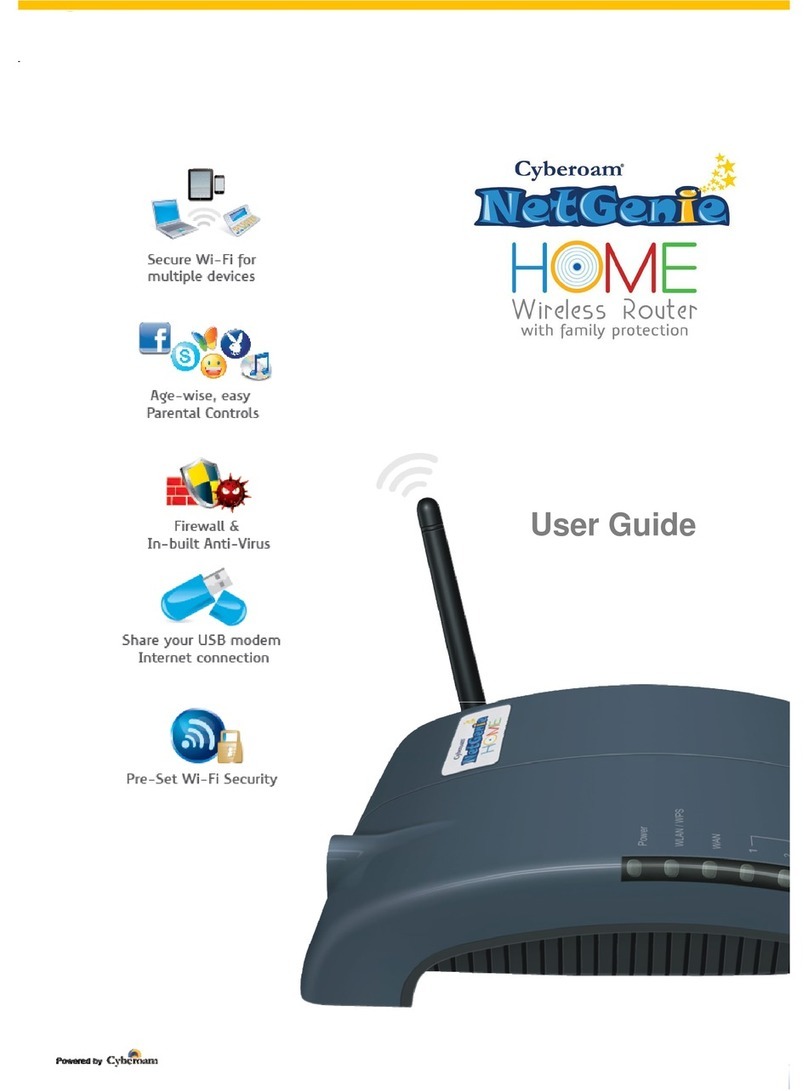do?................................................................................................................................................39
I am not able to access the Internet using my smart phone/tablet, why?..........................41
I want to allow or block some websites for all users; do I need to individually configure
this setting for each and every user?......................................................................................42
Is there any way to allow/block websites globally?...............................................................42
Does NetGenie allow users to access the uncategorized websites?.................................42
How can I block users from accessing the websites which are not categorized by
NetGenie?...................................................................................................................................42
What if one of my family members forgets their password?................................................44
I am a traveler and use USB modem to get Internet access; can NetGenie ensure me
safe Internet?..............................................................................................................................44
My ISP has given me an IP Address, where do I need to specify the same in NetGenie?
......................................................................................................................................................44
How do I deal with websites that have not been categorized by NetGenie? ....................44
I want to ensure that Internet is accessible to my daughter only between 10 am and 7
pm. How Do I Do That?.............................................................................................................46
Device Whitelisting.......................................................................................................................48
What is the benefit of User-MAC Address Binding?.............................................................48
I do not want to authenticate every time I try to access the Internet using NetGenie.
What should I do?......................................................................................................................48
System..........................................................................................................................................49
How do I change my NetGenie administrator password?....................................................49
How can I view system and security status of my NetGenie Appliance? ..........................49
Networking....................................................................................................................................51
How many computers or devices can be connected wirelessly to NetGenie at the same
time? ............................................................................................................................................51
Does NetGenie support Fullcone NATing?............................................................................51
Does NetGenie support IGMP Relay and Snooping? ..........................................................51
What are the advantages of IGMP Relay and Snooping?...................................................51
Can I make DHCP Reservations on my Network? ...............................................................51
What are the advantages of enabling Static IP lease on my Network?.............................51
Internet access through my NetGenie appliance has stopped. What should I do? .........51
How do I know that my NetGenie is having Internet connection? ......................................52
How can I verify that my NetGenie appliance is Wi-Fi enabled?........................................52
How can I wirelessly connect my laptop to NetGenie? ........................................................53
Can I insert my telephone cable directly to my NetGenie appliance to access Internet?53
I do not want others to see my network due to security reasons. Is there any way to hide
visibility of my network to wireless users?..............................................................................54
Can I change the name of my Network? ................................................................................54
Can I configure multiple Wireless Networks (SSID) in my NetGenie appliance?.............55
Can I bind a particular user with a Wireless Network (SSID)?............................................55
Security.........................................................................................................................................56
Does NetGenie provide protection over both HTTP and HTTPS?.....................................56
What is the frequency of Intrusion Prevention / Application Control signature updates?56
Can I manually update Intrusion Prevention / Application Control signature database? 56
What is the use of Diagnostic Tools?......................................................................................57
Upgrade, Back-up, Restore..........................................................................................................61
How can I check availability of upgrade(s) available for my NetGenie appliance?..........61
How can I upgrade my NetGenie firmware version?............................................................61
Can I save my current NetGenie configuration for future use i.e. in case of system crash
or change in settings? ...............................................................................................................64
My system is crashed but I do have configuration back-up I took a few days back. What
should I do to restore my NetGenie settings:.........................................................................65
How to restore configuration back-up in NetGenie appliance?...........................................65
How can I restore Factory Default Configuration?................................................................66
Logs and Reports .........................................................................................................................66
I want to find out which websites are being accessed by my son in my absence. How
can I check it?.............................................................................................................................66