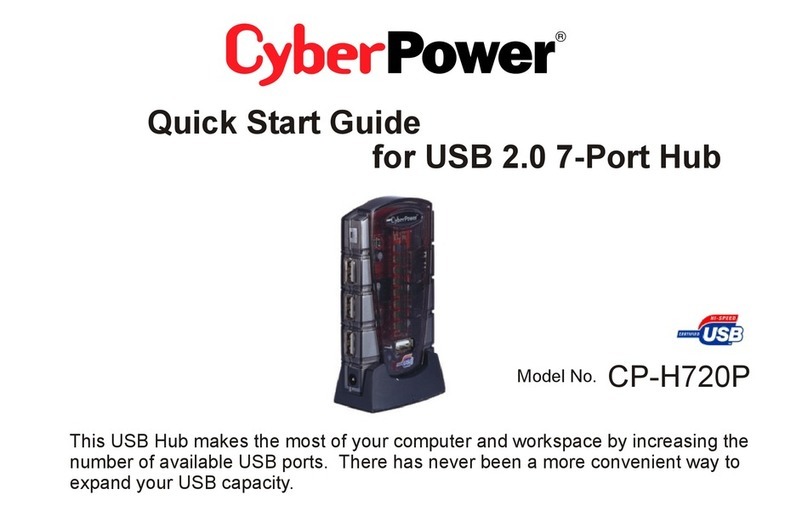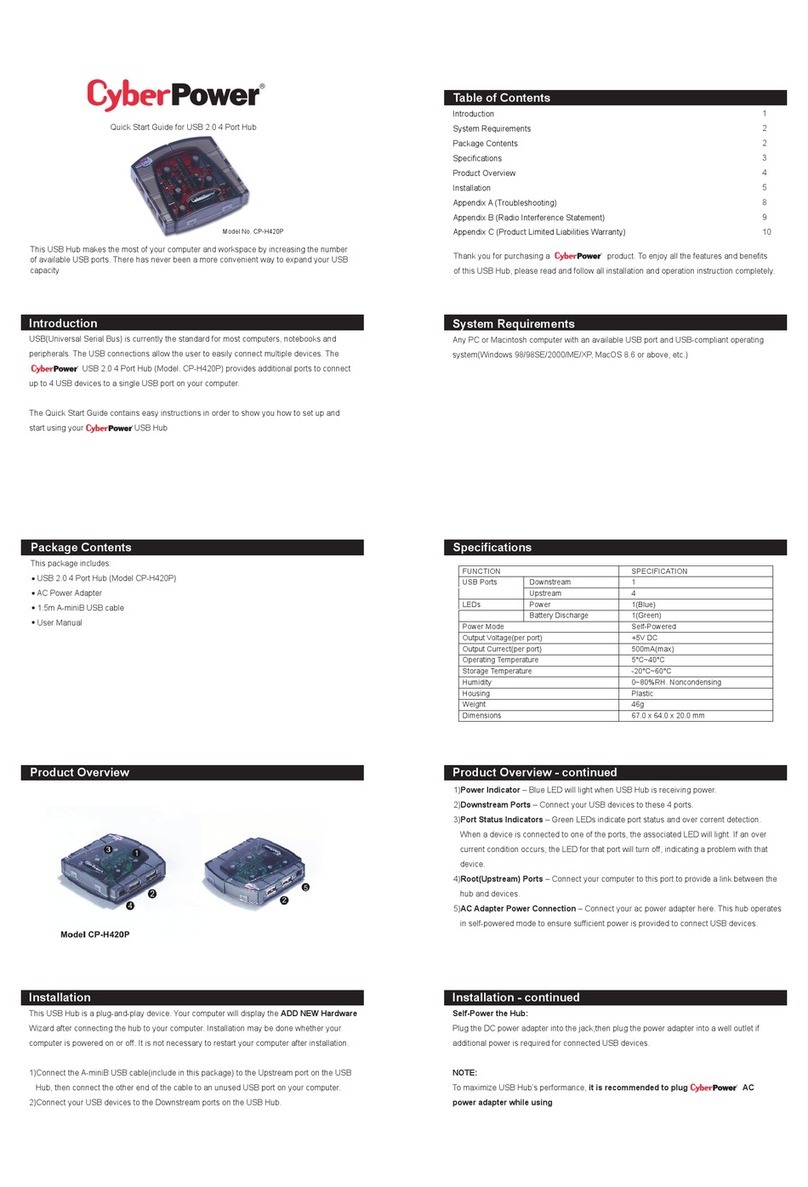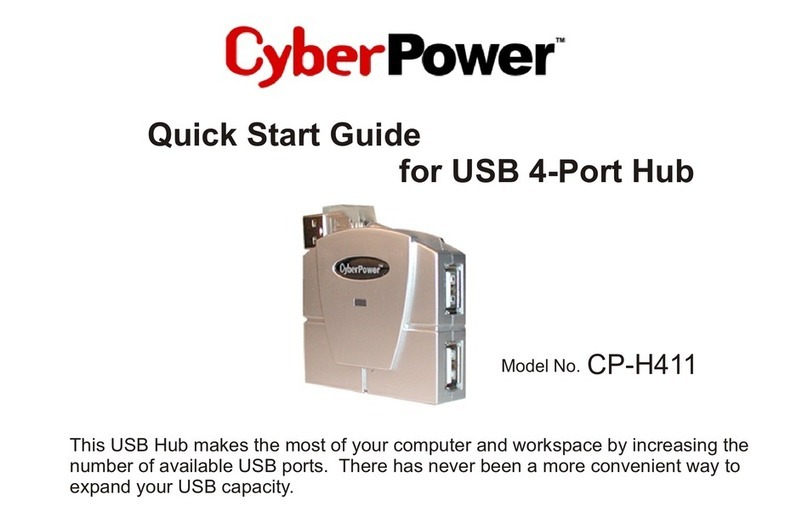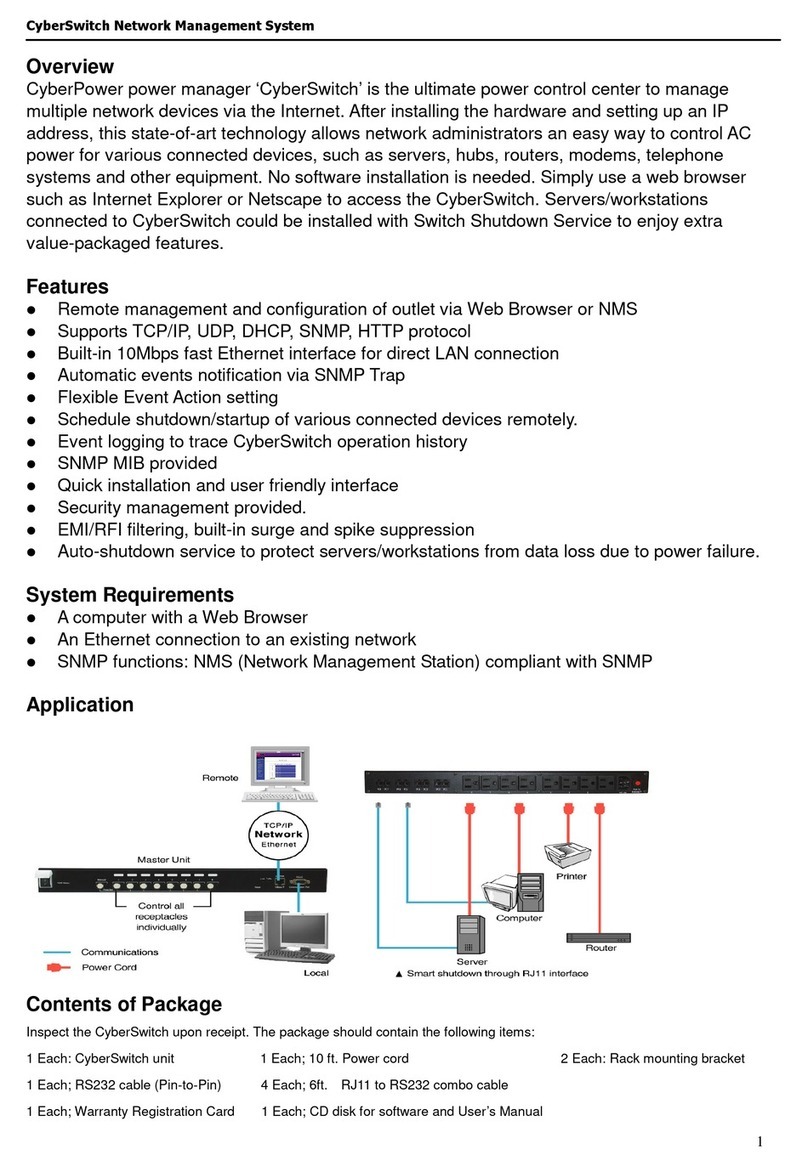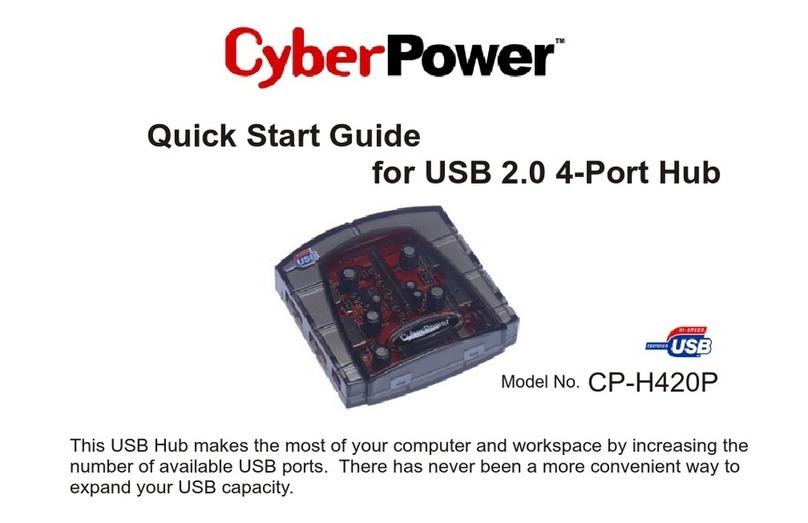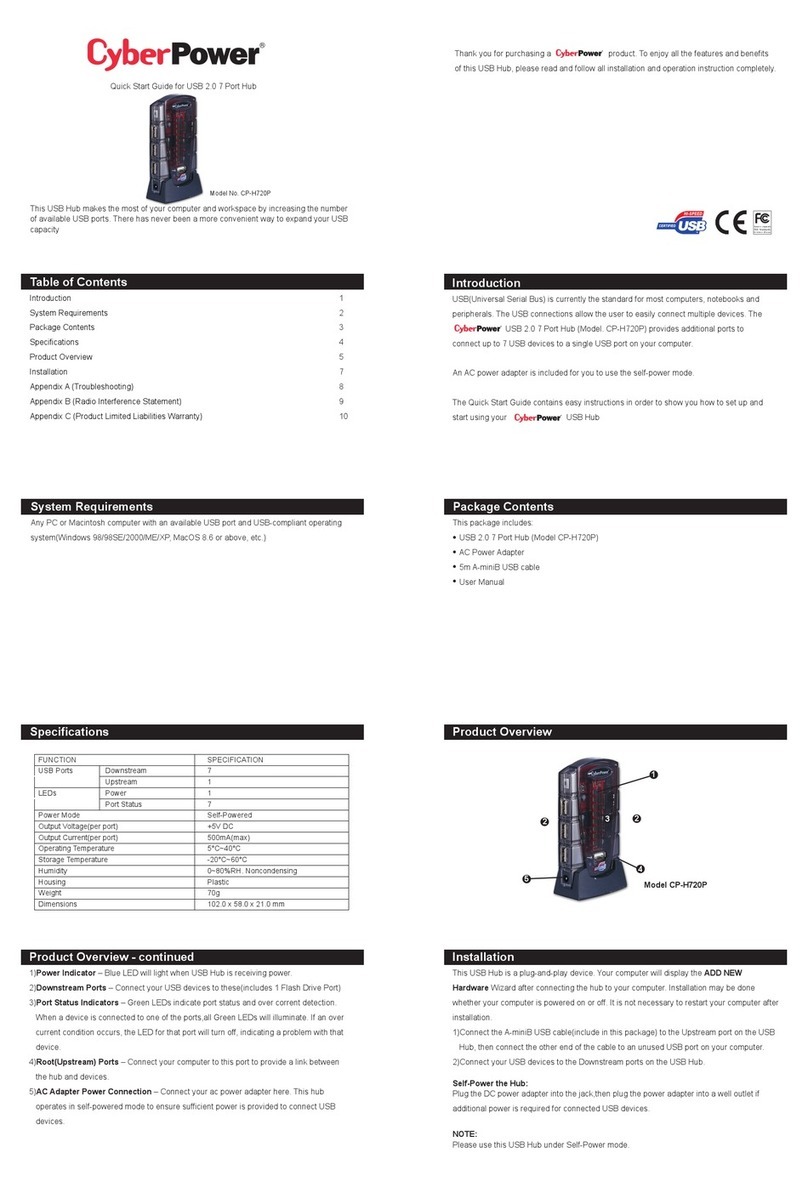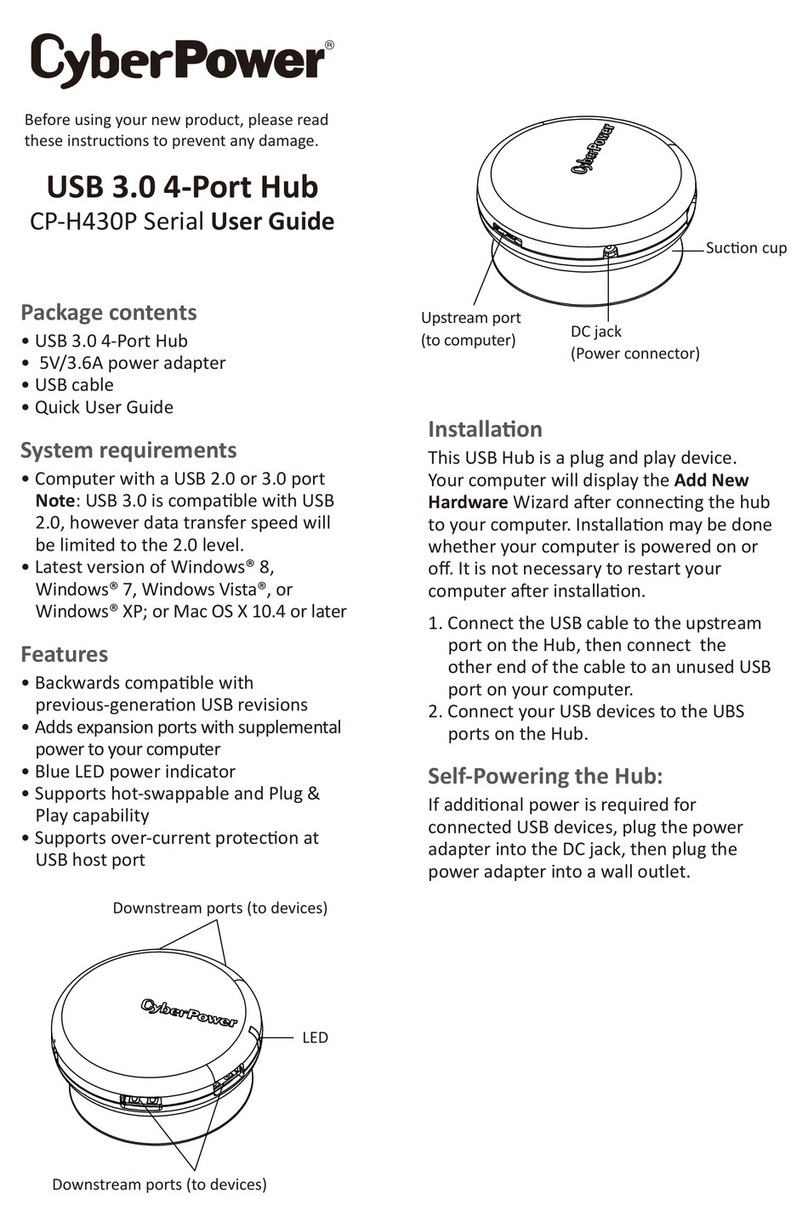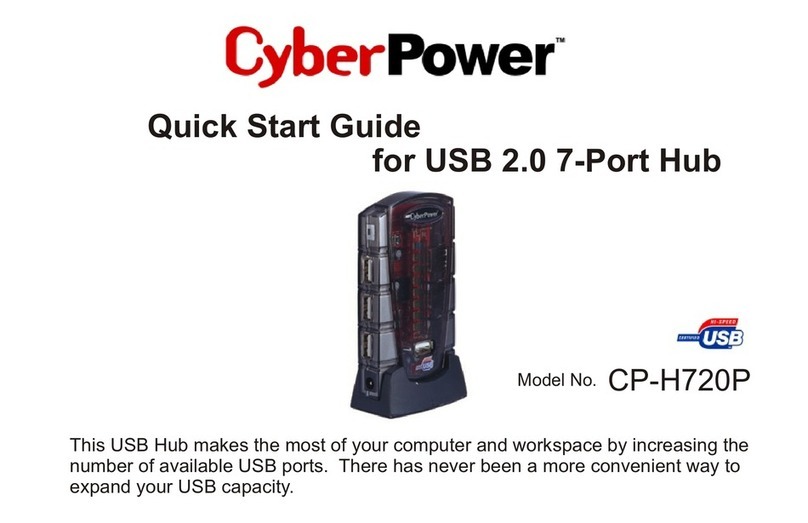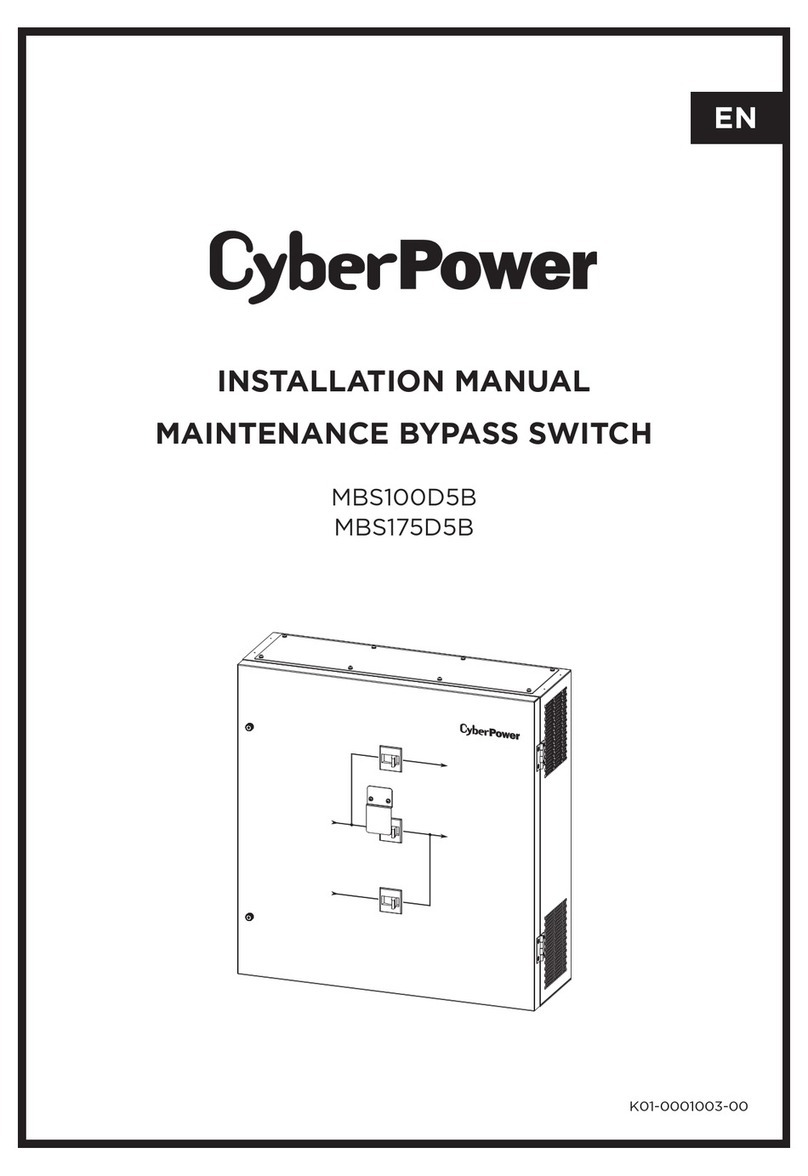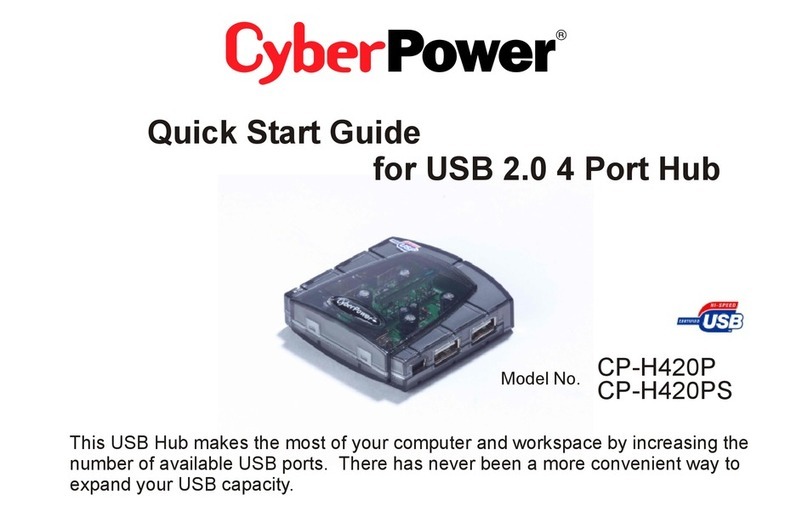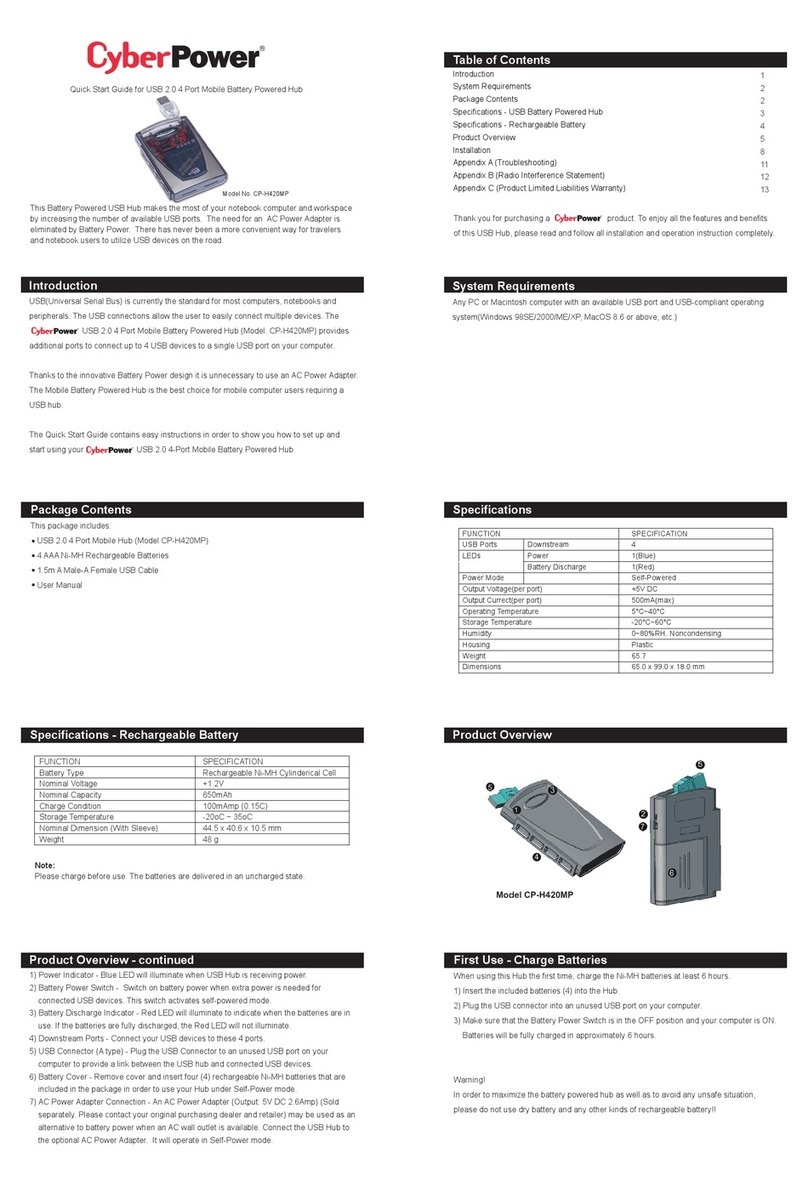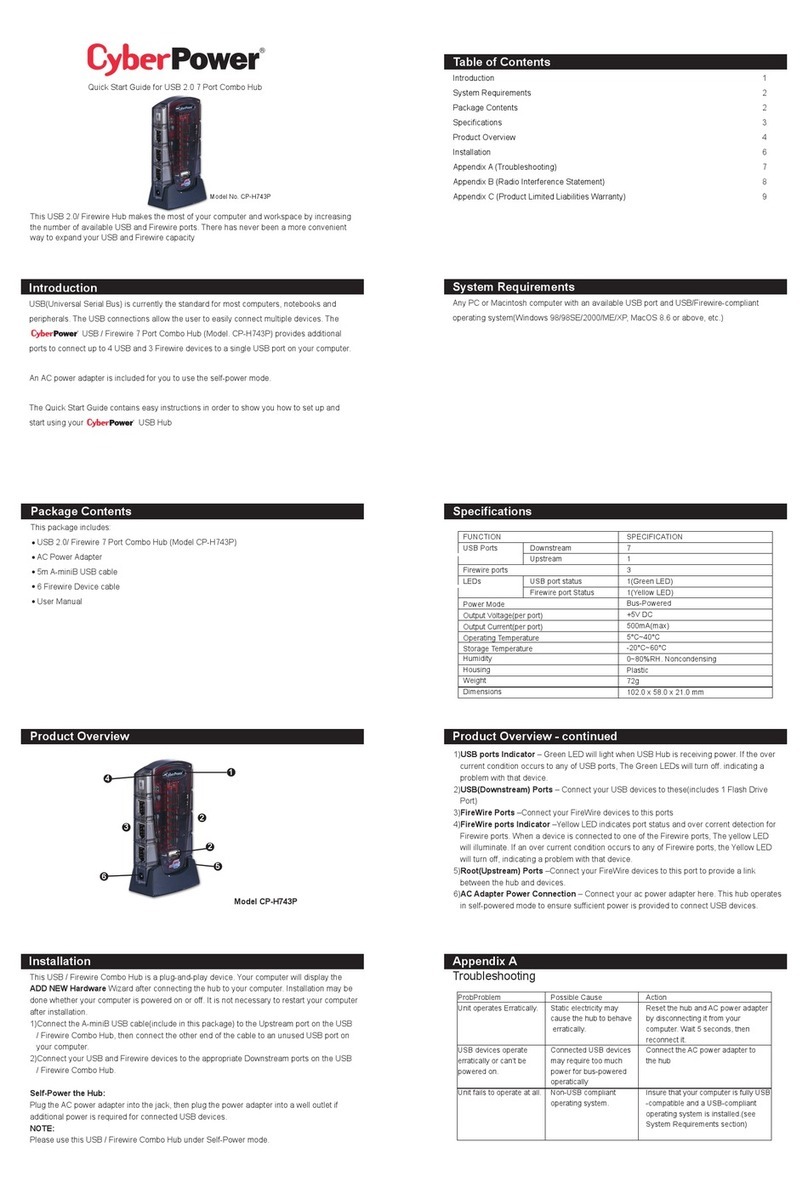Table of Contents
Overview................................................................................................... 1
Model List................................................................................................. 1
Product Contents.............................................................................. 2
For 1U Series........................................................................................... 2
For 2U Series........................................................................................... 3
Product Features............................................................................... 4
Front/Rear Panel Description (1U 15A series)............................ 4
Technical Specifications...................................................................... 4
Front/Rear Panel Description (1U 20A series)............................ 5
Technical Specifications...................................................................... 5
Front/Rear Panel Description (2U series)..................................... 6
Technical Specifications...................................................................... 6
Installation Guide............................................................................. 7
For 1U Series........................................................................................... 7
For 2U Series........................................................................................... 8
Replacing LCD Panel............................................................................. 9
Electrical Installation............................................................................ 9
Network Installation .......................................................................... 10
(Performed when Remote Management Card is installed)........................ 10
Power Cord Retention Clip Installation- For IEC type ATS ... 11
Input Power Cord Retention Cable Clip Installation......... 11
Power Cord Retention Clip Installation ................................. 12
Removing the Power Cord Retention Clip............................ 13
Operation ............................................................................................... 13
Remoting Management.................................................................... 13
Web .................................................................................................... 13
Telnet and SSH................................................................................ 13
SNMP.................................................................................................. 13
Local Management............................................................................. 14
LCD Operation................................................................................. 14
LED Indicators ................................................................................. 14
Environmental Monitoring (optional).................................... 15
Device Reset .................................................................................... 15
Unattended/Automatic Shutdown ......................................... 15
Firmware Upgrade......................................................................... 16
ATS PDU ............................................................................................ 16
LCD .................................................................................................... 17
RMCARD............................................................................................ 19
Troubleshooting............................................................................... 19
Conformance Approvals.......................................................... 20
Customer Service & Warranty........................................... 20
Appendix A-Hyper Terminal ................................................ 22
Appendix B-Power Device Network Utility........... 23