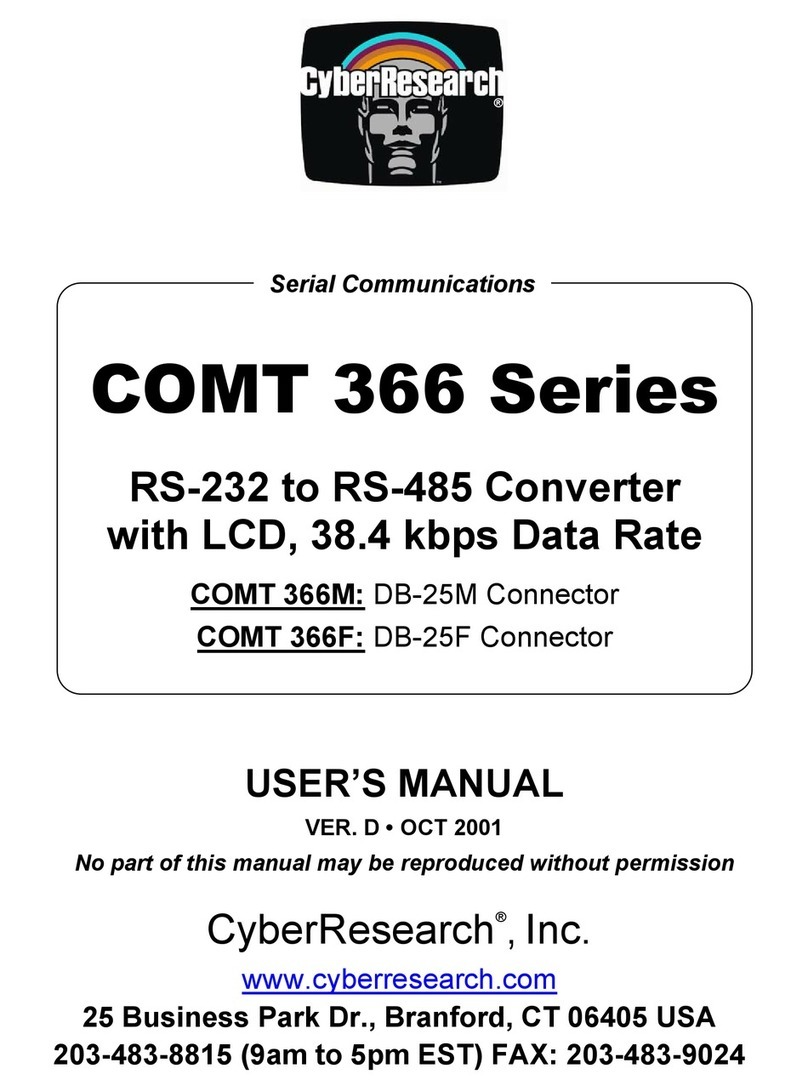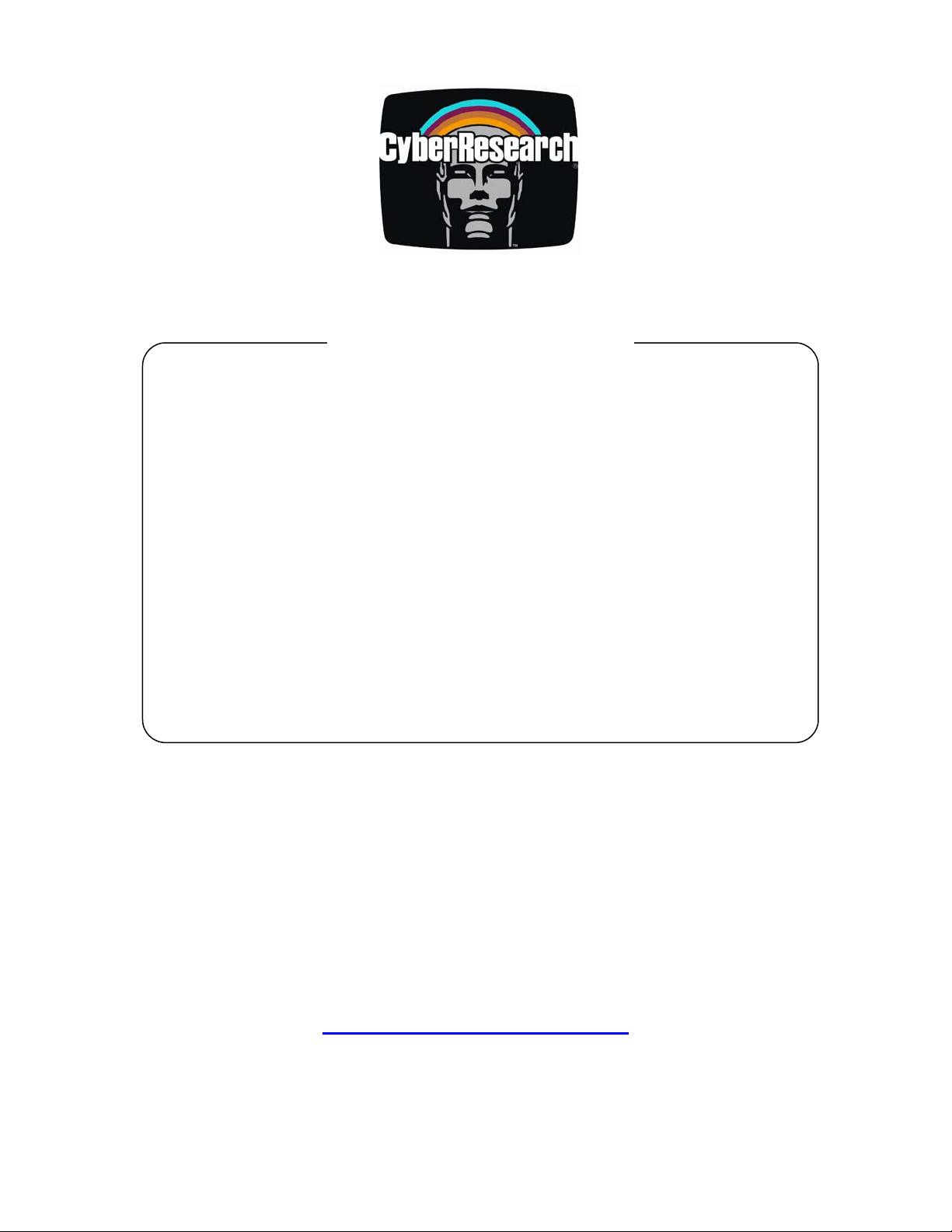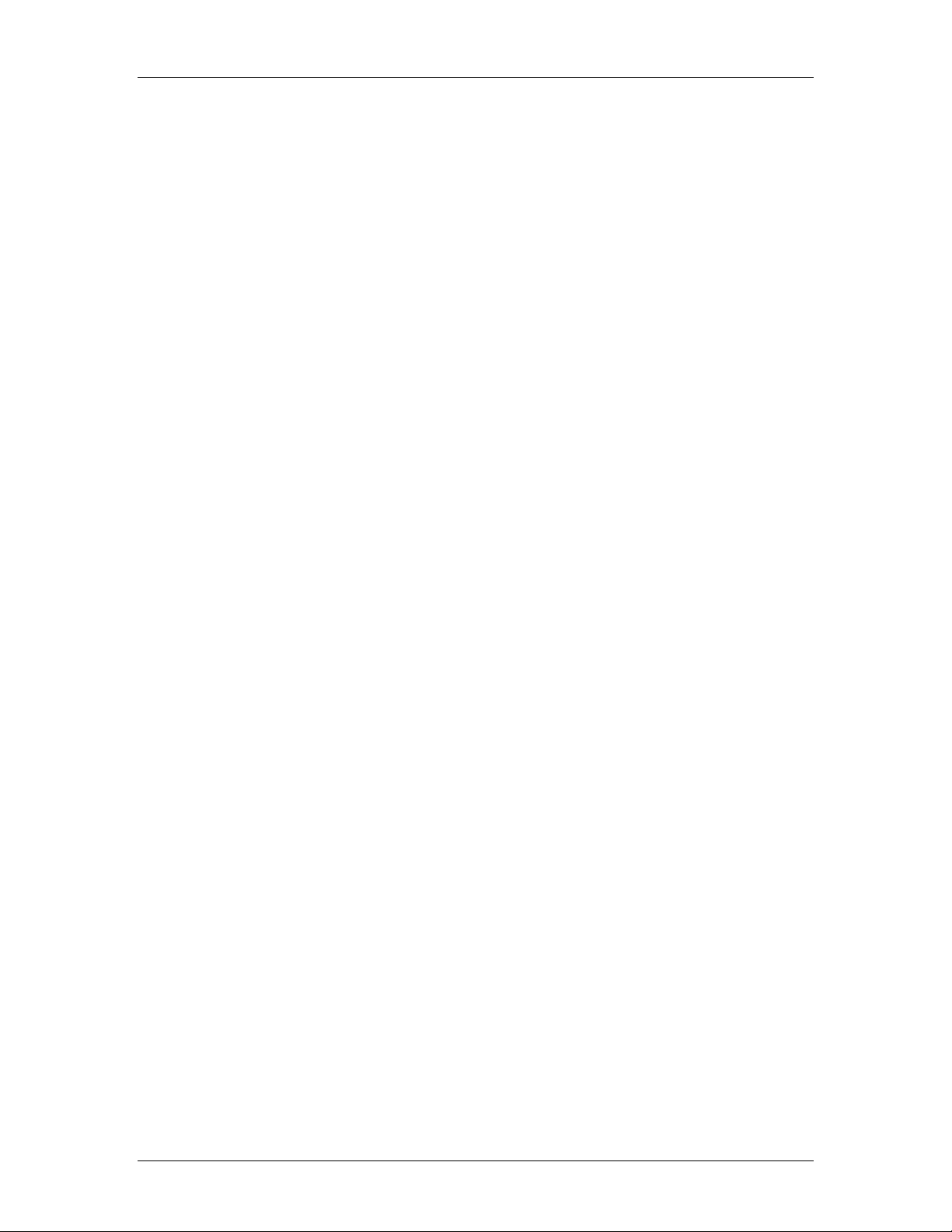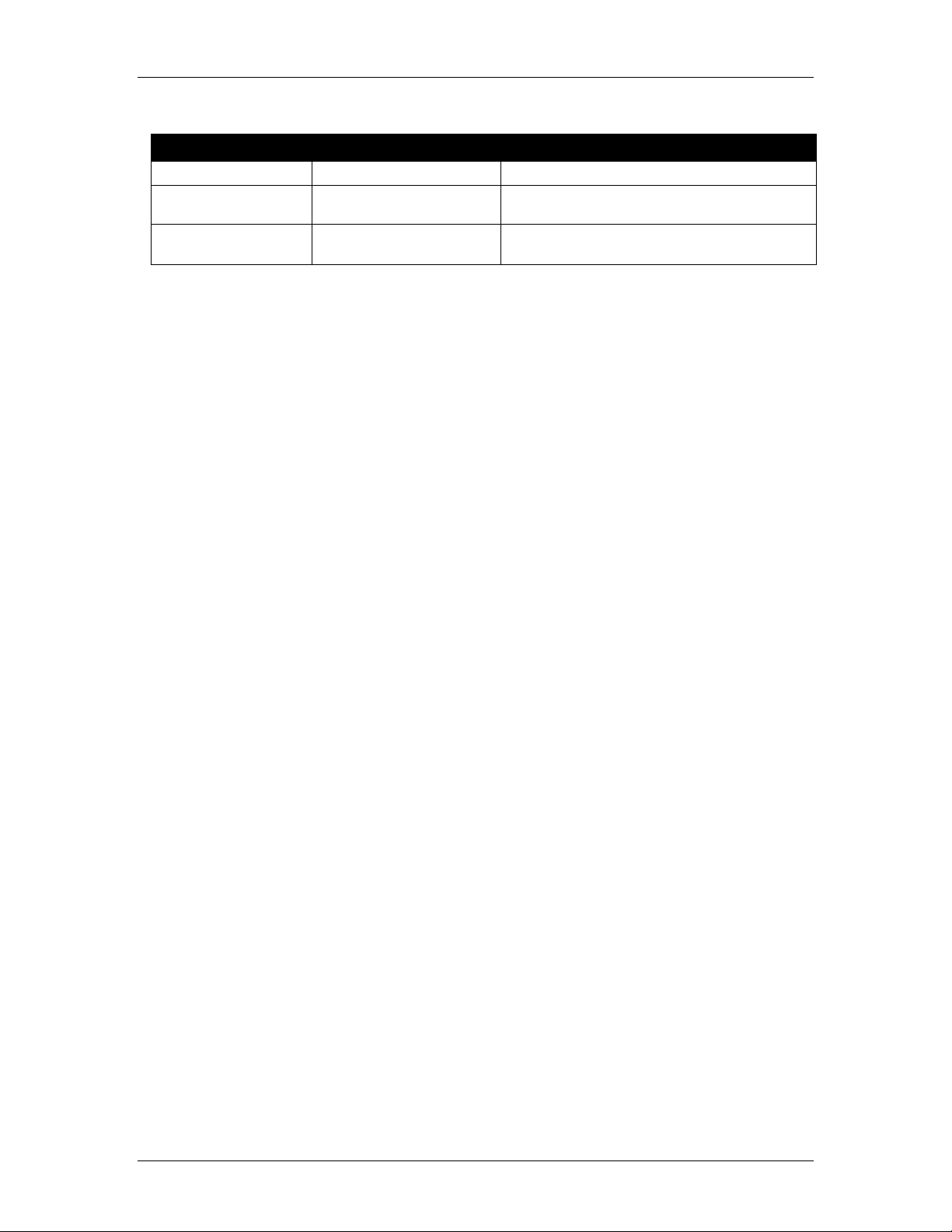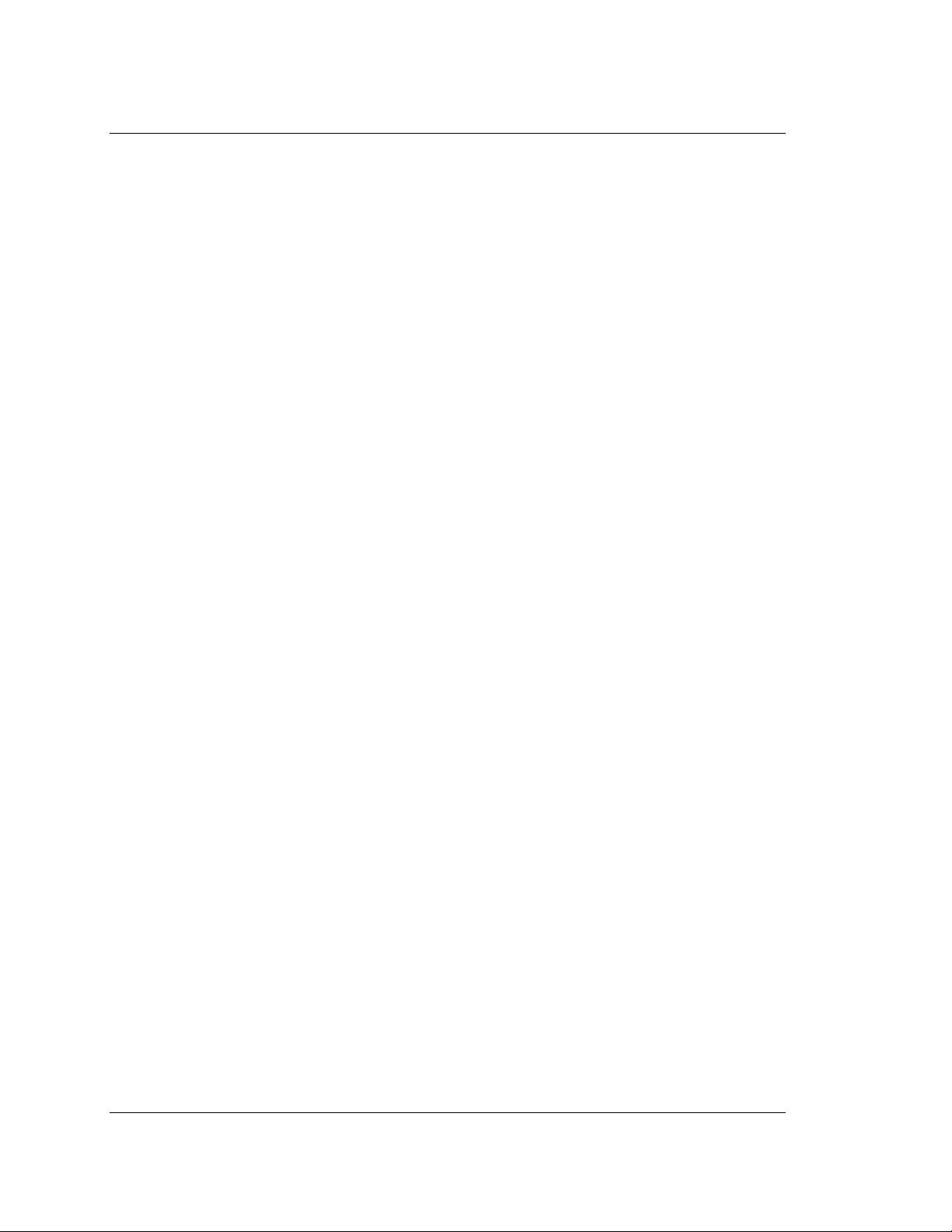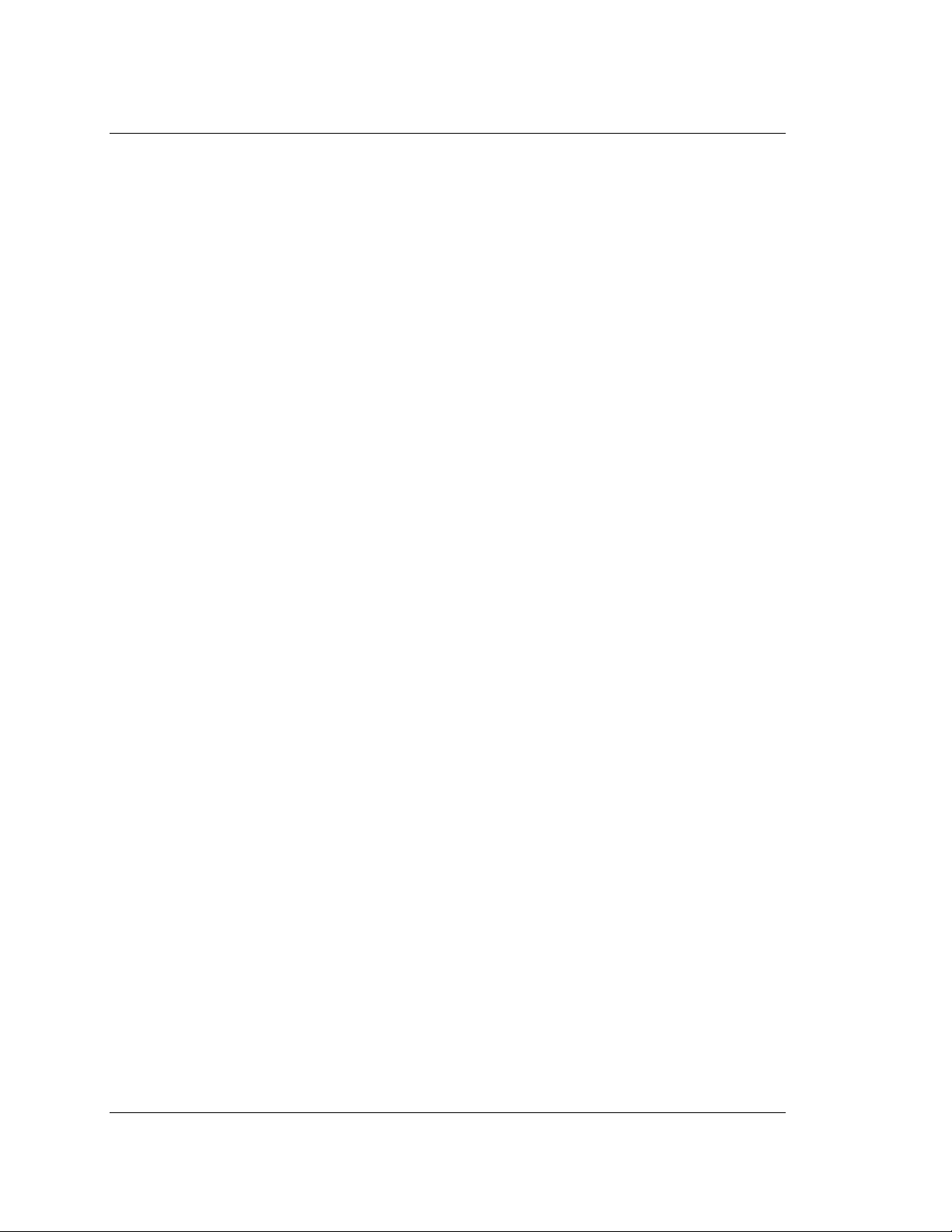CyberResearch® Serial Communications ETS 2604
CyberResearch, Inc. v
25 Business Park Drive P: (203) 483-8815; F: (203) 483-9024
Branford, CT USA www.cyberresearch.com
Contents
INTRODUCTION.....................................................................................................................1
OVERVIEW .........................................................................................................................................1
WHAT’S INCLUDED............................................................................................................................1
FACTORY DEFAULT SETTINGS ...........................................................................................................1
CARD SETUP .........................................................................................................................2
ELECTRICAL INTERFACE SELECTION..................................................................................................2
RS-485 ENABLE MODES ....................................................................................................................2
SOFTWARE INSTALLATION...................................................................................................3
WINDOWS ..........................................................................................................................................3
LOCATING THE DEVICE AND ASSIGNING AN IP ADDRESS...................................................................3
SOFTWARE DEVICE CONFIGURATION .................................................................................4
WINDOWS ..........................................................................................................................................4
WEB CONFIGURATION .......................................................................................................................4
SECURITY...........................................................................................................................................4
PORT DEFAULTS.................................................................................................................................4
CUSTOM BAUD RATES .......................................................................................................................4
RS MODES .........................................................................................................................................4
RESETTING TO FACTORY DEFAULTS ..................................................................................................4
USING THE DEVICE WITH SUPPLIED SOFTWARE .................................................................5
TACTICAL SOFTWARE ........................................................................................................................5
Configuration .................................................................................................................................5
Usage Details..................................................................................................................................5
Configuration .................................................................................................................................6
Usage Details..................................................................................................................................6
RAW DATA SOCKETS .........................................................................................................................7
Configuration .................................................................................................................................7
Usage Details..................................................................................................................................7
TECHNICAL DESCRIPTION....................................................................................................8
CONNECTOR PIN ASSIGNMENTS.........................................................................................................8
RS-422/485 (DB 9 Male)...............................................................................................................8
RS-232 (DB-9 Male)......................................................................................................................8
SPECIFICATIONS ...................................................................................................................9
ENVIRONMENTAL SPECIFICATIONS ....................................................................................................9
MANUFACTURING ..............................................................................................................................9
MEAN TIME BETWEEN FAILURES (MTBF).........................................................................................9
APPENDIX A-TROUBLESHOOTING....................................................................................10
APPENDIX B-HOW TO GET ASSISTANCE .........................................................................11
APPENDIX C-ELECTRICAL INTERFACE............................................................................12
RS-232 ............................................................................................................................................12
RS-422 ............................................................................................................................................12
RS-485 ............................................................................................................................................12