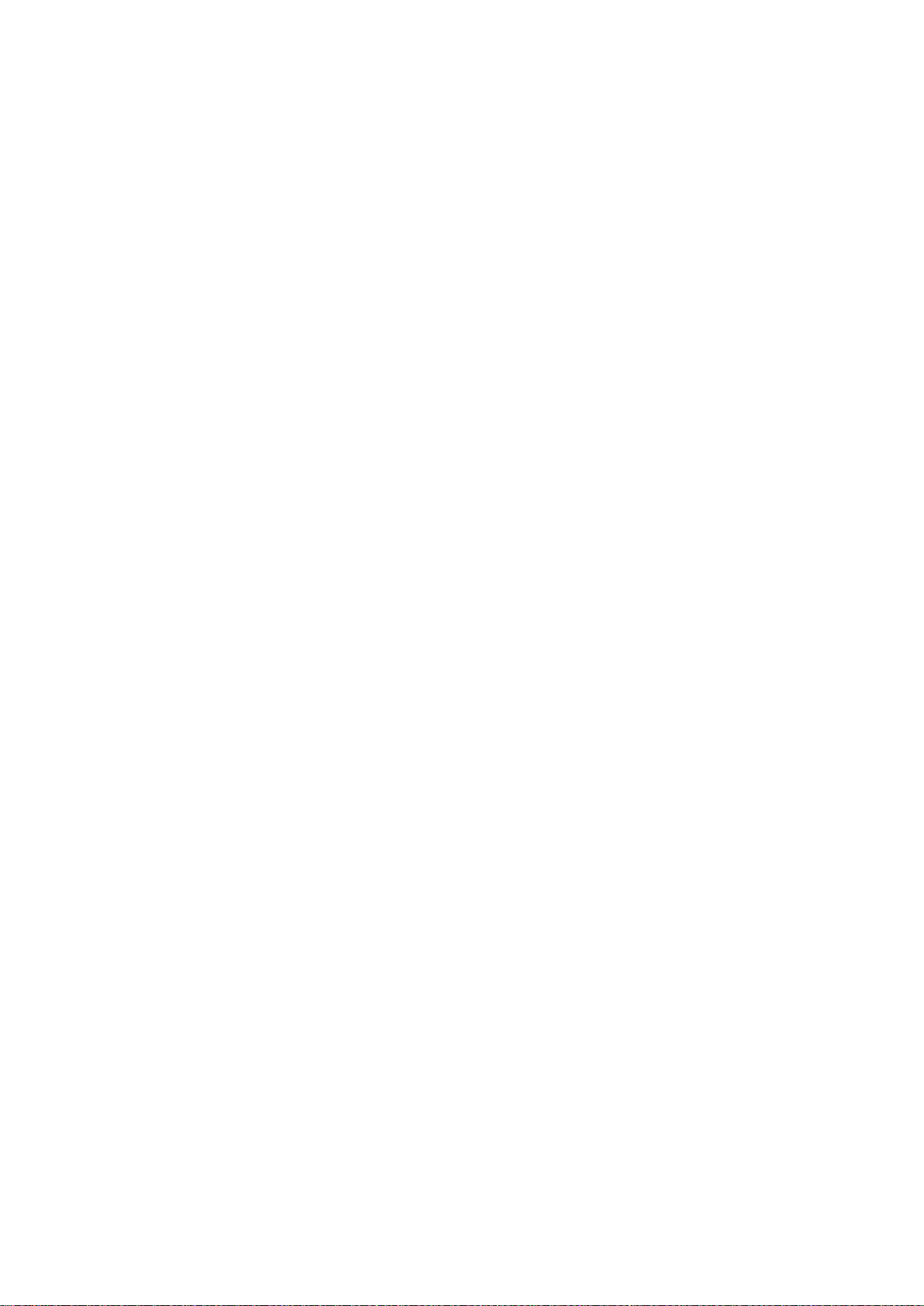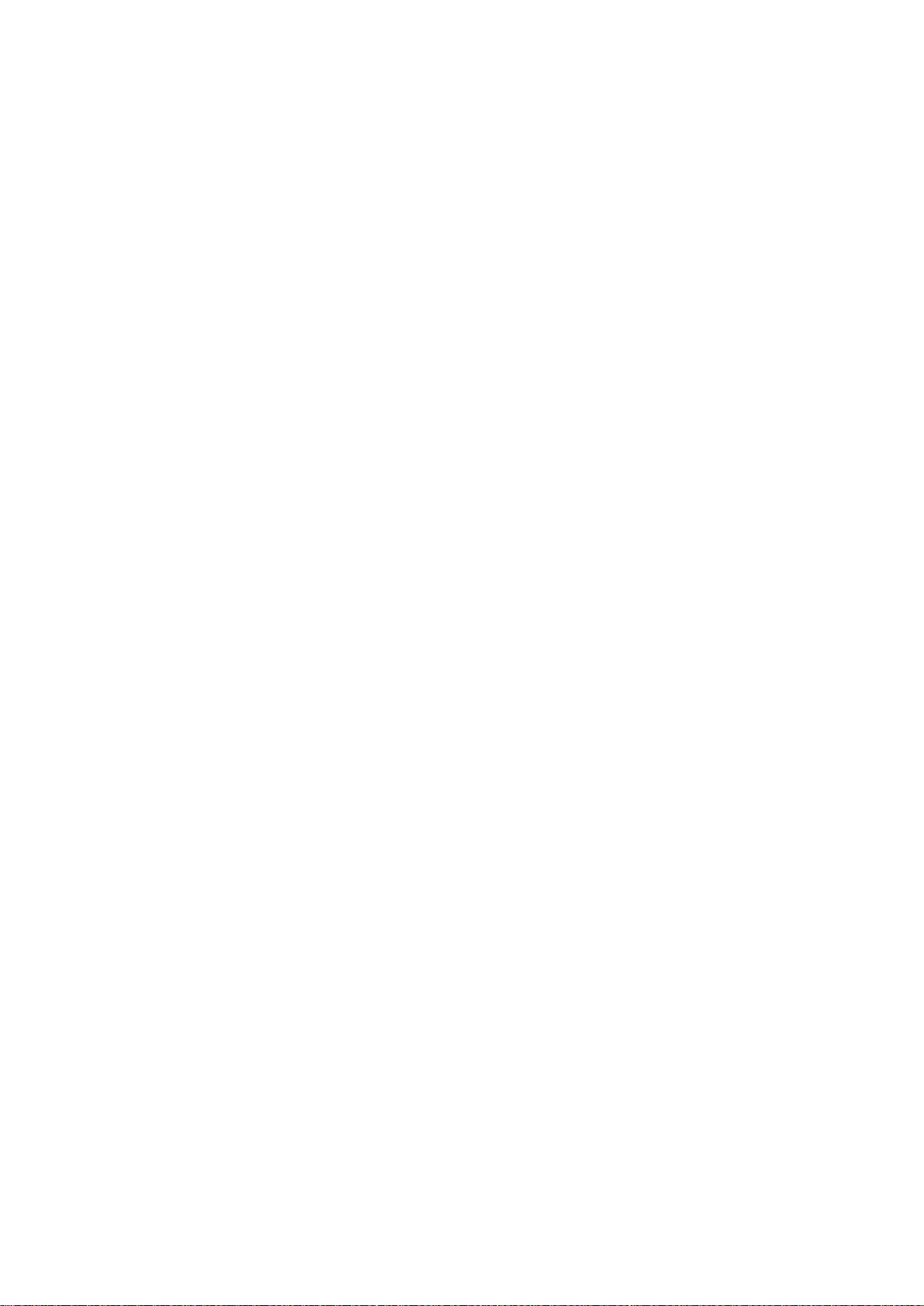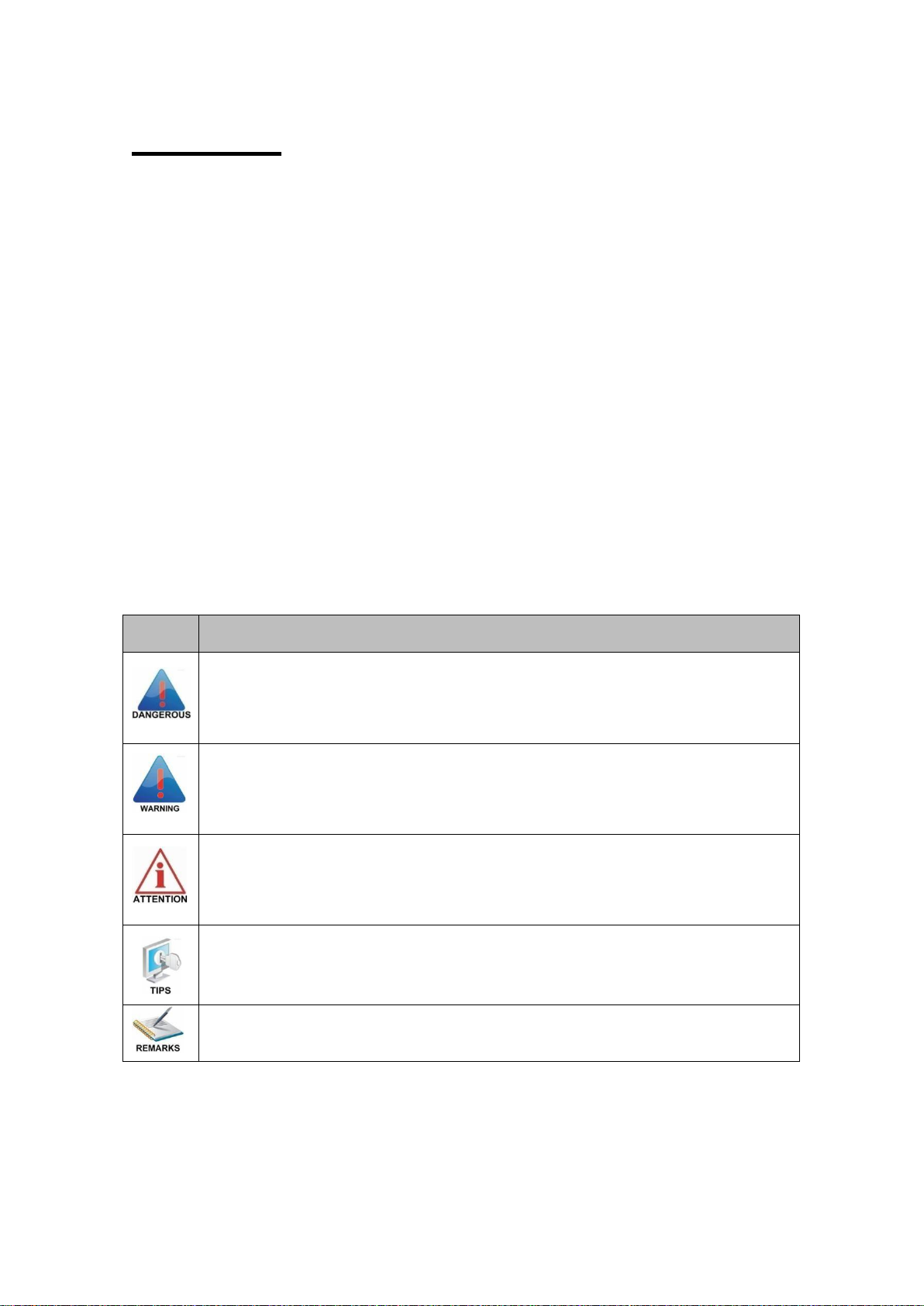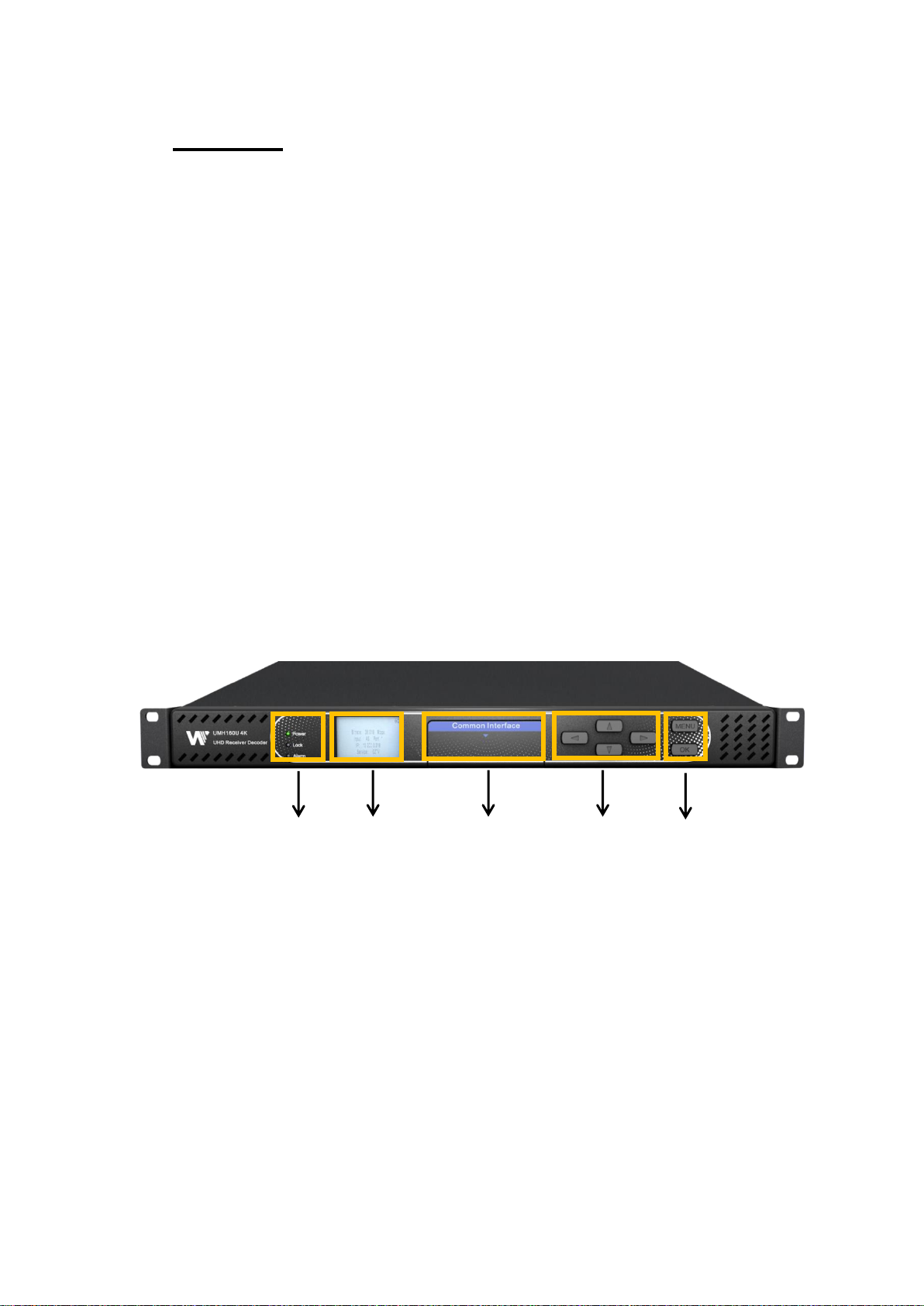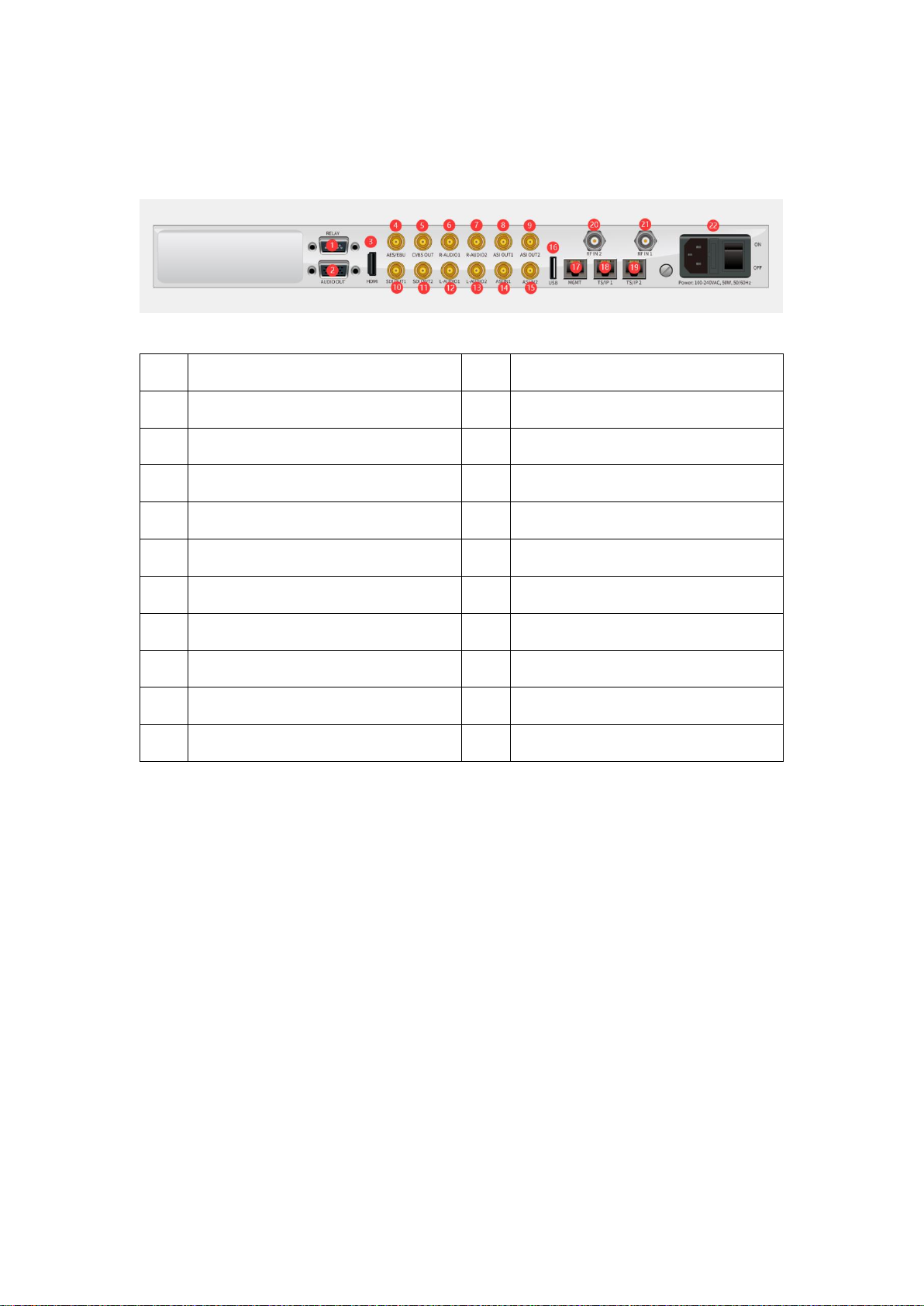Table Of Contents
1.Overview......................................................................................................................................2
1.1.Product Introduction ..............................................................................................................2
1.2.Front Panel Overview............................................................................................................2
1.3.Rear Panel Overview ............................................................................................................3
1.4.Cooling..................................................................................................................................3
1.5.Rack Information ...................................................................................................................3
2.Installation ....................................................................................................................................4
2.1.Installation Procedure............................................................................................................4
2.2.Preparation before Installation ..............................................................................................4
2.3.AC Power Connection...........................................................................................................5
2.4.DC Power Connection...........................................................................................................5
2.5.Checking Package and Accessories.....................................................................................5
2.6.Maintenance..........................................................................................................................5
3.Operating the front panel..............................................................................................................6
3.1.UMH160UIG Front Panel Overview.................................................................................6
3.2.UMH160UIG Network Setup via Front Panel........................................................................6
3.3.UMH160UIG Management IP address via Front Panel ........................................................7
4.Operating the Web Interface ......................................................................................................10
4.1.UMH160UIG Web Interface Overview ................................................................................10
4.1.1. Logging into the UMH160UIG Web Interface...............................................................10
4.1.2. Hiding Unused Inputs...................................................................................................10
4.1.3. Buttons and Status Indicators ......................................................................................10
4.2.Main panel...........................................................................................................................11
4.2.1. Configuring Active Inputs .............................................................................................12
4.2.2. Configuring ASI Input...................................................................................................14
4.2.3. Configuring TS/IP Input................................................................................................15
4.2.4. Configuring DVB-S/S2/S2X Input.................................................................................16
4.2.5. Configuring DVB-C Input..............................................................................................18
4.2.6. Configuring Network Protocol Input..............................................................................19
4.2.7. Configuring DVB-CI Descrambling...............................................................................22
4.2.8. Configuring Cardless CAS Descrambling ....................................................................23
4.2.9. Configuring T2MI Decapsulation..................................................................................25
4.2.10. Configuring Service Selection....................................................................................26
4.2.11. Configuring Video Services........................................................................................29