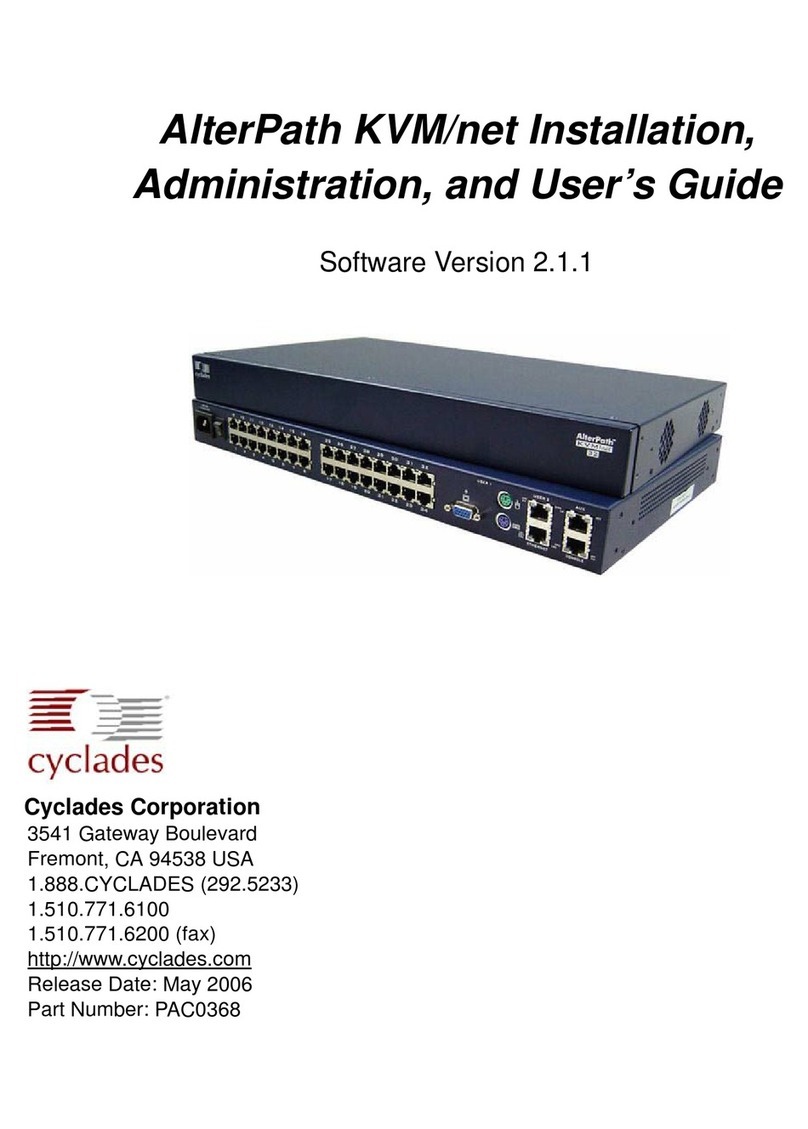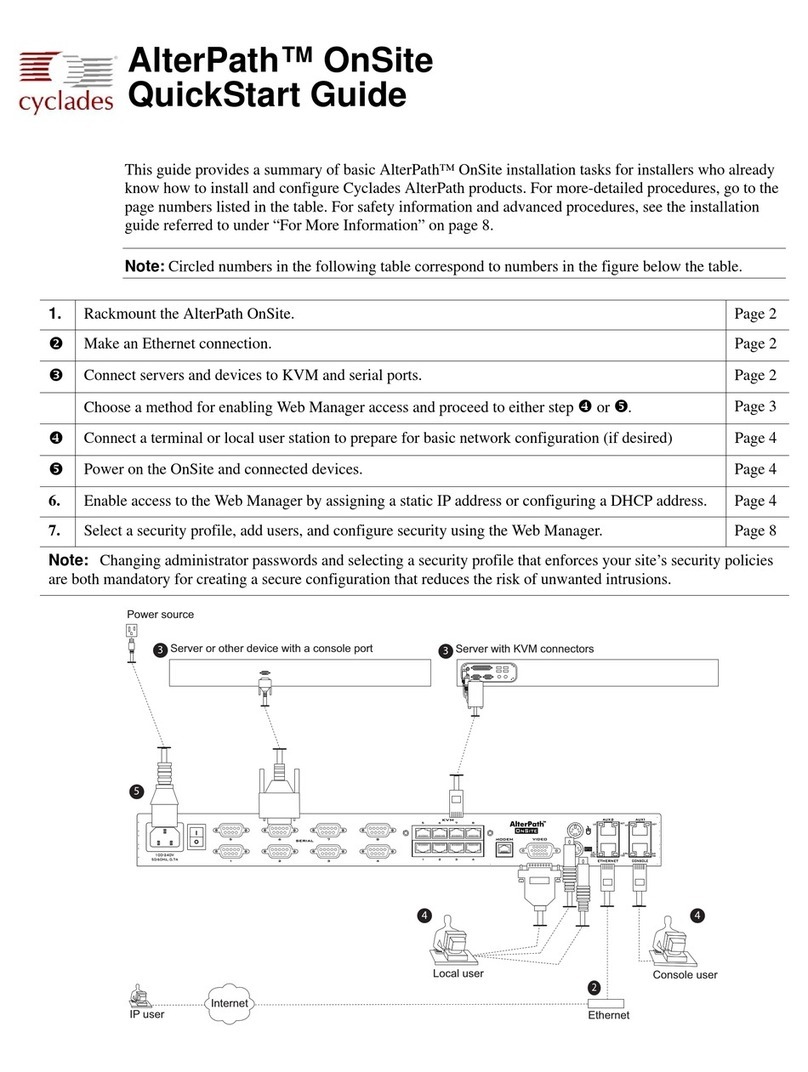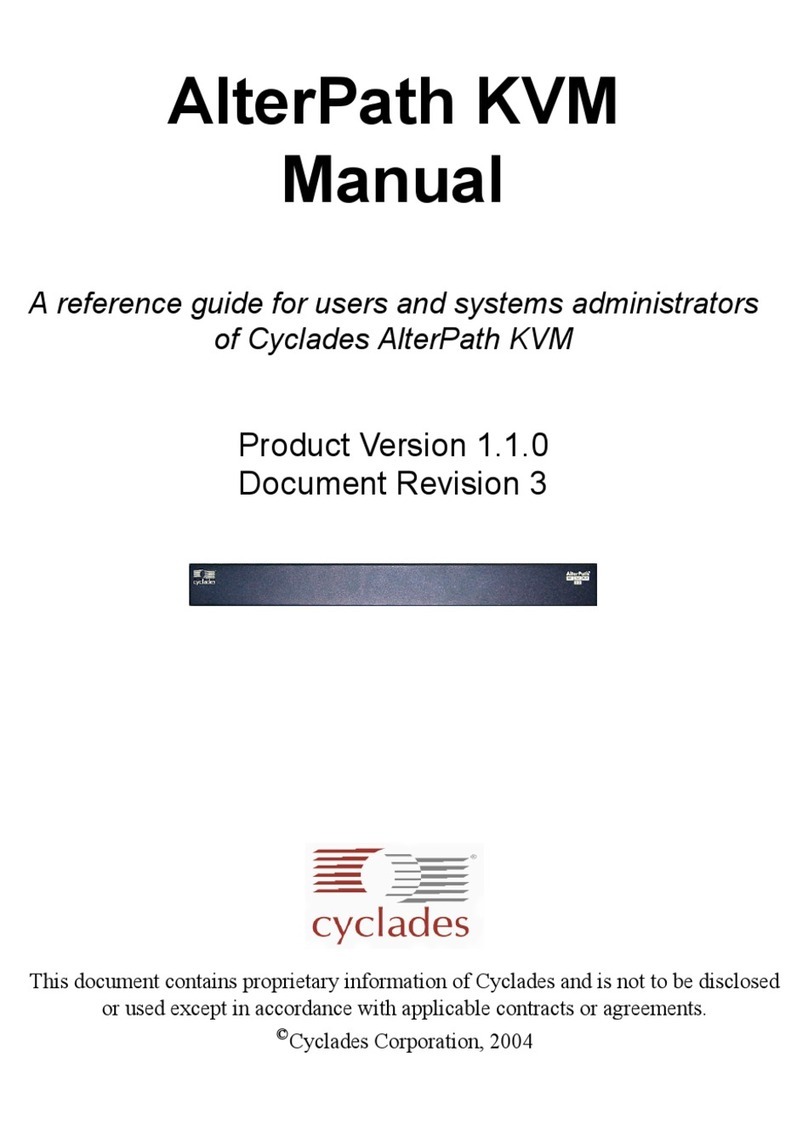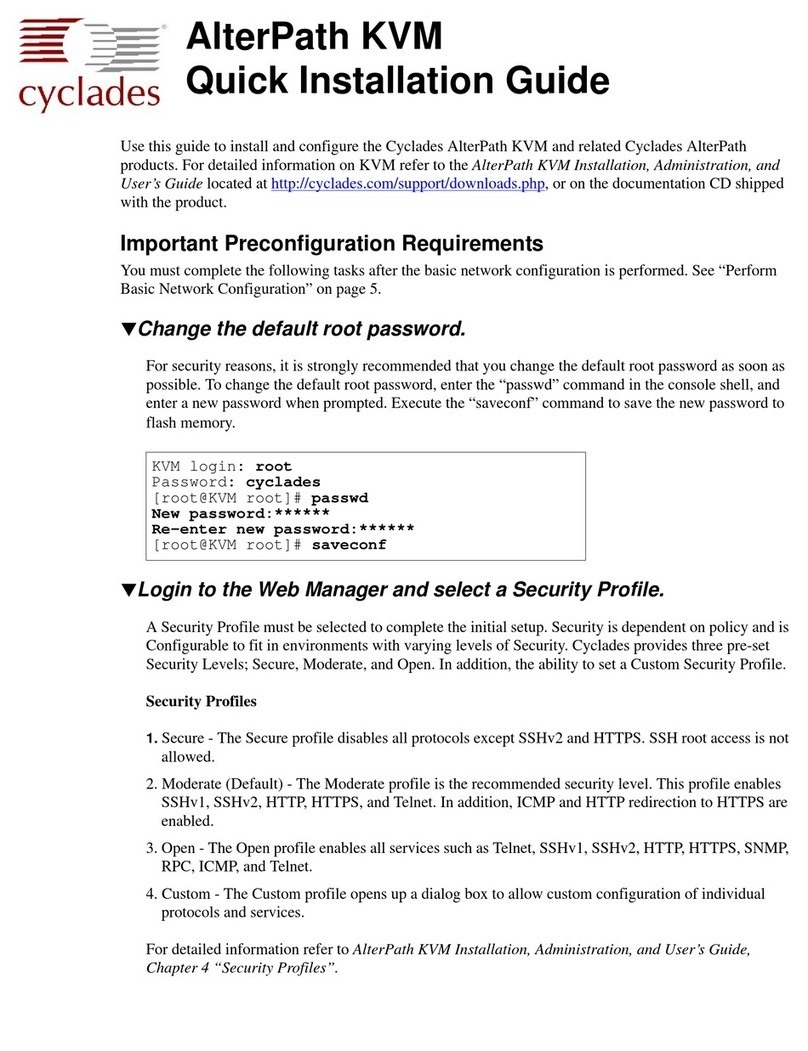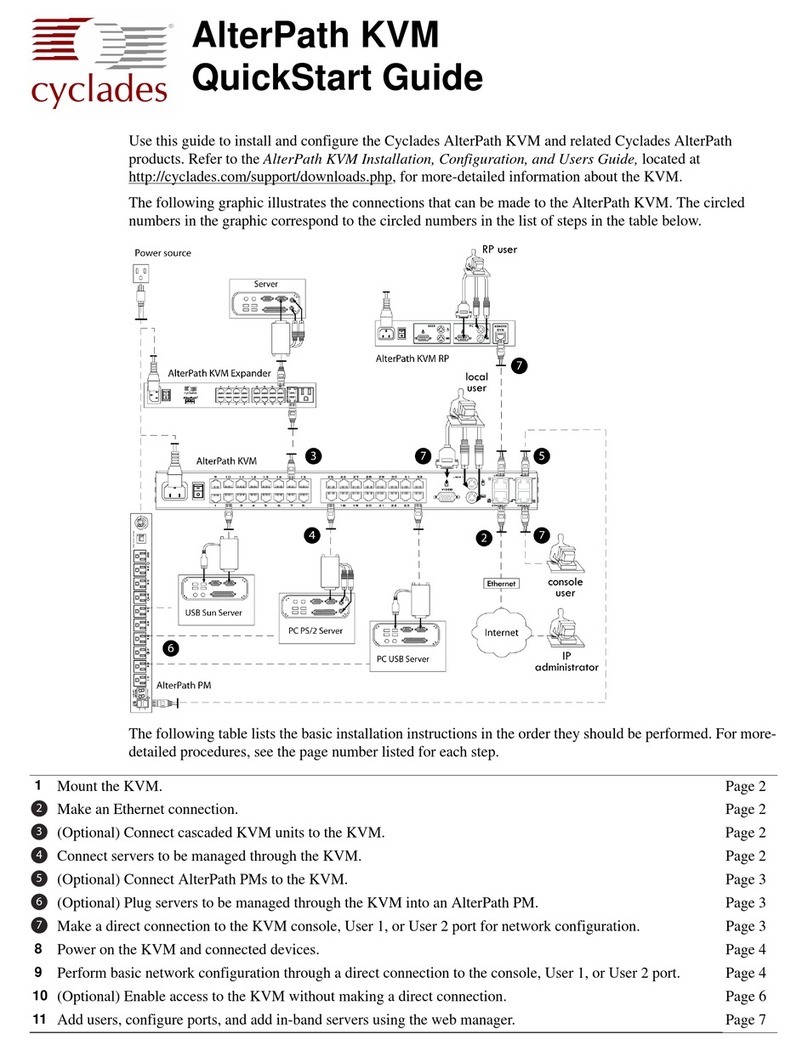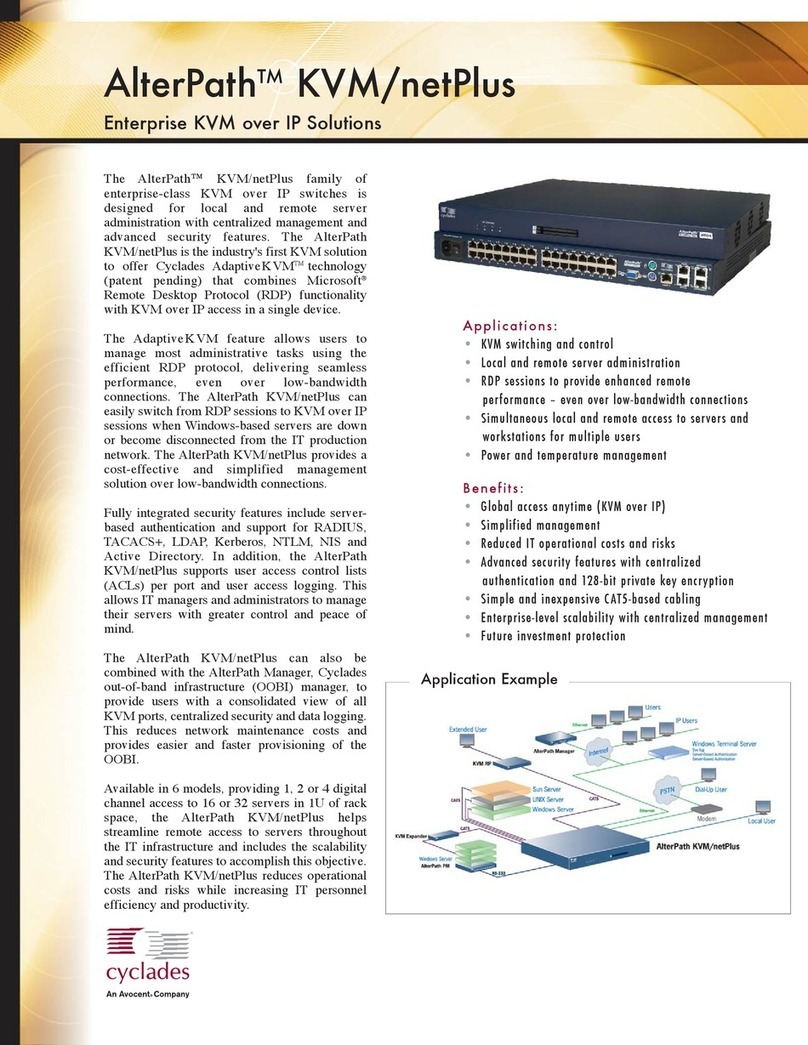5. Connecting a Terminal to Configure Basic Network Settings
3
Methods for Enabling Web Manager Access
An administrator who knows the admin user’s password (cyclades) and who has network access to the
OnBoard needs to enter the OnBoard’s DNS name or IP address in a browser to bring up the Web Manager
and to finish the configuration of users and connected devices.
Perform one of the tasks in the following table to do the basic network configuration to enable the admin
user to log into the Web Manager.
If using a static IP address, before you start, collect the following network information from the
administrator of the network.
• Hostname: _________________________________________________
• OnBoard’s public IP address: _________________________________
• Domain name: ______________________________________________
• DNS server’s IP address: _____________________________________
• Gateway IP address: _________________________________________
• Network Mask: _____________________________________________
If you are using a network time server, also obtain the following information:
• NTP server IP address: _______________________________________
5. Connecting a Terminal to Configure Basic Network Settings
TTo Connect to the Console Port
1. Connect the RJ-45 end of an RJ-45 to DB-9 6 ft. crossover cable to the console port and connect the
other end to a terminal or computer, using a USB adapter if needed.
Table 1-1: Methods for Enabling Web Manager Access
Method Considerations Where Described
Connect a terminal to the
console port and use the
cycli command to
assign a static IP address.
You must be at the same location as the OnBoard
to make the local connection.
• “Connecting a Terminal to Configure
Basic Network Settings” on page 3
• “Enabling Access to the Web
Manager” on page 4
Use the DHCP-assigned
address.
DHCP is enabled by default. “To Use a Dynamic IP Address to
Access the Web Manager” on page 6
Use the default OnBoard
IP address
192.168.160.10 to bring
up a Web Manager to set
a fixed IP address.
You must temporarily change the network
portion of the IP address of a computer on the
same subnetwork as the OnBoard to be able to
use the default IP address in launching the Web
Manager.
“To Use the Default IP Address to
Access the Web Manager” on page 6