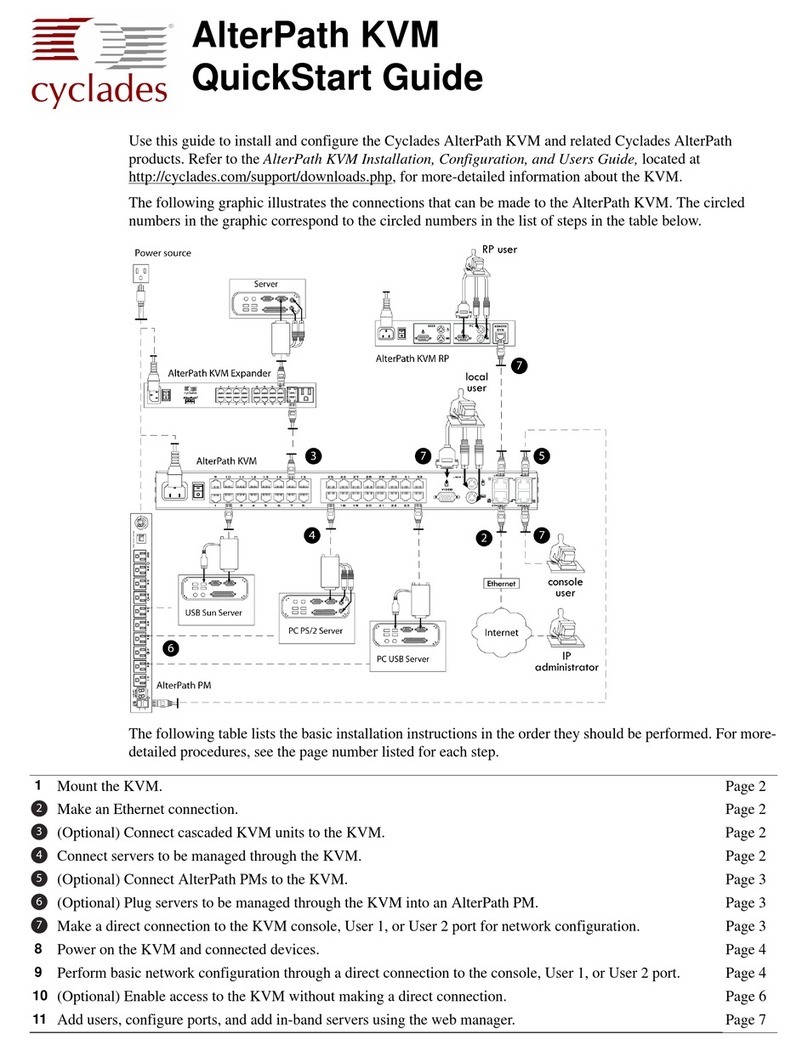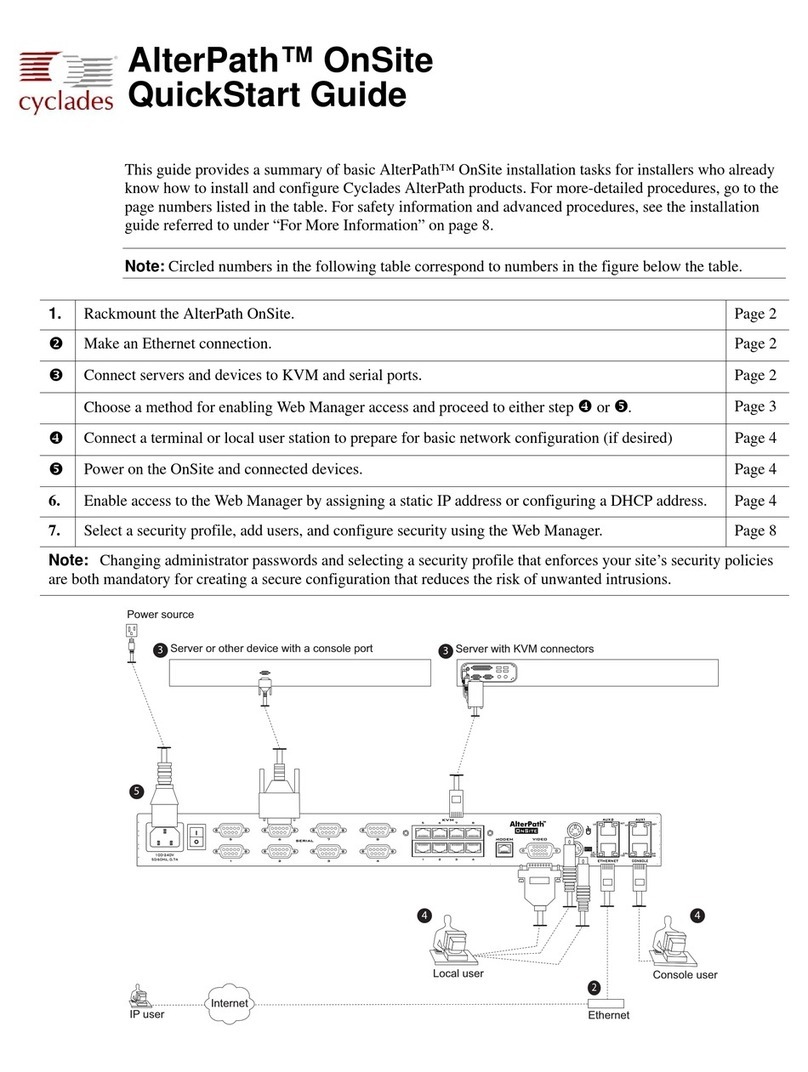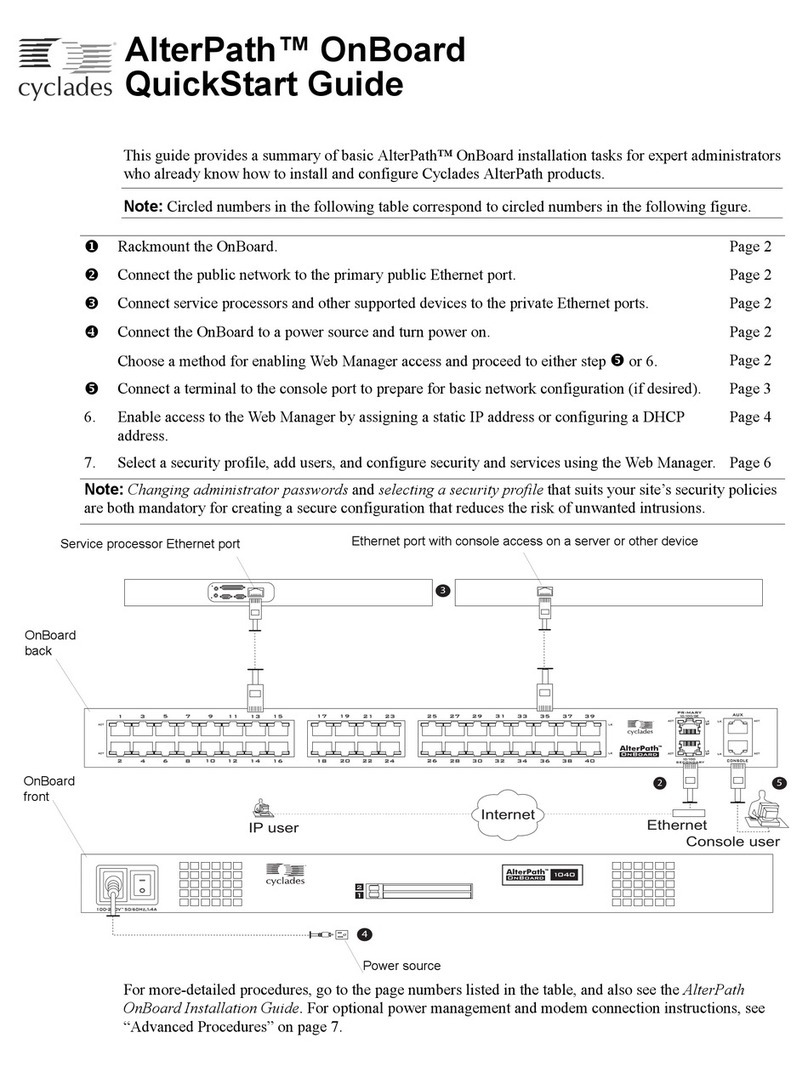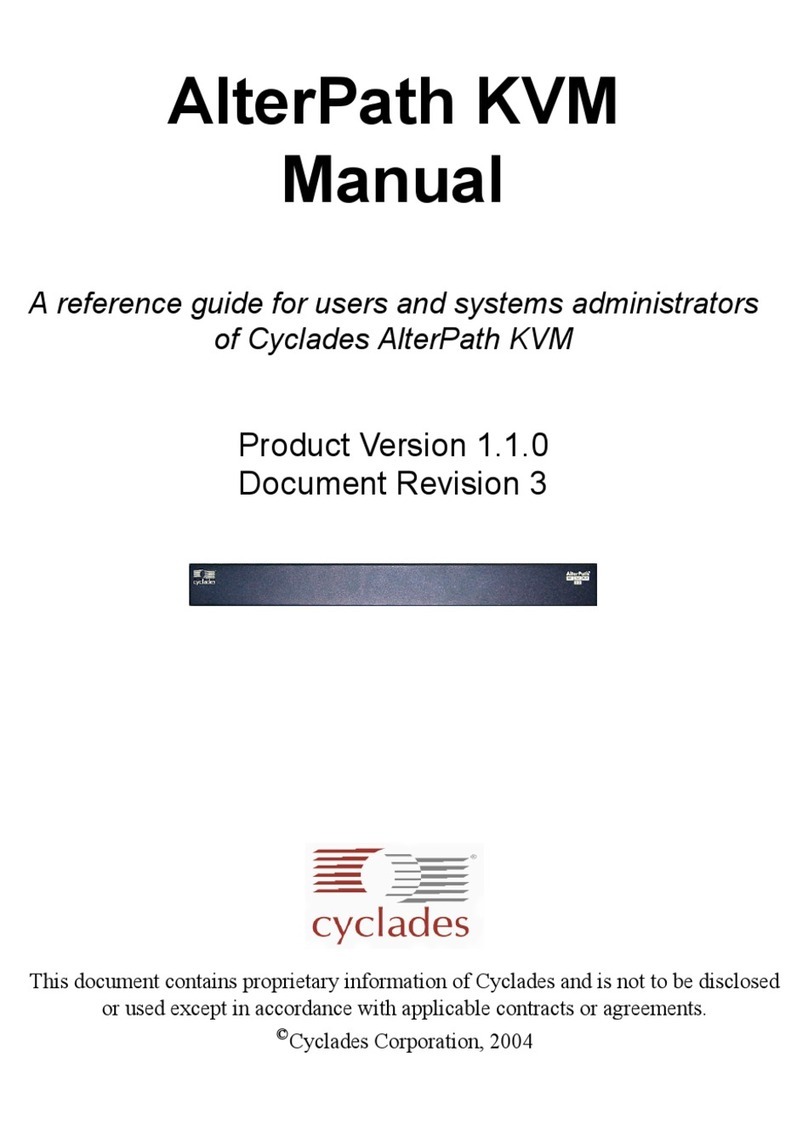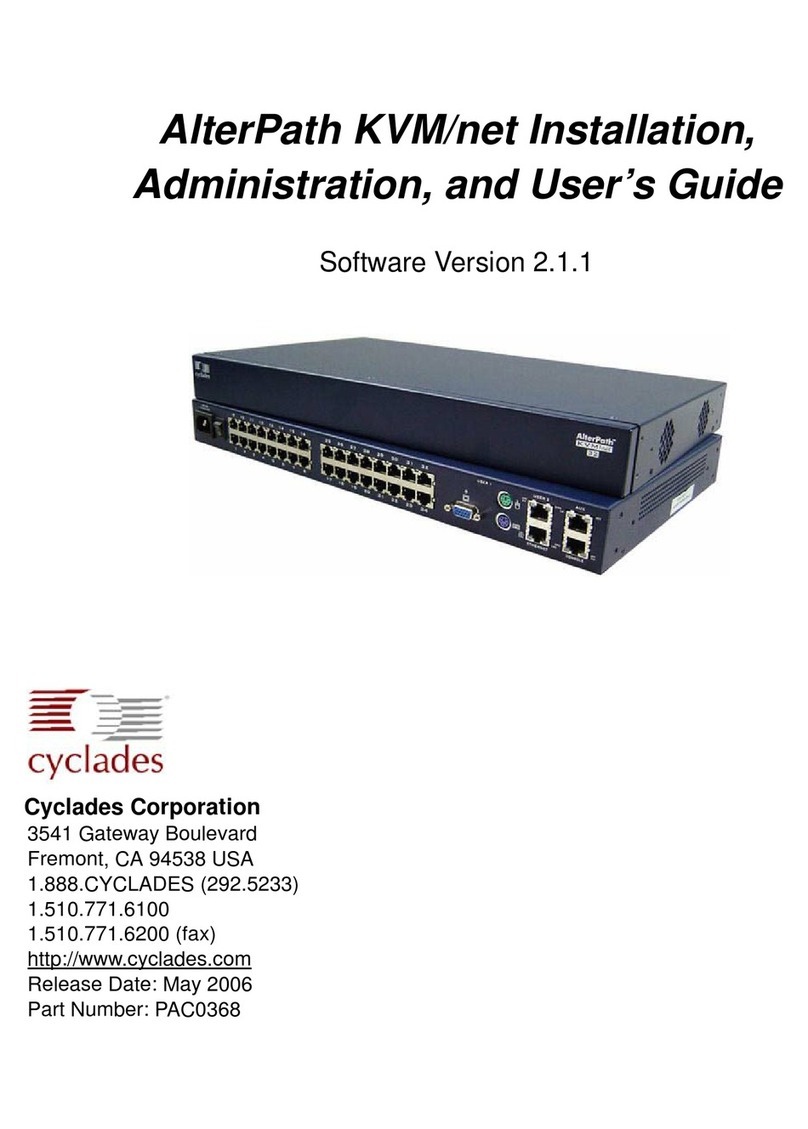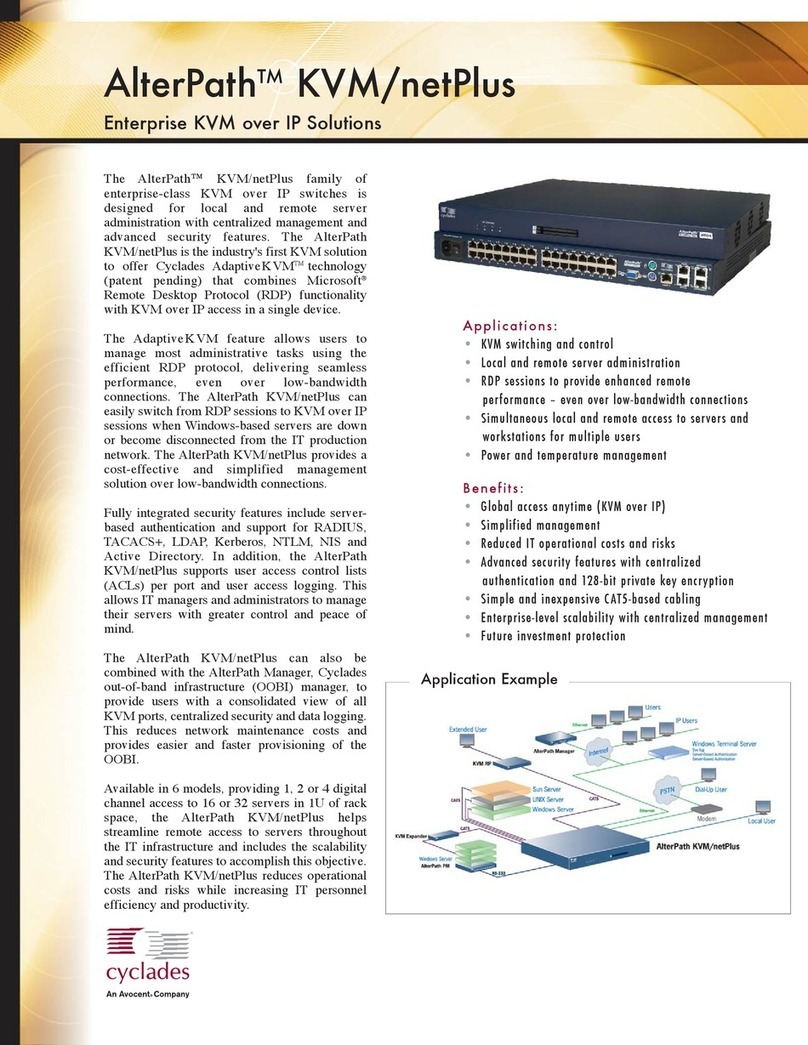AlterPath KVM Quick Installation Guide
Page 4
b.Repeat Step a. until you have connected the desired
number of PMs.
To configure AUX port for power management, see
AlterPath KVM Installation, Administration, and
User’s Guide.
6.Plug KVM Connected Servers
into an AlterPath PM
[Optional]
In order to manage power of servers while connected to
them through KVM ports, the server must be powered
by an AlterPath PM that is connected to the KVM. You
can manage single or dual dual power supplied servers
while connected to the server through a KVM port. See
the Power Management sections in the AlterPath KVM
Installation, Administration, and User’s Guide.
7.Access the KVM to Perform
Basic Network Configuration
To configure network parameters, make a direct
connection to the KVM by doing one of the following:
a.Connect a terminal or computer to the console port
of the KVM to perform the basic network
configuration using a terminal emulation
application such as hyperterminal.
b.Connect a keyboard, monitor, and mouse to the
keyboard, monitor, and mouse connectors on the
KVM.
c.Connect the AlterPath KVM RP to the KVM’s
User 2 port.
TTo Connect to the Console Port
Perform the following steps to connect a computer to
the console port of the KVM. An RJ-45 to DB-9
crossover adapter is included.
1.Connect CAT-5 cable with RJ-45 connector to the
console port on the KVM.
2.Connect the other end of the CAT-5 cable to the DB-9
crossover console adapter that ships with the KVM.
3.Plug the DB-9 console adatper into the DB-9
connector on your computer.
4.Using a terminal emulation program start a session
with the following console port settings:
5.Go to “Power On the KVM and Connected Devices”
on page 4.
TTo Connect to the User 1 Manage-
ment Port
Connect a keyboard, monitor, and mouse to the User 1
port on the back of the KVM.
1.Plug the station's monitor, keyboard, and mouse
cables to the Keyboard, Video, and Mouse
connectors, labelled User 1, on the KVM.
2.Go to “Power On the KVM and Connected Devices”
on page 4.
TTo Connect the KVM RP to the KVM
1.Place the KVM RP on a desk or table up to 500 feet
away from the KVM.
2.Use a CAT-5 cable to connect the Remote User port
on the KVM RP to the User 2 port on the KVM.
3.Connect your monitor, keyboard, and mouse cables to
the User port on the KVM RP.
4.Optionally, connect the KVM RP to your local work
station: Use a KVM cable to connect the VGA port
and PS/2 keyboard and mouse ports on the back of
your PC to the PC VGA port and PS/2 keyboard and
mouse ports on the KVM RP.
5.Plug in the KVM RP’s power cord.
Note: If you performed Step 4, you can skip step 5.The
PC can supply power to the KVM RP.
6.Go to “Power On the KVM and Connected Devices”
on page 4.
8.Power On the KVM and
Connected Devices
1.Make sure the KVM’s power switch is off.
2.Plug in the power cable.
3.Turn on the power switches of the KVM, its
connected devices, and, if needed, the KVM RP.
Serial Speed: 9600 bps Stop Bits: 1
Data Length: 8bits Flow Control: None
Parity: None ANSI emulation