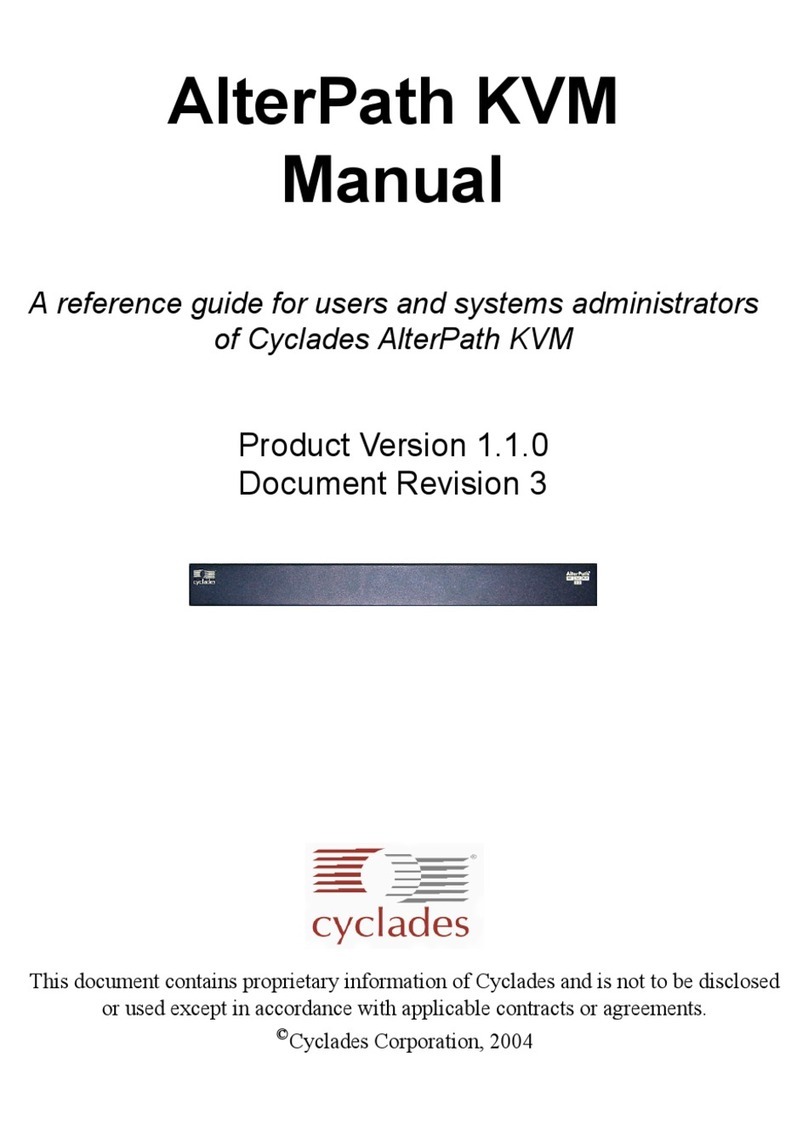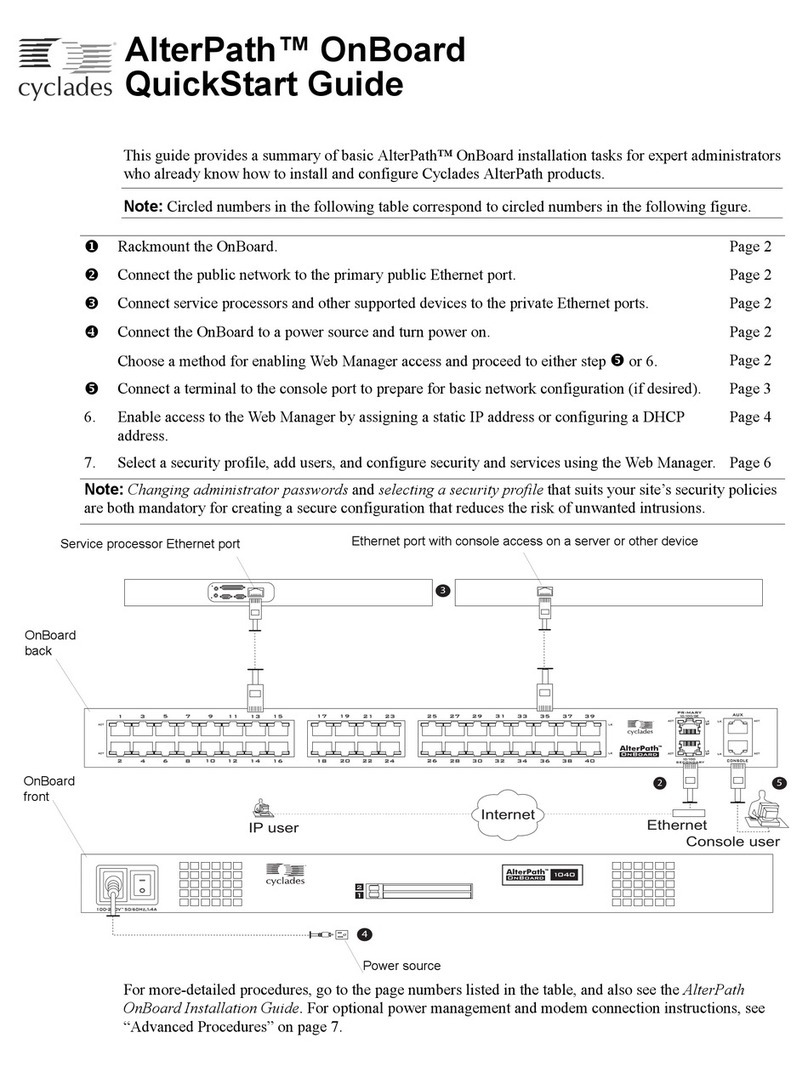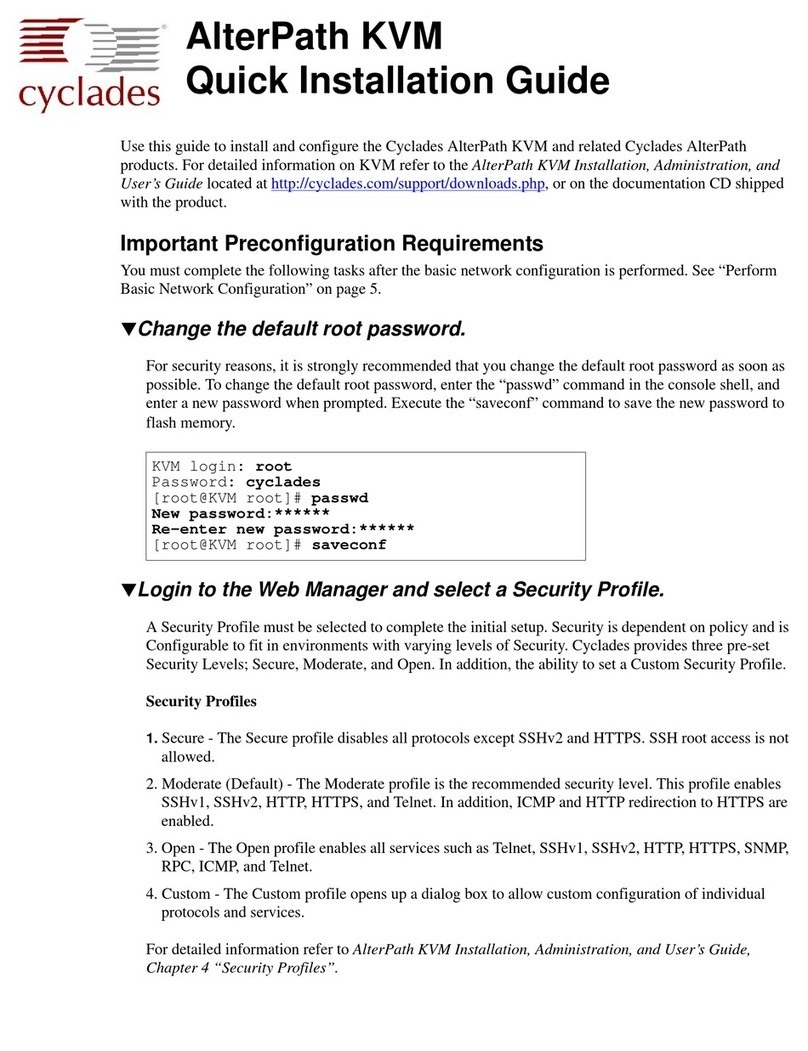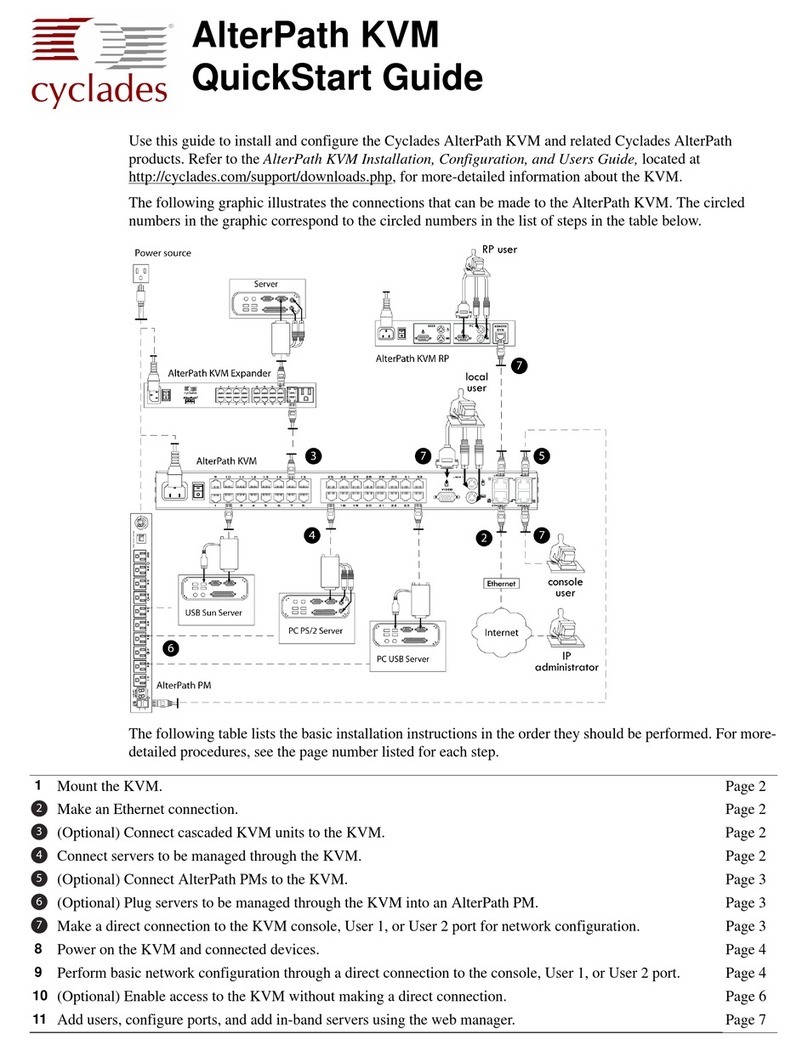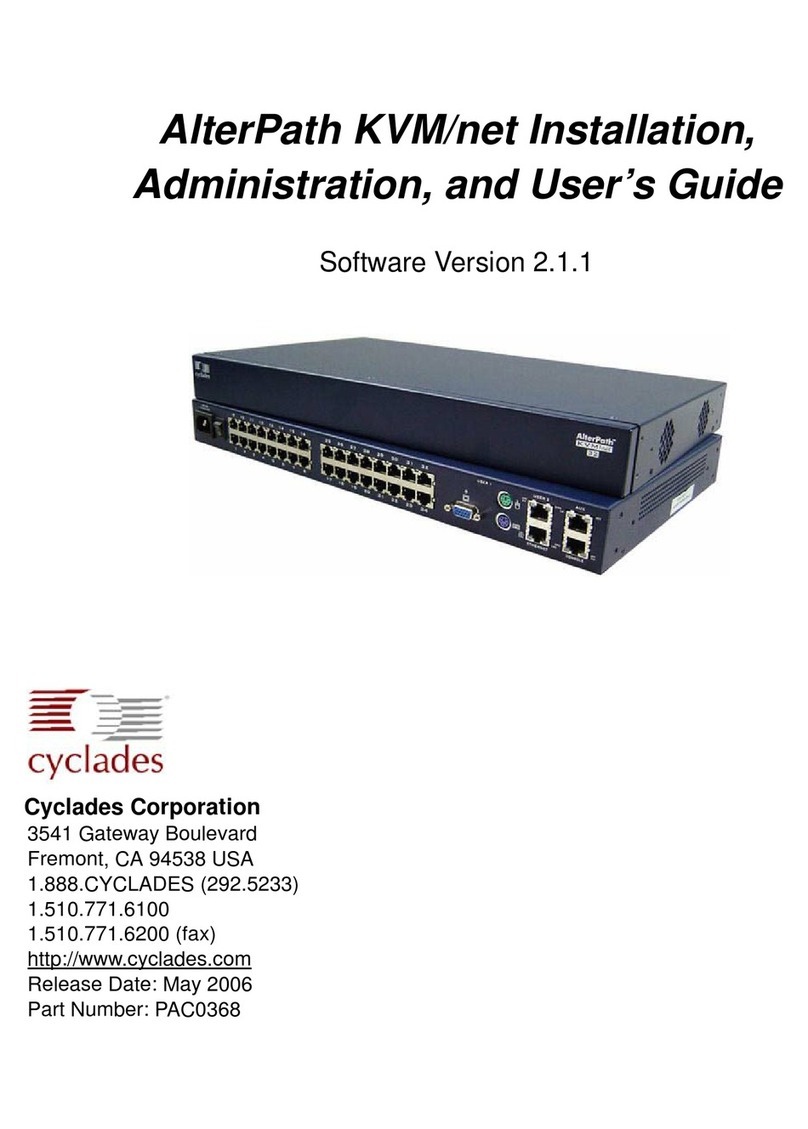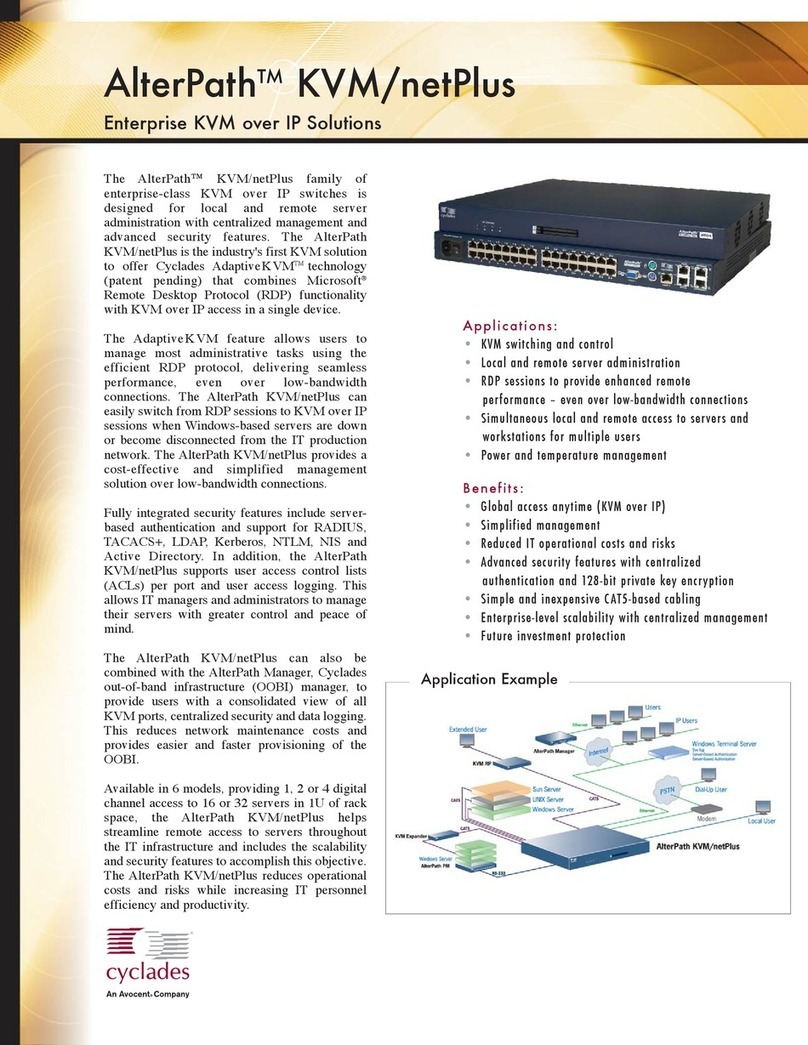6. Enabling Access to the Web Manager
7
7. Log out from the OSD.
8. Go to: “Selecting a Security Profile, Adding Users, Enabling Ports and and Configuring User Access
to Ports Using the Web Manager” on page 8.”
TTo Use a Dynamic IP Address to Access the Web Manager
This procedure assumes that DHCP is enabled and that you are know the IP address that is currently
assigned to the OnSite by a DHCP server.
1. Use the OnSite’s DHCP-assigned IP address in a browser to bring up the Web Manager.
2. Go to: “Selecting a Security Profile, Adding Users, Enabling Ports and and Configuring User Access
to Ports Using the Web Manager” on page 8.”
TTo Use the Default IP Address to Access the Web Manager
The default IP address for the OnSite is 192.168.160.10. This procedure assumes that you are able to
temporarily change the IP address of a computer that has a network route to the OnSite.
1. Change the network portion of the IP address of the computer to 192.168.160 and make sure that
the host portion of the IP address is any number except 10, 0, or 255.
2. Bring up a browser on the computer whose address you changed, enter the OnSite’s default IP address
(http://192.168.160.10) to bring up the Web Manager, and log in.
3. To allow subsequent use of the Web Manager from any computer, go to the Wizard “Network
Settings” option to change the OnSite’s IP address to a static public IP address and to configure the
other basic network parameters.
4. Restore the computer to its previous IP address.
Changing Root’s Password
The root user must always log into the OnSite console and change the password from the default, which is
“cyclades.” The admin user cannot change root’s password in the Web Manager or in the OSD, and root
cannot log into the Web Manager or OSD to change the password. The following options are available:
• Until an IP address is configured for the OnSite, the only way that root can change the root password is
to log in locally through the console port.
If the wiz command is used for basic configuration, the root password should be changed (as in Step 3
in “To Configure Basic Network Parameters Using the wiz Command” on page 5).
• After an IP address is available for the OnSite, the remote root user can use ssh to connect to the
OnSite console and log in from a remote location and change the password.
TTo Change Root’s Password
1. Connect to the OnSite’s console.
2. When prompted, login as root.
OnSite login: root
Password: cyclades
[root@OnSite /root]#