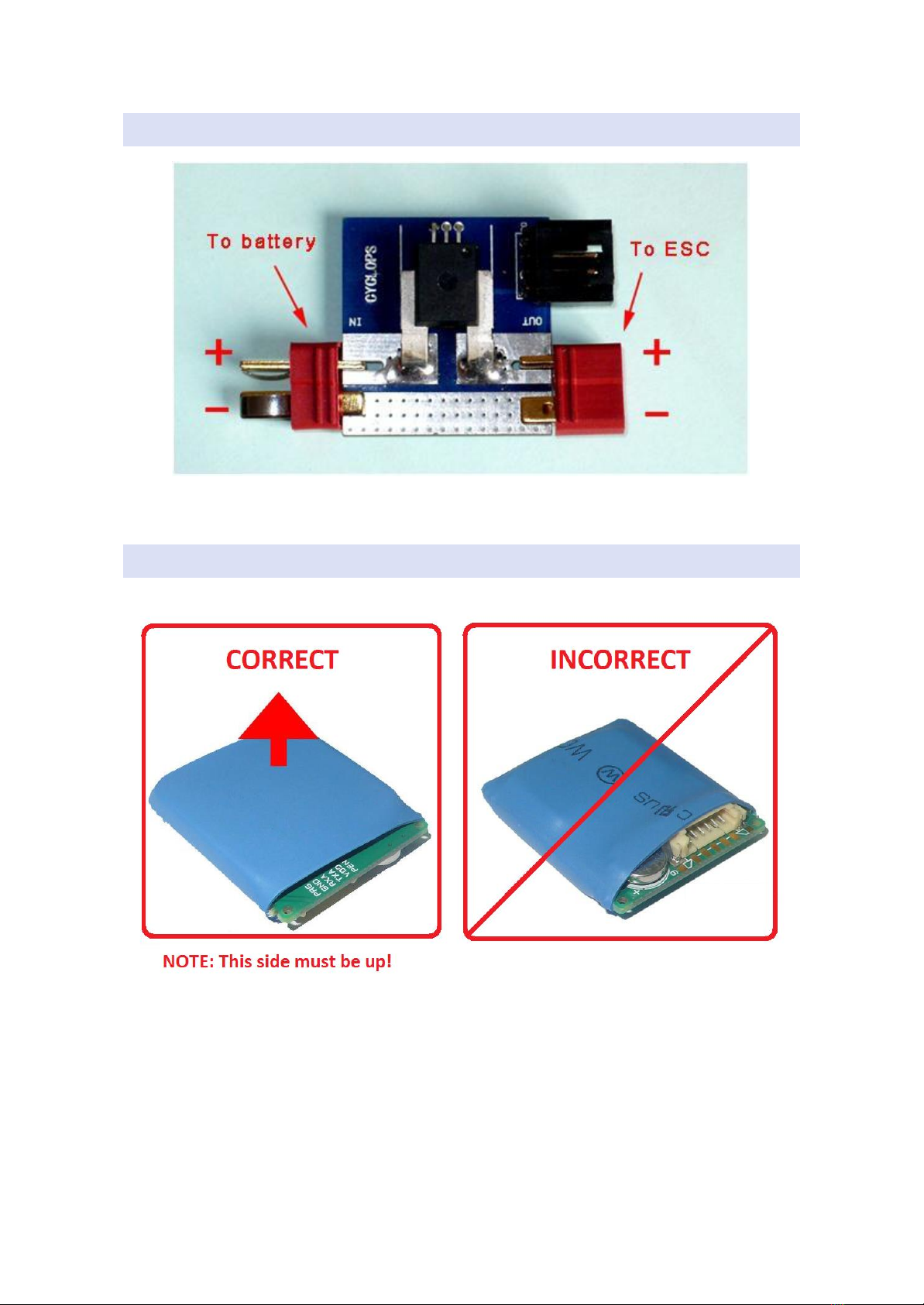Revision A.5 Cyclops Storm OSD tpalshadow English Translation 8
MENU PAGE ONE OPTIONS AND USAGE
When power consumption reaches the set value, the battery capacity
symbol and value will flash. The mAh consumption rate can be adjusted
between 0%-200% to correct for current sensor inaccuracies.
Recommended steps to set the consumption rate for best accuracy:
1.Fully charge a battery.
2.Fly your airplane as you normally would.
3.When your flight is complete, note the mAh used as displayed in the
STORM OSD (mAh_OSD).
4.Charge the battery used again and record how many mAh were charged
back into the battery (mAh_CHARGER).
5.Consumption Rate % Value = ( mAh_CHARGER/mAh_OSD) X 100.
Reset the current
sensor to zero
To be used upon first use or after replacing the current sensor.
Servo center
confirmation
Please make a test flight of the aircraft and adjust the center point of
control surfaces using your transmitter. After modifying the zero point of
servos on your transmitter, activate this option on the STORM OSD so the
STORM OSD learns the new center points of the transmitter aileron and
elevator. Also ensure your receiver failsafe positions match these new
zero points.
After properly configuring the STORM OSD and powering it on, switch
the flight mode to PA. Tip the aircraft in the roll and pitch directions.
Ensure the control surfaces react appropriately to right to motion. If it is
reacting in the opposite direction needed, use the reverse settings to
correct.
Fine adjustment of
STORM OSD main
board installation
balance
AUTO: Place your plane on a flat and level surface. Choose this option to
have the STORM OSD reset the center point of roll and pitch.
MANUAL: Power on the STORM OSD and place the aircraft on either a flat
and level surface or at the same pitch attitude the airframe requires for
level flight. Through the video interface observe the pitch and roll angle
parameters. If the pitch and roll are not displaying 0, you should use this
option to compensate. For instance: P-3, R+5, you would adjust the P to -3
, R to +5 for the TRIM, exit the menu, and observe the parameters again.
Do this until they display 0 at flat and level.
NOTE: You will need to set these options upon initial installation of the
STORM OSD and anytime you move the STORM OSD to a new aircraft.