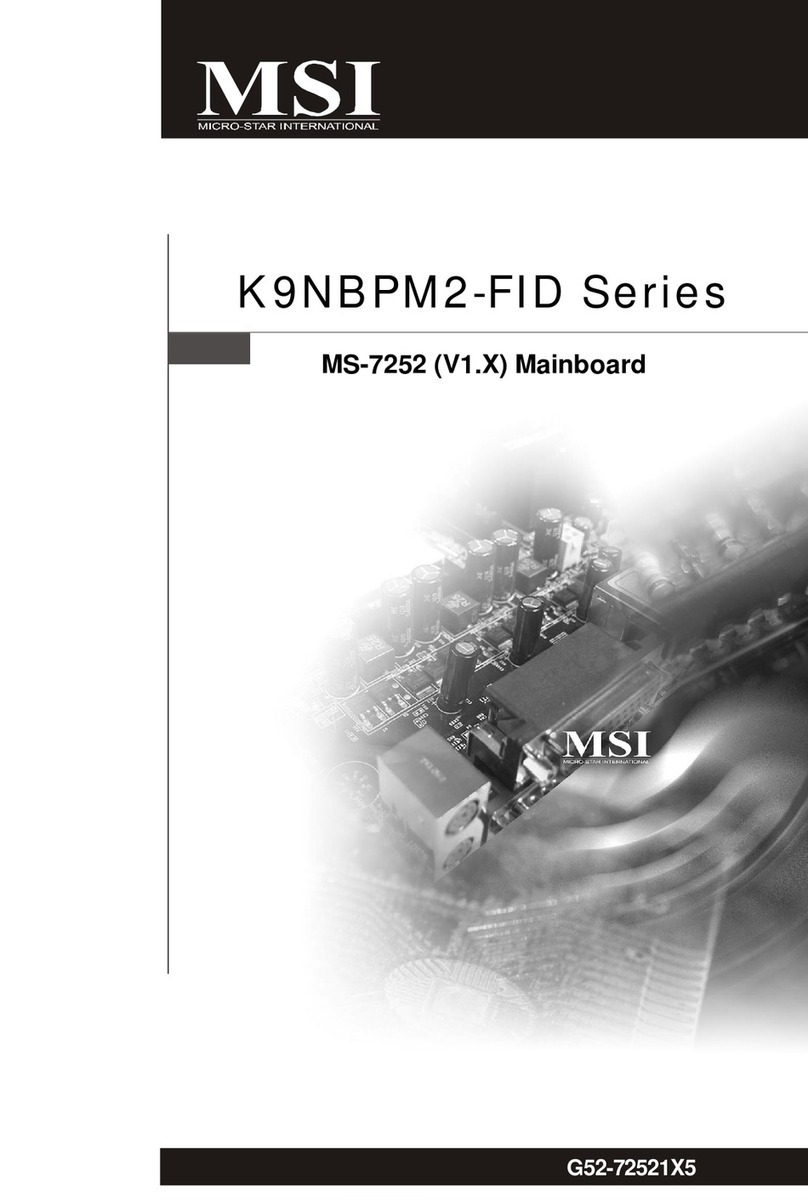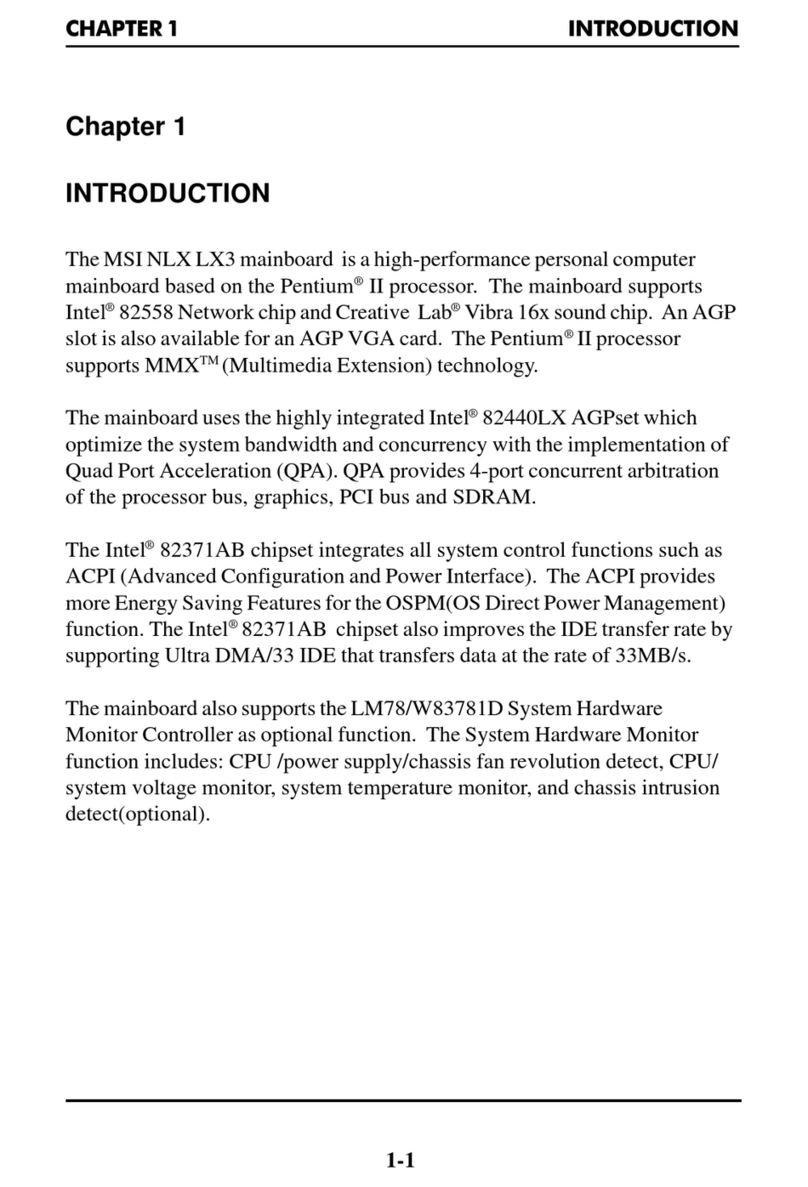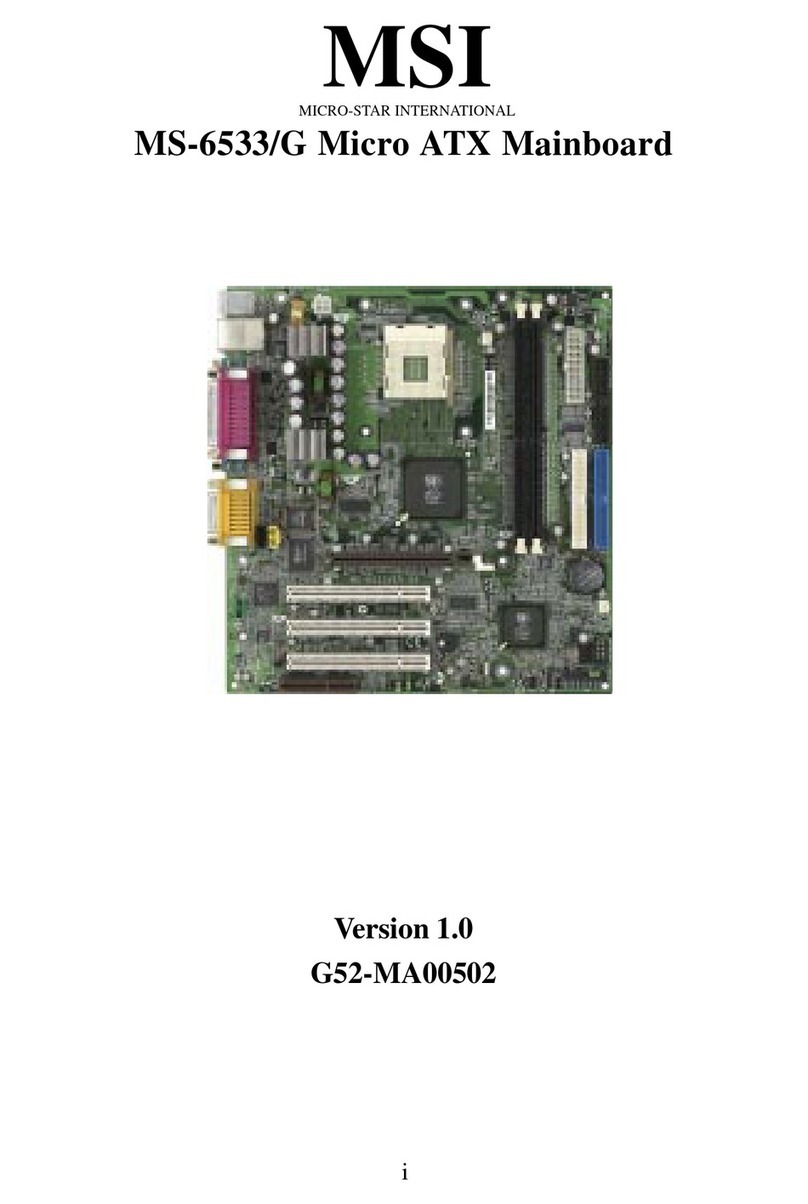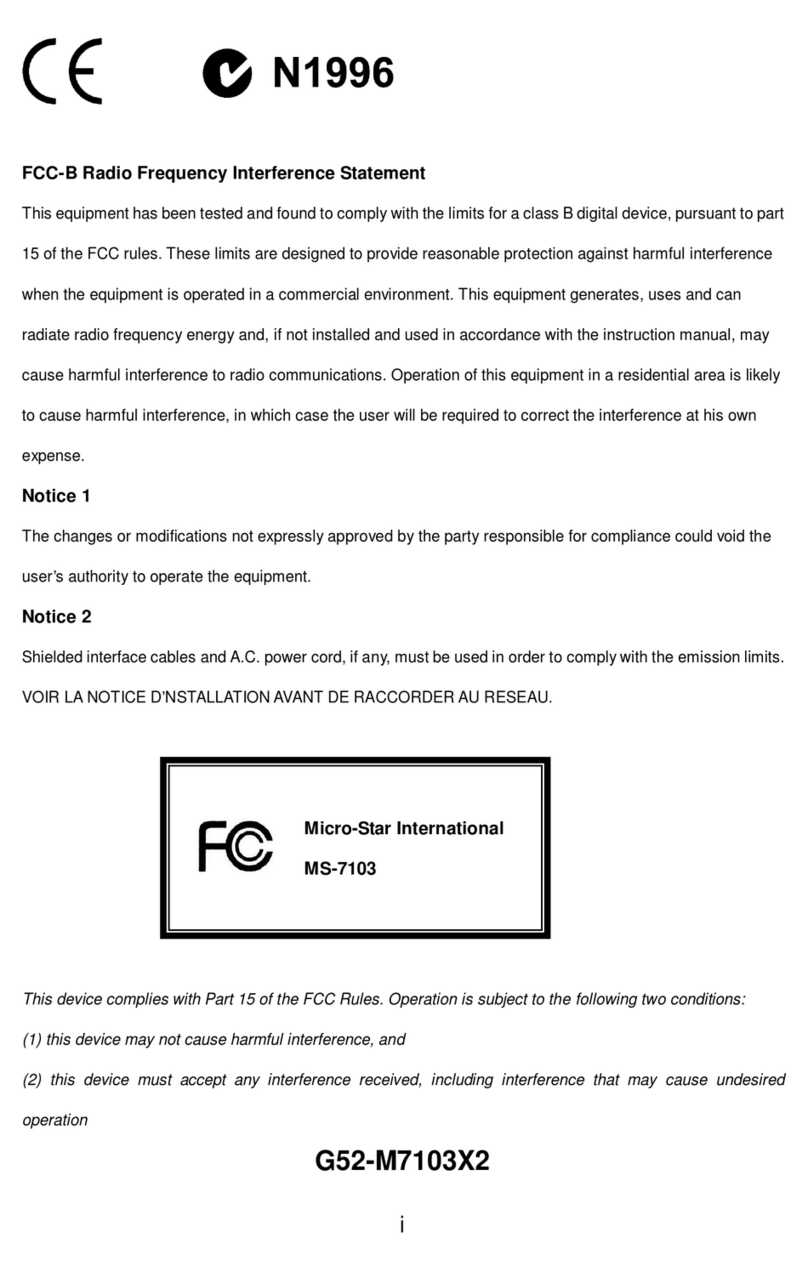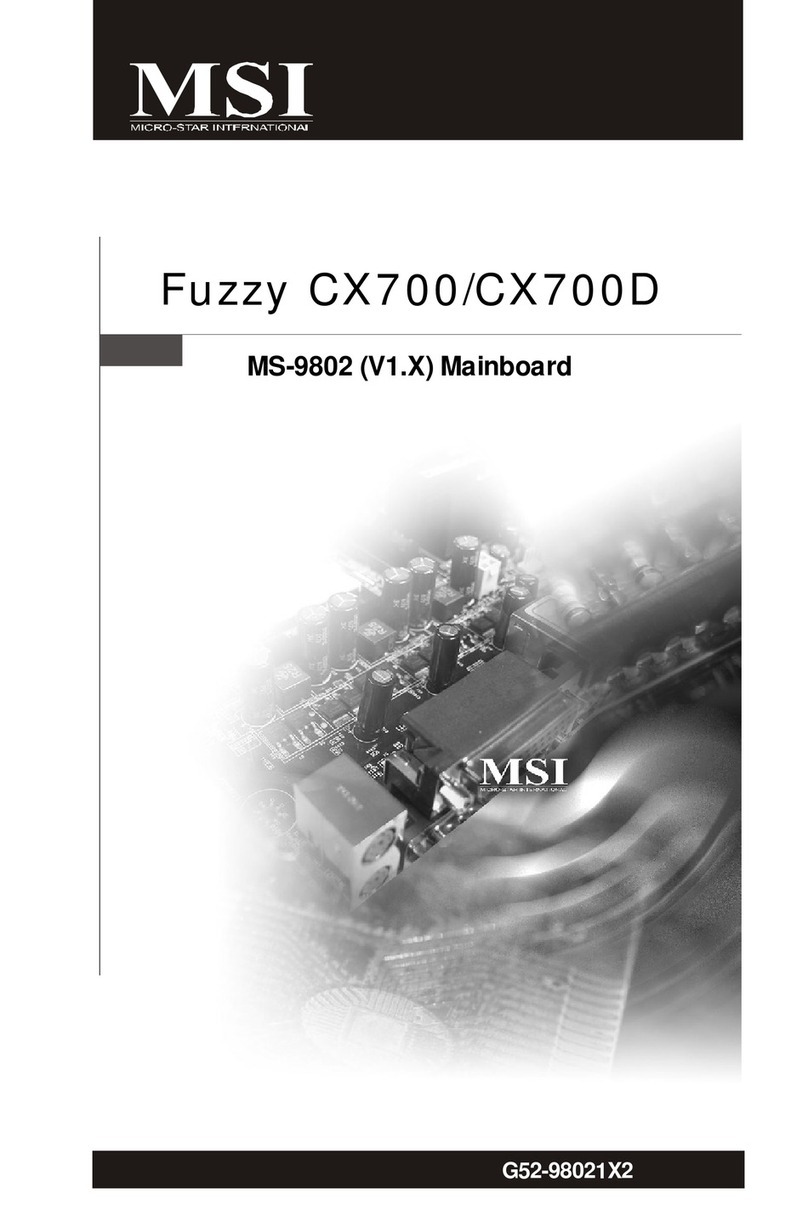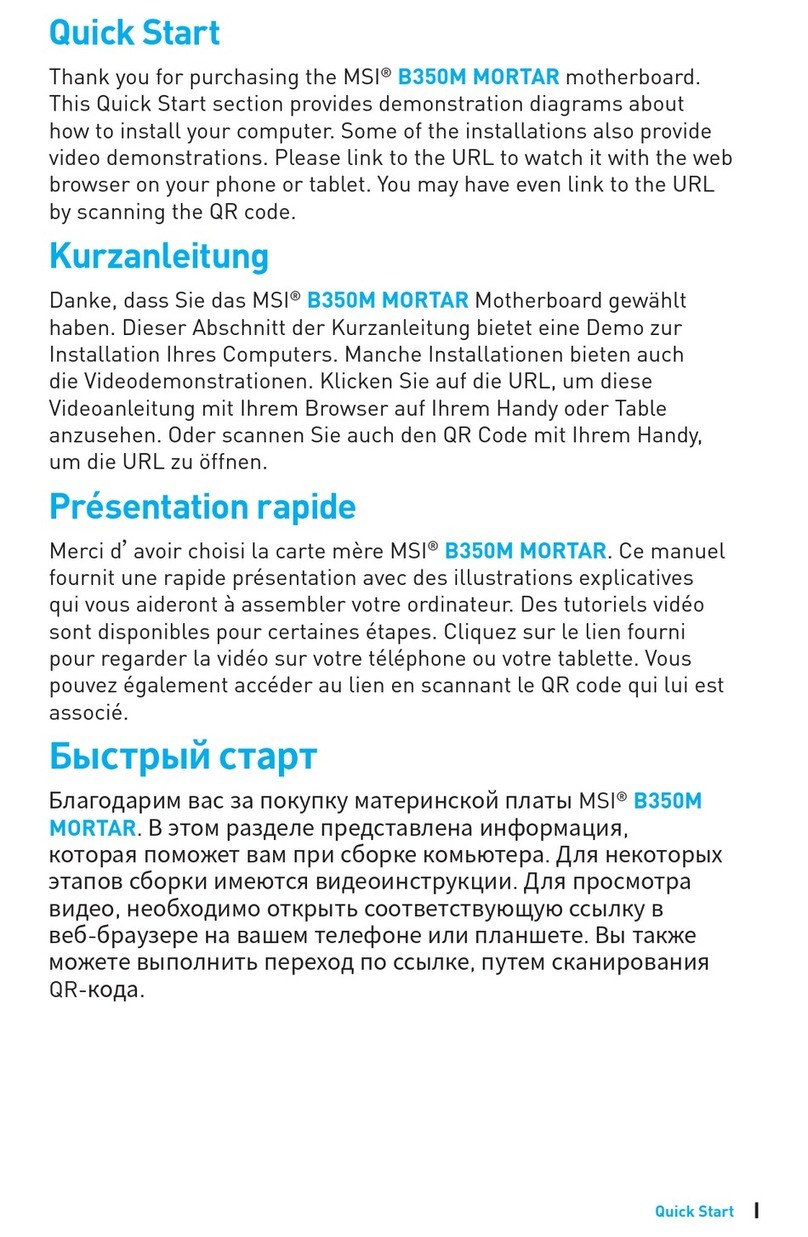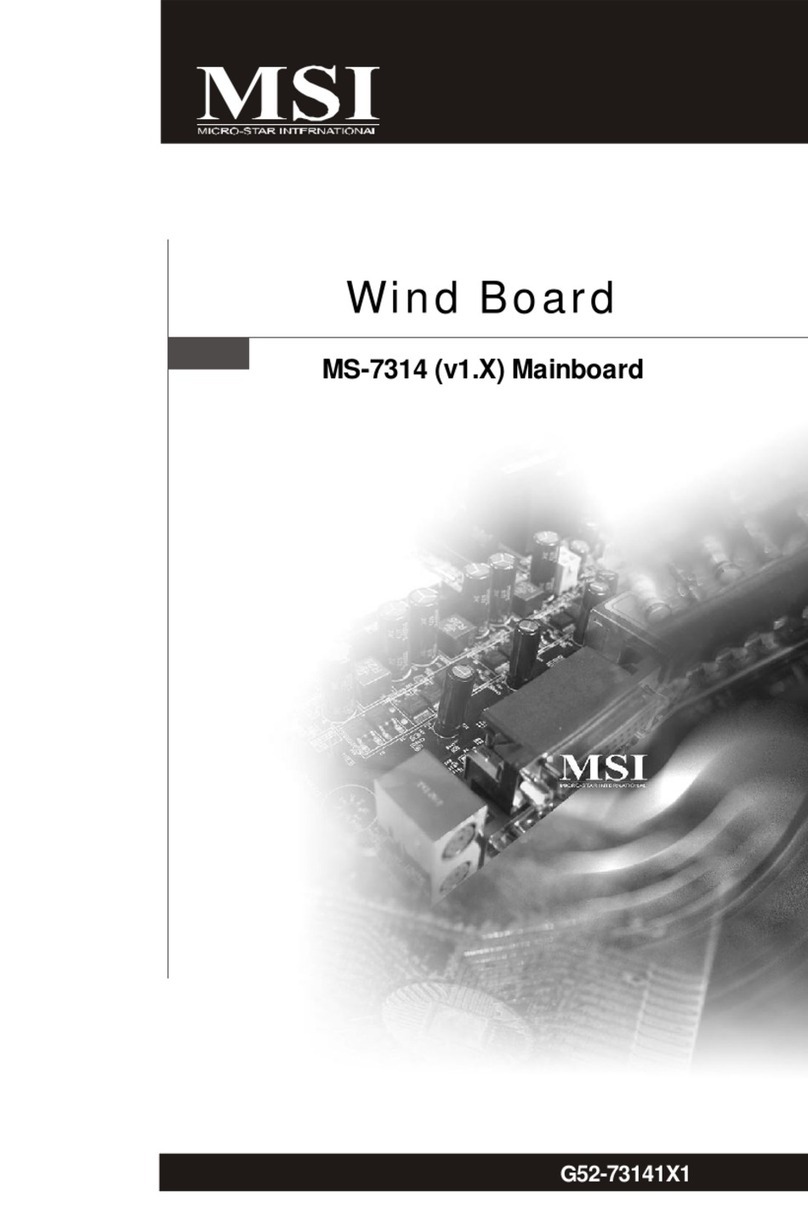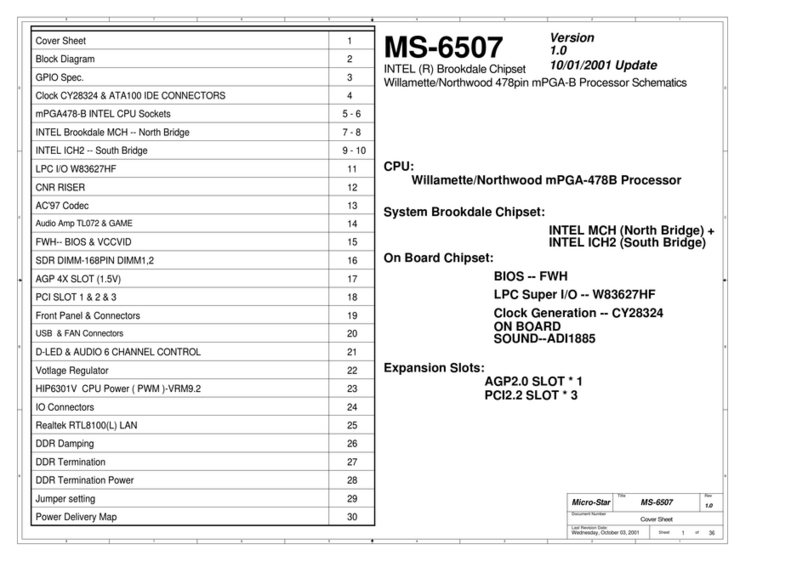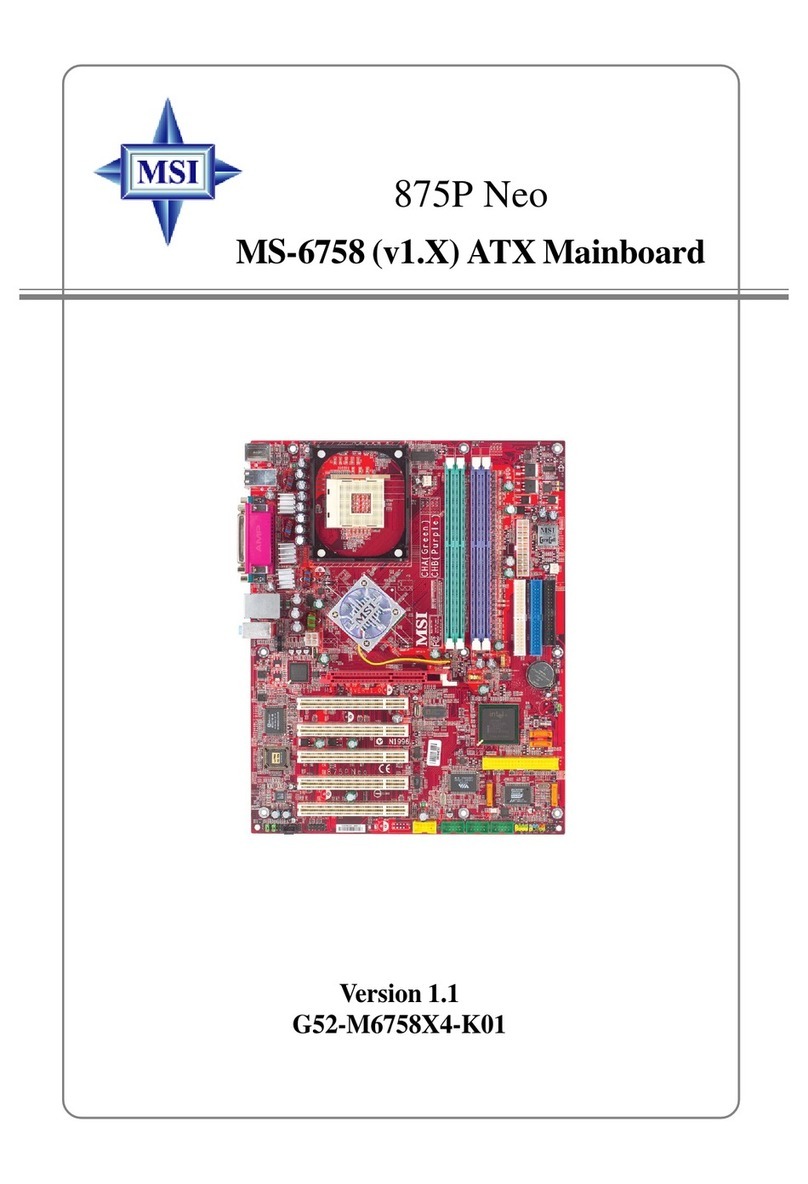CONTENTS
Copyright Notice............................................................................................ ii
Trademarks ................................................................................................... ii
Revision History ............................................................................................ ii
Technical Support.......................................................................................... ii
Safety Instructions.........................................................................................iii
Chemical Substances Information ............................................................... iv
Battery Information....................................................................................... iv
CE Conformity............................................................................................... v
FCC-A Radio Frequency Interference Statement ......................................... v
WEEE Statement .......................................................................................... v
Overview............................................................................................1-1
Mainboard Specications...........................................................................1-2
Mainboard Layout ......................................................................................1-4
Hardware Setup ...............................................................................2-1
Memory ......................................................................................................2-3
Power Supply.............................................................................................2-4
Rear Panel I/O ...........................................................................................2-5
Connector...................................................................................................2-7
Jumper .....................................................................................................2-12
Slot...........................................................................................................2-15
BIOS Setup.......................................................................................3-1
Entering Setup ...........................................................................................3-2
The Menu Bar ............................................................................................3-4
Main ...........................................................................................................3-5
Advanced ...................................................................................................3-6
Boot..........................................................................................................3-12
Security ....................................................................................................3-13
Chipset.....................................................................................................3-20
Power .......................................................................................................3-21
Save & Exit...............................................................................................3-23
Appendix WDT & GPIO ................................................................... A-1
WDT Sample Code ................................................................................... A-2
GPIO Sample Code .................................................................................. A-3