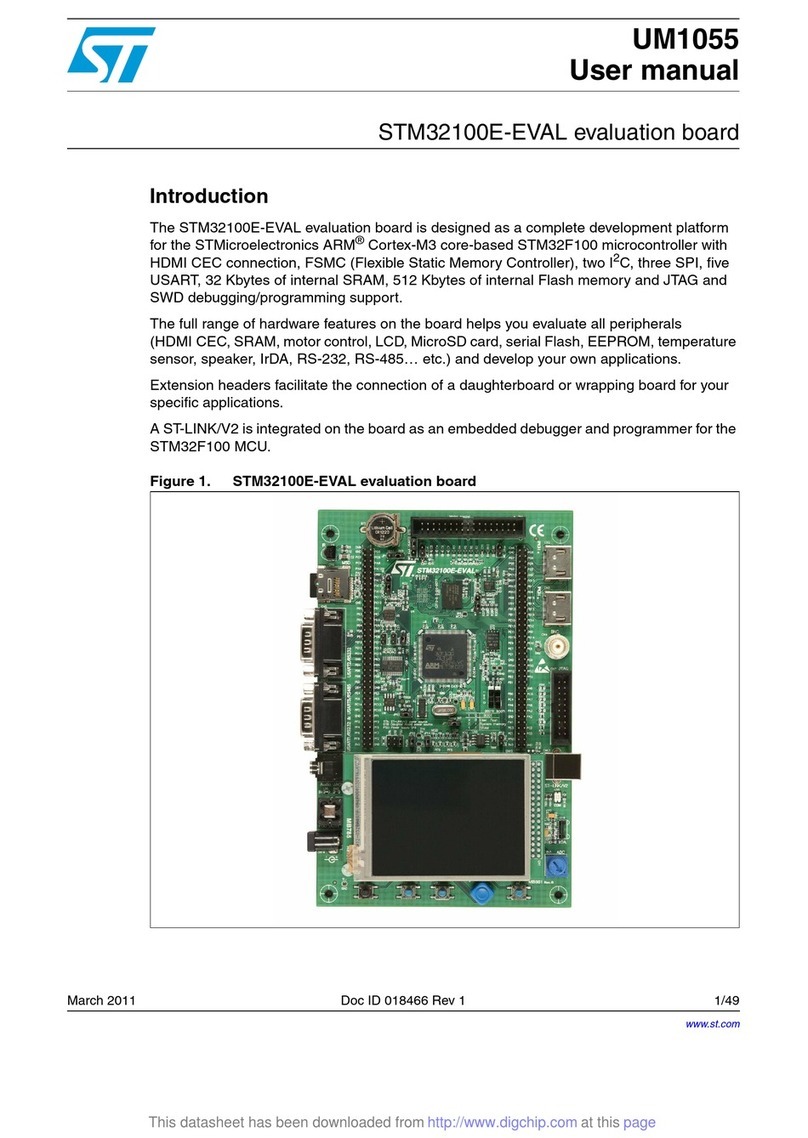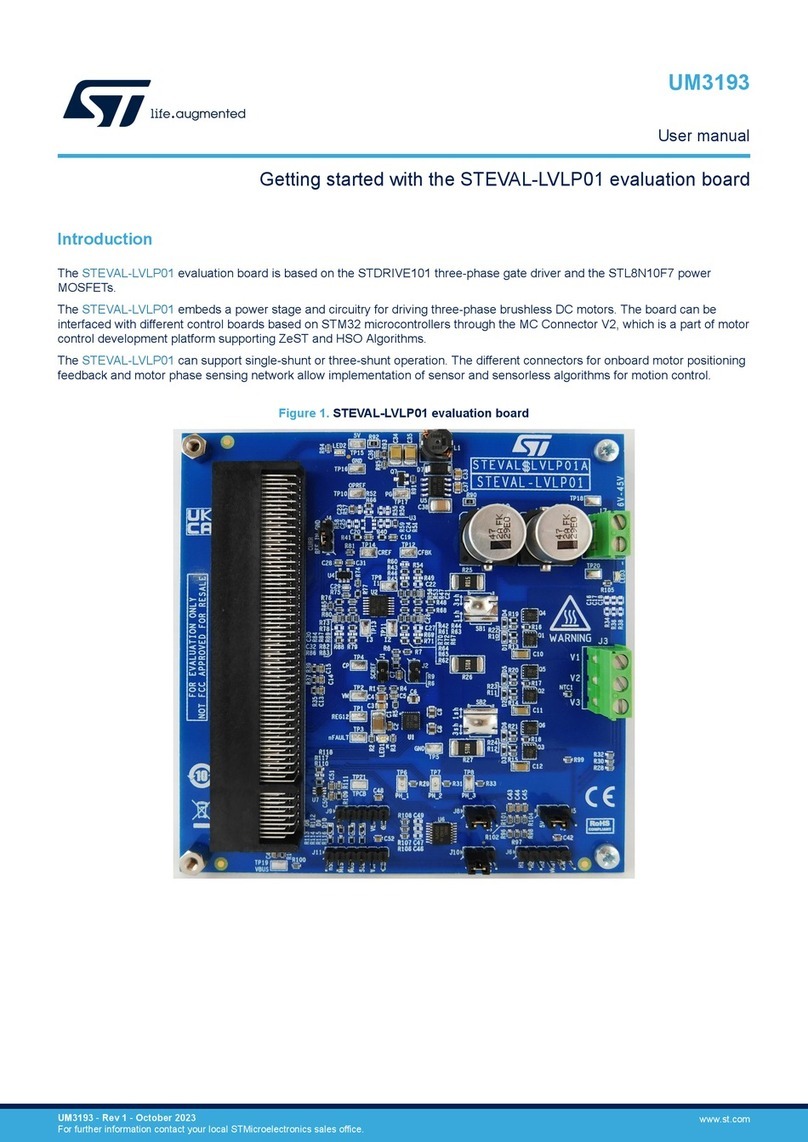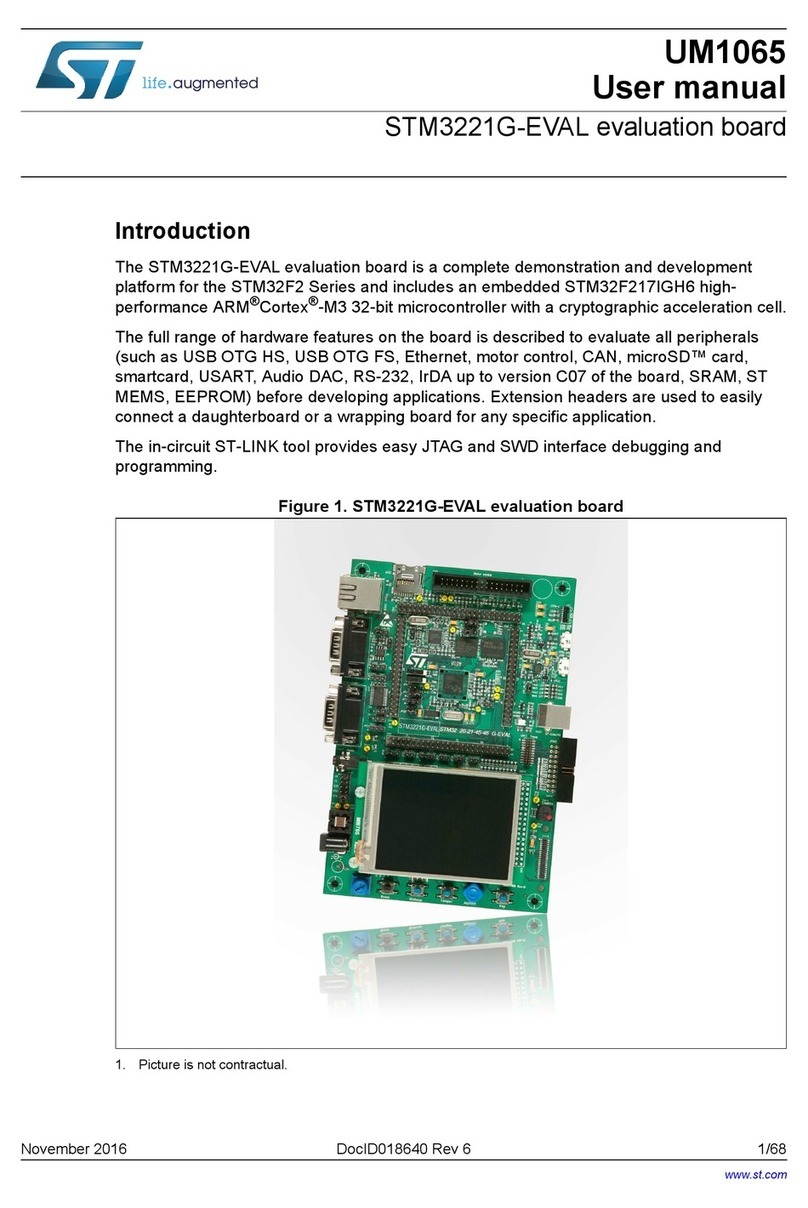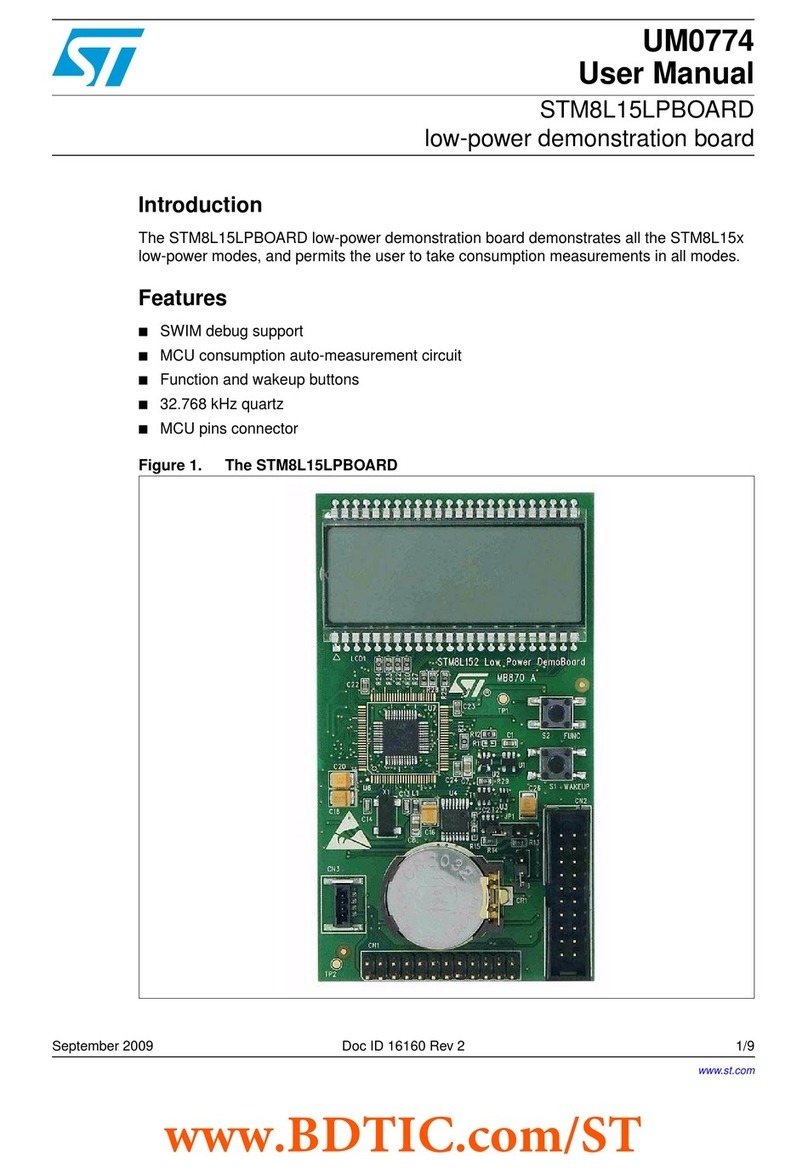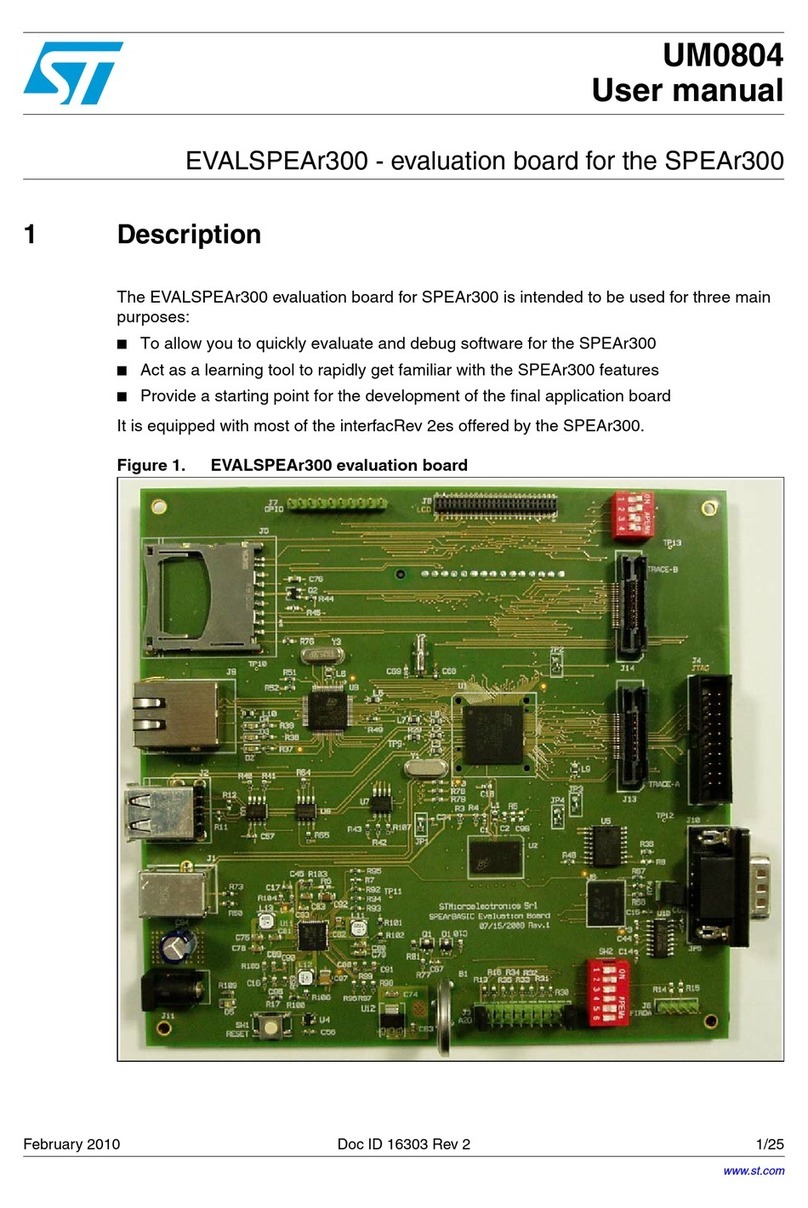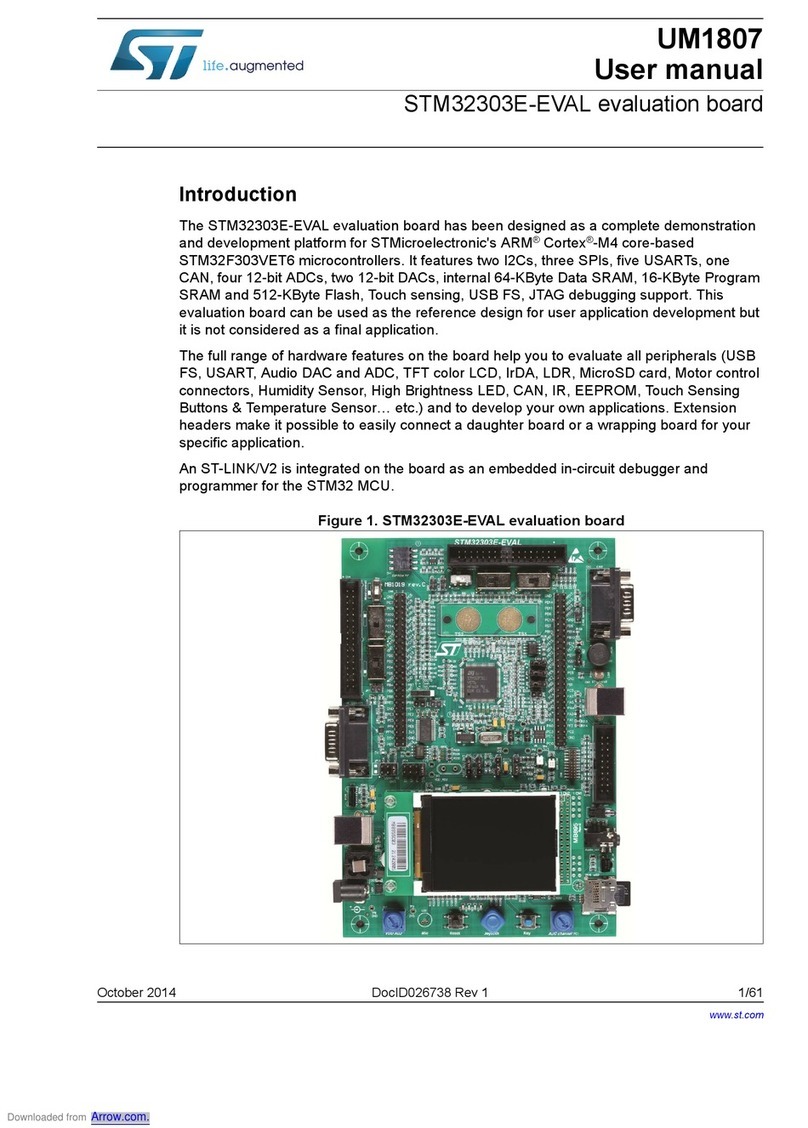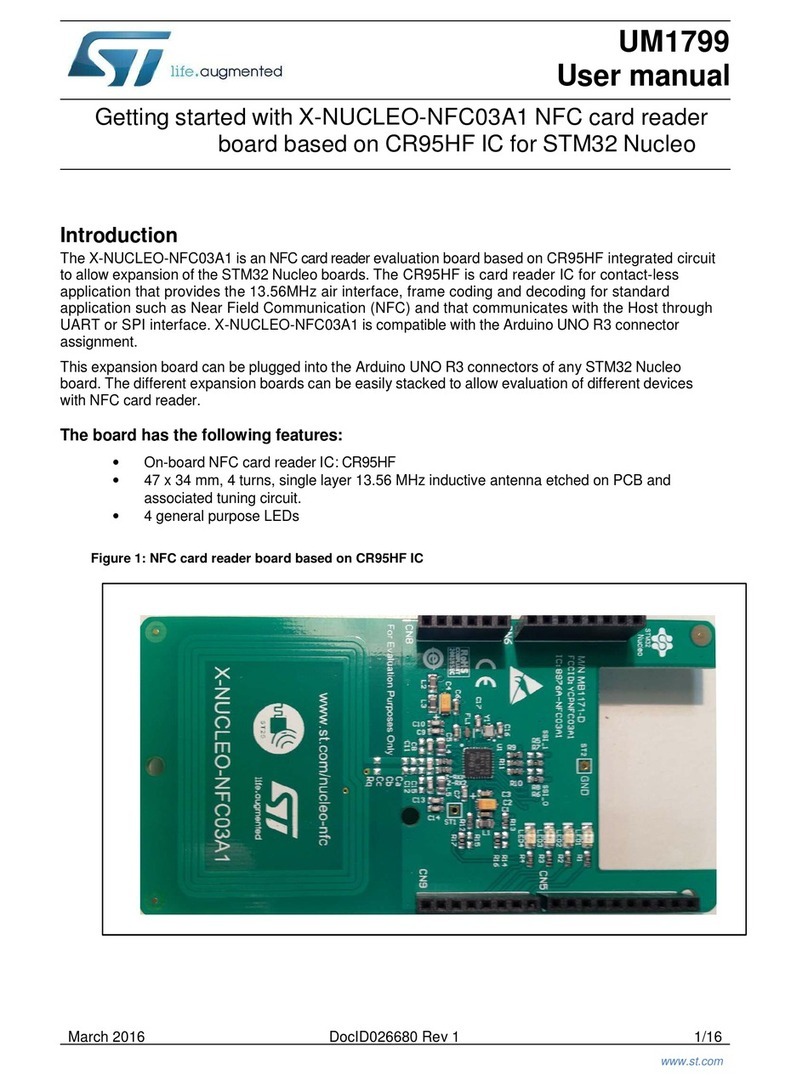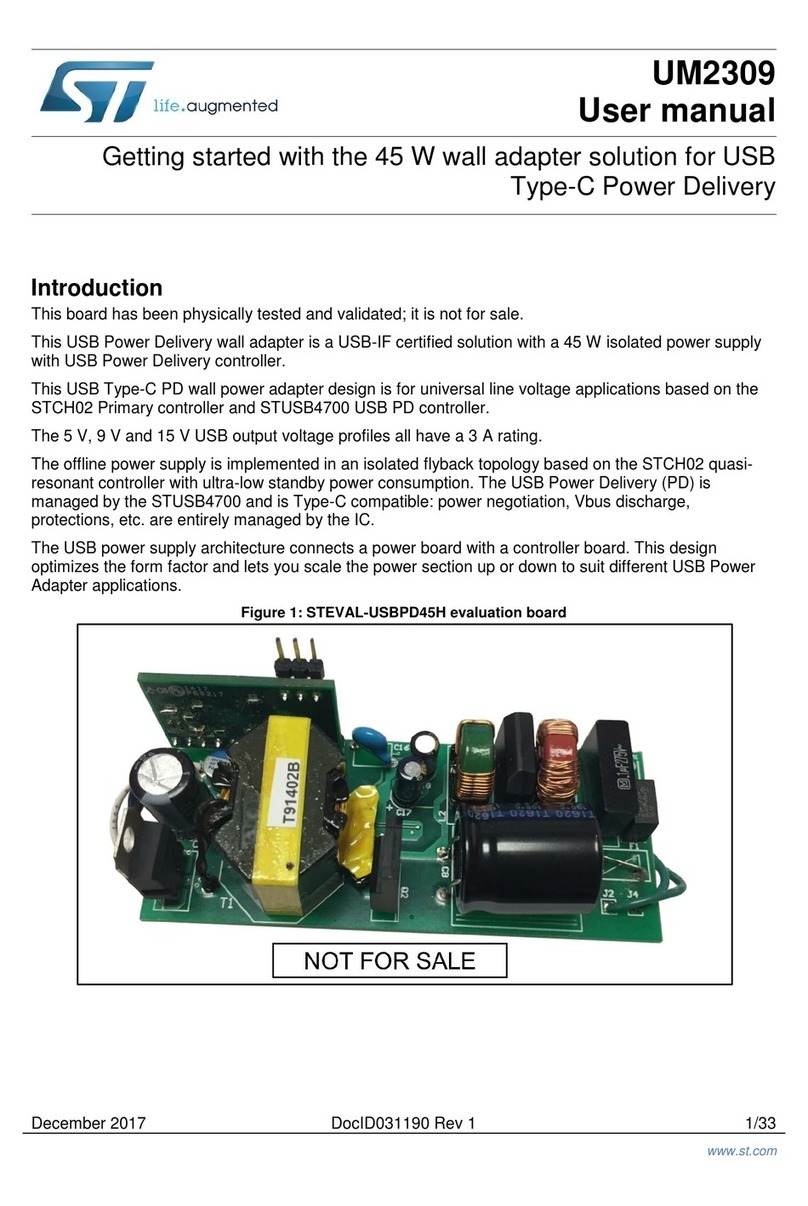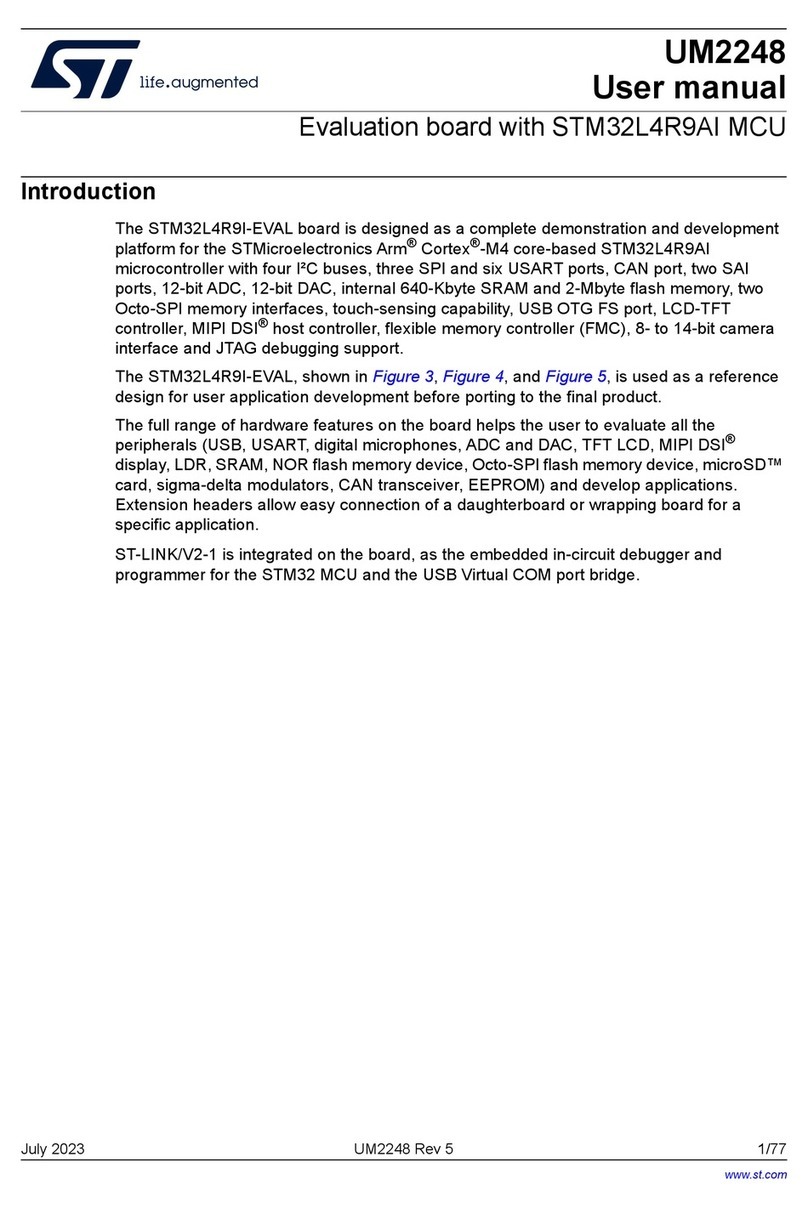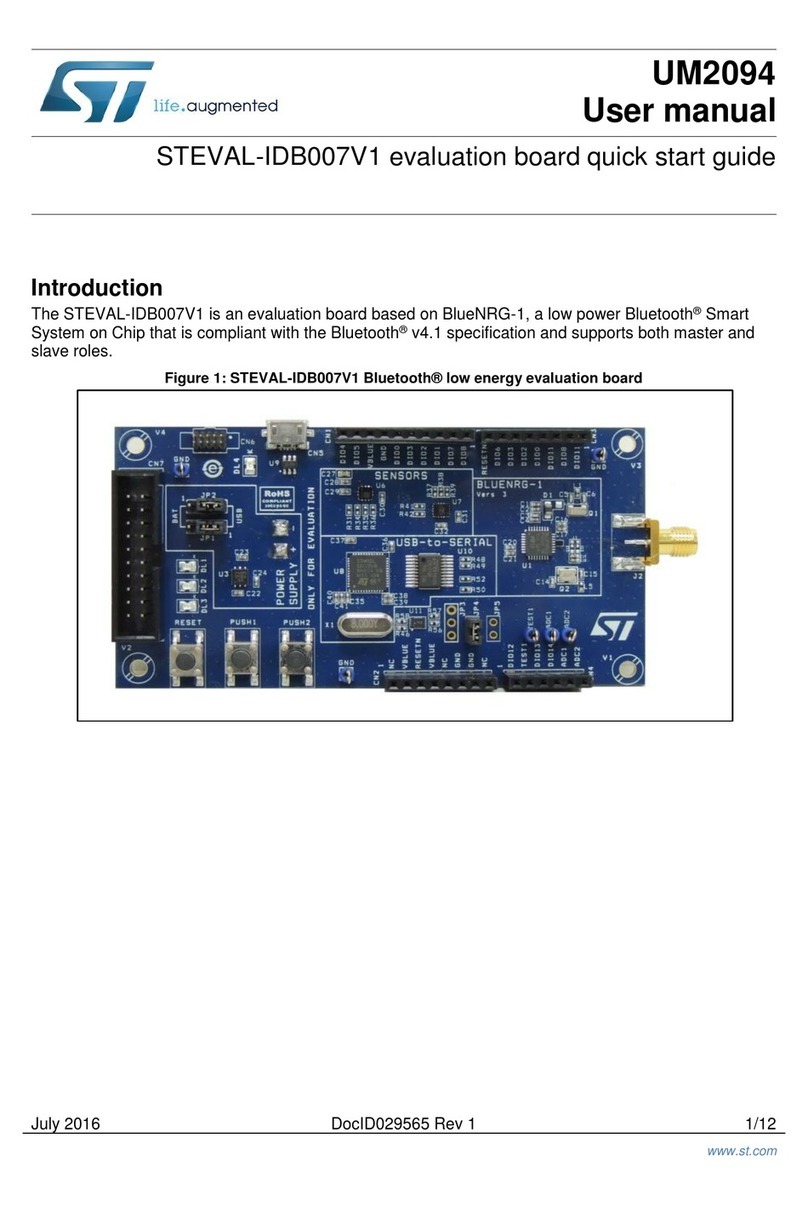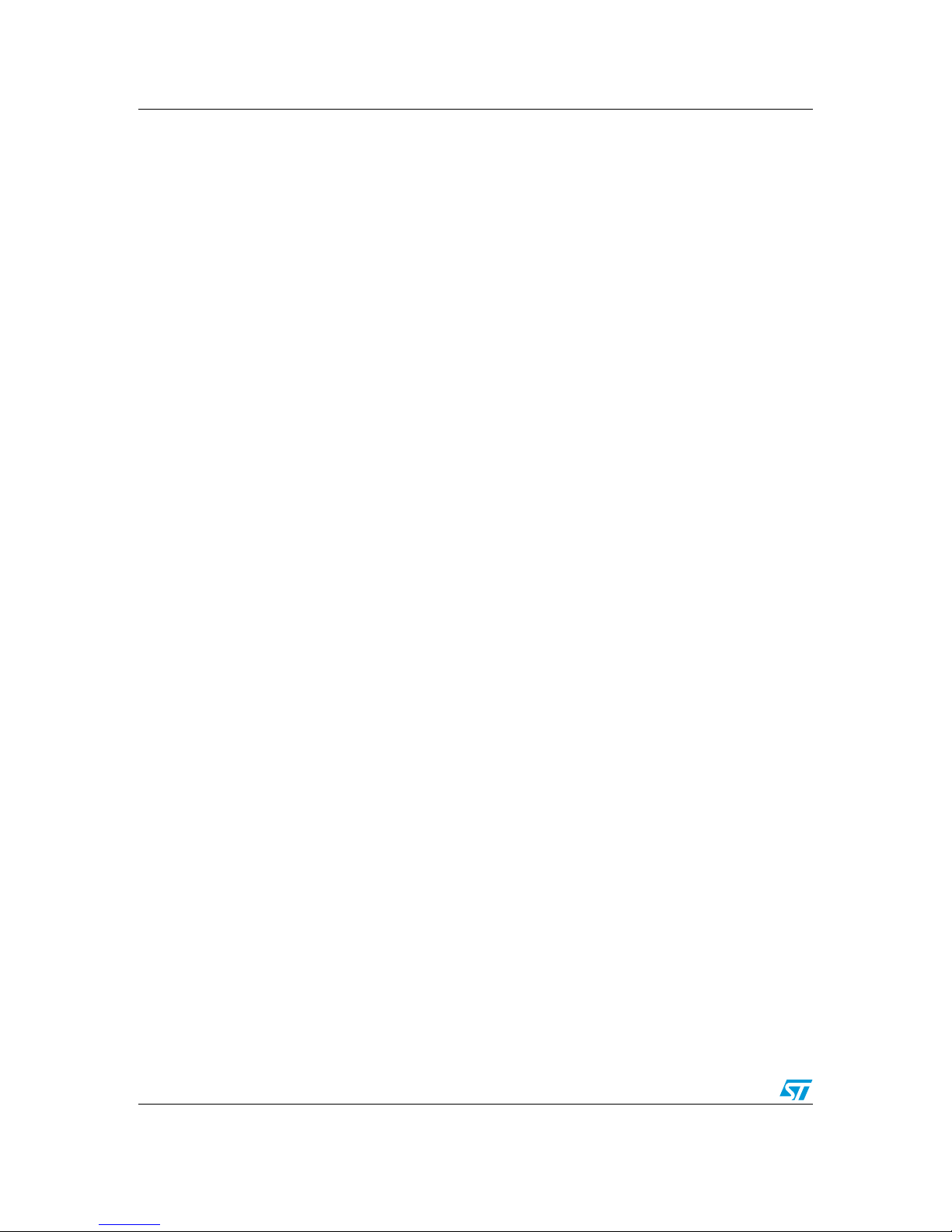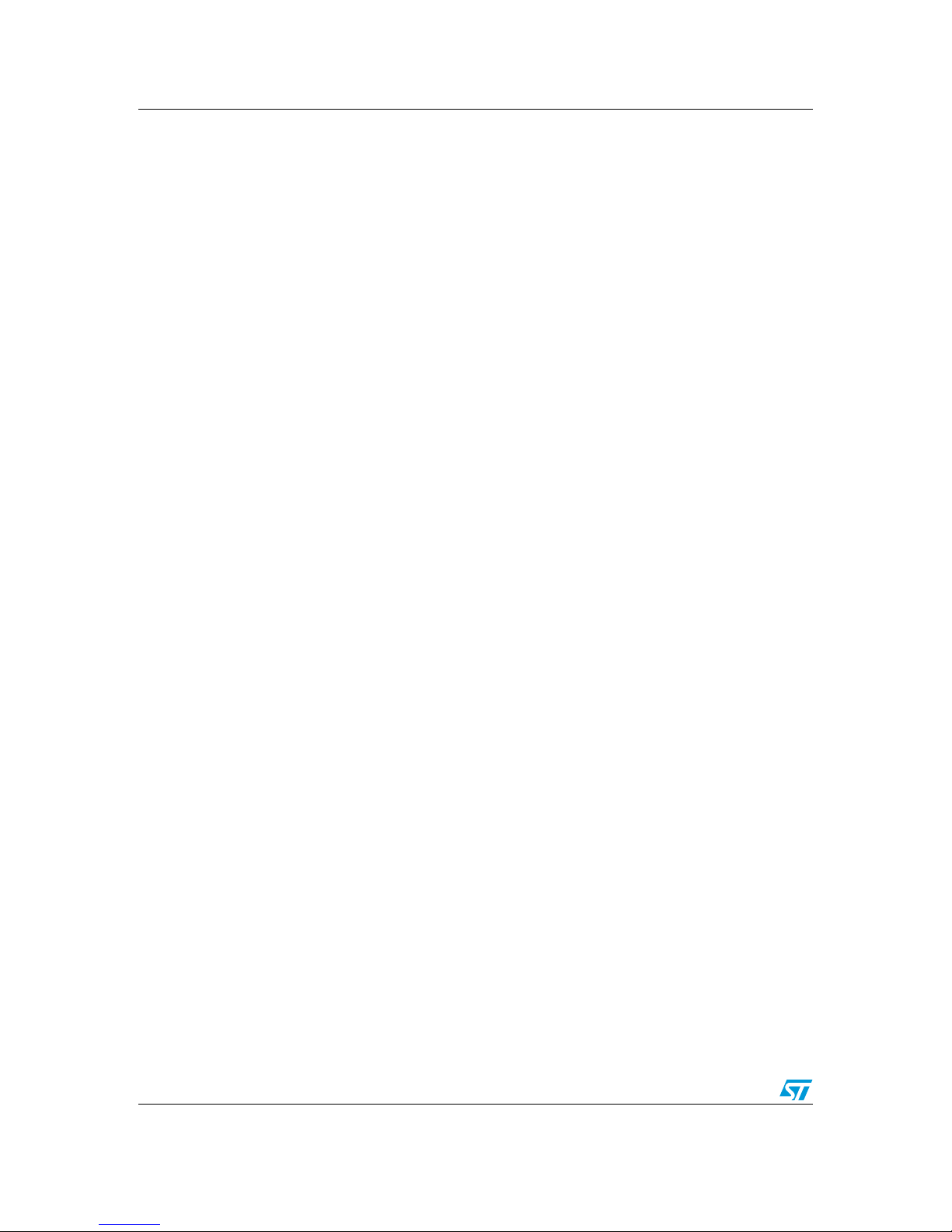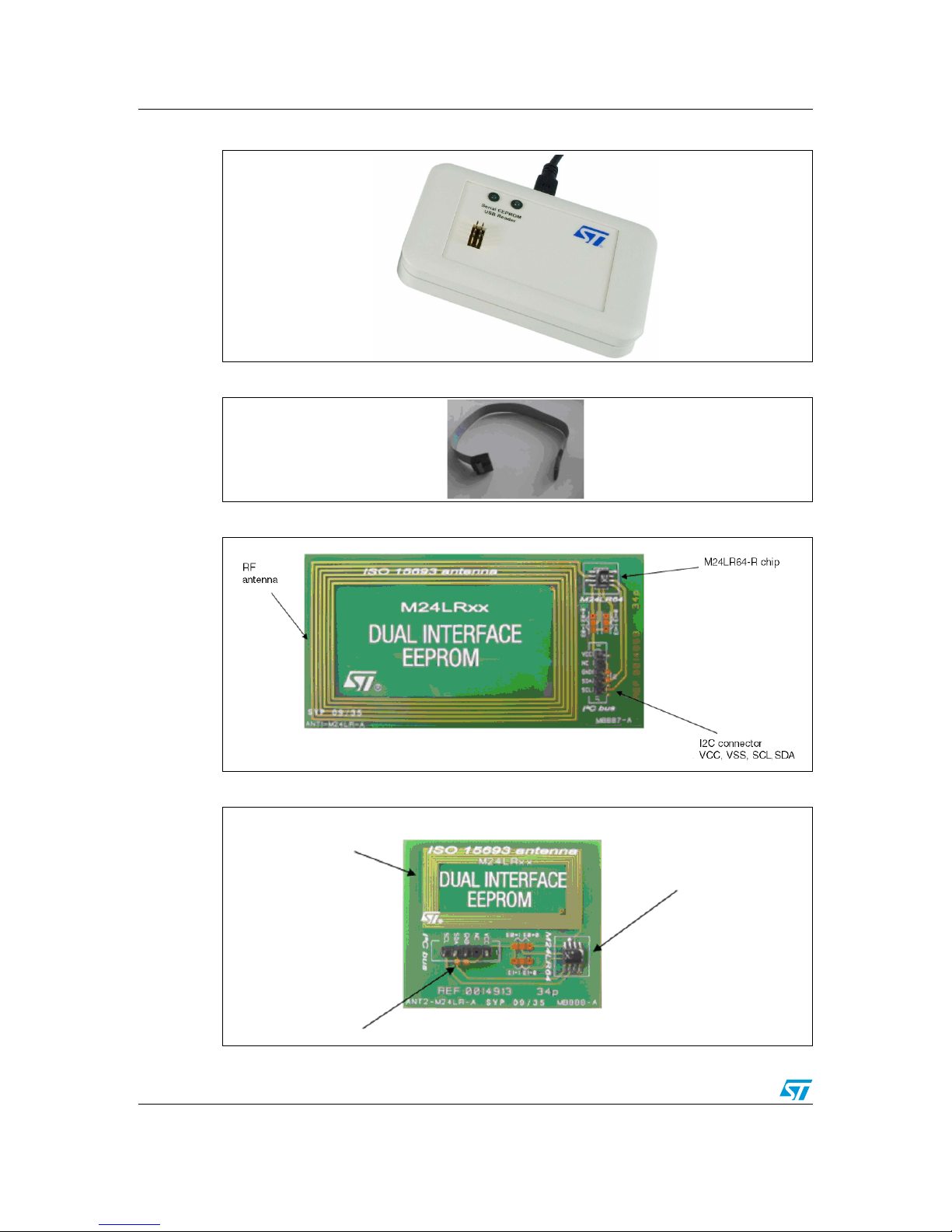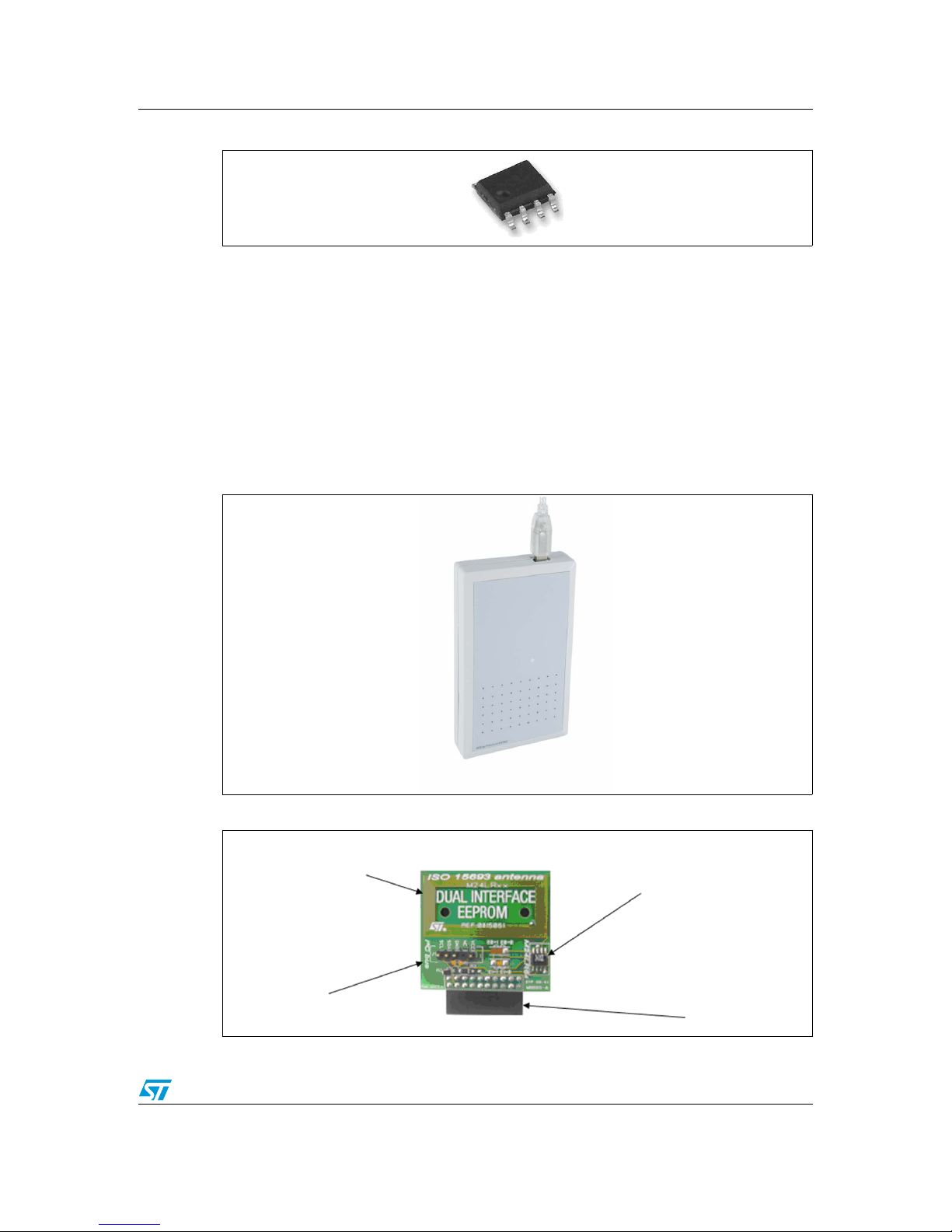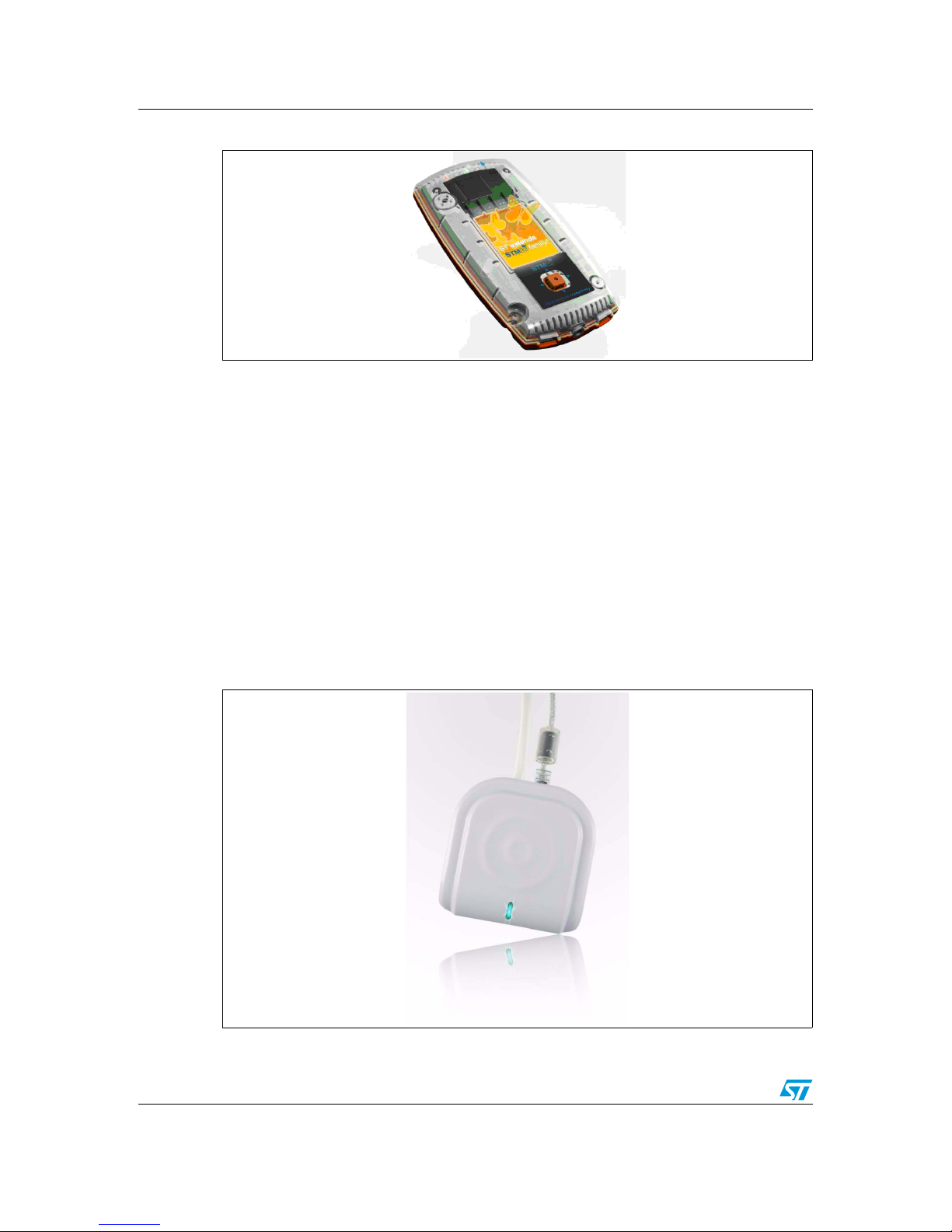UM0853 List of figures
Doc ID 16609 Rev 1 5/49
Figure 49. Warning before locking the DSFID field . . . . . . . . . . . . . . . . . . . . . . . . . . . . . . . . . . . . . . . 26
Figure 50. Warning displayed on the user interface . . . . . . . . . . . . . . . . . . . . . . . . . . . . . . . . . . . . . . 26
Figure 51. Present-sector Password command . . . . . . . . . . . . . . . . . . . . . . . . . . . . . . . . . . . . . . . . . . 27
Figure 52. Present-sector Password command successful . . . . . . . . . . . . . . . . . . . . . . . . . . . . . . . . . 27
Figure 53. Present-sector Password command error . . . . . . . . . . . . . . . . . . . . . . . . . . . . . . . . . . . . . 27
Figure 54. Write-sector Password command. . . . . . . . . . . . . . . . . . . . . . . . . . . . . . . . . . . . . . . . . . . . 27
Figure 55. Warning before changing the password . . . . . . . . . . . . . . . . . . . . . . . . . . . . . . . . . . . . . . . 27
Figure 56. Write-sector Password command successful . . . . . . . . . . . . . . . . . . . . . . . . . . . . . . . . . . . 28
Figure 57. Write-sector Password command error . . . . . . . . . . . . . . . . . . . . . . . . . . . . . . . . . . . . . . . 28
Figure 58. Lock-sector Password command . . . . . . . . . . . . . . . . . . . . . . . . . . . . . . . . . . . . . . . . . . . . 28
Figure 59. Lock-sector Password command successful . . . . . . . . . . . . . . . . . . . . . . . . . . . . . . . . . . . 28
Figure 60. Lock-sector Password command error . . . . . . . . . . . . . . . . . . . . . . . . . . . . . . . . . . . . . . . . 28
Figure 61. Button to switch between the RF and I2C interfaces . . . . . . . . . . . . . . . . . . . . . . . . . . . . . 28
Figure 62. I2C User Interface window . . . . . . . . . . . . . . . . . . . . . . . . . . . . . . . . . . . . . . . . . . . . . . . . . 29
Figure 63. Reading the memory array . . . . . . . . . . . . . . . . . . . . . . . . . . . . . . . . . . . . . . . . . . . . . . . . . 29
Figure 64. Result of a Read operation to the memory array . . . . . . . . . . . . . . . . . . . . . . . . . . . . . . . . 30
Figure 65. Reading the sector security status . . . . . . . . . . . . . . . . . . . . . . . . . . . . . . . . . . . . . . . . . . . 30
Figure 66. Result of the read sector security status operation. . . . . . . . . . . . . . . . . . . . . . . . . . . . . . . 31
Figure 67. Reading the I2C_Write_Lock bit area. . . . . . . . . . . . . . . . . . . . . . . . . . . . . . . . . . . . . . . . . 31
Figure 68. Result of the I2C_Write_Lock bit area read operation . . . . . . . . . . . . . . . . . . . . . . . . . . . . 31
Figure 69. Reading the system parameter sector . . . . . . . . . . . . . . . . . . . . . . . . . . . . . . . . . . . . . . . . 32
Figure 70. Result of the read system parameter sector operation . . . . . . . . . . . . . . . . . . . . . . . . . . . . 32
Figure 71. Writing to the memory array . . . . . . . . . . . . . . . . . . . . . . . . . . . . . . . . . . . . . . . . . . . . . . . . 32
Figure 72. Write cycle successful . . . . . . . . . . . . . . . . . . . . . . . . . . . . . . . . . . . . . . . . . . . . . . . . . . . . 33
Figure 73. Write cycle failed (no write cycle detected). . . . . . . . . . . . . . . . . . . . . . . . . . . . . . . . . . . . . 33
Figure 74. Result of the Write operation (003C) . . . . . . . . . . . . . . . . . . . . . . . . . . . . . . . . . . . . . . . . . 33
Figure 75. Page Size field . . . . . . . . . . . . . . . . . . . . . . . . . . . . . . . . . . . . . . . . . . . . . . . . . . . . . . . . . . 33
Figure 76. Writing A1 to the memory array . . . . . . . . . . . . . . . . . . . . . . . . . . . . . . . . . . . . . . . . . . . . . 34
Figure 77. Writing to the sector security status area . . . . . . . . . . . . . . . . . . . . . . . . . . . . . . . . . . . . . . 34
Figure 78. Result of the write to sector security status area operation . . . . . . . . . . . . . . . . . . . . . . . . 35
Figure 79. Writing to the I2C_Write_Lock bit area . . . . . . . . . . . . . . . . . . . . . . . . . . . . . . . . . . . . . . . . 35
Figure 80. Result of the write to I2C_Write_Lock bit area operation . . . . . . . . . . . . . . . . . . . . . . . . . . 35
Figure 81. Issuing an I2C Present Password command . . . . . . . . . . . . . . . . . . . . . . . . . . . . . . . . . . . 36
Figure 82. Issuing an I2C Write Password command . . . . . . . . . . . . . . . . . . . . . . . . . . . . . . . . . . . . . 36
Figure 83. Warning . . . . . . . . . . . . . . . . . . . . . . . . . . . . . . . . . . . . . . . . . . . . . . . . . . . . . . . . . . . . . . . 37
Figure 84. Write Password cycle successful . . . . . . . . . . . . . . . . . . . . . . . . . . . . . . . . . . . . . . . . . . . . 37
Figure 85. Write Password cycle failed (no cycle detected). . . . . . . . . . . . . . . . . . . . . . . . . . . . . . . . . 37
Figure 86. Show Image Transfer Application window . . . . . . . . . . . . . . . . . . . . . . . . . . . . . . . . . . . . . 38
Figure 87. Check communication tool . . . . . . . . . . . . . . . . . . . . . . . . . . . . . . . . . . . . . . . . . . . . . . . . . 38
Figure 88. RF communication between the tag and the reader is OK . . . . . . . . . . . . . . . . . . . . . . . . . 39
Figure 89. No RF communication between the tag and the reader . . . . . . . . . . . . . . . . . . . . . . . . . . . 39
Figure 90. I2C communication between the tag and the reader is OK . . . . . . . . . . . . . . . . . . . . . . . . 39
Figure 91. Failed upload by I2C . . . . . . . . . . . . . . . . . . . . . . . . . . . . . . . . . . . . . . . . . . . . . . . . . . . . . . 39
Figure 92. WRITE PICTURE TO M24LR64 . . . . . . . . . . . . . . . . . . . . . . . . . . . . . . . . . . . . . . . . . . . . . 40
Figure 93. Picture to be uploaded . . . . . . . . . . . . . . . . . . . . . . . . . . . . . . . . . . . . . . . . . . . . . . . . . . . . 40
Figure 94. Selecting I2C to upload the picture. . . . . . . . . . . . . . . . . . . . . . . . . . . . . . . . . . . . . . . . . . . 40
Figure 95. Uploading the picture by I2C . . . . . . . . . . . . . . . . . . . . . . . . . . . . . . . . . . . . . . . . . . . . . . . 41
Figure 96. Selecting RF to upload the picture . . . . . . . . . . . . . . . . . . . . . . . . . . . . . . . . . . . . . . . . . . . 41
Figure 97. Uploading the picture by RF . . . . . . . . . . . . . . . . . . . . . . . . . . . . . . . . . . . . . . . . . . . . . . . . 41
Figure 98. I2C upload process successful . . . . . . . . . . . . . . . . . . . . . . . . . . . . . . . . . . . . . . . . . . . . . . 41
Figure 99. I2C upload process failed . . . . . . . . . . . . . . . . . . . . . . . . . . . . . . . . . . . . . . . . . . . . . . . . . . 41
Figure 100. RF upload process successful . . . . . . . . . . . . . . . . . . . . . . . . . . . . . . . . . . . . . . . . . . . . . . 41