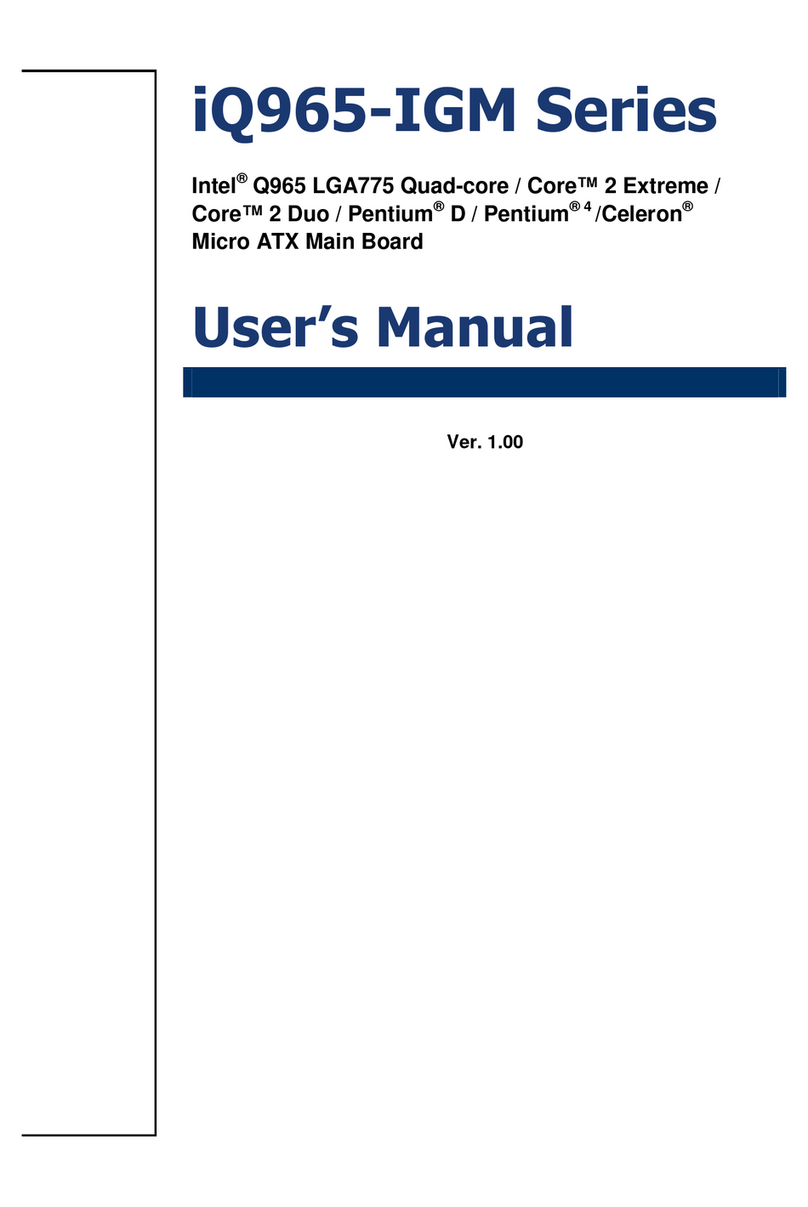Advansus LM5560-Q45 User manual

LM5560-Q45
Intel®Q45 LGA775 socket for Intel®Core™ 2 Quad Micro
ATX Motherboard
User’s Manual
Ver. 1.00

LM5560-Q45
2
Contents
Safety Information ..........................................................................................................5
Technical Support ............................................................................................................6
Conventions Used in This Guide....................................................................................6
Packing List.......................................................................................................................7
Revision History ...............................................................................................................8
Specifications Summary..................................................................................................9
Specifications Summary................................................................................................10
Specifications Summary................................................................................................11
Block Diagram.................................................................................................................12
Production Introduction ...............................................................................................14
1.1 Before you Proceed ................................................................................................14
1.2 Motherboard Overview............................................................................................15
1.2.1 Placement Direction....................................................................................................................... 15
1.2.2 Screw Holes................................................................................................................................... 15
1.3 Motherboard Layout................................................................................................16
1.3.1 Layout Content List ........................................................................................................................ 17
1.4 Central Processing Unit (CPU)................................................................................19
1.4.1 Installing the CPU........................................................................................................................... 20
1.4.2 Installing the CPU Heatsink and Fan.............................................................................................22
1.4.3 Uninstalling the CPU Heatsink and Fan......................................................................................... 24
1.5 System Memory......................................................................................................26
1.5.1 DIMM Sockets Location ................................................................................................................. 26
1.5.2 Memory Configurations.................................................................................................................. 27
1.5.3 Installing a DDR2 DIMM................................................................................................................. 28
1.5.4 Removing a DDR2 DIMM............................................................................................................... 28
1.6 Expansion Slots ......................................................................................................29
1.6.1 Installing an Expansion Card ......................................................................................................... 29
1.6.2 Configuring an Expansion Card..................................................................................................... 29
1.6.3 Standard Interrupt Assignments..................................................................................................... 30
1.6.4 PCI Slot .......................................................................................................................................... 31
1.6.5 PCI Express X16 Slot..................................................................................................................... 31
1.7 Jumpers..................................................................................................................32
1.7.1 Clear CMOS (CLRTC1).................................................................................................................. 32
1.7.2 Chassis Intrusion Connector (CHSSIS1)....................................................................................... 33
1.7.3 COM1, COM2 RI/+5V/+12V Select (JCOMPWR1, JCOMPRW2)................................................. 33

User’s Manual
LM5560-Q45
3
Contents
1.8 Connectors..............................................................................................................34
1.8.1 Rear Panel Connectors.................................................................................................................. 34
1.8.2 Front Panel Audio Connector (AAFP1).......................................................................................... 36
1.8.3 ATX Power Connector (ATX12V1, EATXPWR1)........................................................................... 37
1.8.4 Chassis Fan Connector (CHA_FAN1) ........................................................................................... 38
1.8.5 CPU Fan Connector (CPU_FAN1)................................................................................................. 38
1.8.6 Serial Port Connector 2 (COM2).................................................................................................... 39
1.8.7 System Panel Connector (F_PANEL1).......................................................................................... 40
1.8.8 Amplifier Connector (JAMP1)......................................................................................................... 41
1.8.9 Digital I/O Connector (JDIO1)........................................................................................................ 41
1.8.10 Primary EIDE Connector (PRE_EIDE1).................................................................................... 42
1.8.11 Power Fan Connector (PWR_FAN1)......................................................................................... 42
1.8.12 Serial ATA Connector (SATA1~6)............................................................................................. 43
1.8.13 Digital Audio Connector (SPDIF_O1)........................................................................................ 44
1.8.14 SPI Pin Header (SPI1)............................................................................................................... 44
1.8.15 USB 2.0 Connector (USB56, USB78, USB910, USB1112)....................................................... 45

LM5560-Q45
4
Contents
BIOS Setup......................................................................................................................47
2.1 BIOS Setup Program ..............................................................................................47
2.1.1 Legend Box.................................................................................................................................... 48
2.1.2 List Box........................................................................................................................................... 48
2.1.3 Sub-menu....................................................................................................................................... 48
2.2 BIOS Menu Screen.................................................................................................49
2.2.1 Standard CMOS Features.............................................................................................................. 50
2.2.2 Advanced BIOS Features .............................................................................................................. 52
2.2.3 Advanced Chipset Features........................................................................................................... 59
2.2.4 Integrated Peripherals.................................................................................................................... 62
2.2.5 Security Chip Configuration ........................................................................................................... 67
2.2.6 Power Management Setup............................................................................................................. 68
2.2.7 PnP/PCI Configurations ................................................................................................................. 72
2.2.8 PC Health Status............................................................................................................................ 74
2.2.9 Frequency/Voltage Control ............................................................................................................ 75
2.2.10 Load Setup Defaults .................................................................................................................. 76
2.2.11 Set Password............................................................................................................................. 77
2.2.12 Save and Exit Setup .................................................................................................................. 78
2.2.13 Exit Without Saving.................................................................................................................... 79

User’s Manual
LM5560-Q45
5
Safety Information
Electrical safety
zTo prevent electrical shock hazard, disconnect the power cable from the electrical
outlet before relocating the system.
zWhen adding or removing devices to or from the system, ensure that the power cables
for the devices are unplugged before the signal cables are connected. If possible,
disconnect all power cables from the existing system before you add a device.
zBefore connecting or removing signal cables from the motherboard, ensure that all
power cables are unplugged.
zSeek professional assistance before using an adapter or extension cord. These
devices could interrupt the grounding circuit.
zMake sure that your power supply is set to the correct voltage in your area. If you are
not sure about the voltage of the electrical outlet you are using, contact your local
power company.
zIf the power supply is broken, do not try to fix it by yourself. Contact a qualified service
technician or your retailer.
Operation safety
zBefore installing the motherboard and adding devices on it, carefully read all the
manuals that came with the package.
zBefore using the product, make sure all cables are correctly connected and the power
cables are not damaged. If you detect any damage, contact your dealer immediately.
zTo avoid short circuits, keep paper clips, screws, and staples away from connectors,
slots, sockets and circuitry.
zAvoid dust, humidity, and temperature extremes. Do not place the product in any area
where it may become wet.
zPlace the product on a stable surface.
zIf you encounter technical problems with the product, contact a qualified service
technician or your retailer.
The symbol of the crossed out wheeled bin indicates that the product
(electrical and electronic equipment) should not be placed in
municipal waste. Check local regulations for disposal of electronic
products.

LM5560-Q45
6
Technical Support
If a problem arises with your system and no solution can be obtained from the user’s
manual, please contact your place of purchase or local distributor. Alternatively, please try
the following help resources for further guidance. Visit the Advansus website :
http://www.advansus.com.tw/
Conventions Used in This Guide
To make sure that you perform certain tasks properly, take note of the following symbols
used throughout this manual.
DANGER/WARNING: Information to prevent injury to yourself when
trying to complete a task.
CAUTION: Information to prevent damage to the components when
trying to complete a task.
IMPORTANT: Instructions that you MUST follow to complete a task.
NOTE: Tips and additional information to help you complete a task.

User’s Manual
LM5560-Q45
7
Packing List
Before you begin installing your single board, please make sure that the following materials
have been shipped:
91 x Intel Q45 Micro ATX Main board
91 x CD-ROM contains the followings:
-User’s manual (this manual in PDF file)
-Drivers
91 x COM 1 Cable (9P/260mm)
91 x ATA66 IDE Cable (40P)
93 x SATA Cable Kit (SATA/Power)
91 x I/O Shield
91 x Startup Manual
If any of the above items is damaged or missing, please contact your
retailer.

LM5560-Q45
8
Revision History
Revision Revision History Date
V 1.00 First release for PCB 1.00 February 6, 2009

User’s Manual
LM5560-Q45
9
Specifications Summary
CPU
Intel® Q45 LGA775 socket for Intel® Core™2 Quad / Core™2 Duo
Processors Compatible with Intel® 06 processors Support Intel®
next generation 45nm Multi-Core CPU, TDP 95W
Chipset Intel® Q45 / ICH10DO support Intel® AMT5.0 & vPro
Memory Support four DIMM, max. 8GB, DDR2 800 / 667 MHz, non-ECC,
un-buffered memory. Dual channel memory architecture
Display Intel® Graphics Media Accelerator 4500 integrated
Audio Realtek® ALC888, 5.1 with Multiple Streaming HD Audio
LAN Intel® 82567-LM PCI-E Gigabit LAN
Expansion 1 x PCI-E 2.0 x16, 1 x PCI-E x1, 2 x PCI 2.3
I/O 2 x COM with power(1F/1R), 12 x USB 2.0(8F/4R),
6 x SATA/SATAII, 1 x IDE, 1 x LPT port, 1 x PS2 KB/MS
Features
Others S/PDIF Out Header
System
CPU
Intel® Q45 LGA775 socket for Intel® Core™2 Quad / Core™2 Duo
Processors Compatible with Intel® 06 processors Support Intel® next generation
45nm Multi-Core CPU
FSB 1333 / 1066 / 800 MHz
BIOS Award 32 Mb SPI BIOS
System Chipset Intel Q45 GMCH/ICH10DO
I/O Chipset Winbond W83627DHG-A
Memory Four 240-pin DIMM sockets support up to 8 GB Dual Channel DDR2 800 / 667
MHz
Watchdog Timer Reset: 1 sec.~255 min. and 1 sec. or 1 min./step
H/W Status Monitor Monitoring temperatures, voltages, and cooling fan status. Auto throttling control
when CPU overheats
Expansion Slots 1 x PCI Express 2.0 X16, 1 X PCIe_X1 , 2 x PCI (PCI Rev. 2.3 compliant)
DIO 16Bit (8 in 8out)
S3 / S4 Yes
TPM Intel Integrated TPM1.2
Wake up on LAN or
Ring LAN (PXE / RPL)
Smart Fan Control Yes

LM5560-Q45
10
Specifications Summary
Display
Chipset Intel® Graphics Media Accelerator 4500 integrated
Display Memory Intel DVMT 4.0 supports up to 352 MB video memory
Max. Resolution 2048 x 1536 bpp(@ 75Hz)
VGA Yes , on board GMA 4500
LVDS / DVI / HDMI Yes , through ADD2 card
Secondary VGA Yes , through ADD2 card
Audio
Audio Codec Realtek® ALC888, 5.1 +2 with two independent Streaming
Audio Interface Line-out, Line-in, Mic-in, SPDIF header
Ethernet
LAN1 Intel® 82567-LM PCI-E Gigabit LAN
Back I/O Port
Back Panel
1 x PS/2 Keyboard
1 x PS/2 Mouse
1 x VGA Port
1 x Parallel Port
1 x COM Port
1 x RJ45 Port
4 x USB 2.0/1.1
1 x Audio Jack (6 ports)
Internal I/O Connector
Internal I/O
4 x USB connectors support additional 8 USB Ports
1 x IDE Connector
6 x SATA Connectors
1 x CPU Fan Connector
1 x Chassis Fan Connector
1 x Power Fan Connector
1 x Front panel Header
1 x S/PDIF Out Header
1 x Chassis Intrusion Header
1 x 24-pin ATX Power Connector
1 x 4-pin ATX 12V Power Connector
1 x 4-pin Audio Amp.

User’s Manual
LM5560-Q45
11
Specifications Summary
Mechanical & Environmental
Power Type ATX
Operating Temperature 0~60°C (32~140°F)
Operating Humidity 0%~90% relative humidity, non-condensing
Size (L x W) 9.6" x 9.6" (243.84 mm x 243.84 mm)
Weight 1.40 lbs (0.64 Kg)
* Specifications are subject to change without notice.

LM5560-Q45
12
Block Diagram

User’s Manual
LM5560-Q45
13
This chapter describes the main board
features and the new technologies
it supports.
1
Product
introduction
1
Product
introduction

LM5560-Q45
14
Production Introduction
1.1 Before you Proceed
Take note of the following precautions before you install motherboard components or
change any motherboard settings.
zUnplug the power cord from the wall socket before touching any
component.
zUse a grounded wrist strap or touch a safely grounded object or a
metal object, such as the power supply case, before handling
components to avoid damaging them due to static electricity
zHold components by the edges to avoid touching the ICs on
them.
zWhenever you uninstall any component, place it on a grounded
antistatic pad or in the bag that came with the component.
zBefore you install or remove any component, ensure that the ATX
power supply is switched off or the power cord is detached from
the power supply. Failure to do so may cause severe damage to
the motherboard, peripherals, and/or components.
Onboard LED
The motherboard comes with a standby power LED that lights up to indicate that the
system is ON, in sleep mode, or in soft-off mode. This is a reminder that you should shut
down the system and unplug the power cable before removing or plugging in any
motherboard component. The illustration below shows the location of the onboard LED.

User’s Manual
LM5560-Q45
15
1.2 Motherboard Overview
Before you install the motherboard, study the configuration of your chassis to ensure that
the motherboard fits into it. Refer to the chassis documentation before installing the
motherboard.
Make sure to unplug the power cord before installing or removing the
motherboard. Failure to do so can cause you physical injury and
damage motherboard components.
1.2.1 Placement Direction
When installing the motherboard, make sure that you place it into the chassis in the correct
orientation. The edge with external ports goes to the rear part of the chassis as indicated in
the image below.
1.2.2 Screw Holes
Place eight (8) screws into the holes indicated by circles to secure the motherboard to the
chassis.
Do not over tighten the screws! Doing so can damage the
motherboard.
Place this side towards the rear of the
chassis

LM5560-Q45
16
1.3 Motherboard Layout

User’s Manual
LM5560-Q45
17
1.3.1 Layout Content List
Slots
Label Function Note Page
DIMM_A1 240-pin SODIMM slot 1 N/A
DIMM_A2 240-pin SODIMM slot 2 N/A
DIMM_B1 240-pin SODIMM slot 3 N/A
DIMM_B2 240-pin SODIMM slot 4 N/A
PCIEX1 PCI express x1 slot N/A
PCIEX16 PCI express x16 slot N/A
PCI1, PCI2 PCI slot N/A
Jumpers
Label Function Note Page
CLRTC1 Clear CMOS 3 x 1 header, pitch 2.54mm 32
CHASSIS1 Chassis Intrusion Connector 4 x 1 header, pitch 2.54mm 33
JCOMPWR1,2 COM1, COM2 RI/+5V/+12V
Select 3 x 2 header, pitch 2.54mm 33
Rear Panel Connector
Label Function Note Page
KBMS1 PS/2 keyboard and mouse 6-pin Mini-Din 34,35
COM1 Serial Port Connector D-sub 9-pin, male 35
LPT1 Parallel Port D-sub 25-pin, female 34
VGA1 VGA Connector D-sub 15-pin, female 35
USB34 USB Connector x 2 35
LAN_USB12 RJ-45 Ethernet Connector x 1
USB Connector x 2 34,35
AUDIO1 Line-in Port, Line-out Port,
Microphone Port, 5.1 Channel Audio I/O (3 jacks) 34,35

LM5560-Q45
18
Internal Connector
Label Function Note Page
AAFP1 Front Panel Audio Connector 5 x 2 header, pitch 2.54mm 36
ATX12V1 ATX Power Connector 2 x 2 header 37
CHA_FAN1 Chassis Fan Connector 3 x 1 wafer, pitch 2.54mm 38
CPU_FAN1 CPU Fan Connector 4 x 1 wafer, pitch 2.54mm 38
COM2 Serial Port Connector 2 5 x 2 header, pitch 2.54mm 39
EATXPWR1 ATX Power Connector 12 x 2 header 37
F_PANEL1 System Panel Connector 5 x 2 header, pitch 2.54mm 40
JAMP1 Amplifier Connector 4 x 1 header, pitch 2.54mm 41
JDIO1 Digital I/O Connector 10 x 2 header, pitch 2.54mm 41
PRI_EIDE1 Primary EIDE(RAID) Connector 20 x 2 header, pitch 2.54mm 42
PWR_FAN1 Power Fan Connector 3 x 1 wafer, pitch 2.54mm 42
SATA1~6 Serial ATA Connectors 1~6 7-pin header 43
SPDIF_O1 Digital Audio Connector 4 x 1 header, pitch 2.54mm 44
SPI1 SPI pin header 4 x 2 header, pitch 2.54mm 44
USB56 USB 2.0 Connector 5 x 2 header, pitch 2.54mm 45
USB78 USB 2.0 Connector 5 x 2 header, pitch 2.54mm 45
USB910 USB 2.0 Connector 5 x 2 header, pitch 2.54mm 45
USB1112 USB 2.0 Connector 5 x 2 header, pitch 2.54mm 45

User’s Manual
LM5560-Q45
19
1.4 Central Processing Unit (CPU)
The motherboard comes with a surface mount LGA775 socket designed for the Intel® Q45
LGA775 socket for Intel® Core™2 Quad / Core™2 Duo CPU processors.
zMake sure the AC power is off before you install the CPU.
zIf installing a dual-core CPU, connect the CPU fan cable to the
CPU_FAN1 connector to ensure system stability.
zYour boxed Intel® Q45 LGA775 socket for Intel® Core™2 Quad /
Core™2 Duo CPU processors package should come with
installation instructions for the CPU, heatsink, and the retention
mechanism. If the instructions in this section do not match the
CPU documentation, follow the latter.
zUpon purchase of the motherboard, make sure that the PnP cap
is on the socket and the socket contacts are not bent. Contact
your retailer immediately if the PnP cap is missing, or if you see
any damage to the PnP cap/socket contacts/motherboard
components. Your place of purchase or local distributor will
shoulder the cost of repair only if the damage is
shipment/transit-related.
zKeep the cap after installing the motherboard. Your place of
purchase or local distributor will process Return Merchandise
Authorization (RMA) requests only if the motherboard comes with
the cap on the LGA775 socket.
zThe product warranty does not cover damage to the socket
contacts resulting from incorrect CPU installation/removal, or
misplacement/loss/ incorrect removal of the PnP cap..

LM5560-Q45
20
1.4.1 Installing the CPU
1. Locate the CPU socket on the
motherboard.
Before installing the CPU,
make sure that the socket
box is facing towards you and
the load lever is on your left.
2. Press the load lever with your thumb (A), then move it to the left (B) until it is released
from the retention tab.
To prevent damage to the socket pins, do not remove the PnP cap
unless you are installing a CPU.
3. Lift the load lever in the direction of the
arrow to a 135º angle.
Table of contents
Other Advansus Motherboard manuals
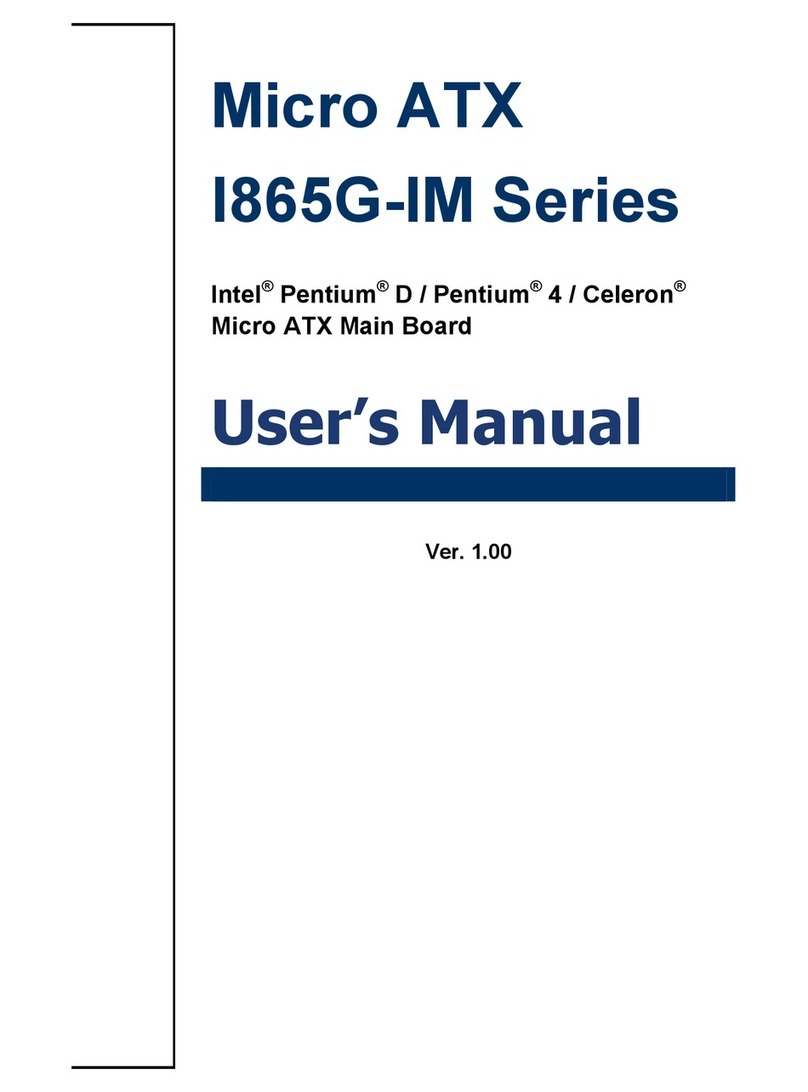
Advansus
Advansus I865G-IM Series User manual
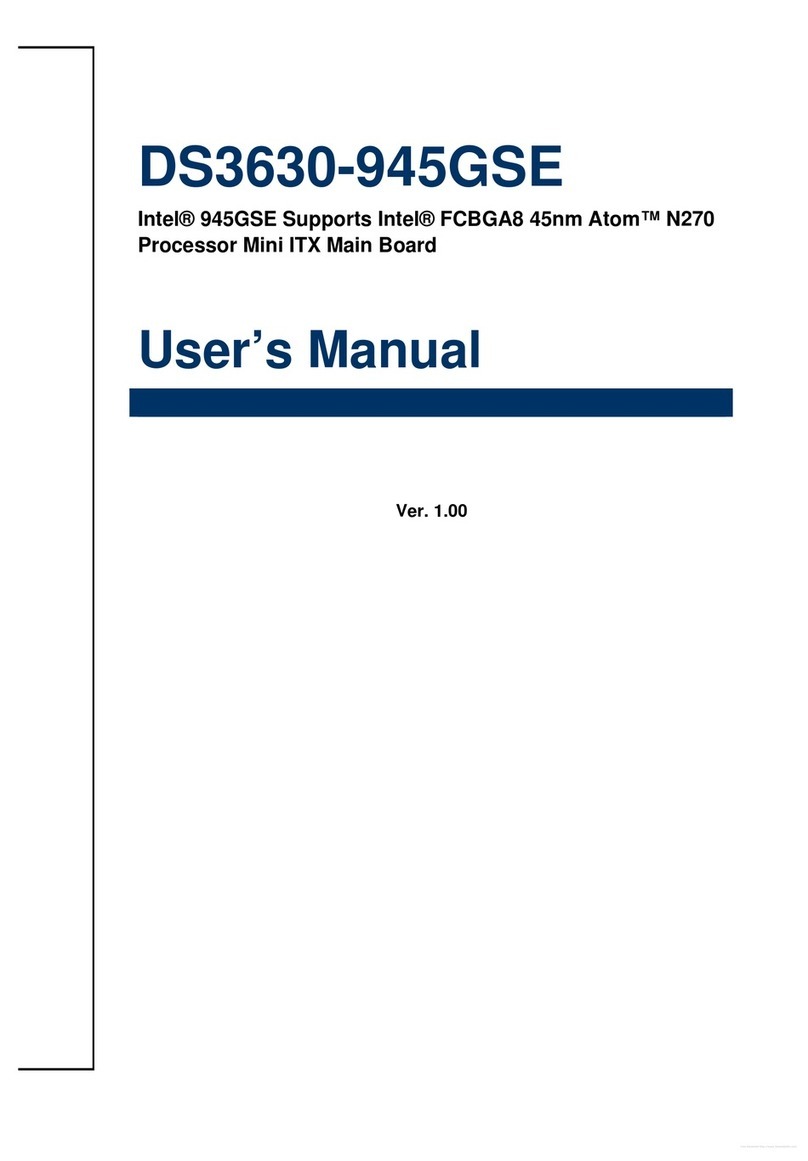
Advansus
Advansus DS3630-945GSE User manual
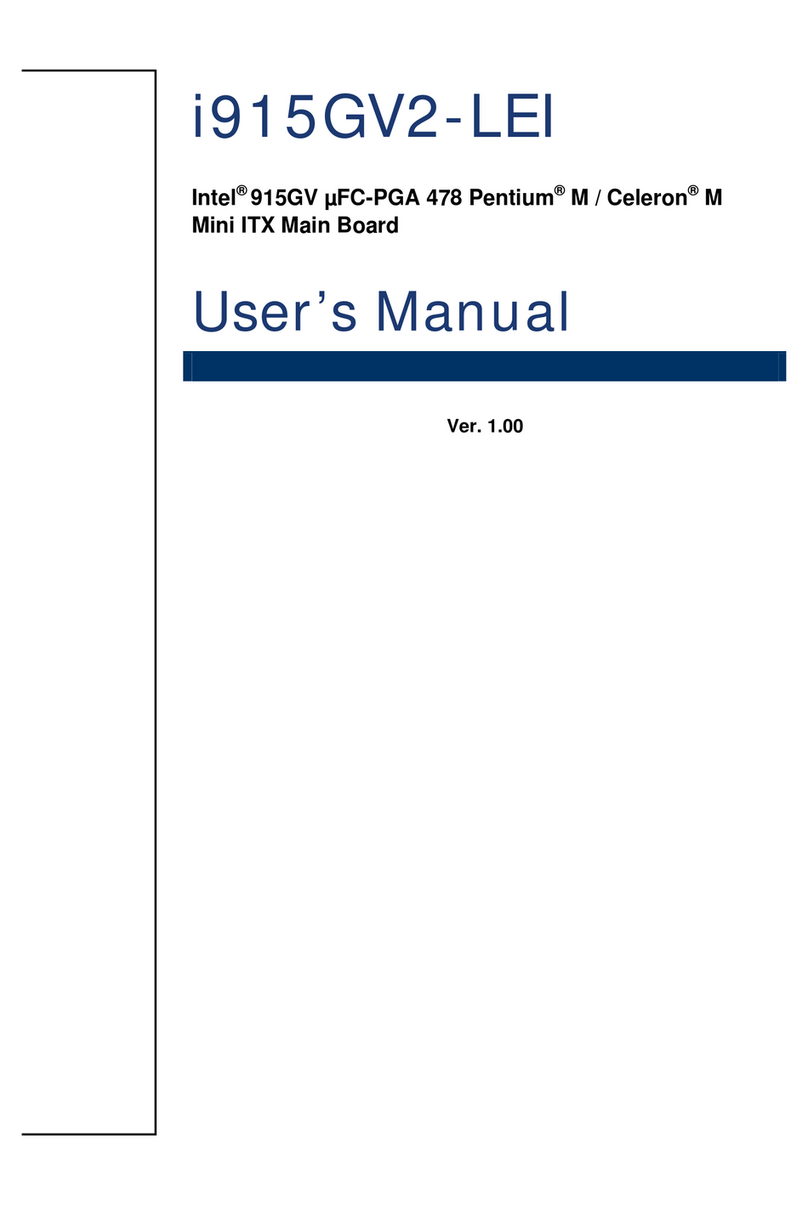
Advansus
Advansus i915GV2-LEI User manual
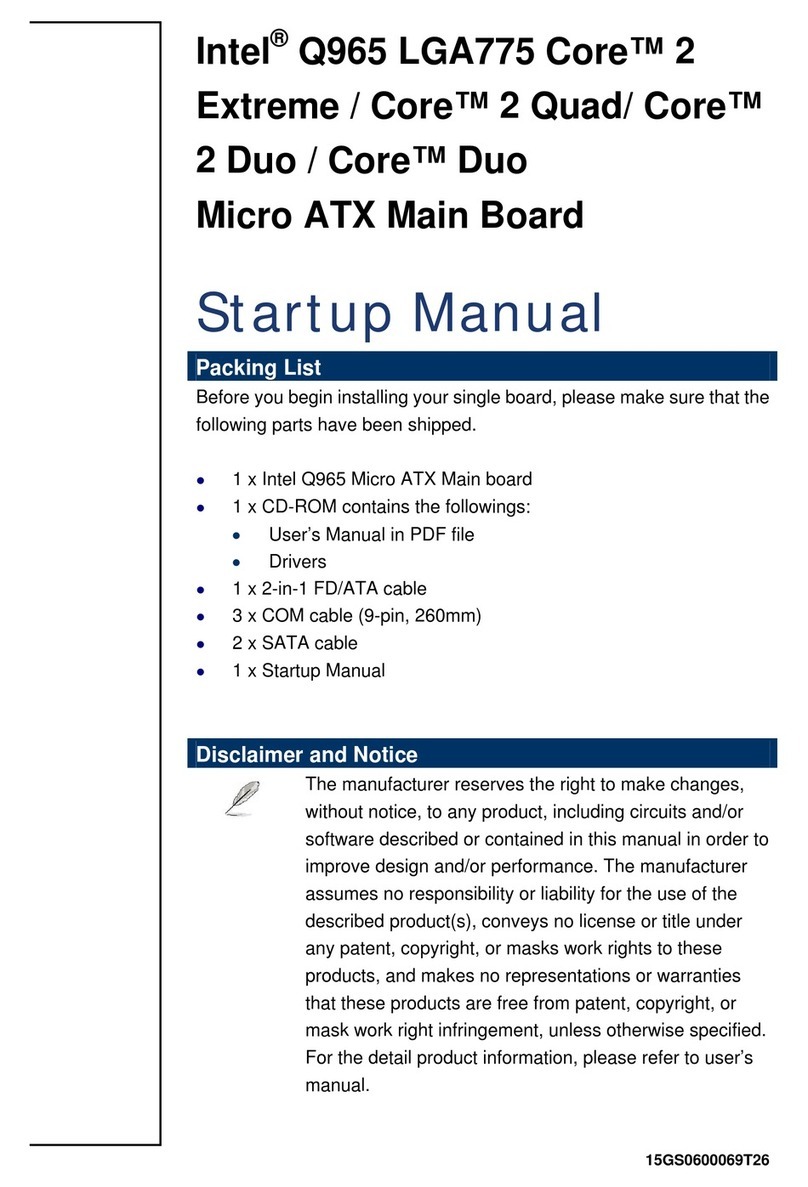
Advansus
Advansus iQ96503-IQGM Installation and operation manual

Advansus
Advansus i945GM3-DCQI User manual

Advansus
Advansus iQ96503 User manual

Advansus
Advansus MX965Q2 User manual
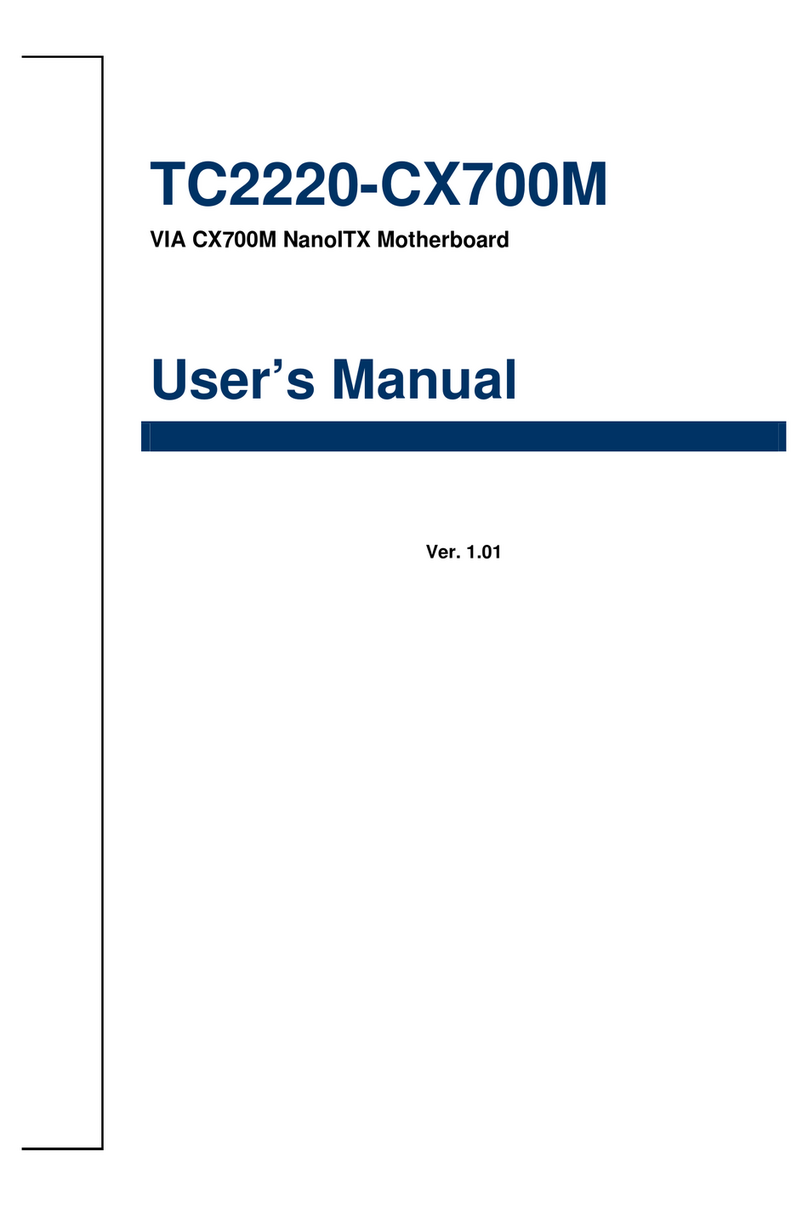
Advansus
Advansus TC2220-CX700M User manual
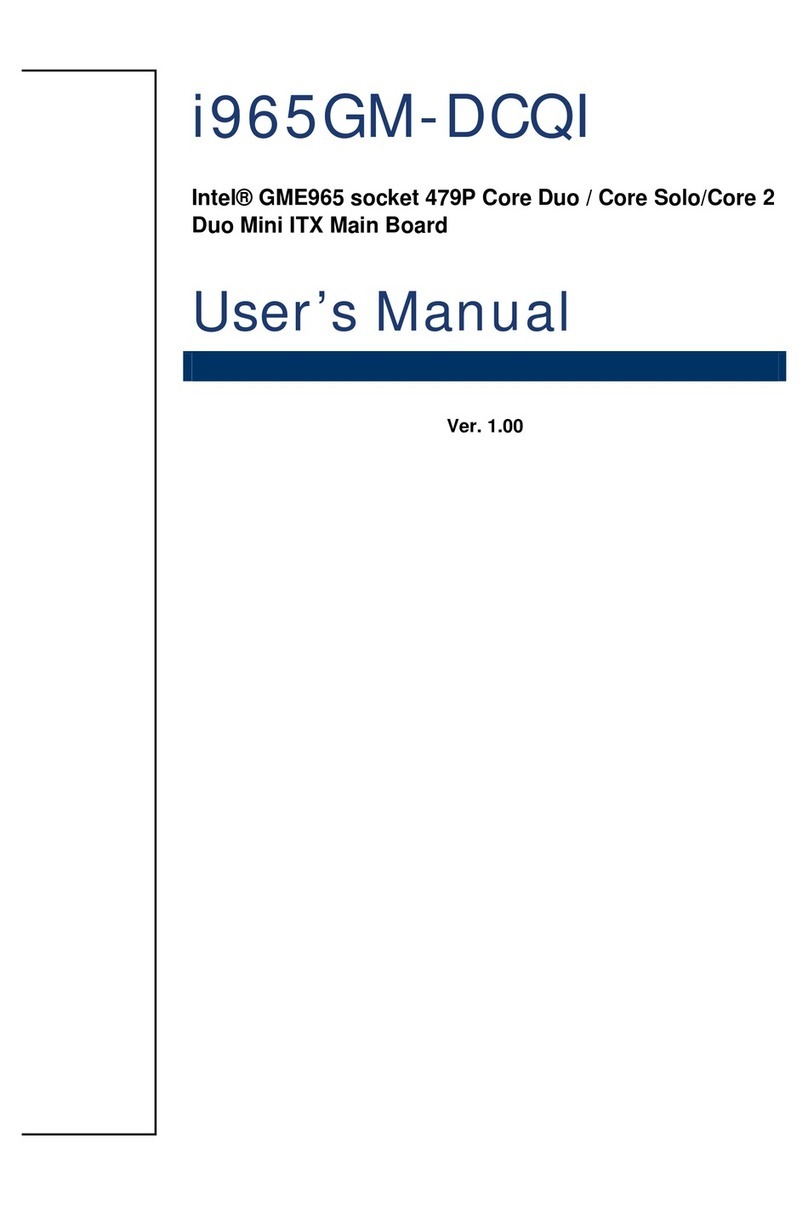
Advansus
Advansus i965GM-DCQI User manual
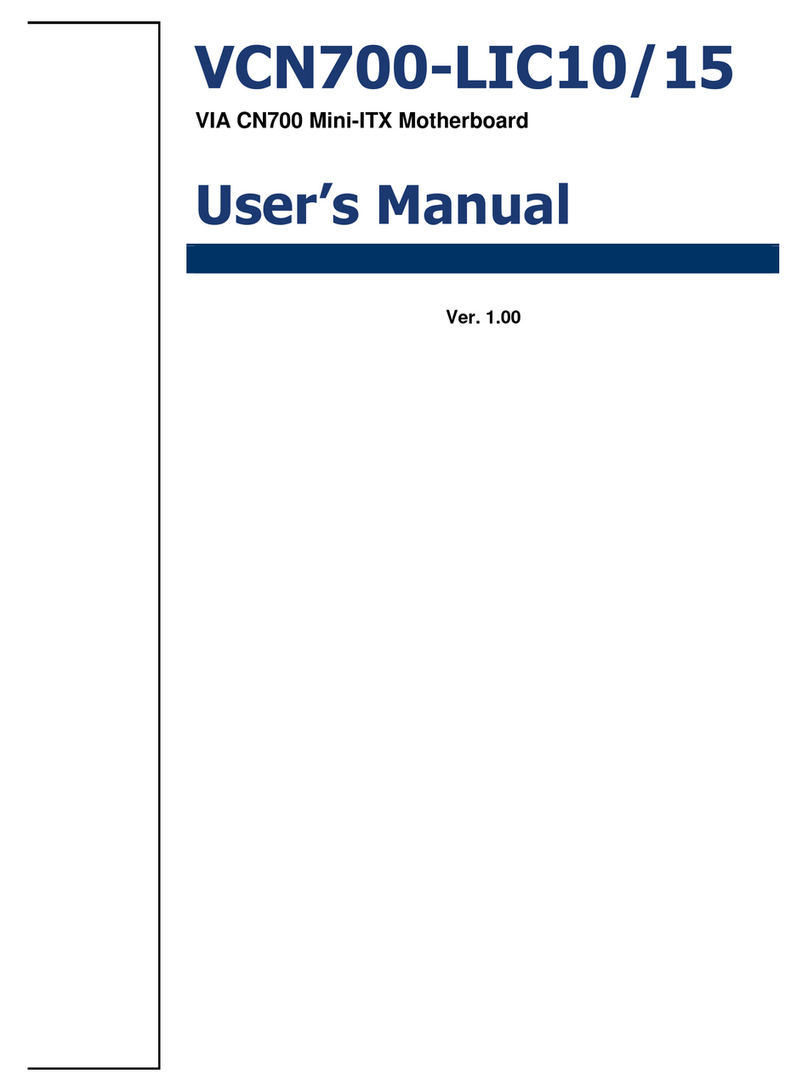
Advansus
Advansus VCN700-LIC10 User manual