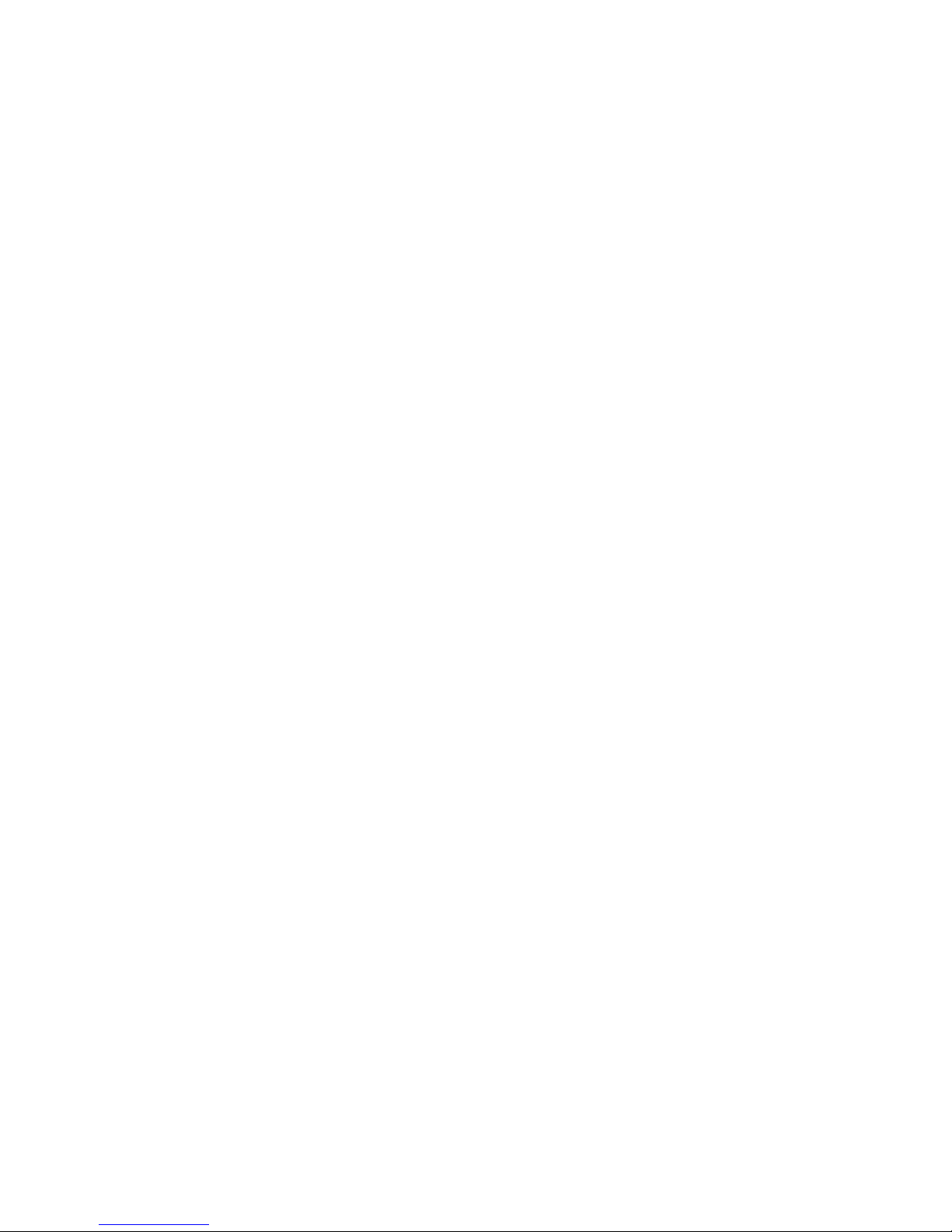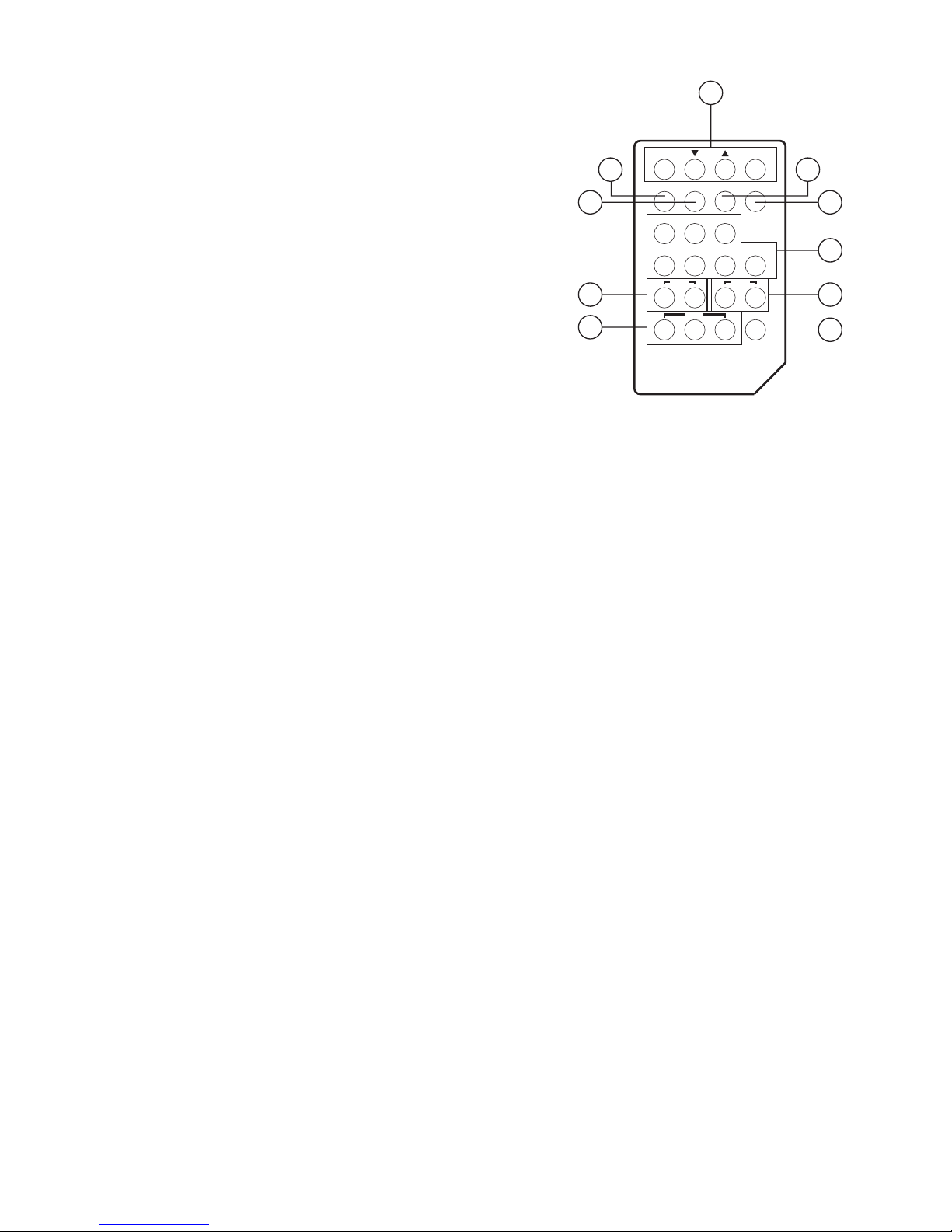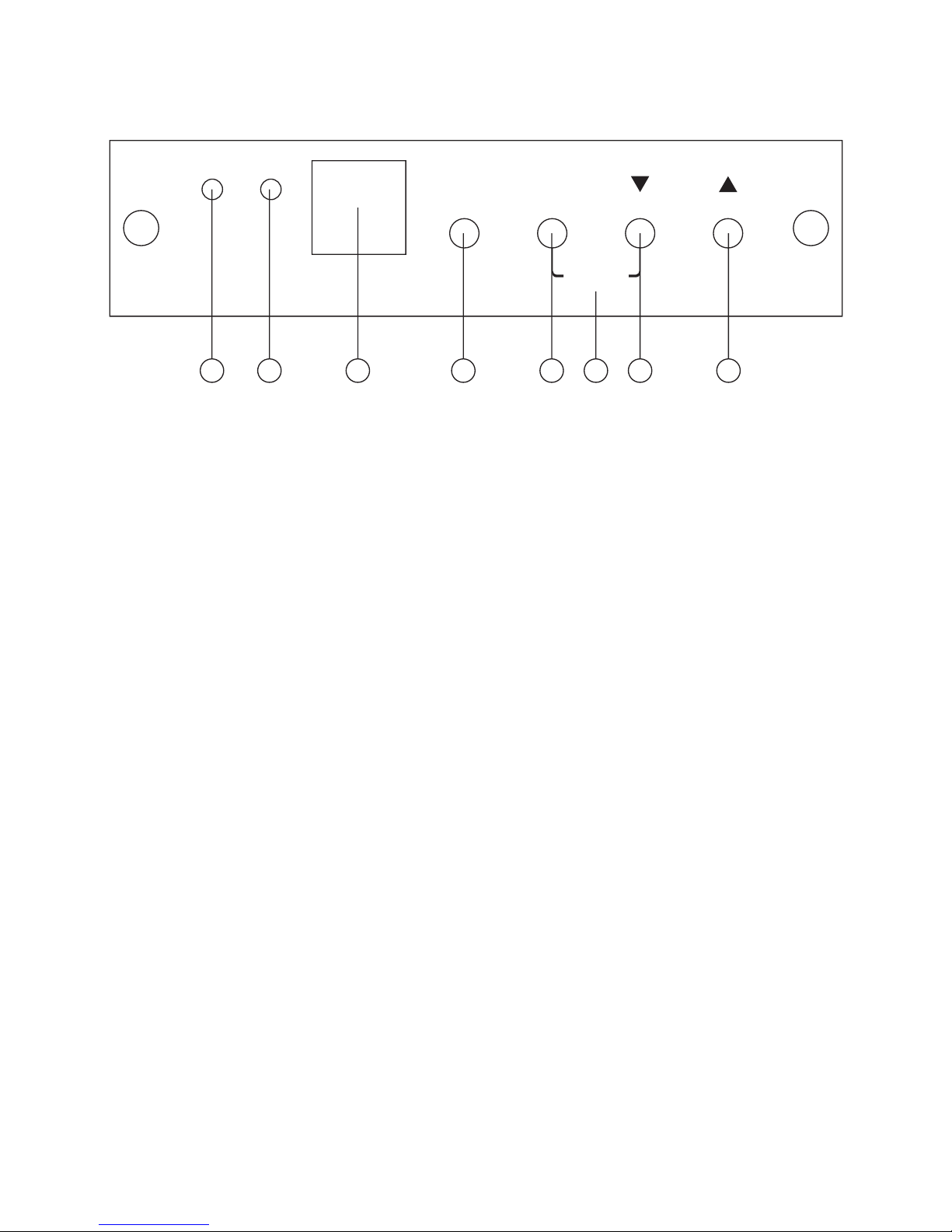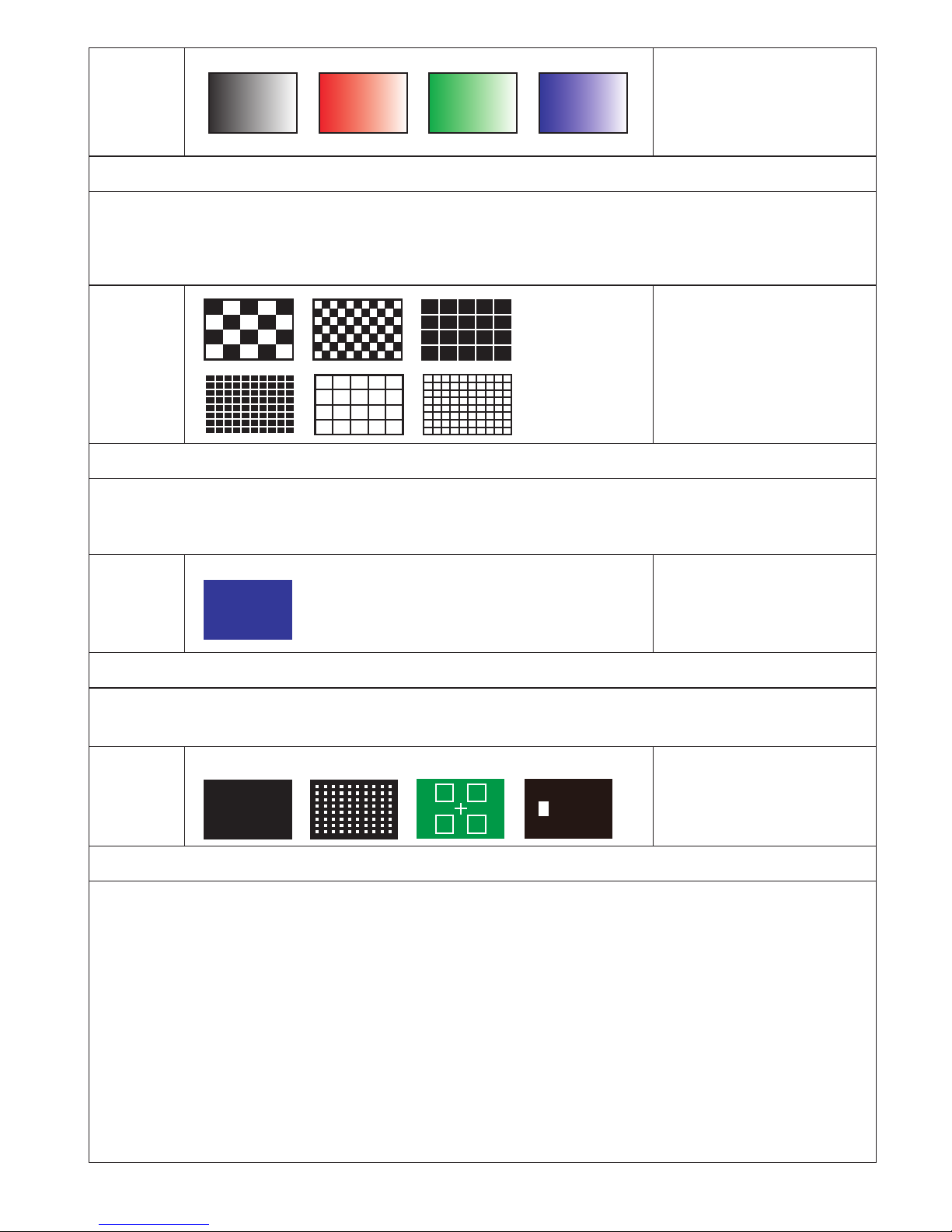WHITEBLACK
Purity
Purity Color White,
Blue, Red,
Magenta, Green,
Cyan, Yellow, Black
Application
The red and green patterns are most frequently used for checking color purity.
In a correctly adjusted receiver, each electron beam will strike only one set of
color dots or stripes on the screen. If the red pattern is selected only this color
should be visible; the presence of any other color is an indication that color
purity needs adjustment.
The green pattern provides a purity check for three in-line tubes. In addition
the pattern serves as a reference to locate any geometrical distortions in
these picture tubes. In the in-line tubes, the guns are in a horizontal position
and the green gun is located in the center.
Blue as well as the complementary colors are often used to check the color
performance.
The Patterns (mainly RED) are used to ensure that there is no interference
between the sound and chroma carrier.
In addition to the primary and complementary colors 100% white can be
selected as well as black pattern with color burst to check.
Furthermore purity patterns are used for measuring unwanted amplitude and
phase modulation of the subcarrier, AM and PM noise as it occurs with VCRs.
Black / White Line
H/V B/W line
Application
The vertical pattern serves for a quick check of color monitor’s horizontal
bandwidth and phase behavior of a video transmission. Also, verify video am-
plier and color temperature.
The horizontal pattern serves for a quick check of color monitor’s vertical
bandwidth and phase behavior of a video transmission. Also, verify video am-
plier and color temperature.
1 2 3
4 5 6