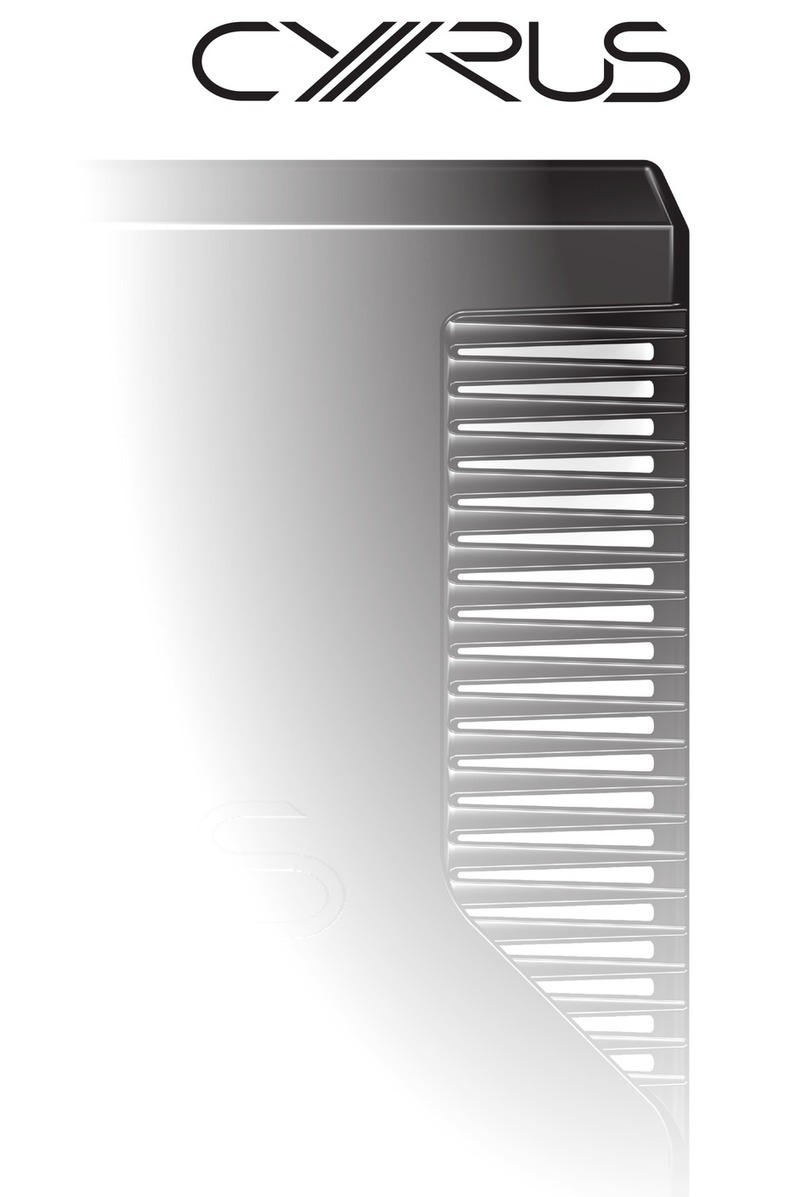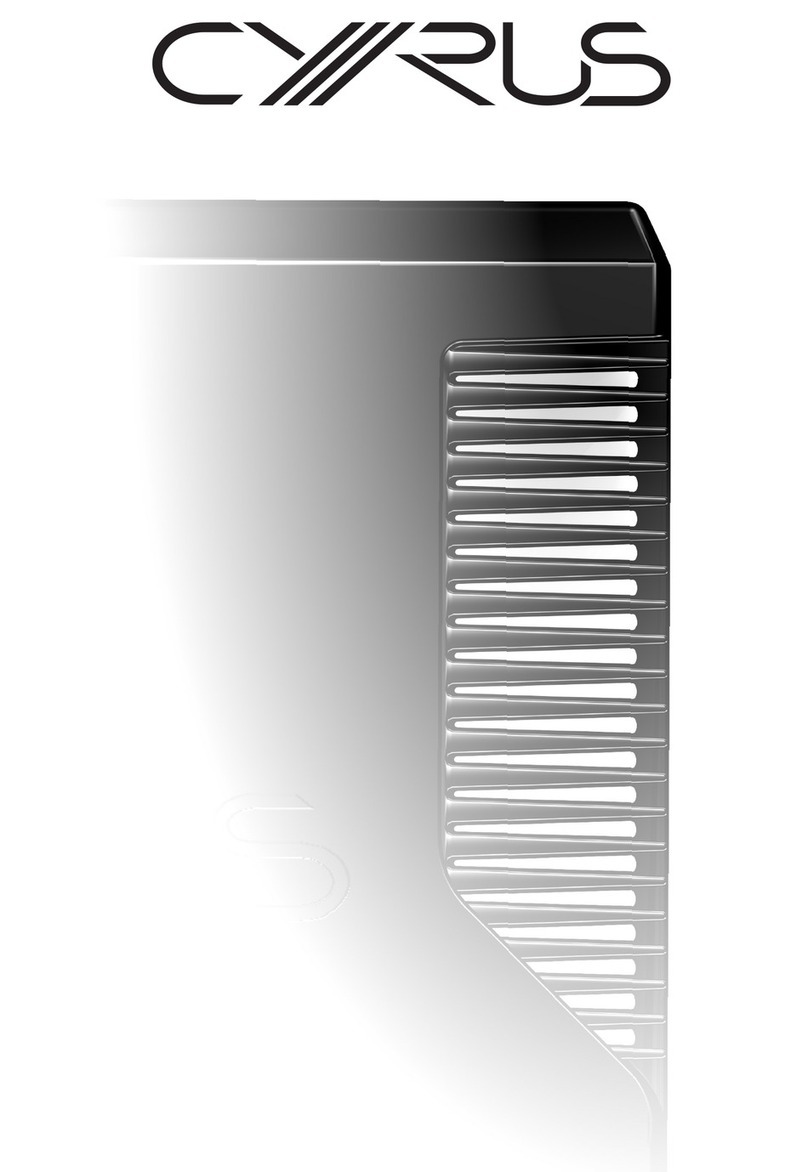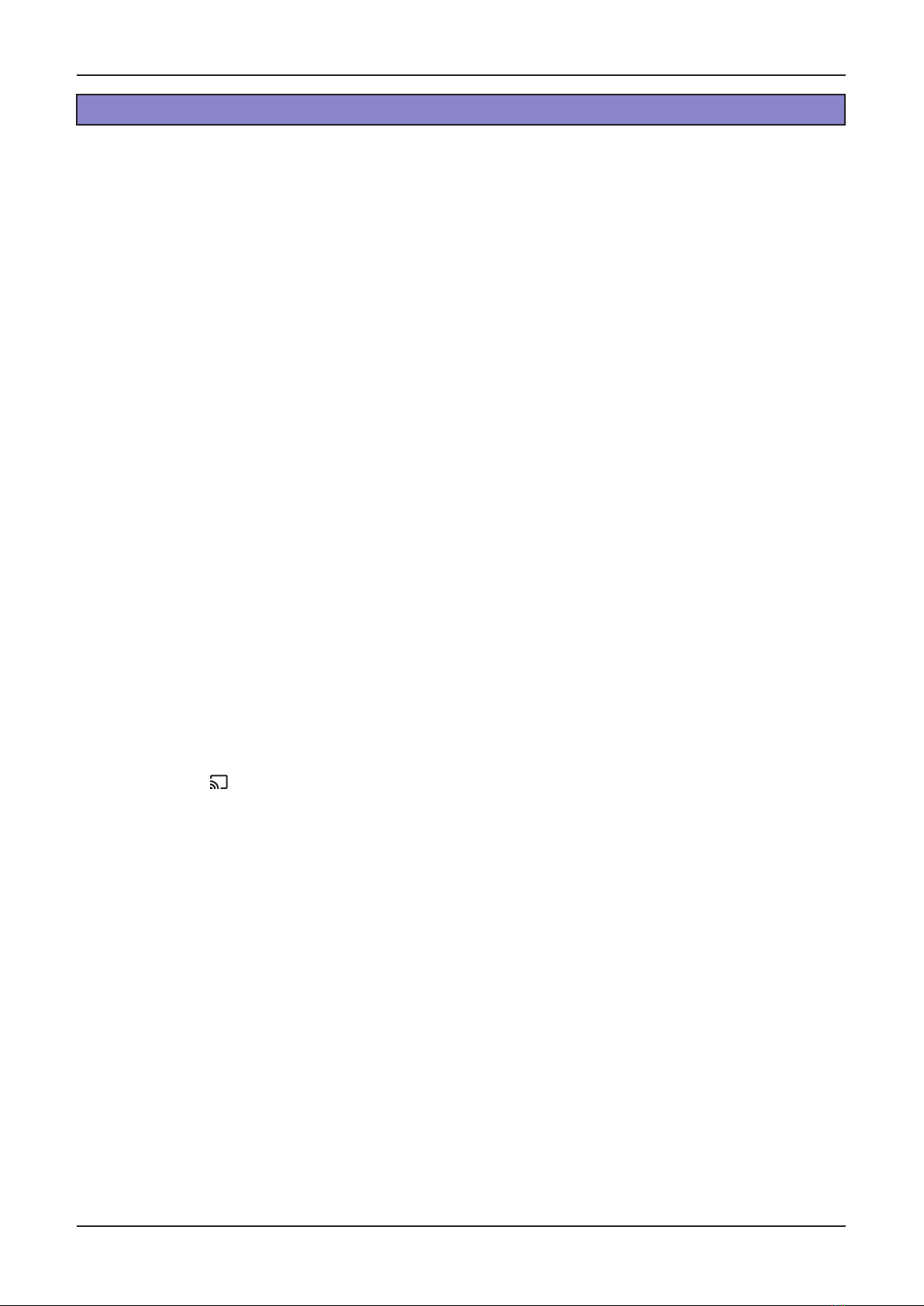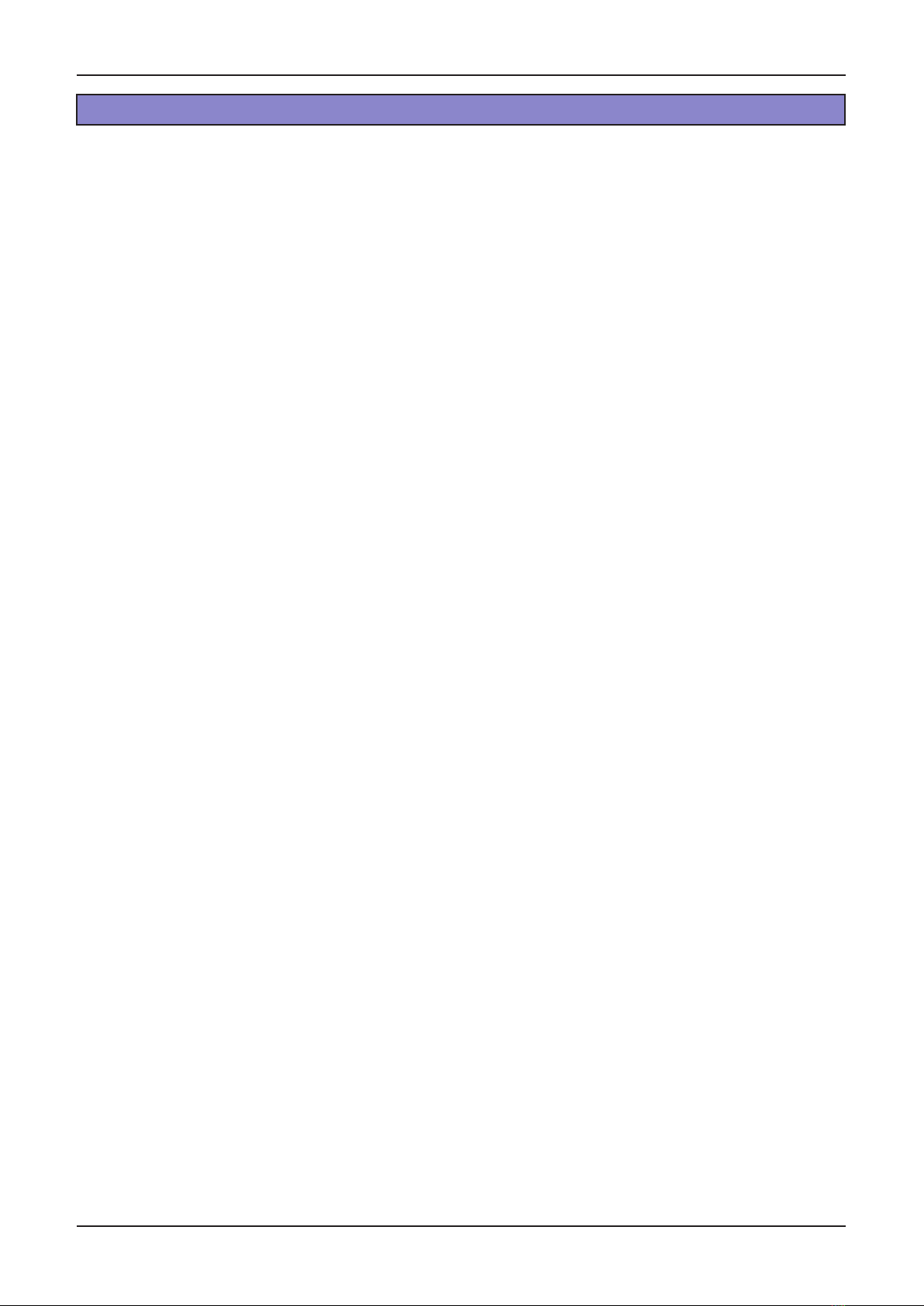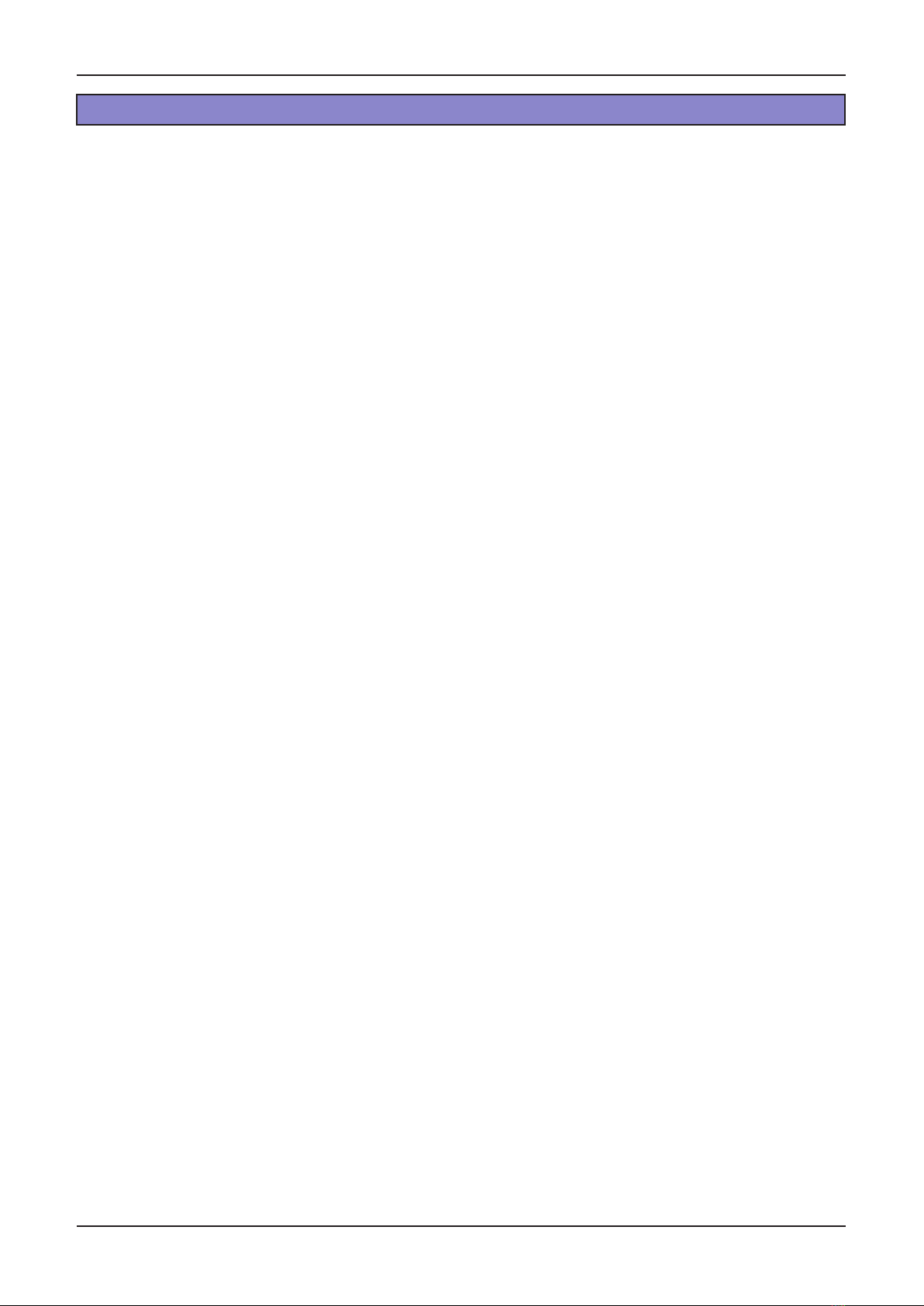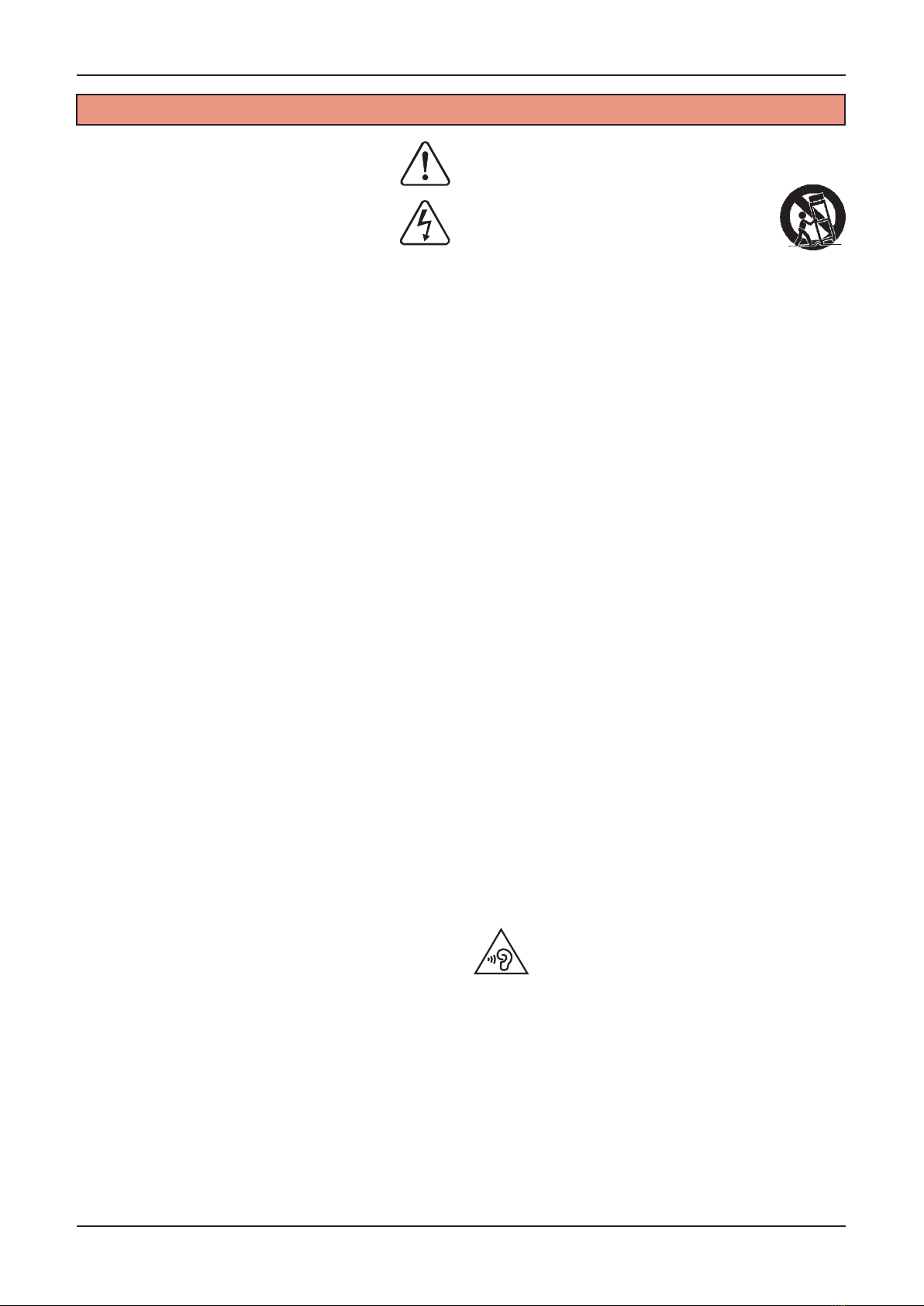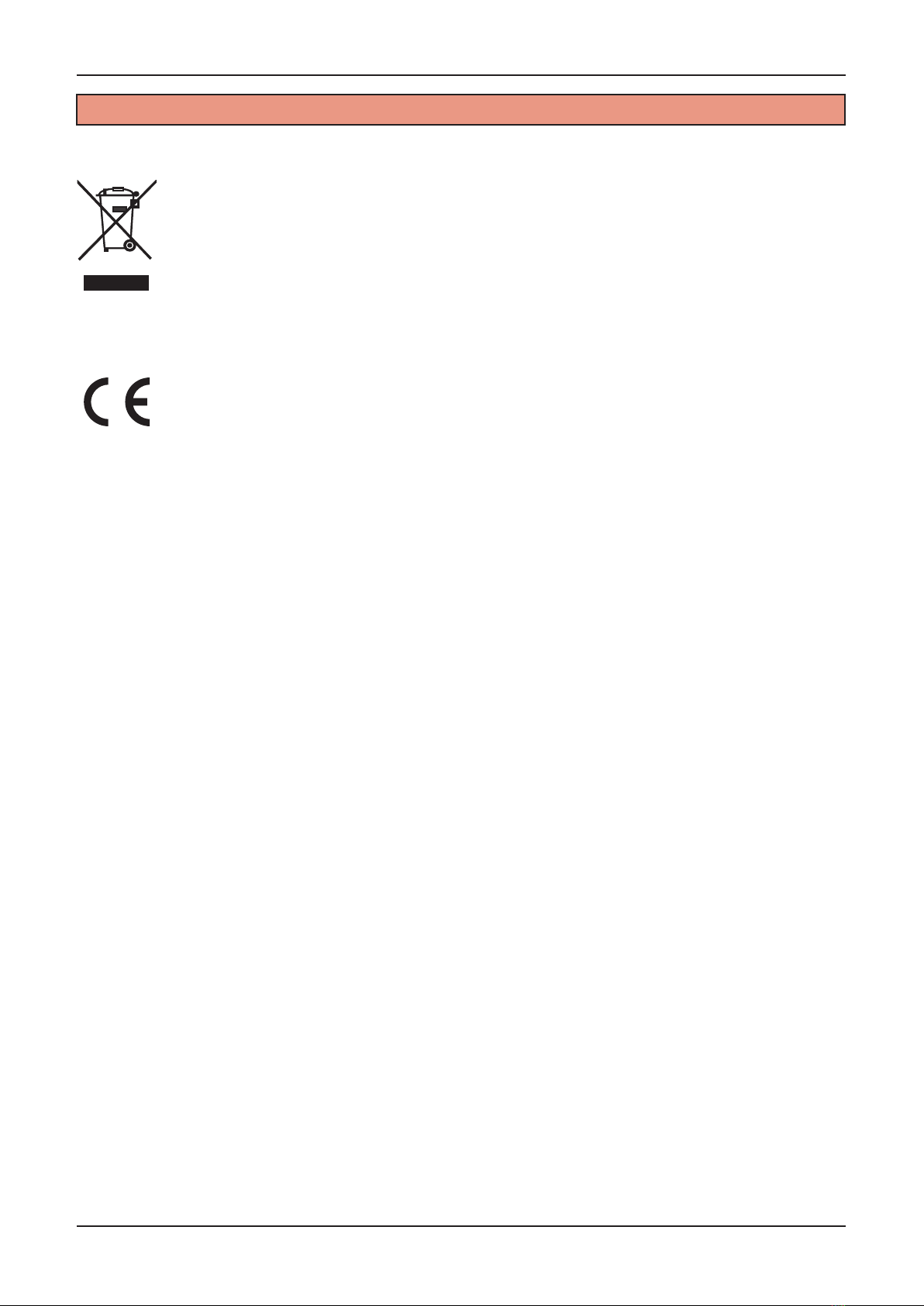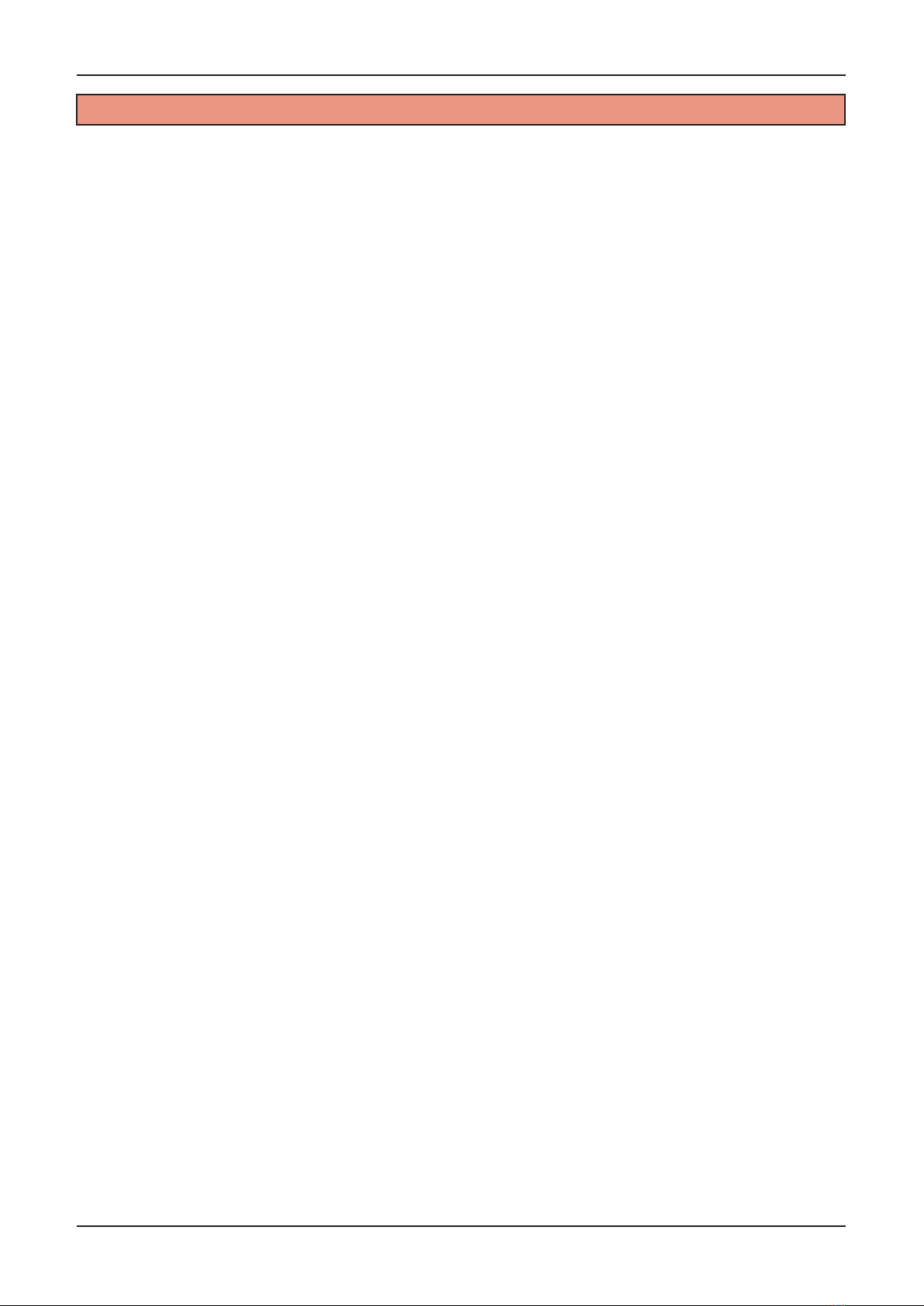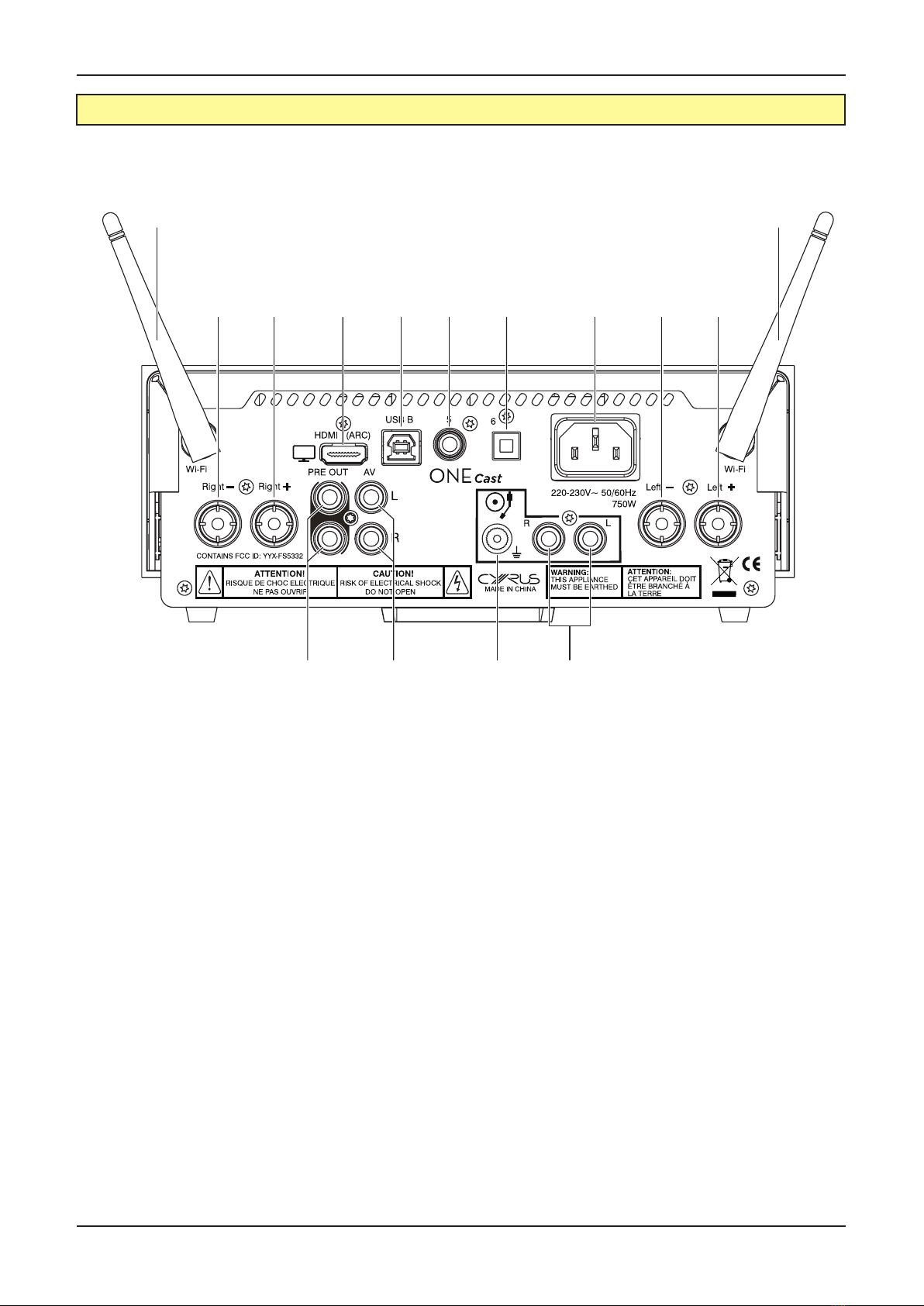Cyrus ONE
Cast User Instrucons
Page 1Click here to return to the contents page 2
WARNING: To reduce the risk of electrical shock do not
remove any unit covers or panels. There are no user
serviceable parts in this product.
WARNING: To reduce the risk of electric shock, do not
expose this equipment to rain or moisture.
HEED WARNINGS: All warnings on the product and in the
operang instrucons should be adhered to.
READ ALL THE INSTRUCTIONS: All the safety and operang
instrucons should be read before the product is operated.
RETAIN INSTRUCTIONS: The safety and operang
instrucons should be retained for future reference.
FOLLOW INSTRUCTIONS: All operang and use instrucons
should be followed.
CLEANING: Unplug this product from the mains before
cleaning. Do not use liquid or aerosol cleaners. Use a damp
cloth for cleaning.
WATER AND MOISTURE: Do not use this product near water
- for example, near a bath tub, wash bowl, kitchen sink, or
laundry tub, in a wet basement; or near a swimming pool
and the like. The product must not be exposed to dripping
or splashing and no objects lled with liquids, such as vases,
shall be placed on the product.
HEAT: The product should be situated away from heat
sources such as radiators, stoves, or any other products
(including ampliers) that produce heat.
VENTILATION: Slots and openings in the cabinet are
provided for venlaon, to ensure reliable operaon of
the product and to protect it from overheang and these
openings must not be blocked or covered. The openings
should never be blocked by placing the product on a bed,
sofa, rug or similar surface. This product should not be
placed in a built-in installaon such as a bookcase or rack
unless proper venlaon is provided or the manufacturer’s
instrucons have been adhered to.
OBJECT OR LIQUID ENTRY: Never push objects of any kind
into this product through openings as they may touch
dangerous voltage points or short-out parts that could
result in a re or electric shock.
ACCESSORIES: Do not place this product on an unstable
cart, stand, tripod, bracket, or table. The product may fall,
causing serious injury to a child or adult, and serious damage
to the product. Use only with a cart, stand, tripod, bracket
or table recommended by the manufacturer, or sold with
the product. Any mounng of the product should follow
the manufacturer’s instrucons, and should use a mounng
accessory recommended by the manufacturer.
POWER SOURCES: This product should be operated only
from the type of power source indicated on the marking
label. If you are not sure of the type of power supply to your
home, consult your product dealer or local power company.
For products intended to operate from baery power, or
other sources, refer to the operang instrucons.
OVERLOADING: Never overload wall outlets, extension
cords, or integral convenience receptacles. This can result in
an increased risk of re or electric shock.
POWER CORD PROTECTION: Power supply cords should be
routed so that they are not likely to be walked on or pinched
by items placed upon or against them, paying parcular
aenon to cords at plugs, convenience receptacles, and
the point where they exit from the product.
NAKED FLAMES: No naked ame sources, such as candles,
must be placed on this product.
LIGHTNING: For added protecon for this product during
a lightning storm, or when it is le unaended or unused
for long periods of me, unplug it from the wall outlet and
disconnect the antenna or cable system. This will prevent
damage to the product due to lightning and power-line
surges.
BATTERIES: Warning : Baeries shall not be exposed to
excessive heat such as sunshine, re or the like.
CAUTION! POLARISED CONNECTOR (CANADA and USA):
To prevent electrical shock, match wide blade of plug to
wide slot, fully insert. Do not alter or remove this plug if it
does not t your mains power socket. Have a suitable socket
installed by a competent electrician.
ACCESS TO THE MAINS PLUG: The means to disconnect this
product from the mains supply is the mains plug. Ensure
that the mains plug is accessible at all mes.
WARNING: This appliance must be earthed.
CAUTION: The exclamaon mark is to draw your
aenon to important instrucons and safety
procedures in this manual.
ATTENTION: The lightning ash warns you of the
risk of electrical shock presented by components
inside this product. Unauthorised personnel must
not open this unit.
MOVING THE PRODUCT: A product and cart
combinaon should be moved with care. Sudden
stops, excessive force, and uneven surfaces may
cause the product and cart to overturn.
ATTACHMENTS: Do not use aachments not recommended
by the product manufacturer as they may cause hazards.
WARNING: To prevent possible hearing damage,
do not listen at high volume levels for long
periods.
Important! Read before operang this equipment!