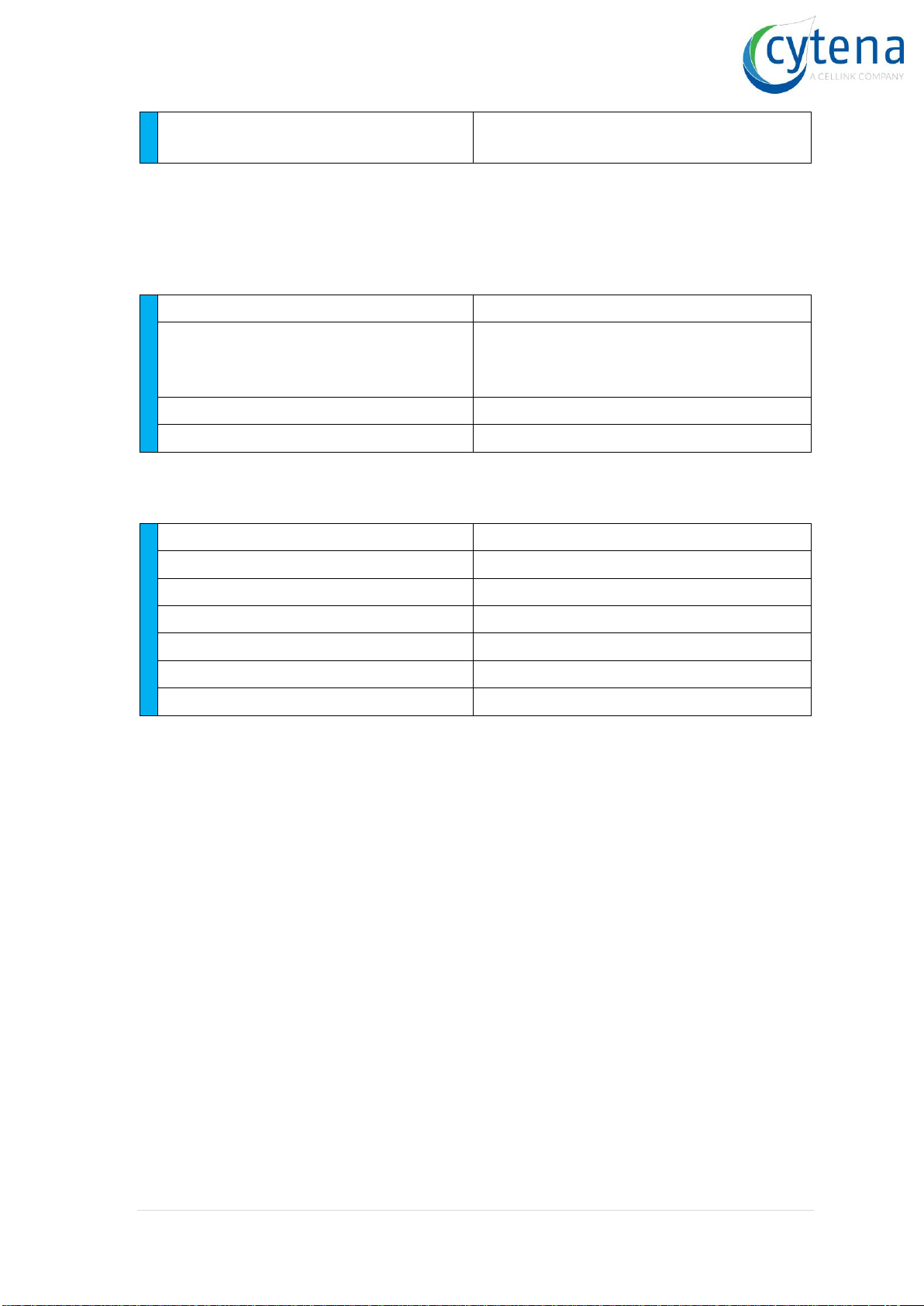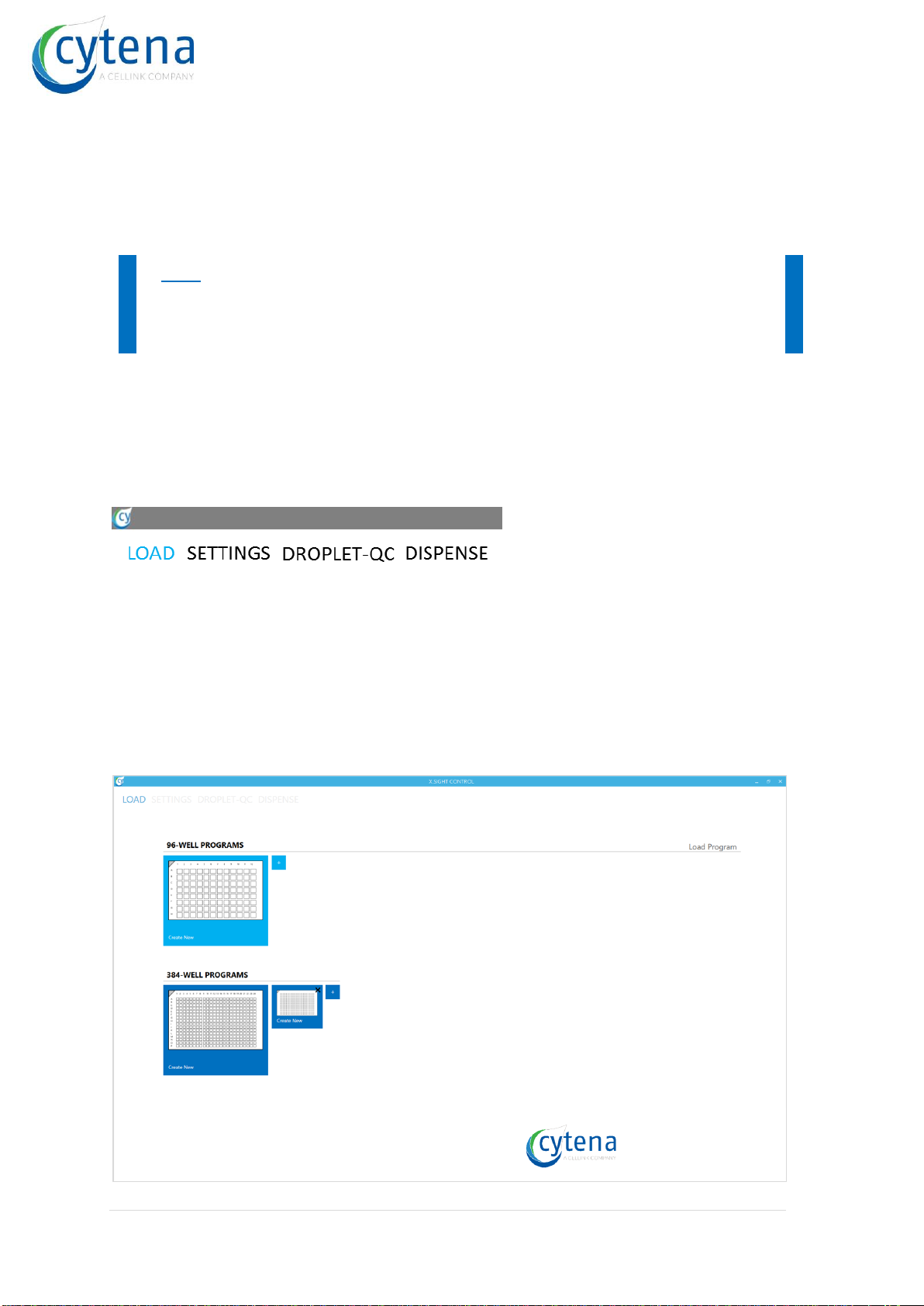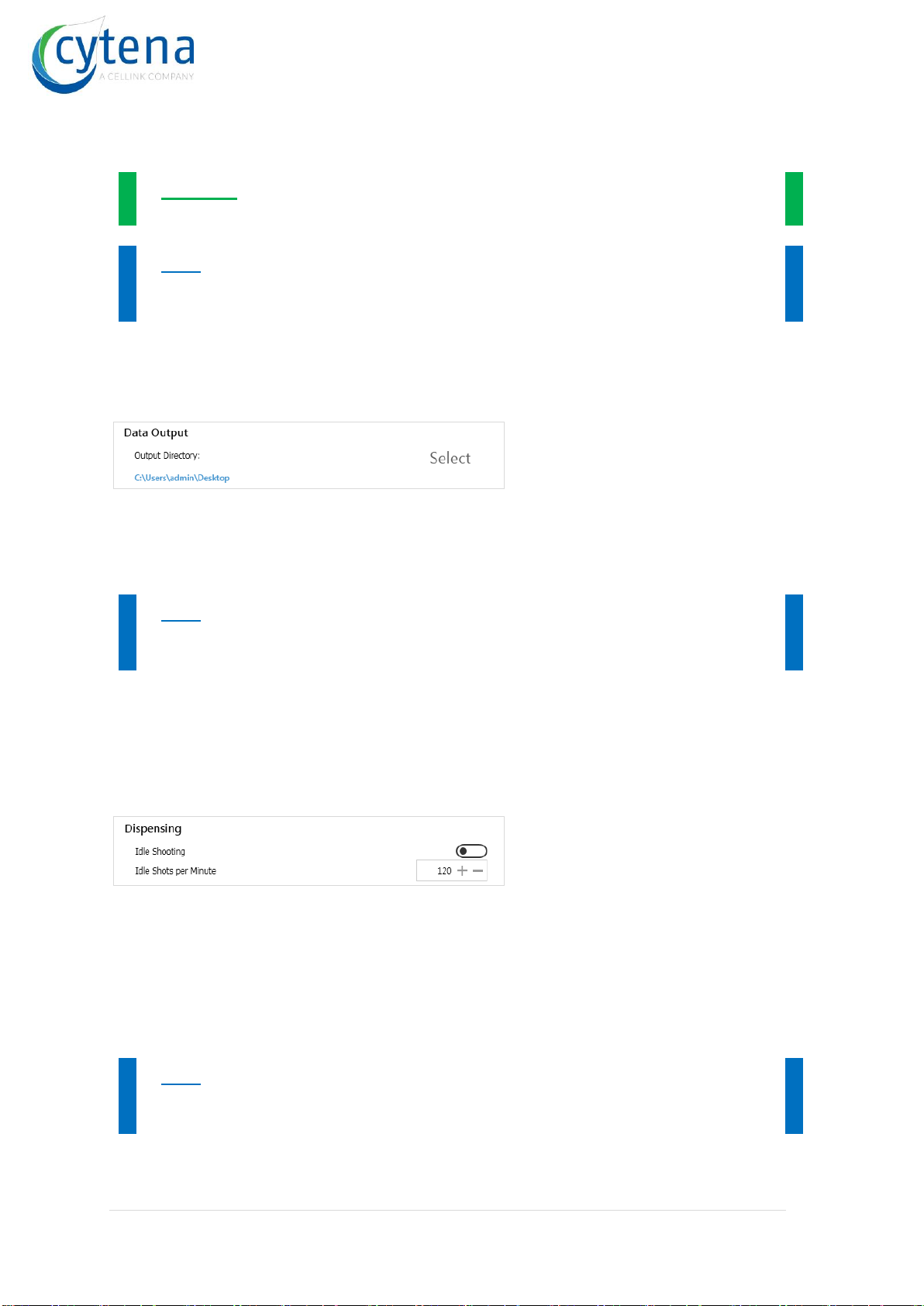x.sight - software manual
3 | P a g e
Content
1About this manual .......................................................................................................... 5
2Technical information..................................................................................................... 6
2.1 General information: ........................................................................................................ 6
2.2 Embedded PC information: .............................................................................................. 6
2.3 Data properties:................................................................................................................6
2.4 Third party hardware........................................................................................................7
2.5 Drivers and additional software .......................................................................................7
3Software overview ......................................................................................................... 8
3.1 General handling .............................................................................................................. 8
3.2 Start screen (LOAD) .......................................................................................................... 8
3.3 Settings (SETTINGS) ..........................................................................................................9
3.4 Droplet quality control (DROPLET-QC) ........................................................................... 13
3.5 Main screen (DISPENSE) .................................................................................................15
3.6 Cell Camera & Region of Interest (ROI) ..........................................................................18
3.7 Results ............................................................................................................................21
3.8 Live log window ..............................................................................................................22
4f.sight special ............................................................................................................... 24
4.1 Cell camera modes ......................................................................................................... 24
4.2 Camera alignment mode ................................................................................................25
4.3 Collect sample modes.....................................................................................................27
5Software use ................................................................................................................ 28
5.1 Starting sequence........................................................................................................... 28
5.2 Chose a well plate or load a program............................................................................. 28
5.3 Set up your experiment..................................................................................................28
5.4 Configuring your well plate ............................................................................................28
5.5 Loading cartridge and well plate ....................................................................................31
5.6 Set Region of Interest (ROI)............................................................................................32
5.7 Performing Droplet-QC...................................................................................................32
5.8 Performing the experiment............................................................................................34
5.9 Data ................................................................................................................................ 34
6Configuration & OS....................................................................................................... 35
6.1 Use of antivirus and security software........................................................................... 35