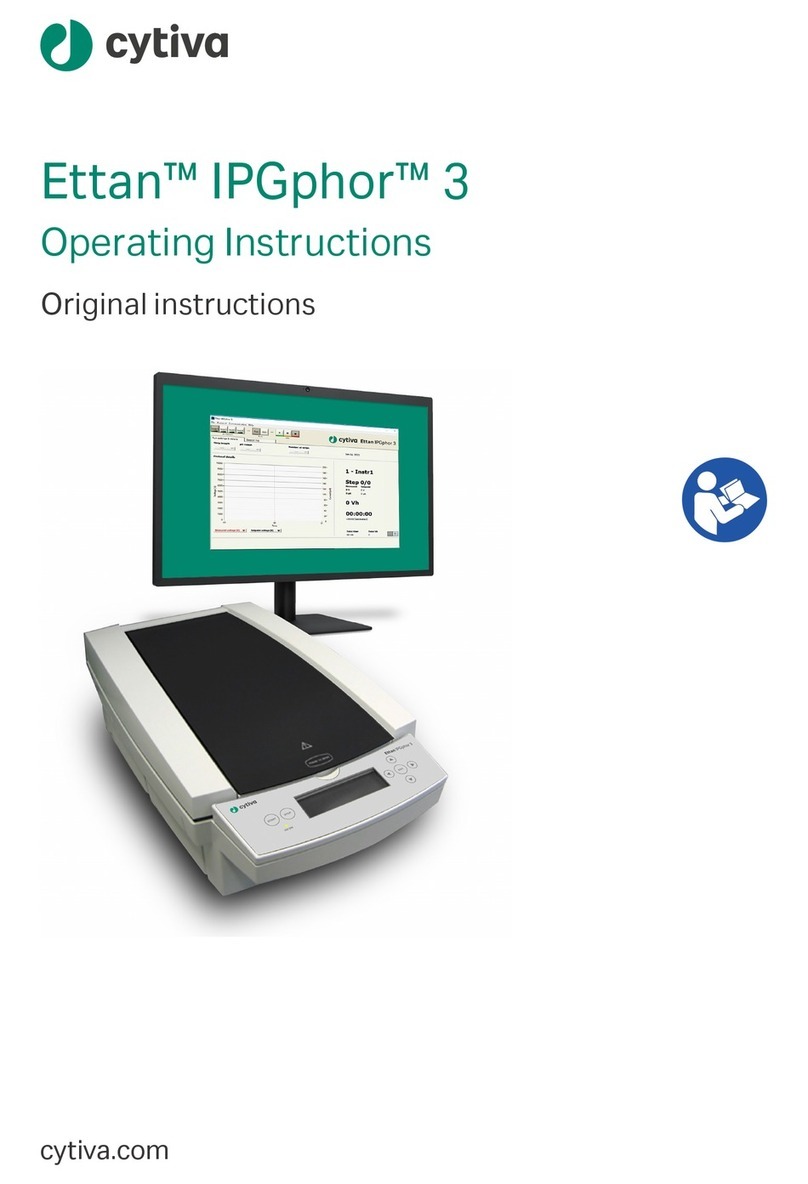Table of Contents
1Introduction ........................................................................................................ 4
1.1 About this manual ......................................................................................................................................... 5
1.2 The Amersham ImageQuant 800 instrument ................................................................................... 7
2 System Preparation ............................................................................................ 9
2.1 Amersham ImageQuant 800 control software ................................................................................ 10
2.1.1 Introduction .................................................................................................................................................... 11
2.1.2 Start the Amersham ImageQuant 800 control software .......................................................... 12
2.1.3 System settings ............................................................................................................................................. 16
2.1.4 Account management ............................................................................................................................... 22
2.2 Amersham ImageQuant CONNECT ...................................................................................................... 29
2.2.1 Introduction .................................................................................................................................................... 30
2.2.2 Connect to the instrument ....................................................................................................................... 31
3 Use of methods in ImageQuant 800 control software ................................... 36
3.1 Introduction ..................................................................................................................................................... 37
3.2 General settings ............................................................................................................................................. 38
3.3 Advanced settings ......................................................................................................................................... 41
3.4 Chemiluminescence image capture ...................................................................................................... 45
3.4.1 Chemiluminescence imaging ................................................................................................................. 46
3.4.2 Automatic chemiluminescence exposure ........................................................................................ 50
3.4.3 Manual chemiluminescence exposure ............................................................................................... 53
3.4.4 Time series chemiluminescence exposure ....................................................................................... 55
3.4.5 SNOW chemiluminescence exposure ................................................................................................ 58
3.5 Colorimetric image capture ....................................................................................................................... 62
3.5.1 Colorimetric imaging .................................................................................................................................. 63
3.5.2 Gel documentation ...................................................................................................................................... 65
3.5.3 Optical Densitometry ................................................................................................................................. 66
3.6 Fluorescence image capture ..................................................................................................................... 67
3.6.1 Fluorescence imaging ................................................................................................................................ 68
3.6.2 Automatic fluorescence exposure ........................................................................................................ 71
3.6.3 Manual fluorescence exposure .............................................................................................................. 74
3.6.4 SNOW fluorescence exposure ................................................................................................................ 77
4 Manage images in ImageQuant 800 control software .................................. 81
4.1 View the image after capture .................................................................................................................... 82
4.2 The Image library screen ............................................................................................................................. 88
5 ImageQuant CONNECT operation .................................................................... 91
5.1 Introduction ..................................................................................................................................................... 92
5.2 Use the scheduler tool ................................................................................................................................. 93
5.3 Manage images .............................................................................................................................................. 95
6 Troubleshooting ................................................................................................. 99
6.1 Instrument problems ................................................................................................................................... 100
6.2 Image problems ............................................................................................................................................. 102
6.3 Software problems ........................................................................................................................................ 104
6.4 Error messages ............................................................................................................................................... 105
Table of Contents
2 Amersham ImageQuant 800 User Manual 29383813 AB