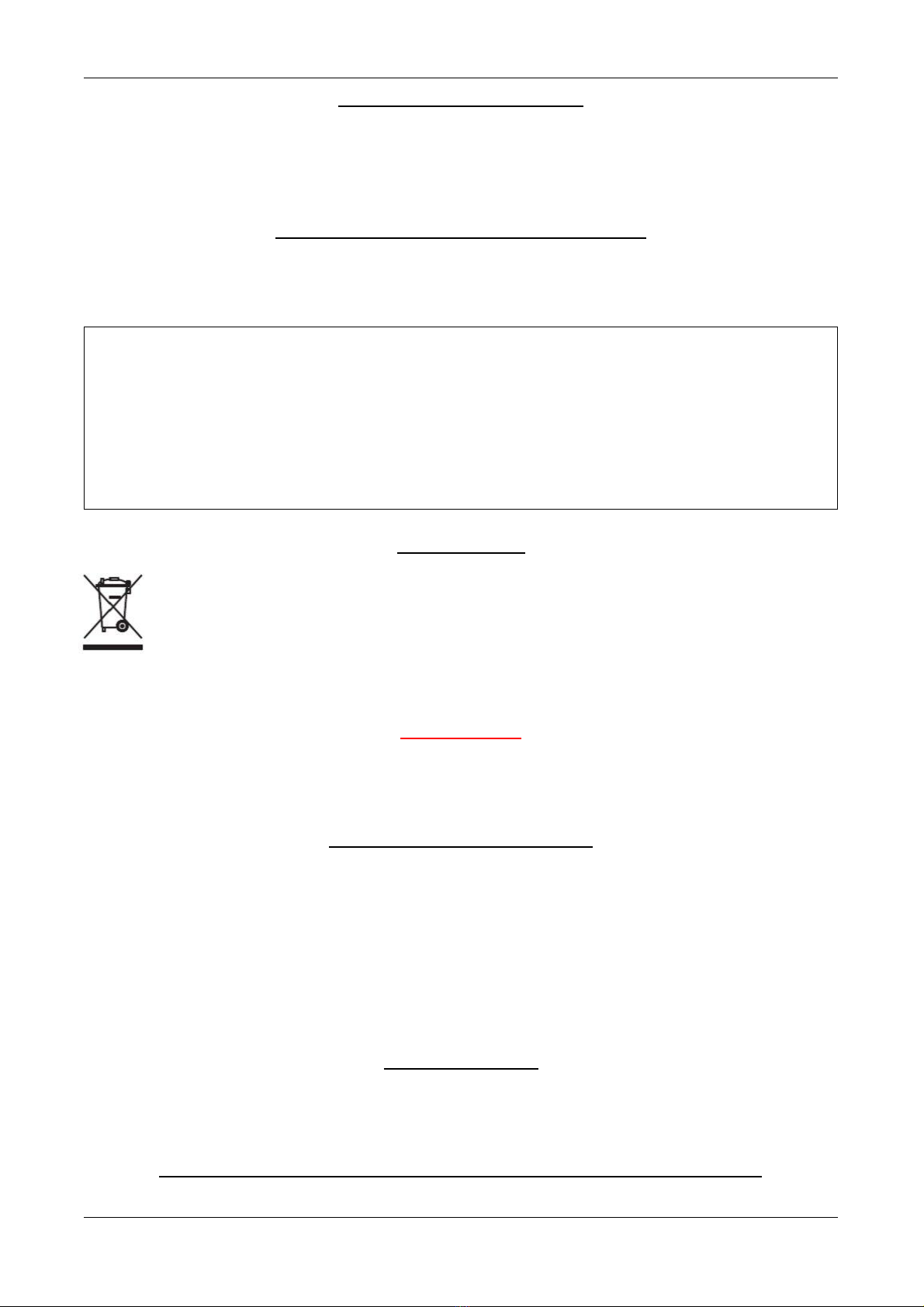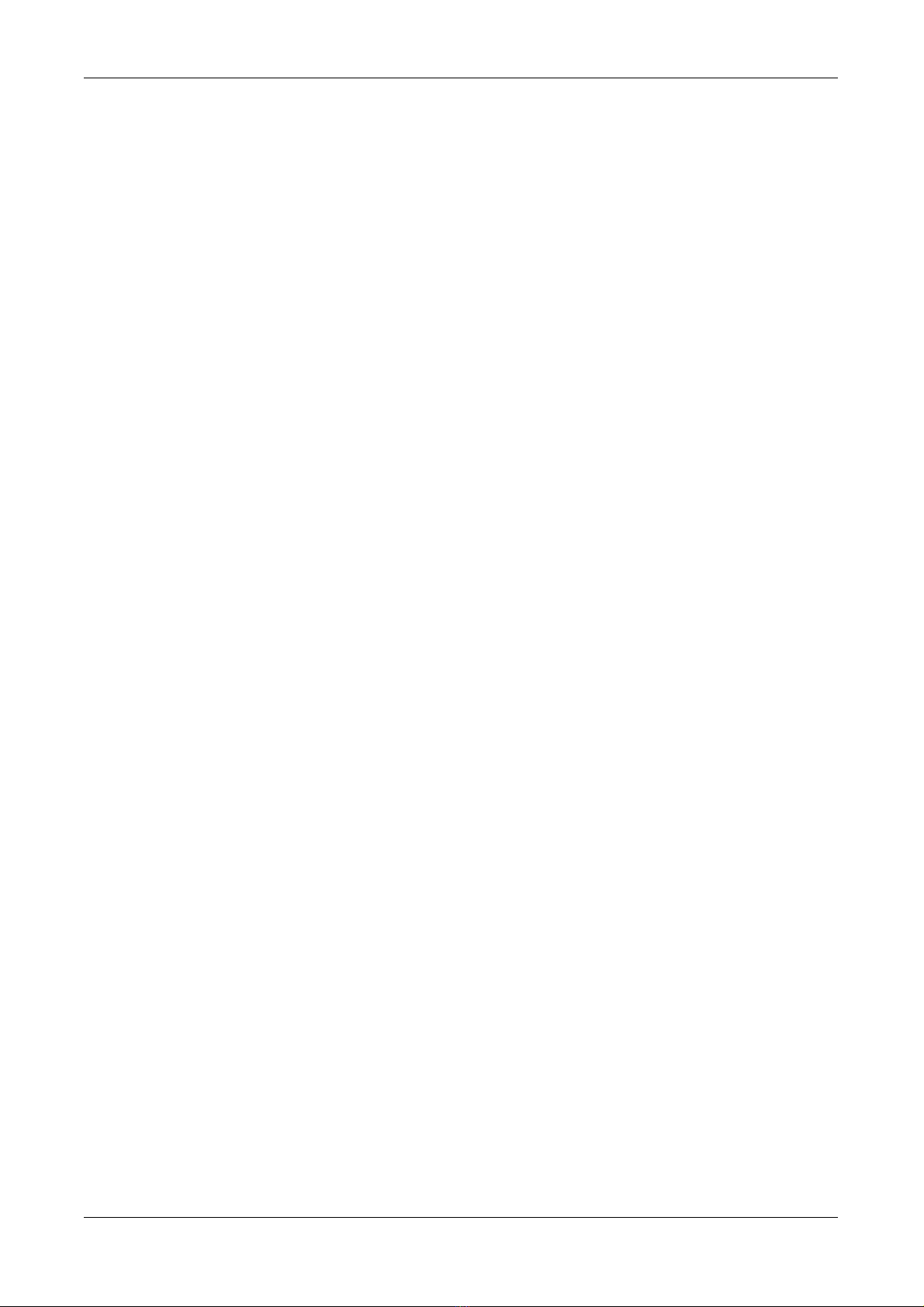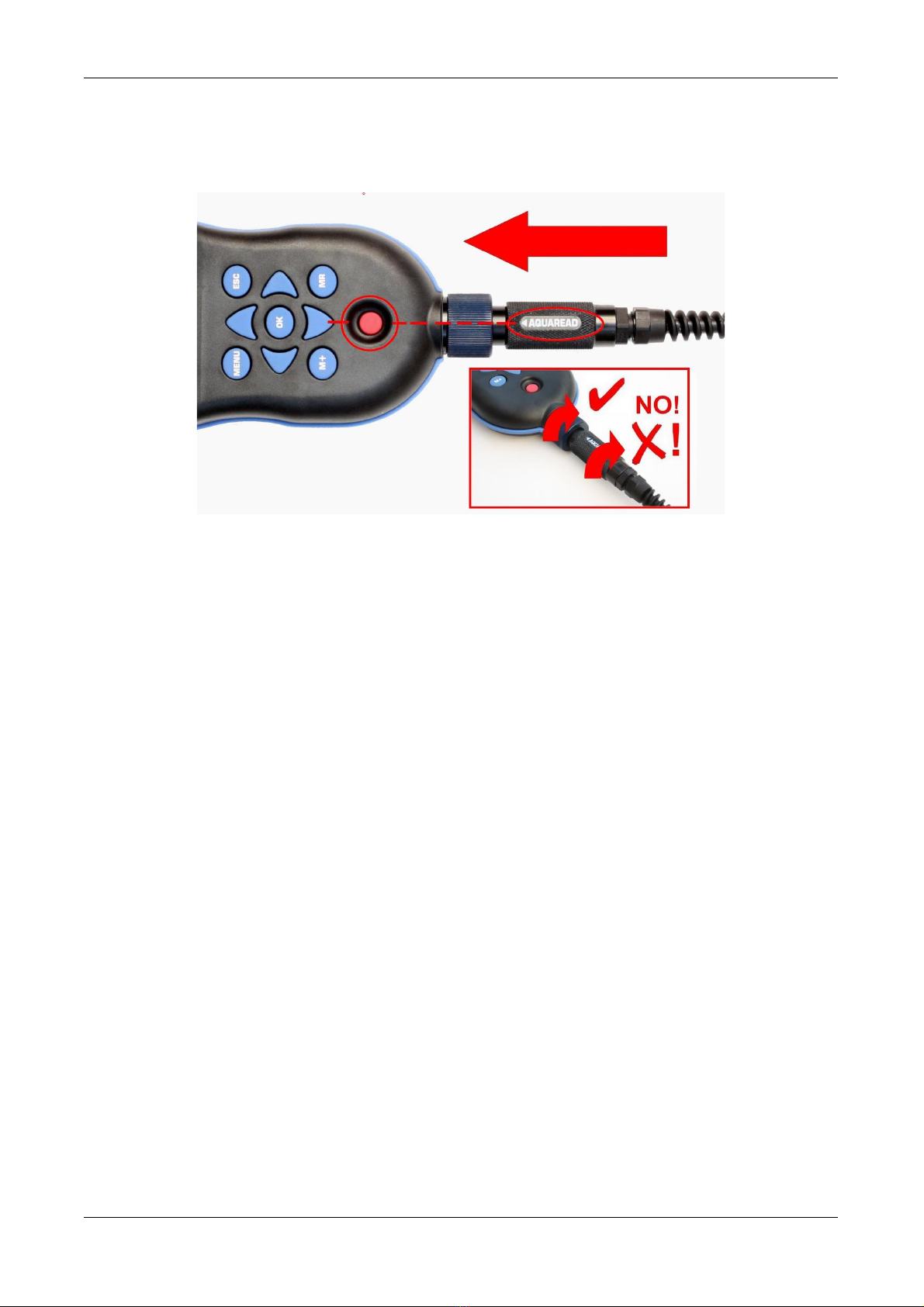Aquaprobe® AP-700 & AP-800 Instruction Manual 10401-02005 Rev A
11.6. PH ELECTRODE EFFICIENCY.........................................................................................................................................27
11.7. SERVICING THE PH ELECTRODE.....................................................................................................................................27
11.8. CALIBRATING ORP.....................................................................................................................................................27
11.9. CONVERTING ORP READINGS TO THE HYDROGEN SCALE................................................................................................29
12. DO ELECTRODE CALIBRATION AND AINTENANCE.................................................................................30
12.1. RECOGNISING THE DO SENSOR....................................................................................................................................30
12.2. PRECAUTIONS DURING USE..........................................................................................................................................30
12.3. CALIBRATING THE DO ELECTRODE...............................................................................................................................30
12.3.1. Calibrating the DO Zero Point......................................................................................................................30
12.3.2. Calibrating the DO 100% Saturation Point in Moist Air..............................................................................31
12.4. REPLACING A GALVANIC DO ELECTRODE MEMBRANE CAP.............................................................................................32
13. EC ELECTRODE CALIBRATION AND AINTENANCE.................................................................................33
13.1. RECOGNISING THE EC SENSOR.....................................................................................................................................33
13.2. CALIBRATING EC ......................................................................................................................................................33
13.3. VERIFYING EC CALIBRATION.......................................................................................................................................3
13.4. ERRORS DURING CALIBRATION.....................................................................................................................................36
13. . CLEANING THE EC CONTACTS......................................................................................................................................36
14. TURBIDITY ELECTRODE CALIBRATION AND AINTENANCE (AP-800 ONLY)...................................37
14.1. ABOUT THE TURBIDITY ELECTRODE...............................................................................................................................37
14.2. TOP TIPS FOR SUCCESSFUL TURBIDITY MEASUREMENT....................................................................................................38
14.3. ABOUT TURBIDITY......................................................................................................................................................38
14.4. PRECAUTIONS DURING USE..........................................................................................................................................38
14. . CALIBRATING THE TURBIDITY ELECTRODE......................................................................................................................39
14.5.1. Turbidity Zero Point Calibration...................................................................................................................39
14.5.2. Calibrating the Turbidity 1000 NTU Point....................................................................................................40
14.6. ERRORS DURING CALIBRATION.....................................................................................................................................41
14.7. LENS AND SLEEVE MAINTENANCE................................................................................................................................41
14.8. REFERENCES...............................................................................................................................................................41
15. AQUALINK PC SOFTWARE....................................................................................................................................42
1 .1. SOFTWARE INSTALLATION............................................................................................................................................42
1 .2. DRIVER INSTALLATION.................................................................................................................................................42
1 .3. RUNNING AQUALINK..................................................................................................................................................42
1 .4. UPLOADING DATA FROM YOUR AQUAMETER®..............................................................................................................43
1 . . DISPLAYING GPS CO-ORDINATES.................................................................................................................................43
1 .6. ON SCREEN HELP.......................................................................................................................................................44
1 .7. SAVING LOGGED DATA...............................................................................................................................................44
1 .8. RETRIEVING LOGGED DATA ........................................................................................................................................44
1 .9. EXPORTING DATA.......................................................................................................................................................44
1 .10. EXPORTING TEXT REPORTS.......................................................................................................................................44
1 .11. TYPICAL TEXT REPORT COVER PAGE..........................................................................................................................46
1 .12. EXPORTING EXCEL® FILES.......................................................................................................................................47
1 .13. EXPORTING GOOGLE™ FILES.....................................................................................................................................47
1 .14. IMPORTING FILES INTO GOOGLE™ MAPS .....................................................................................................................47
1 .1 . IMPORTING FILES INTO GOOGLE™ EARTH ...................................................................................................................47
1 .16. GOOGLE™ EXAMPLES...............................................................................................................................................49
16. LI ITED WARRANTY.............................................................................................................................................50
16.1. CLEANING PRIOR TO RETURN...................................................................................................................................... 0
16.2. DECONTAMINATION CERTIFICATE.................................................................................................................................. 1
17. TROUBLESHOOTING...............................................................................................................................................52
18. DECLARATION OF CONFOR ITY......................................................................................................................53
19. APPENDIX 1. FLOW THROUGH CELL................................................................................................................54
19.1. INTRODUCTION............................................................................................................................................................ 4
19.2. SPIGOT INSTALLATION................................................................................................................................................. 4
19.3. AQUAPROBE® INSTALLATION....................................................................................................................................... 4
© 2013 Aquaread® Ltd. www.aquaread.com Page 4 of 56