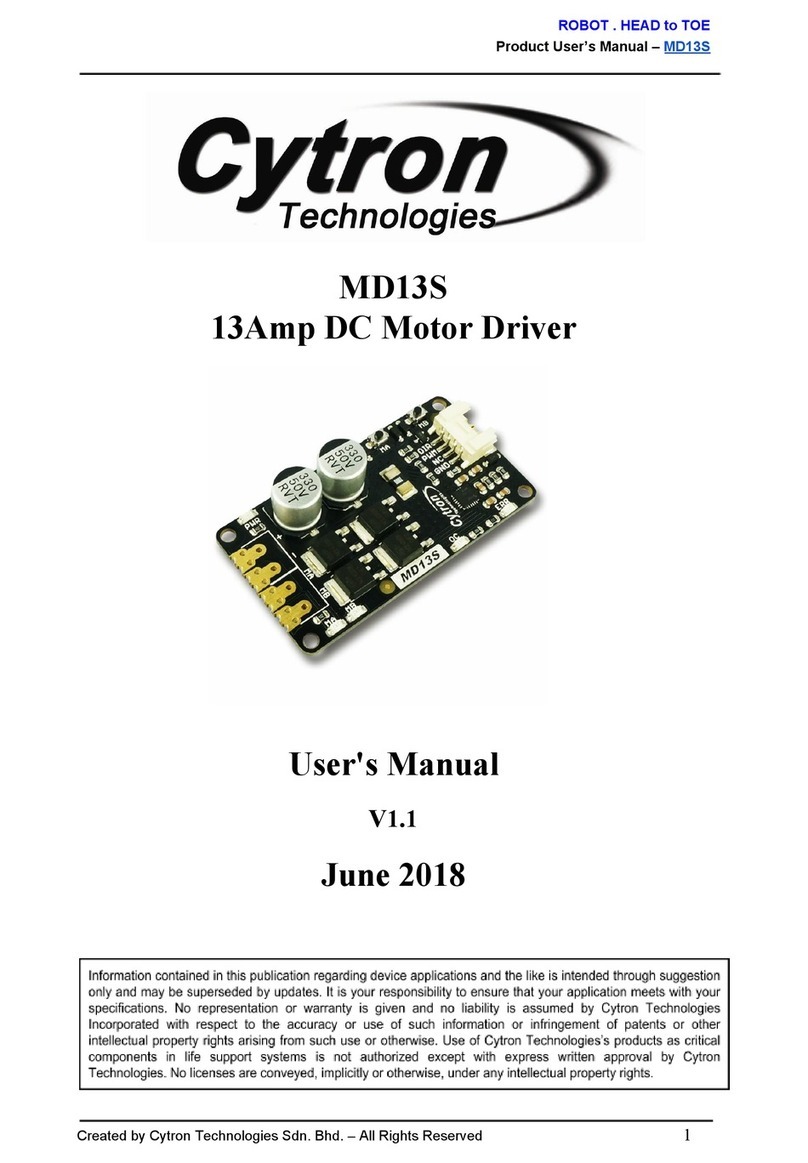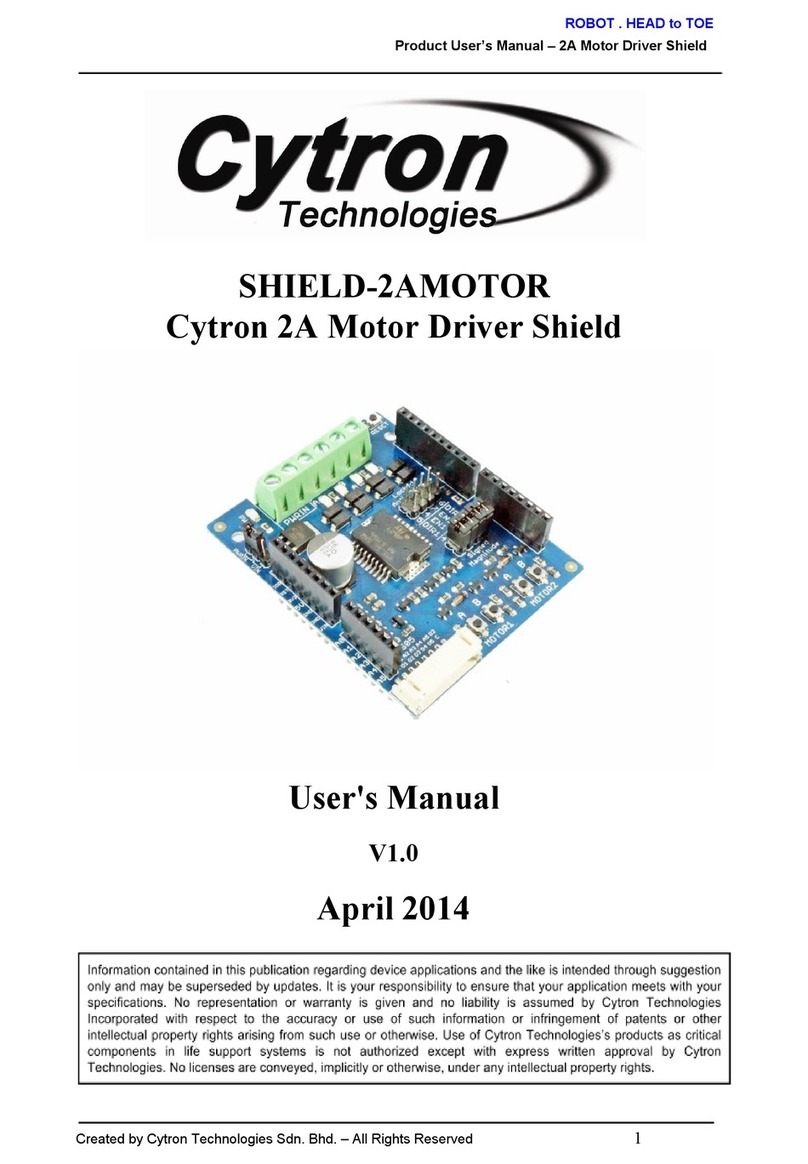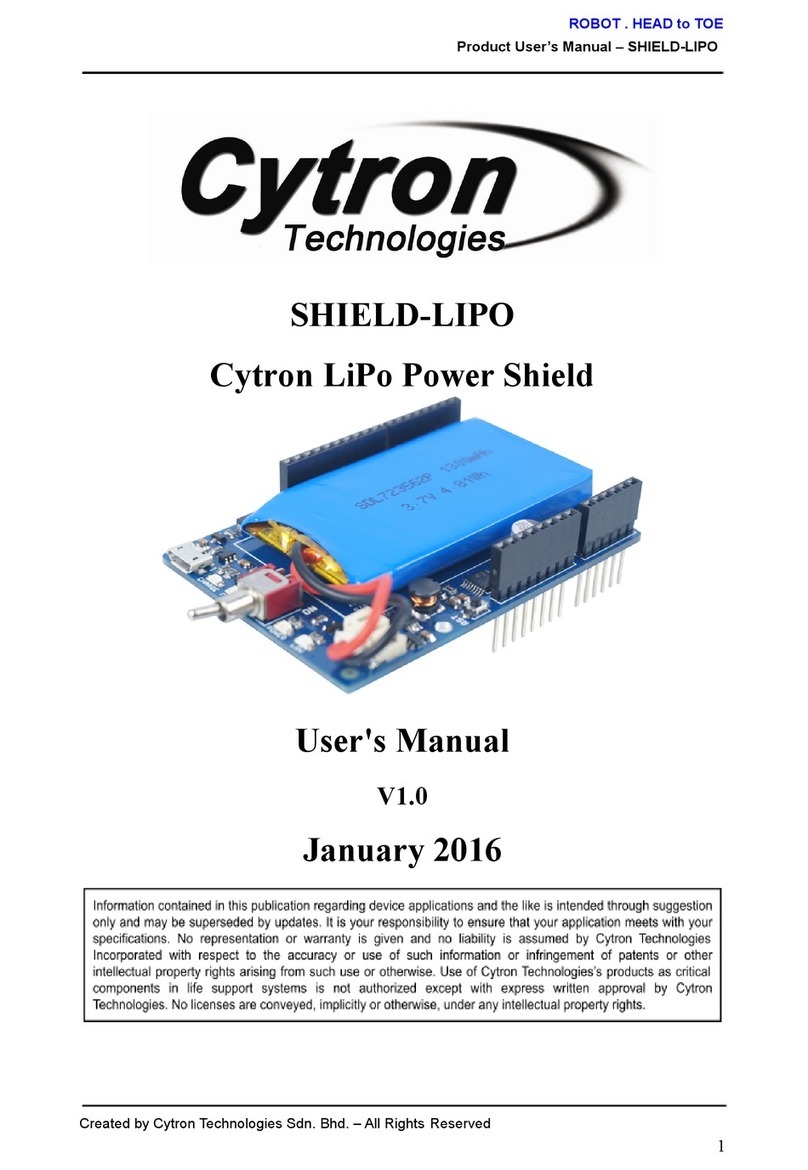ROBOT.HEADtoTOE
ProductUser’sManual–ESPWiFiShieldRev2.0
1.0INTRODUCTION
ESPWiFi Shield Rev2.0 is an Arduino shield which integrates famous ESPWROOM02
WiFi module and provides low cost WiFi solution with any Arduino projects. It is compatible
with Arduino Uno, Arduino Duemilanove, Arduino Mega2560, Arduino Leonardo and
possiblyotherpincompatiblemainboards.
ESP8266 WiFi shield provides easy and stable UART interface for users to communicate
with onboard WiFi module using Arduino boards. The module is preloaded with AT firmware
and the user can use provided library to implement WiFi solution in their Arduino projects.
Advanced users can even customise and upload their own firmware on this ESP8266 module
and use it as an additional microcontroller to create an even more powerful application
togetherwithArduinoboards.
ESP8266 WiFi shield has stackable side headers which allows more Arduinocompatible
shields to be stacked on top of it. This shield provides digital pins options for software and
hardware UART or even PCESP communication. It also provides GPIO pin breakout and a
small prototyping area for the users to construct small circuits suitable to their application.
TheshieldalsocomeswithmicroSDslotwhichservesasextrafilestoragefortheusers.
Features:
●OnboardESPWROOM02WiFimodulewithpreloadedATfirmware
●JumperselectorsforsoftwareorhardwareUARTandPCESPcommunication.
●TXandRXLEDindicatorsforESP8266WiFimodule.
●ESP82663V3GPIOpinbreakout(including9digitalI/Opinsand1analoginputpin)
●Prototypingarea
●1MicroSDcardslot.
●ArduinoResetandESP8266ModuleResetbutton.
CreatedbyCytronTechnologiesSdn.Bhd.–AllRightReserved 3