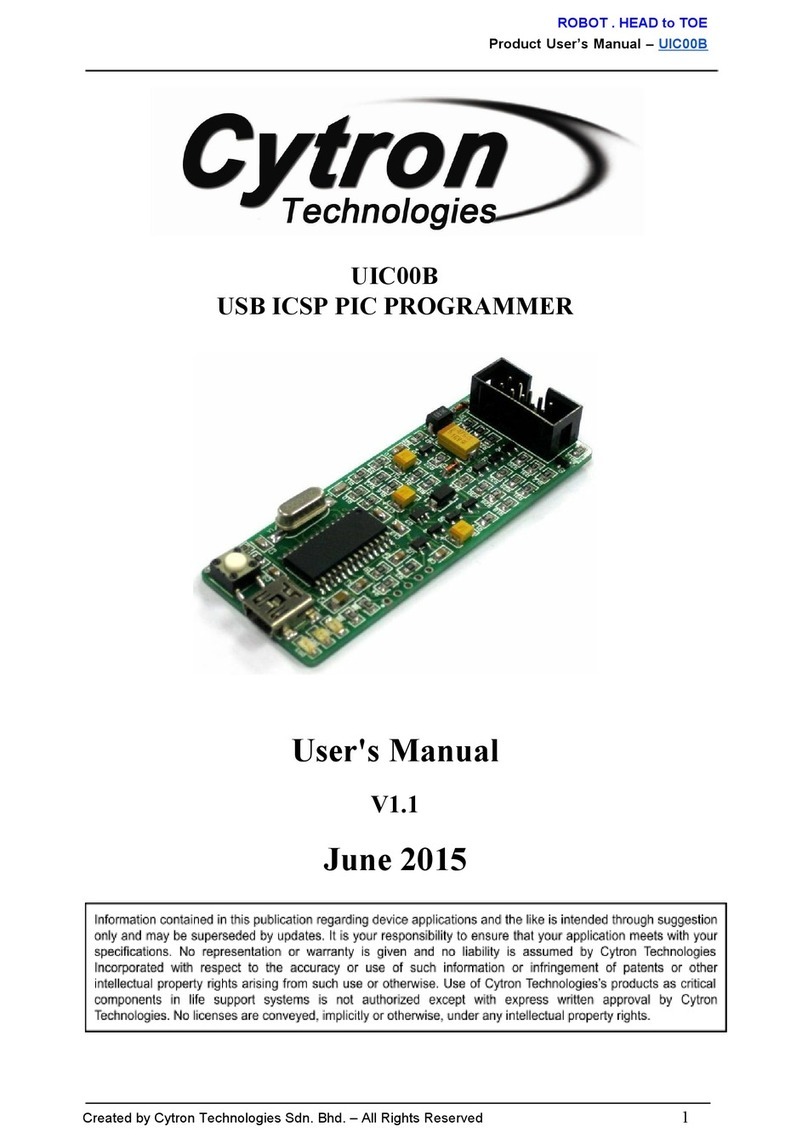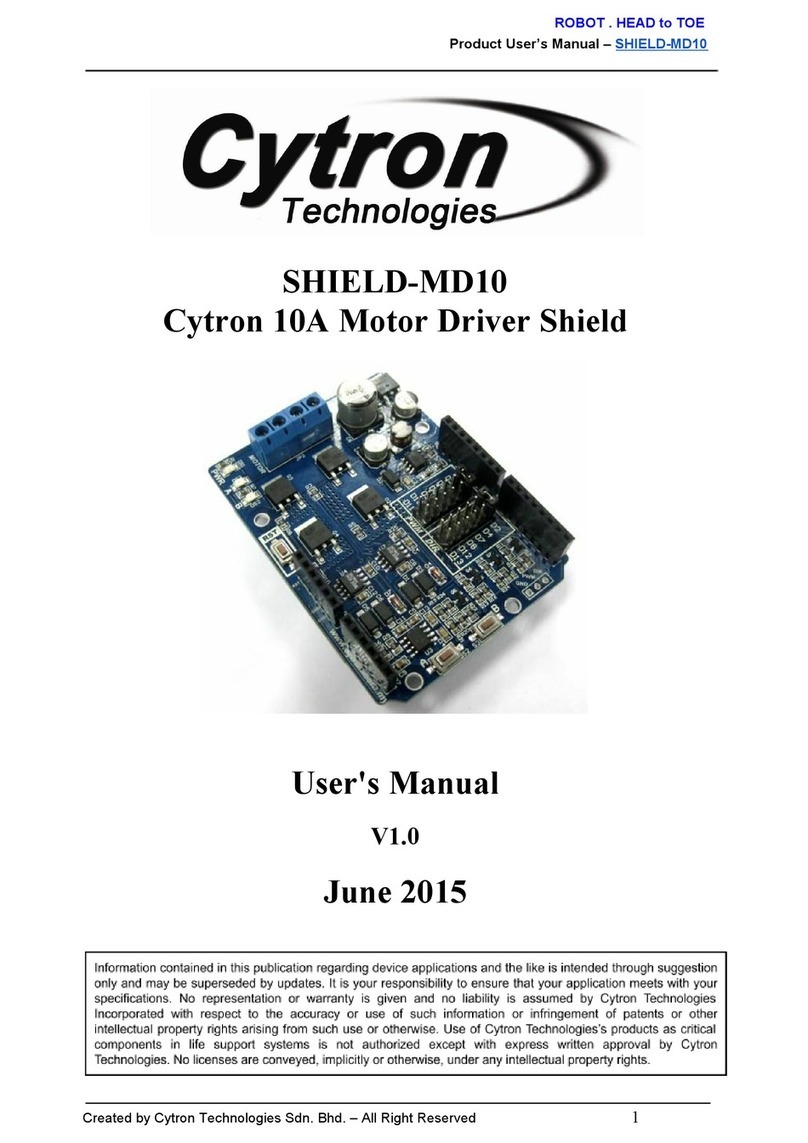ROBOT . HEAD to TOE
Product User’s Manual – CT-UNO
1. INTRODUCTION
CT-UNO is a Cytron version of Arduino Uno. This board combines the simplicity of the
UNO’s Optiboot bootloader (which load program faster), the stability of the FTDI and the R3
shield compatibility of the latest Arduino UNO R3.
CT-UNO has all the amazing features Arduino UNO offer. 14 Digital I/O pins with 6 PWM
pins, 6 Analog inputs, UART, SPI, external interrupts, not to forget the I2C too. The SDA,
SCL and IOREF pins which being broken out on UNO R3 are on CT-UNO too. We has also
populated the ISP header pins (SPI and power). With this, CT-UNO will be compatible with
all Arduino UNO's shield.
CT-UNO comes with following features:
●SMD ATmega328 microcontroller with Optiboot (UNO) Bootloader.
●USB Programming Facilitated by the Ubiquitous FTDI FT231X (more stable).
●Input voltage: DC7-15V.
●On board 1A (maximum) 5V voltage regulator.
●On board 500mA (maximum) 3.3V voltage regulator.
●0-5V digital outputs with 3.3V compatible inputs.
●14 Digital I/O Pins (6 PWM outputs).
●6 Analog Inputs (Can be digital I/O too).
●ISP 6-pin Header.
●32k Flash Memory.
●16MHz Clock Speed.
●R3 Shield Compatible.
●TX, RX, Power, pin 13 LEDs are moved to edge.
●Utilize USB Micro-B socket.
●White PCB!
Created by Cytron Technologies Sdn. Bhd. – All Rights Reserved 3