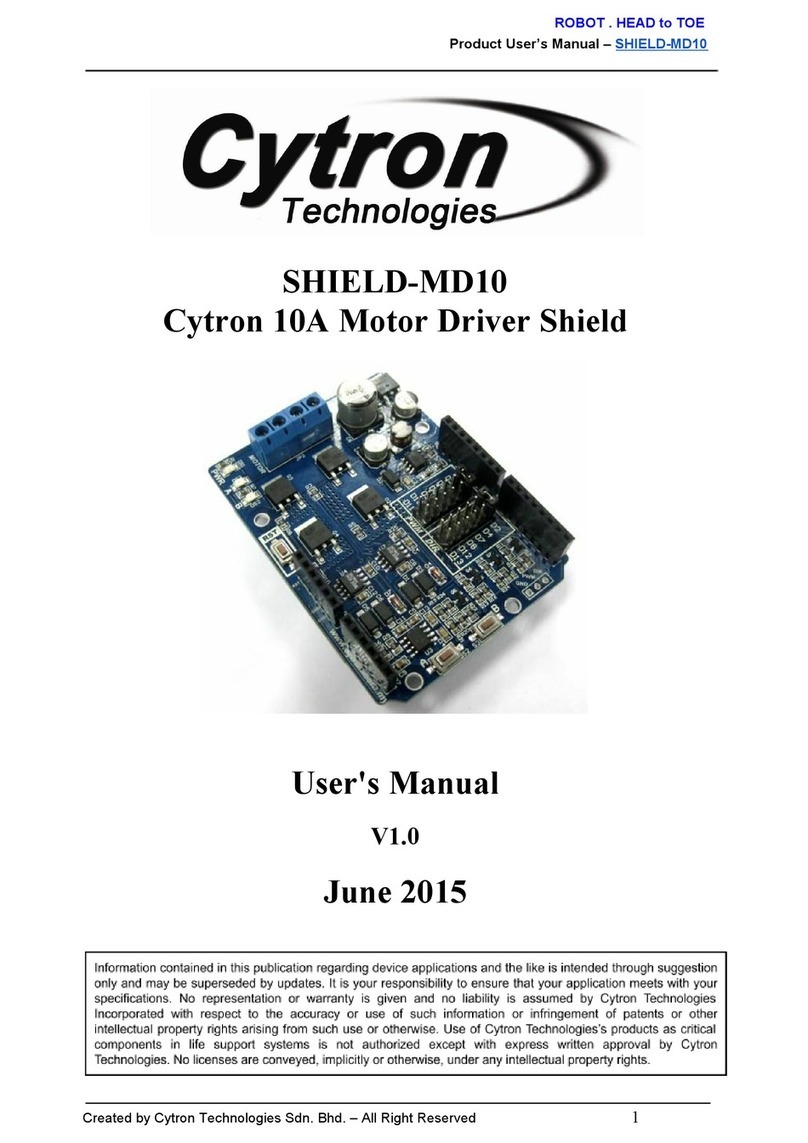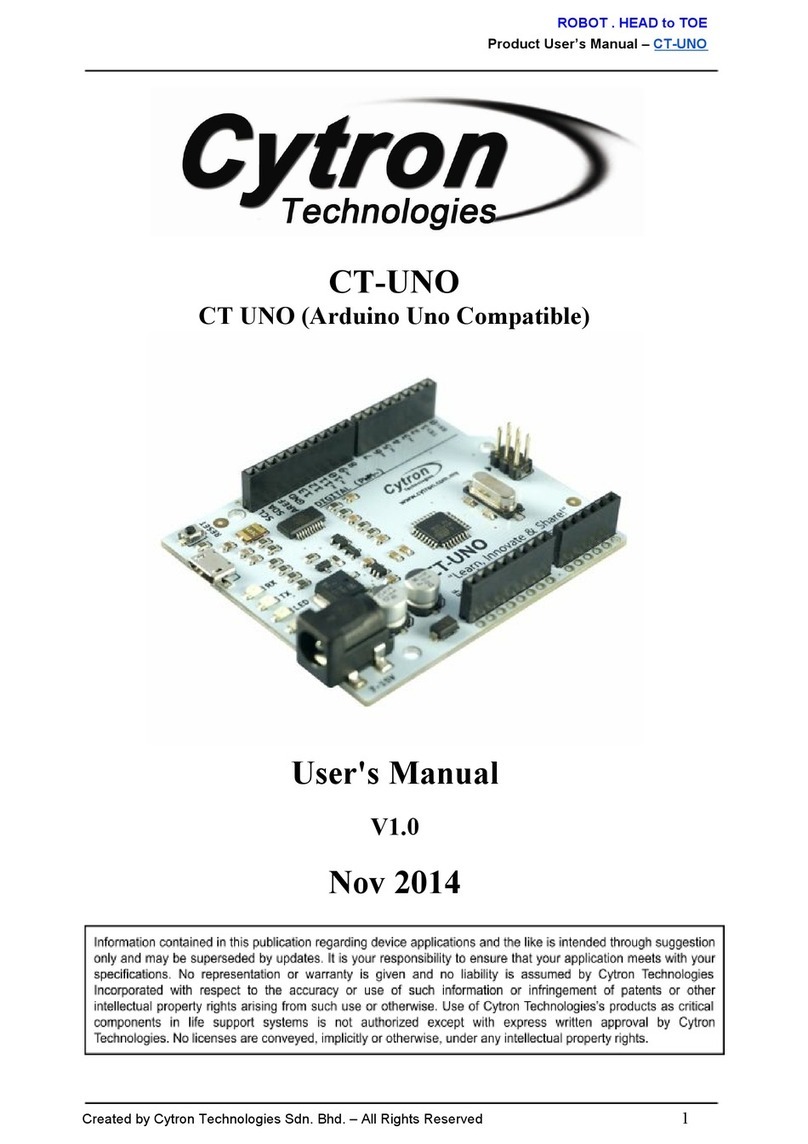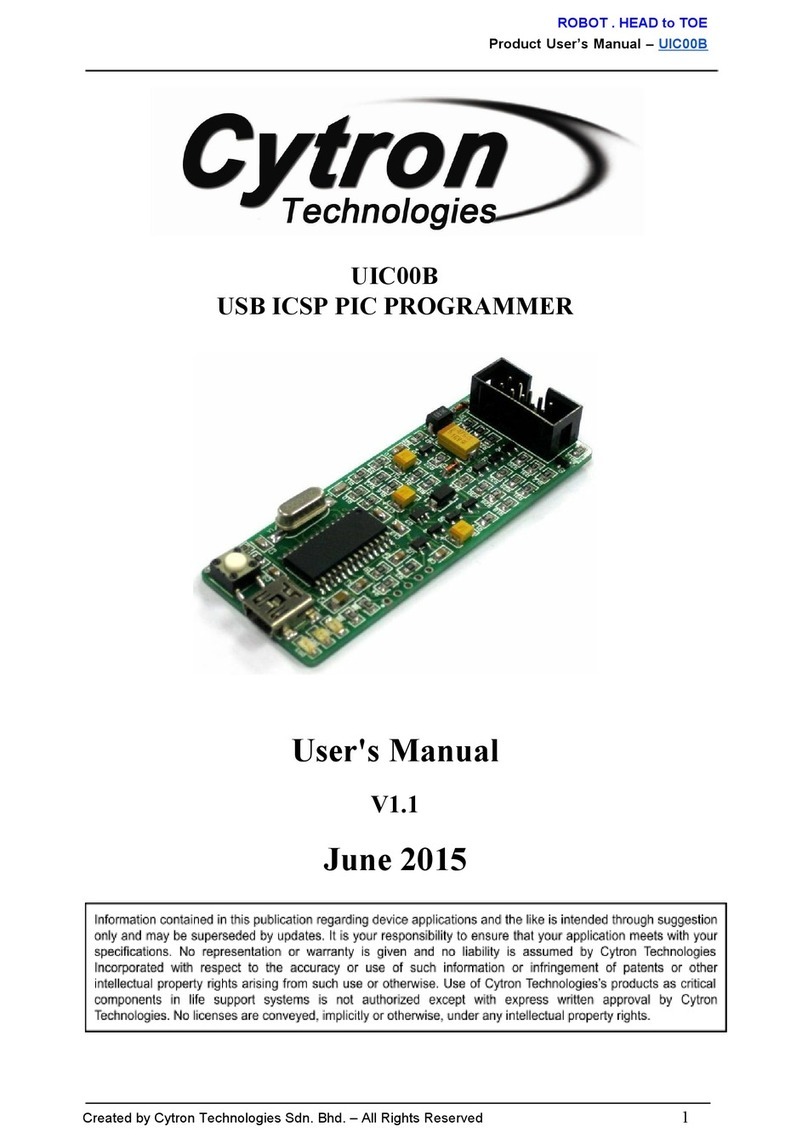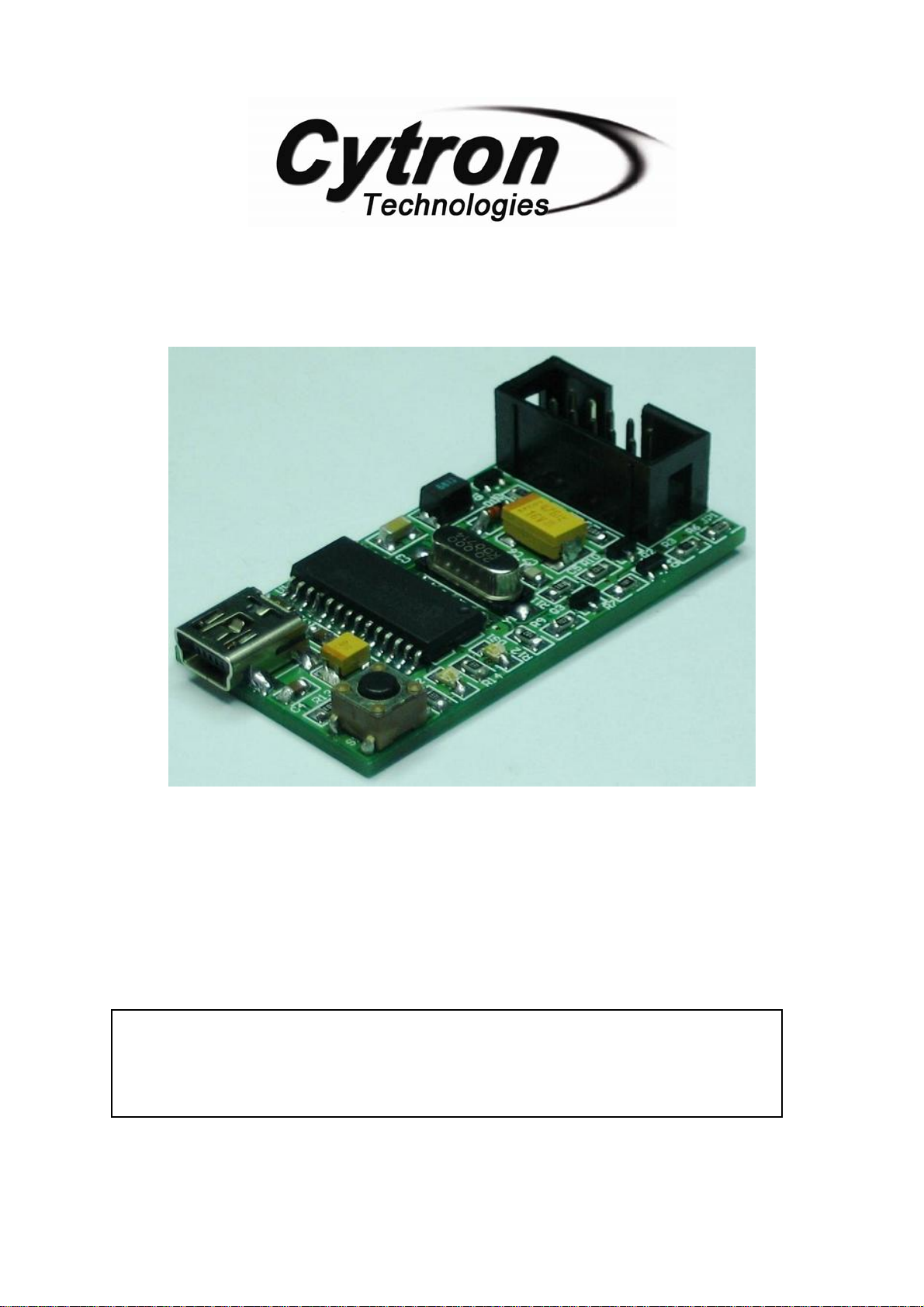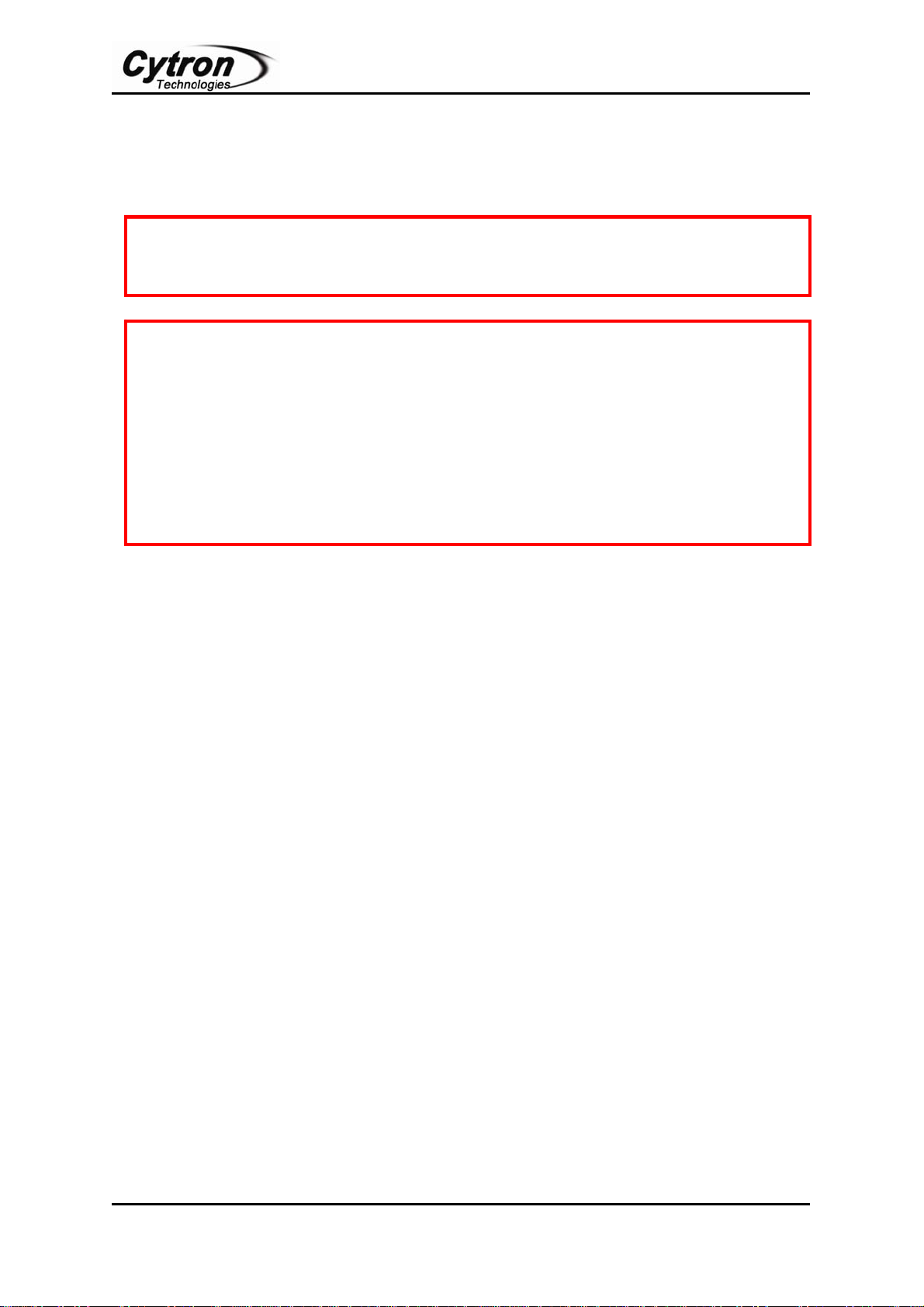ROBOT . HEAD to TOE
Product User’s Manual – UIC00A
Created by Cytron Technologies Sdn. Bhd. – All Rights Reserved 1
1. INTRODUCTION AND OVERVIEW
UIC00A offers low cost yet reliable and user friendly PIC USB programmer solutions for
developer, hobbyist and students. It is designed to program popular Flash PIC MCU which
includes PIC12F, PIC16F and PIC18F family. It can also program 16bit PIC MCU. On board
ICSPTM (In Circuit Serial Programming) connector offers flexible method to load program. It
supports on board programming which eliminate the frustration of plug-in and plug-out of
PIC MCU. This also allow user to quickly program and debug the source code while the
target PIC is on the development board. Since USB port is commonly available and widely
used on Laptop and Desktop PC, UIC00A is designed to be plug and play with USB
connection. This programmer obtained it power directly from USB connection, thus NO
external power supply is required, making it a truly portable programmer. This programmer
is ideal for field and general usage. UIC00A offers reliable, high speed programming and free
windows interface software.
It is designed with capabilities and features of:
•Industrial grade PCB with surface mount component to offer small size yet reliable
and quality product.
•Every component is soldered properly and programmer is tested before it is shipped
to customer.
•USB Plug and Play function.
•IDC box header for ICSPTM connection, an IDC cable is included for external on
board programming.
•Windows XP compatible software.
•Compatible with Windows Vista*.
•Auto load program capability.
•Compatible with Microchip’s PICkit 2.
•Optional external power to target PIC should be +5V.
•Small size of 5cm x 2.5cm.
•Powered directly from USB port.
•NO EXTERNAL POWER REQUIRED for UIC00A to function.
•USB 2.0
•Low cost yet reliable solution.
•Suitable for Laptop and Desktop PC.
•Optional socket (UIC-S) to program 18 pins, 28 pins and 40 pins PIC
microcontroller.
*UIC00A has been tested on several editions of Windows Vista. If user found it is not compatible, we will offer
money back guarantee (need to be shipped back within 3 days from receiving date, shipping is not included).
This document explains the method to use UIC00A.