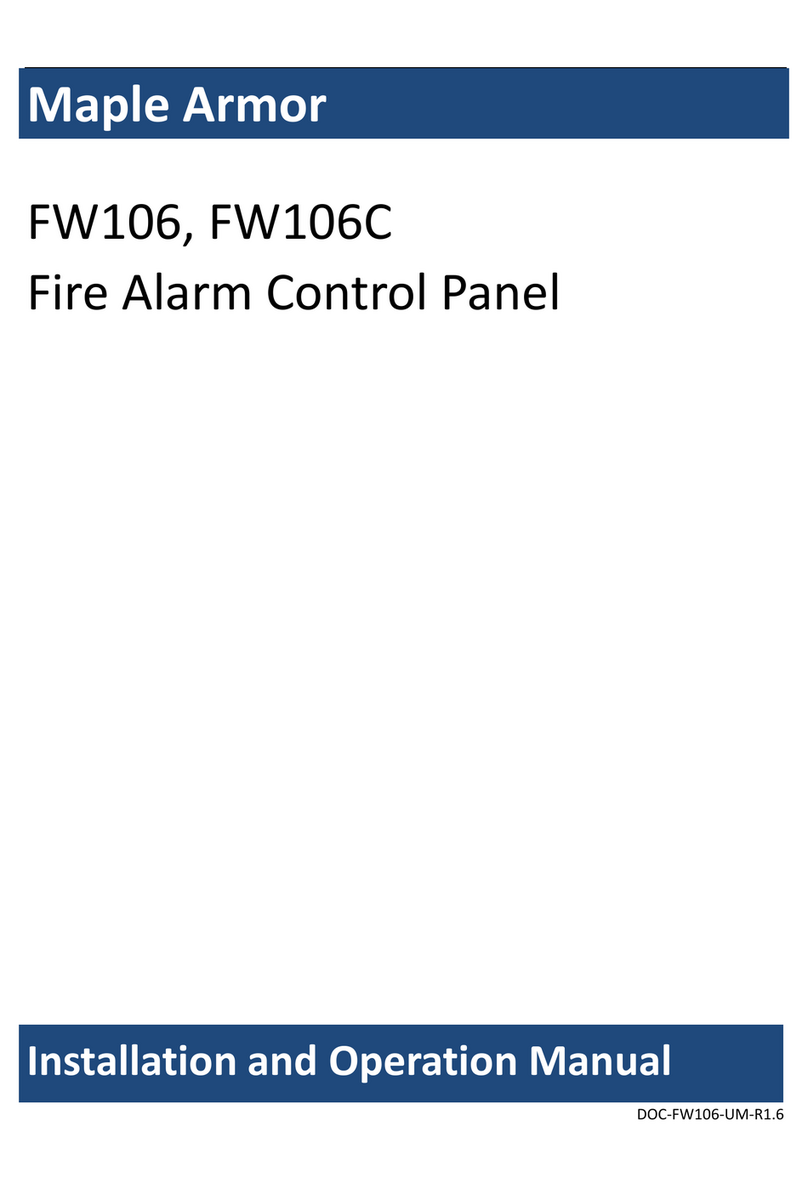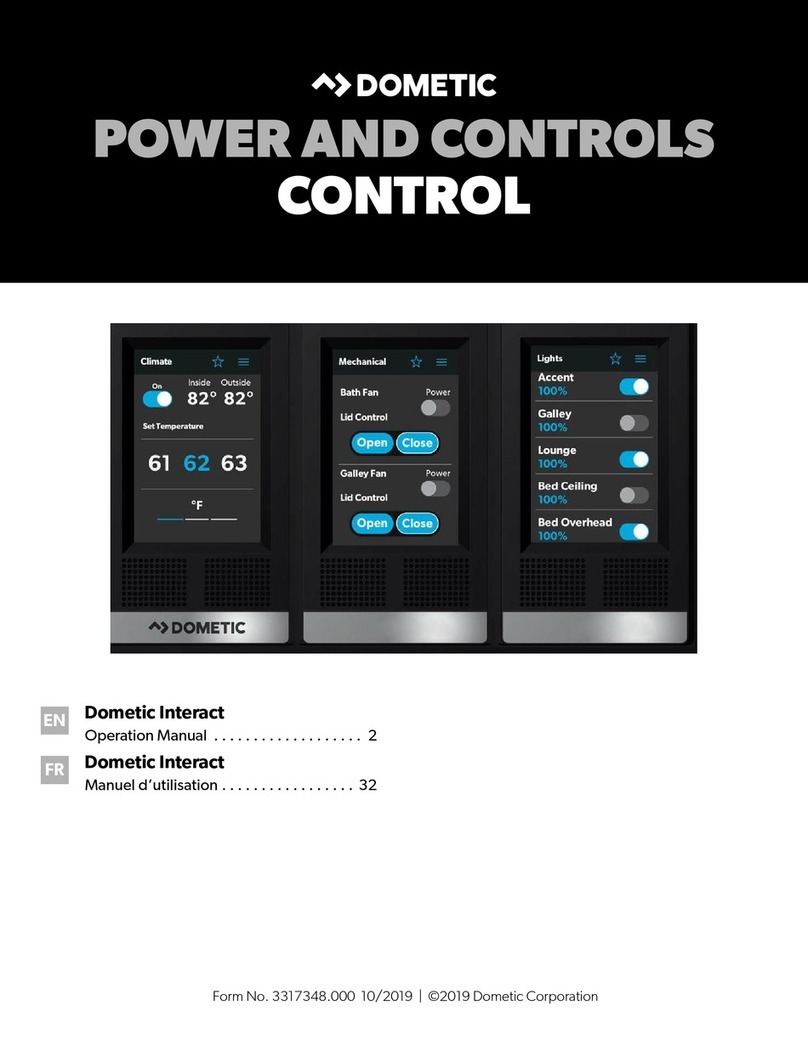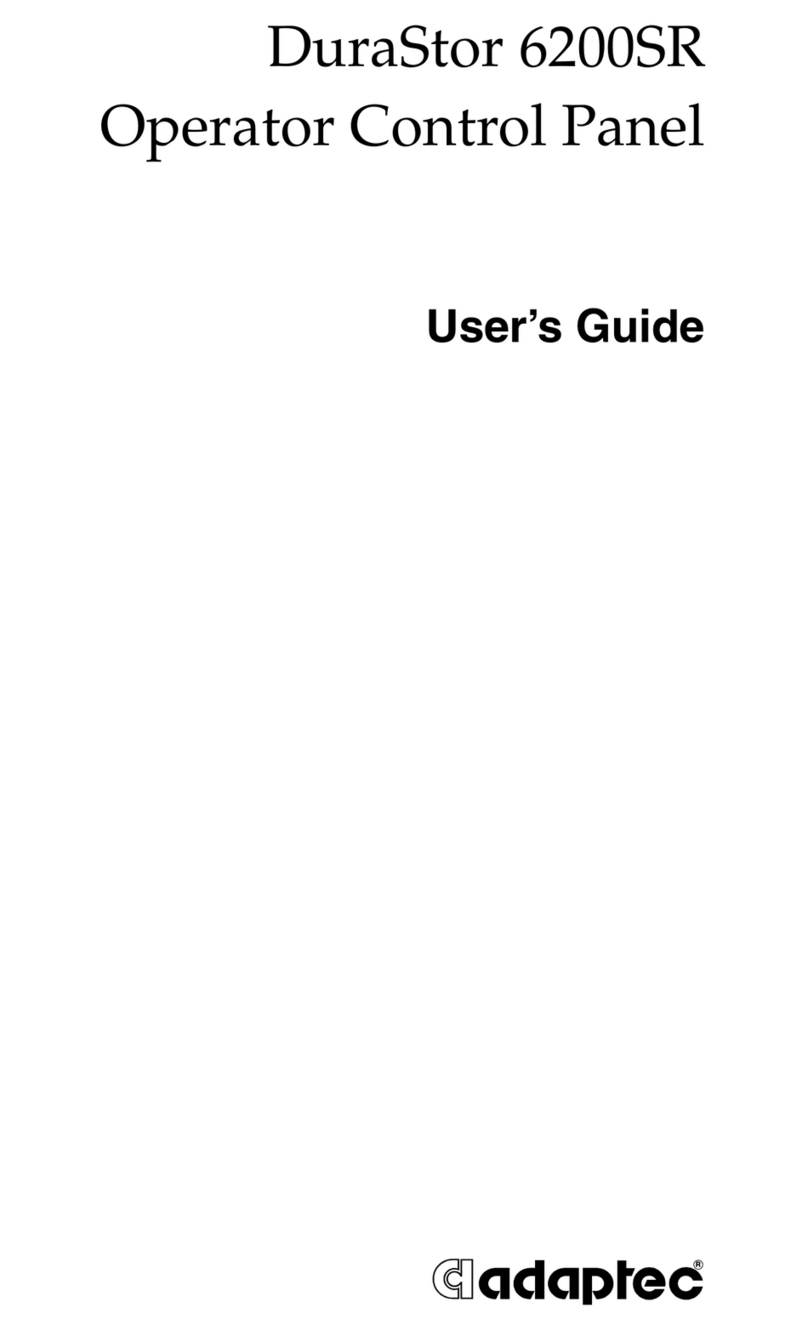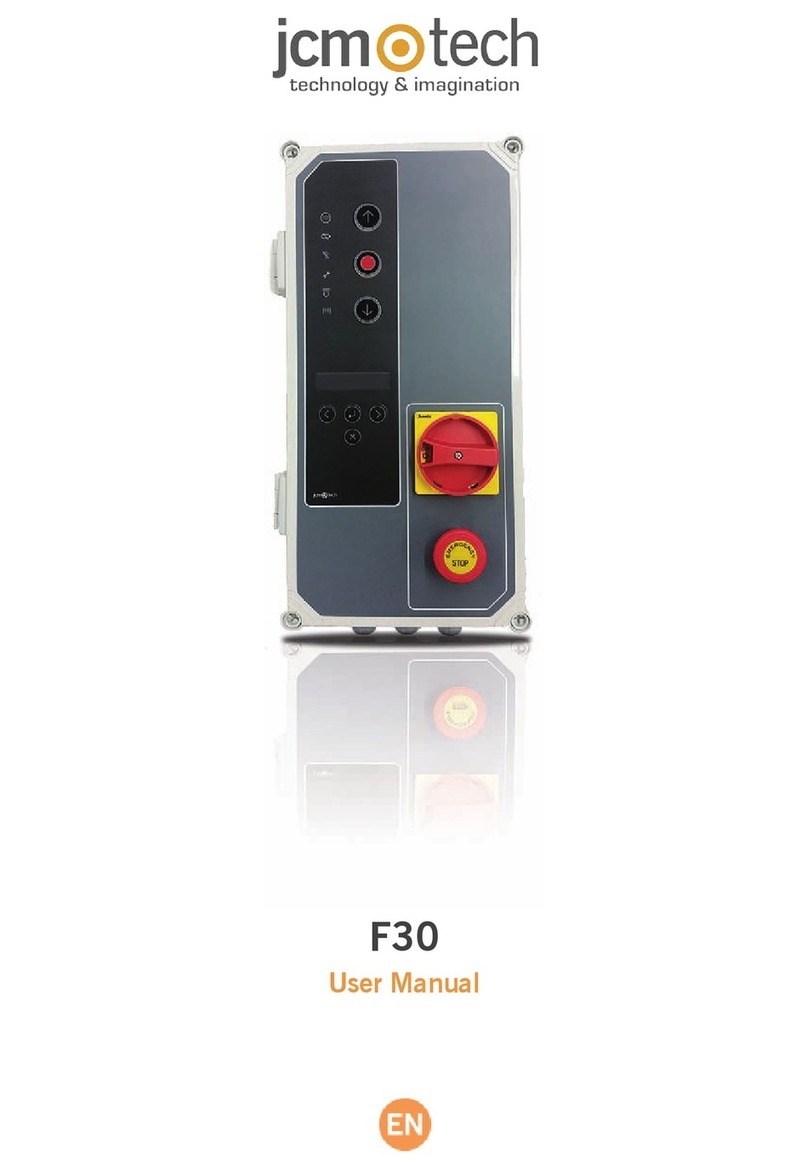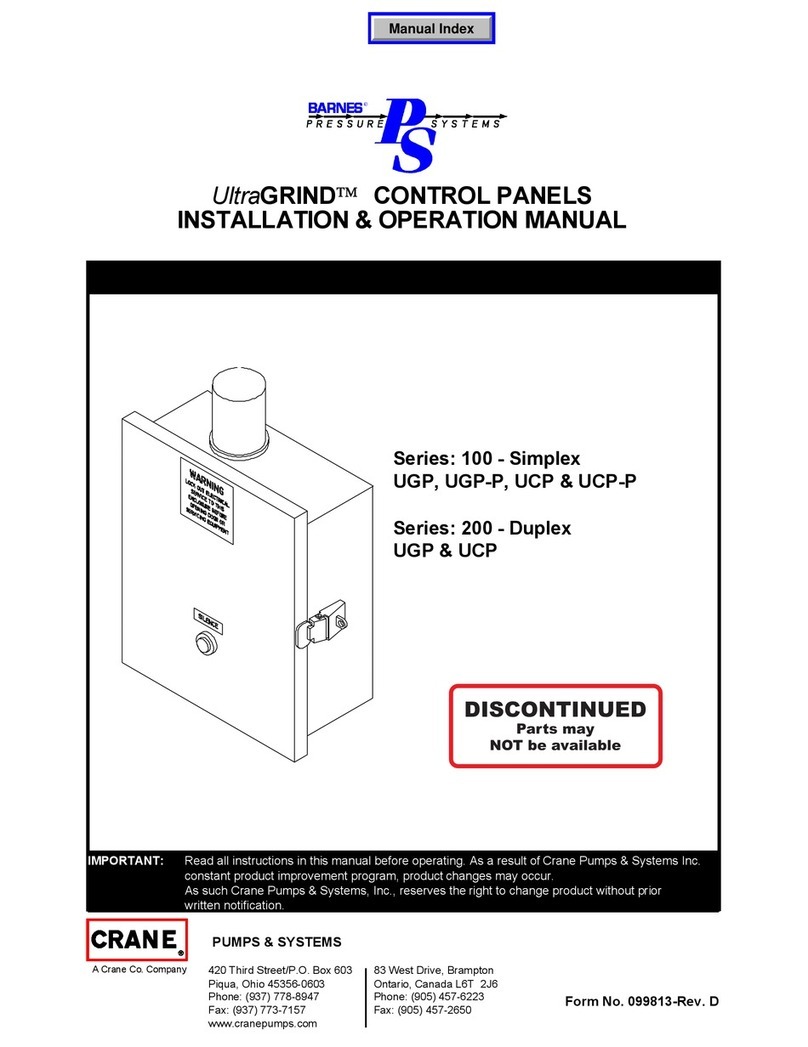d & b audiotechnik R90 User manual

RR90
Manual 1.2 en
All manuals and user guides at all-guides.com
all-guides.com

S
y
m
b
o
l
s
o
n
t
h
e
p
r
o
d
u
c
t
P
l
e
a
s
e
r
e
f
e
r
t
o
t
h
e
i
n
f
o
r
m
a
t
i
o
n
i
n
t
h
e
m
a
n
u
a
l
.
W
A
R
N
I
N
G
!
D
a
n
g
e
r
o
u
s
v
o
l
t
a
g
e
!
General information
R90 Manual
Version: 1.2 en, 11/2019, D2403.EN .01
Copyright © 2019 by d&b audiotechnik GmbH & Co. KG; all
rights reserved.
Keep this document with the product or in a safe place
so that it is available for future reference.
We recommend you to regularly check the d&b website for the
latest version of this document.
When reselling this product, hand over this document to the new
owner.
If you supply d&b products, please draw the attention of your
customers to this document. Enclose the relevant documents with
the systems. If you require additional documents for this purpose,
you can order them from d&b.
d&b audiotechnik GmbH & Co. KG
Eugen-Adolff-Str. 134, D-71522 Backnang, Germany
T +49-7191-9669-0, F +49-7191-95 00 00
[email protected], www.dbaudio.com
All manuals and user guides at all-guides.com

Contents
1 R90 Touchscreen remote control................................... 4
1.1 Scope of supply.......................................................................... 4
1.2 Intended use................................................................................ 4
1.3 Technical specifications.............................................................. 4
2 R90 Hardware...................................................................... 5
2.1 Power supply............................................................................... 5
2.2 Fitting the power supply cable................................................... 5
2.3 LAN ............................................................................................ 6
2.4 USB.............................................................................................. 6
2.5 Ground connection..................................................................... 6
2.5.1 Earthing measures................................................................... 6
2.6 Connecting cables...................................................................... 6
3 R90 Software......................................................................... 7
3.1 Software Terms of Use............................................................... 7
3.2 Interface...................................................................................... 7
3.3 Settings........................................................................................ 8
3.3.1 Login......................................................................................... 8
3.3.2 System configuration............................................................... 8
3.3.3 Project setup............................................................................ 9
3.4 System time & date................................................................... 11
3.5 Factory reset............................................................................. 12
4 R90 Web Remote interface........................................... 13
5 R90 Error messages.......................................................... 14
Contents
d&b R90 Manual 1.2 en 3
All manuals and user guides at all-guides.com

R90 Touchscreen remote control
1.1 Scope of supply
Please verify the shipment for completeness and proper condition
of the items.
Qty. d&b code Description
1 Z6126 R90 Touchscreen remote control [1]
Including:
1 Power supply plug [2] incl. upper/lower
strain relief housing and cable tie
1 D2403.EN .01 R90 Manual
1.2 Intended use
The R90 Touchscreen remote control is a dedicated solution to
control any d&b audio installation. It is intended as an additional
remote control device to recall AmpPresets and provide quick
access to basic functions such as global power, mute, level and
grouping, without using the d&b R1 Remote control software.
Using the OCA/AES70 protocol, it allows easy setup and control
without the need of any additional program code.
Feature set
▪ Up to 15 amplifiers,
▪ Recalling up to 9 AmpPresets,
▪ Global power (On/Off),
▪ Master mute,
▪ Grouping (Mute, Level).
1.3 Technical specifications
Interfaces
1 x on-board ethernet adapter 10/100BASE-T with RJ-45 connection
2 x USB 2.0
Protection class
Front side IP54
Rear side IP20
Permissible ambient temperature
Operation 0°C to +55°C
Transport/Storage -25°C to +65°C
Permissible relative humidity
to 95%, no condensation
Power supply
Supply voltage 24 VDC
Power consumption 12 W (max.)
Dimensions and weight
Height x width x depth 150 x 200 x 40 mm (5.9" x 7.87" x 1.57")
Install measure (cut out) 141 x 191 mm (5.55" x 7.5")
Weight 0.9 kg/1.98 lb
R90 dimensions in mm [inch]
1 R90 Touchscreen remote control
d&b R90 Manual 1.2 en4
All manuals and user guides at all-guides.com

R90 Hardware
The hardware consists of a 7" touchscreen (800 x 480 pixel) IPC
device based on the Beckhoff CP6606 Panel PC. It incorporates a
1 GHz 7AMR Cortex A8 CPU and provides a steel housing with
aluminum front.
Note: For further information on how to install and start up
the device, please refer to the corresponding Beckhoff manual,
which can be downloaded from the download section of the
Beckhoff website at www.beckhoff.com as well as from the
related product page at www.dbaudio.com.
2.1 Power supply
To operate the R90, an exernal 24 VDC power supply capable of
delivering a minimum of 12 W (500 mA) is required. To supply
power to the device use the power socket [X101].
Pin Signal
1 / 2 n.c.
3
4 GND
5 + 24 VDC
2.2 Fitting the power supply cable
Tools required : Flat-tip screwdriver 2 x 0,4 mm.
1. Strip insulation from the cable ends (Length of stripped
conductor is 8 - 9 mm).
2. Plug-in the cable ends into the 5-pole plug connector in
accordance with the previous wiring table.
3. Thread the cable tie into that lower part of the strain relief
housing.
4. Put the plug connector into that lower part of the strain relief
housing. Tighten the cable tie and cut off the remaining plastic
strap.
5. Fix the upper part of the strain relief housing by snapping it
onto the lower part.
Fitting the power supply cable
2 R90 Hardware
d&b R90 Manual 1.2 en 5
All manuals and user guides at all-guides.com

R90 Hardware
2.3 LAN
To connect the device to the d&b Remote network, use the LAN1
RJ45 connector socket ([X102] - 10/100BASE-T Local Area
Network), as shown in the graphic opposite.
2.4 USB
Two USB 2.0 ports are provided ([X104]/[X105]) to allow
either firmware updates via a USB stick (see also Þ R90 Software
- Settings - System config Þ Firmware update on page 8) or to
connect an external USB keyboard for data entry (see also
Þ R90 Web Remote interface Þ Keyboard entries on page
13).
Note: Before installing the device in a wall, we recommend
you using appropriate USB extension cables for better
accessibility of the USB ports.
2.5 Ground connection
The device is grounded via the [M4 Ground] connection.
2.5.1 Earthing measures
Earthing connections bleed off interferences from external power
supply cables, signal cables or cables to peripheral equipment.
Establish a low-resistance connection from the earthing point of the
device housing (Þ Ground connection) to the central earthing
point onsite (e.g. the equipment cabinet, in which the device is
being installed).
2.6 Connecting cables
When connecting cables to the device, please observe the
following order:
1. Disconnect all devices involved from their power supplies.
2. Connect all cables to the device and at the devices to be
connected.
3. Ensure that all screw connections between connectors and
sockets are tight.
4. Reconnect all devices to their power supplies.
d&b R90 Manual 1.2 en6
All manuals and user guides at all-guides.com
all-guides.com

R90 Software
3.1 Software Terms of Use
The software installed on the R90 shall only be used to the extent
intended/documented. d&b shall not be liable for any damage
resulting from any other or non-conforming use.
You may not decompile, copy, alter or enhance the software
installed on the R90 or its source code in any form. d&b will
investigate any infringement of copyright or intellectual property
rights.
3.2 Interface
The display interface of the R90 can be used in two different ways:
▪ manually using the 7" touchscreen
▪ via web remote control
For more information about the web remote control, please refer
to Þ Chapter 4 "R90 Web Remote interface" on page 13.
Quick tab
[1] Power
Main power switch.
[2] Mute
Master mute function.
[3] AmpPresets
Recall corresponding AmpPresets from the amplifier(s).
Menu bar
[4] Time and date
[5] Preset switch
Three presets out of a maximum of nine presets can be
displayed at once. The preset switch is activated as soon as
a project includes more than three presets. In this case, all
presets are displayed successively in the «Quick tab» bar in
groups of a maximum of three.
[6] Group control
Fader and mute controls.
[7] Info
Copyright and current software version.
[8] Settings
Project setup and system configuration.
3 R90 Software
d&b R90 Manual 1.2 en 7
All manuals and user guides at all-guides.com

R90 Software
3.3 Settings
3.3.1 Login
Once the device has booted, selecting «Settings» at the bottom
right of the touchscreen opens the R90 log in screen.
By factory default, the login data is:
User name: Admin
Password: Admin
Selecting the «View» button, shortly displays the
entered password for verification.
If you are inactive for more than 15 minutes, you will be logged
out automatically. A new login is required.
To change your system configuration, navigate to "«Settings»
Þ «System config»".
To change your project settings, navigate to "«Settings»
Þ «Project setup»".
3.3.2 System configuration
Change password
Navigate to «Settings» Þ «System config» Þ «Password».
To change your password, please proceed as follows:
1. Enter your user name.
2. Enter the new password.
↳Selecting the «View» button, shortly displays the entered
password for verification.
3. Confirm your new password.
4. Select «Save» to apply your new password.
Firmware update
A new firmware can be loaded and installed via the USB ports of
the device. The folder with the new unzipped firmware package
must be stored in the root directory of the USB drive.
To update your firmware, please proceed as follows:
1. Download the latest firmware from www.dbaudio.com.
2. Extract the *.zip file into the root directory of your USB stick.
3. Insert your USB drive to one of the USB ports of the device
([X104] or [X105]).
4. Navigate to Settings Þ System config Þ Firmware update.
5. Select «Copy firmware package».
↳The system will reboot automatically and install the new
firmware.
6. Remove the USB drive.
Change password
d&b R90 Manual 1.2 en8
All manuals and user guides at all-guides.com

R90 Software
Network settings
Navigate to Settings Þ System config Þ Network settings.
You can set your IP address manually («Static») or obtain it
automatically via DHCP.
To set your IP address manually, please proceed as follows:
1. Check the «Static» option.
2. Enter your IP address and subnet mask.
3. Select «Apply»
↳The device restarts automatically.
3.3.3 Project setup
Amplifier
On the «Amplifier» tab you can set the number of amplifiers and
assign an IP address to each device.
To add an amplifier and set its IP address, please proceed as
follows:
1. Select the left or right arrow next to «No. of amps» to set the
required number of amplifiers according to your project.
2. In the box «IP settings», select an amplifier.
3. Enter the assigned IP address of your amplifier into the
«IP address» field.
4. Select «Apply» to save your settings.
Note: Within the «Network settings» box, the actual IP
settings of your R90, entered within System config
Þ «Network settings», are displayed.
AmpPresets
Before presets can be set on the R90, they must first be created in
R1 or on the amplifier. For more information about creating
AmpPresets, see the amplifier manual which can be downloaded
from the related product page at www.dbaudio.com.
On the «AmpPresets» tab, you can set the number of presets,
assign a name, set predefined or individual buttons, or
backgrounds. In the information box, you can save related data,
e.g. location or zone information that belongs to the preset.
To set presets, please proceed as follows:
1. Set the total number of presets in the «No. of AmpPresets»
field.
2. Select a preset you want to define in the «Select AmpPreset»
field.
3. Add additional information for the preset, e.g. room or area
name.
4. Select a predefined button and background. If you want to
add an individual icon and background, see details below.
5. Select «Apply» to save your settings.
Set static IP address
Amplifier setup
AmpPresets setup
d&b R90 Manual 1.2 en 9
All manuals and user guides at all-guides.com

R90 Software
Individual button icon
You need two files for every preset icon, for the ON and OFF
states. These are stored in a folder on the USB drive named
Preset
.
The icon files must be in bitmap (*.bmp) format, 40 x 40px and
must follow a certain naming convention:
Preset 1 Preset 2 Preset n
File name
"ON" state
Preset-On-1 Preset-On-2 Preset-On-n
File name
"OFF" state
Preset-Off-1 Preset-Off-2 Preset-Off-n
To set an individual button icon, please proceed as follows:
1. Select the right or left arrow in the «Name/Button icon» box
until the message «Load preset from USB» appears.
2. Select «Load preset from USB».
↳The button icons on the USB drive are loaded
automatically.
3. Select «Apply» to save your settings and remove the USB
drive.
Individual background picture
You need one file for each picture. This is stored in a folder on the
USB drive named
Background
. The background files must be in
bitmap (*.bmp) format, 440 x 360px and must follow a certain
naming convention:
Background 1 Background 2 Background n
Name Background-1 Background-2 Background-n
To set an individual background picture, please proceed as
follows:
1. Select the right or left arrow in the «Background» box until the
message «Load background from USB» appears.
2. Select «Load background from USB».
↳The background pictures on the USB drive are loaded
automatically.
3. Select «Apply» to save your settings and remove the USB
drive.
Grouping
On the «Grouping» tab, amplifier channels can be combined in a
group. Each group can be addressed and controlled individually
using the «Group control» function on the home screen.
To assign amplifier channels to a group, please proceed as
follows:
1. In the «Group» box, select a group.
2. Enter a «Group name».
3. In the «Amplifier selection», select an amplifier.
4. In the «Channels amplifier» box, select all required channels.
5. Select «Apply» to save your settings.
Dimensions preset icon
Folder structure
Dimensions background picture
Folder structure
Assign amplifier channels to a group
d&b R90 Manual 1.2 en10
All manuals and user guides at all-guides.com

R90 Software
Assignment
On the «Assignment» tab, you can assign faders and mutes to a
group. They can be displayed in the «Group control» window on
the home screen.
To assign faders and mutes to a group, please proceed as follows:
1. Set the total number of faders and mutes required for your
project in the «No. of faders» and «No. of mutes» fields.
2. Select a fader in the «Faders» box and assign it to a
previously created group.
Note: If you want to include a mute button in a control frame
containing a fader, activate «Include mute».
3. Select a mute option in the «Mutes» box and assign it to a
previously created group.
4. Select «Apply» to save your settings.
Load & Save
On the «Load/Save» tab, you can load a previous project or save
your current project to an external USB drive. The project is saved
in a folder with your entered project name on your USB drive in the
root folder. In addition to amplifier and AmpPreset configurations,
saved projects include custom icons and background pictures.
When loading a project, always ensure that its folder is located at
the root level of the USB drive.
To load a project, proceed as follows:
1. Place the project folder in the root folder of your USB drive.
2. Plug in your USB drive to the R90.
3. Select «Scan»
↳The «Load Project» dialog update and list all available
projects..
4. Select your project.
5. Select «Load from USB».
To save a project, proceed as follows:
1. Enter your project name.
2. Select «Save to USB»
↳The project folder is written to the root folder of your USB
drive.
3.4 System time & date
Navigate to Home.
To set your local device time and date, please proceed as follows:
1. In the menu bar on the home screen, select and hold the clock
for 2 seconds.
↳The «Time/Date» screen appears.
2. Set time and date correspondingly.
3. Select «Apply» to save your settings.
Assignment of faders and mutes to a group
Load & save a project
Set time and date
d&b R90 Manual 1.2 en 11
All manuals and user guides at all-guides.com
all-guides.com

R90 Software
3.5 Factory reset
Navigate to «Home» screen.
To reset the device, please proceed as follows:
1. In the menu bar on the home screen, select and hold the clock
for 2 seconds.
↳The «Time/Date» screen appears.
2. Select and hold the button on the left next to the clock for
another 5 seconds.
↳The «Factory reset» screen appears.
3. Select «Reset» to reset user settings and project configurations
to default.
Note: When you have selected one of the reset option, the
system will restart automatically. After a full reset («Reset»),
you can log in using the default login data.
Factory reset
d&b R90 Manual 1.2 en12
All manuals and user guides at all-guides.com

R90 Web Remote interface
In addition, the R90 provides an integrated Web Remote interface
which allows full access using a standard web browser.
Provided the IP settings of the R90 are set within System config
Þ «Network settings», to access the R90 via web remote, please
proceed as follows:
1. Enter the following URL into the address line of your browser:
http://LocalHost/
2. Instead of "LocalHost" enter the IP address of your R90.
Example: http://192.168.1.90
Keyboard entries
Entries may also be made using a USB keyboard. However,
depending on the behavior of the browser or its settings, some
characters may not be accepted or may change the focus.
Therefore, we recommend you to use the mouse on the onscreen
input masks and the onscreen keyboard of the R90 screen.
R90 Web Remote interface
4 R90 Web Remote interface
d&b R90 Manual 1.2 en 13
All manuals and user guides at all-guides.com

R90 Error messages
As soon as an error occurs, a corresponding error message will be
issued on the «Home» screen.
In the «Menu bar», an «Error list» button will become accessible.
By selecting this button a detailed «Error list» will be generated.
5 R90 Error messages
d&b R90 Manual 1.2 en14
All manuals and user guides at all-guides.com

All manuals and user guides at all-guides.com

D2403.EN .01, 11/2019 © d&b audiotechnik GmbH & Co. KG
www.dbaudio.com
All manuals and user guides at all-guides.com
all-guides.com
Other manuals for R90
2
This manual suits for next models
1
Table of contents