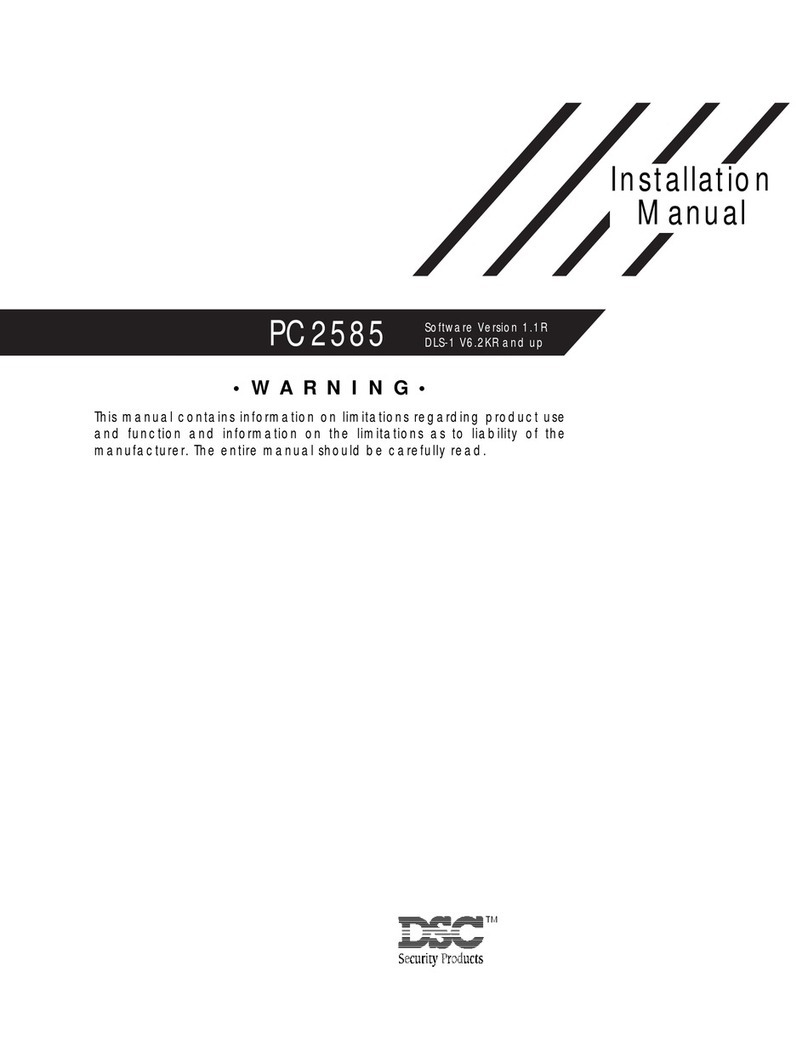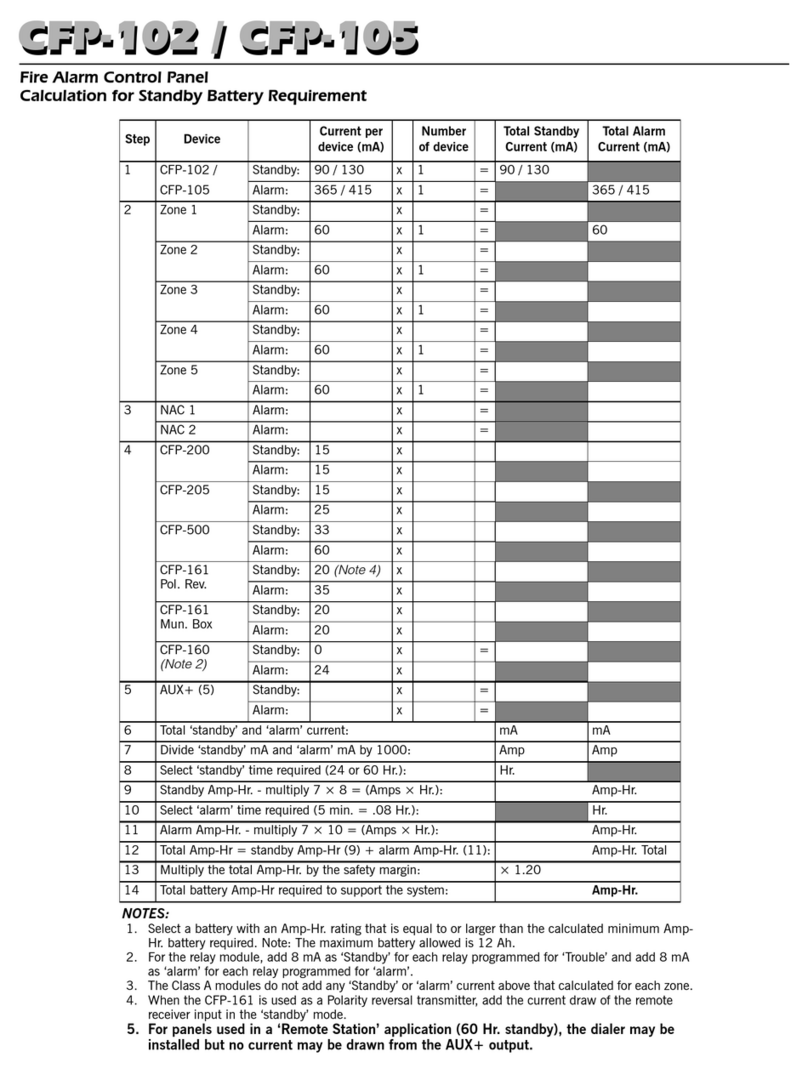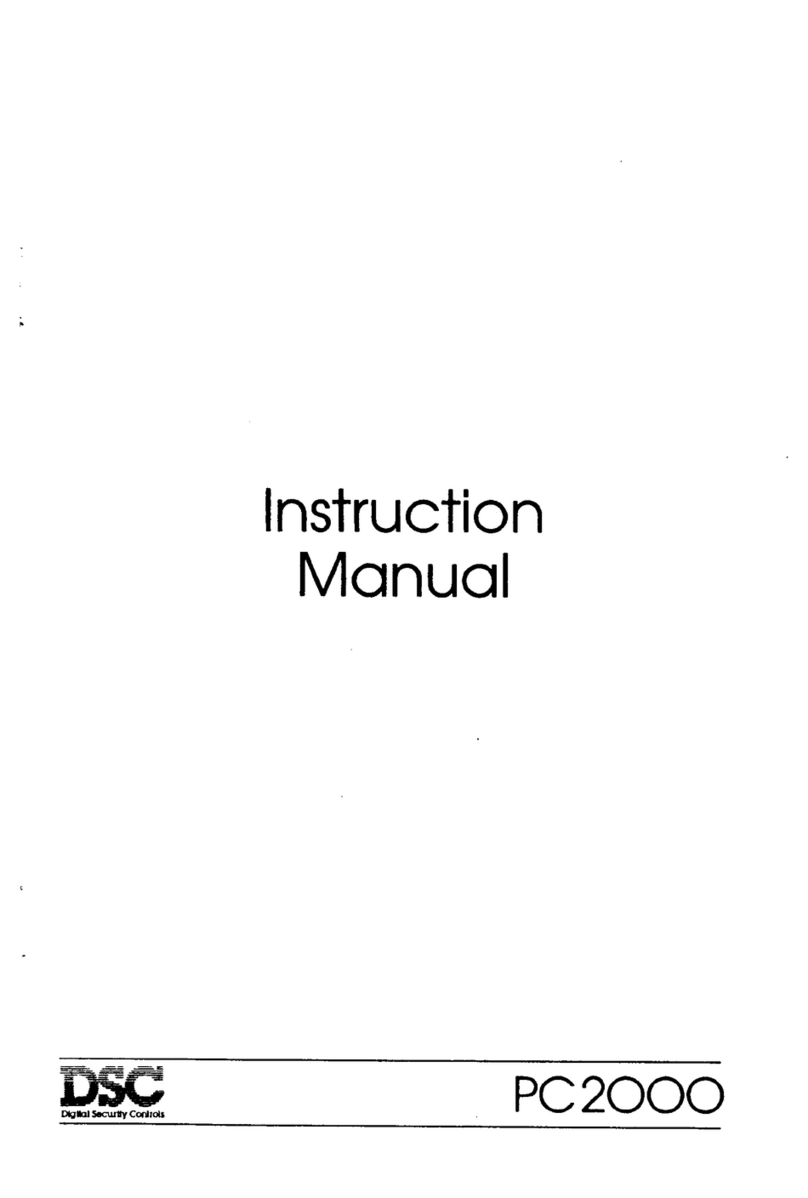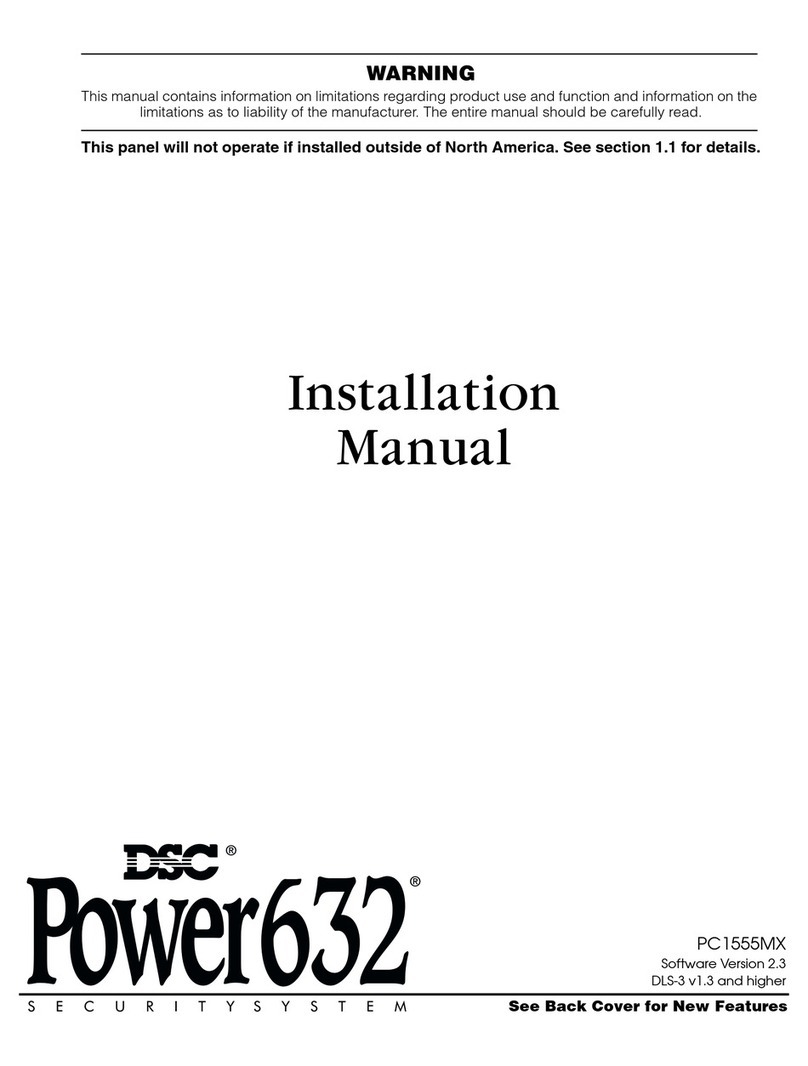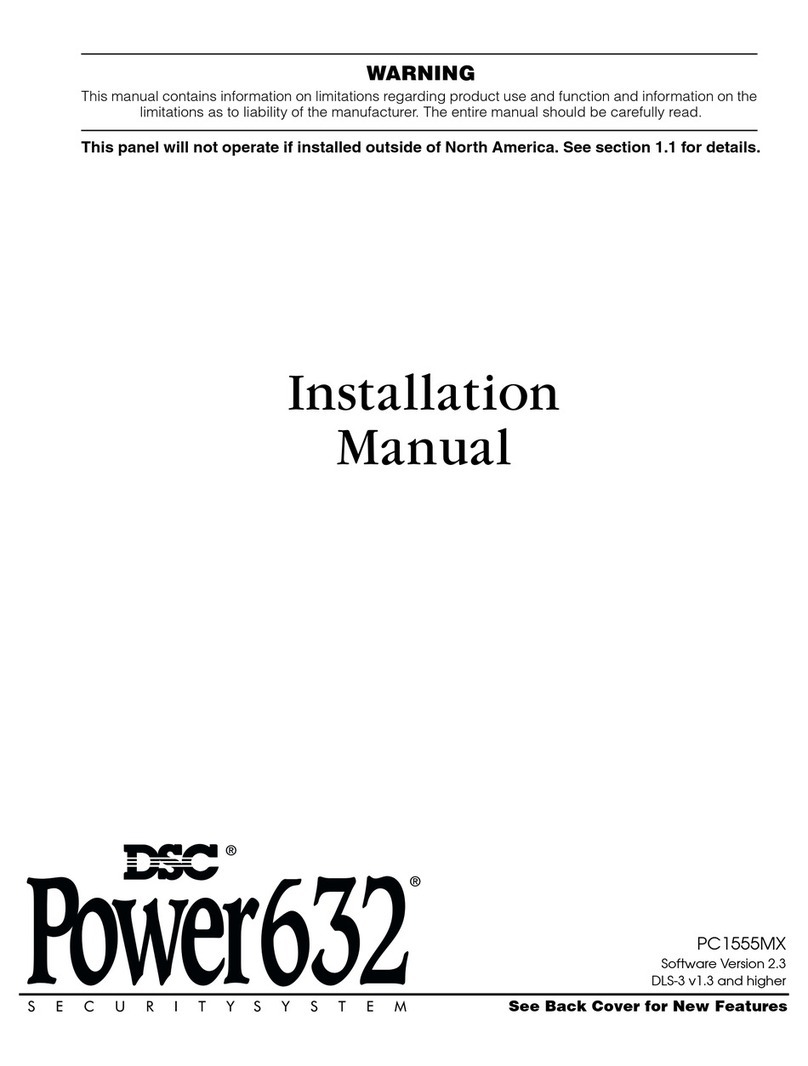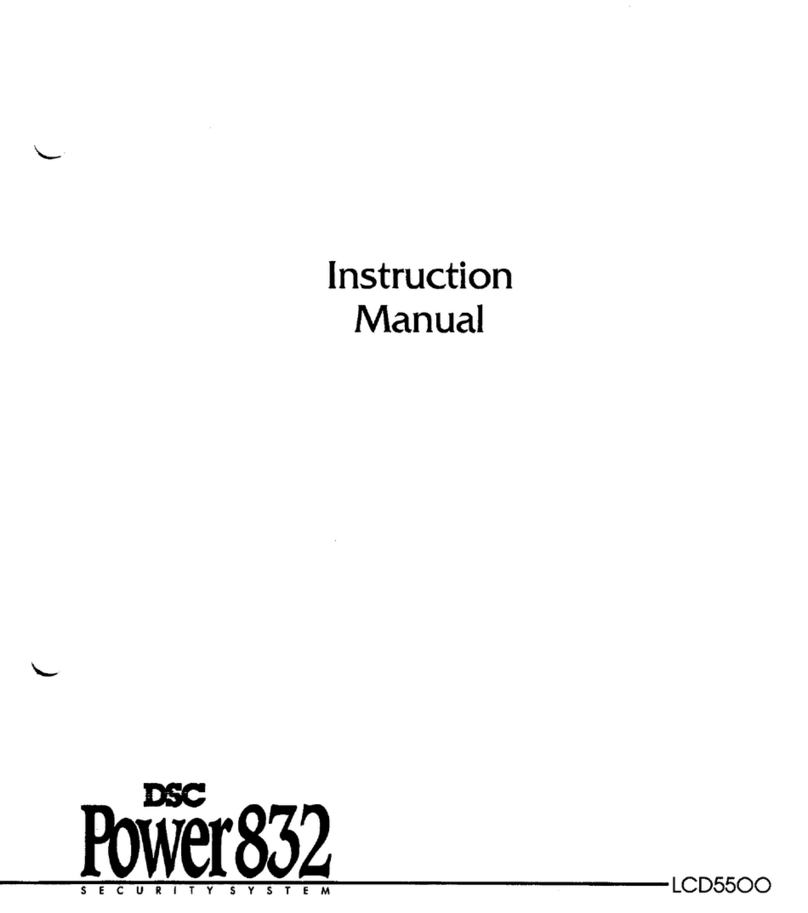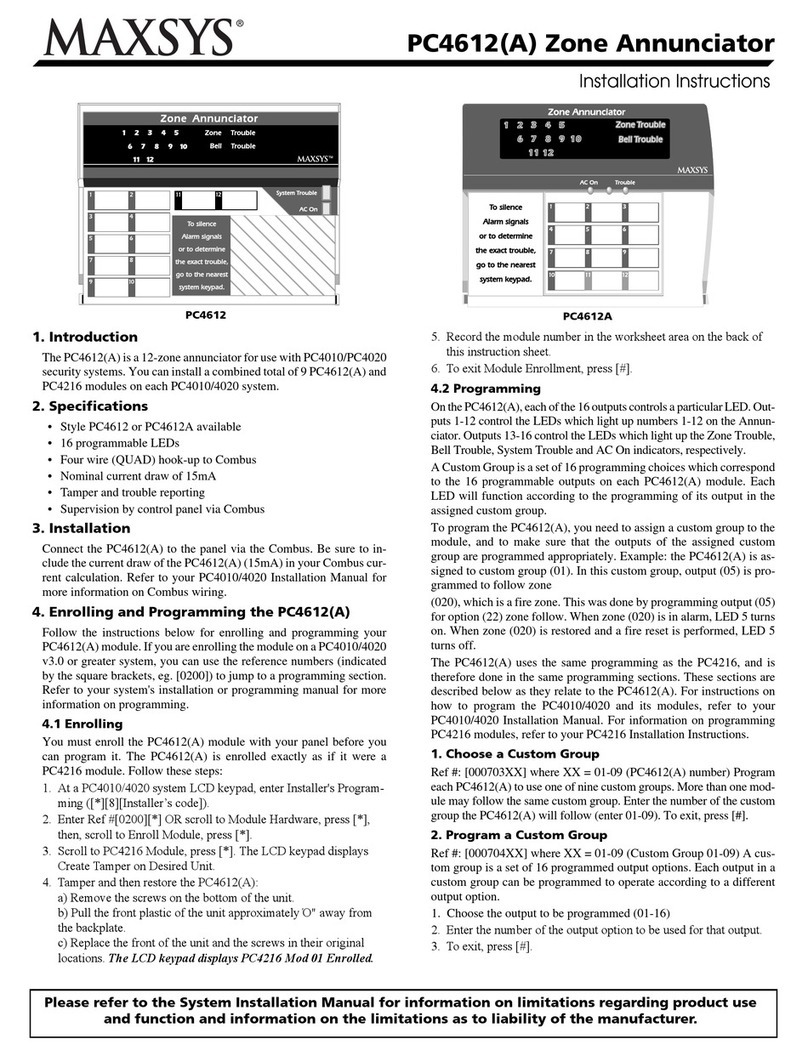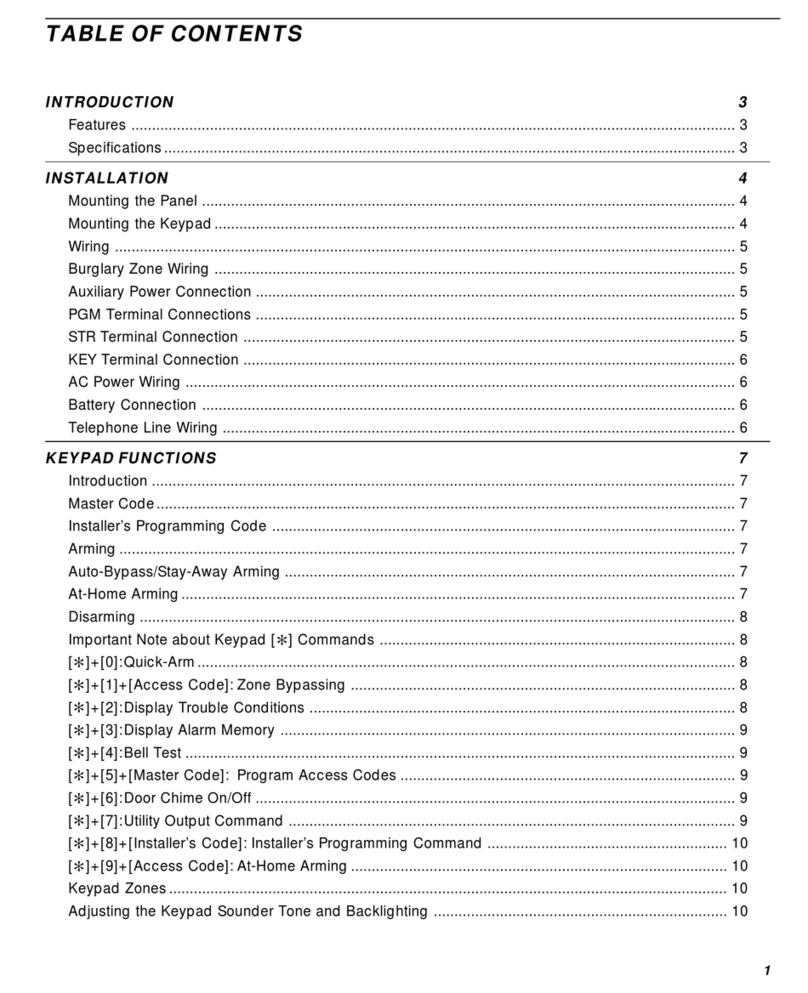Limited Warranty
Digital Security Controls (DSC)warrants that for a period of 12 months from thedate of purchase, the
product shall be freeof defects in materials and workmanship under normal useand that infulfilment of
any breach of such warranty, DSC shall, at its option, repair or replace the defective equipment upon
return of the equipment toits repair depot. This warranty applies only to defects inparts and workmanship
and not todamage incurredin shipping orhandling, or damage due to causes beyond the control of DSC
such as lightning, excessive voltage, mechanical shock, water damage, or damage arising out of abuse,
alterationor improperapplicationof the equipment. The foregoing warranty shall apply only tothe original
buyer, and is and shall bein lieuof any and all other warranties, whether expressedor impliedand of all
otherobligations orliabilities on the part of DSC. Digital Security Controls neitherassumes responsibility
for, nor authorizes any other personpurporting to act on its behalf tomodify or to changethis warranty, nor
toassume forit any other warranty or liability concerning this product. Inno event shall DSC be liable for
any direct, indirect or consequential damages, loss of anticipated profits, loss of time orany other losses
incurred by the buyer in connection with thepurchase, installation oroperation or failure of this product.
WARNING: DSC recommends that the entire system be completely tested on a regular basis.
However,despite frequent testing, and due to, butnot limited to, criminal tamperingor electrical dis-
ruption, it is possible for this product to fail to perform as expected. Important Information: Changes/-
modifications not expressly approvedby DSC couldvoidtheuser’s authority to operatethis equipment.
IMPORTANT -READ CAREFULLY: DSC Softwarepurchased with orwithout Products and Com-
ponents is copyrighted andis purchasedunderthefollowinglicenseterms:This End-UserLicenseAgree-
ment (“EULA”)is a legal agreement betweenYou (thecompany, individual orentity who acquired the
Software and any related Hardware) and Digital Security Controls, a divisionof Tyco Safety Products
Canada Ltd. (“DSC”), themanufacturerof theintegratedsecurity systems andthe developerof the soft-
wareandany relatedproducts orcomponents (“HARDWARE”) which You acquired. If the DSC software
product (“SOFTWARE PRODUCT” or “SOFTWARE”) is intended to be accompanied by
HARDWARE, and is NOT accom panied by new HARDWARE, Youmay not use, copy or install the
SOFTWARE PRODUCT. The SOFTWARE PRODUCT includes computersoftware, and may
include associated media, printed materials, and “online” orelectronic documentation.
Any software provided along with the Software Product that is associated with a separate end- user
licenseagreement is licensedto You under the terms of that licenseagreement. By installing, copying,
downloading, storing, accessing orotherwiseusing the Software Product, You agree unconditionally tobe
boundby the terms of thisEULA, even if this EULA is deemed tobe amodification of any previous
arrangem ent or contract. If You do not agree to the terms of this EULA, DSC is unwilling to license the
Software Product toYou, and Youhaveno right touseit.
SOFTWARE PRODUCT LICENSE - TheSOFTWARE PRODUCT is protectedby copyright laws
and international copyright treaties, as well as other intellectual property laws and treaties. The
SOFTWARE PRODUCT is licensed, not sold.
1. GRANT OF LICENSE This EULA grants You the followingrights:
(a) Software Installation andUse - Foreach license You acquire, You may have only one copy of the
SOFTWARE PRODUCT installed.
(b) Storage/Network Use- The SOFTWARE PRODUCT may not beinstalled, accessed, displayed,
run, sharedor used concurrently on orfrom different computers, including aworkstation, terminal or other
digital electronic device(“Device”). Inother words, if You have several workstations, Youwill have to
acquire alicense foreachworkstationwhere theSOFTWARE will beused.
(c)BackupCopy - Youmay make back-upcopies of the SOFTWARE PRODUCT, but You may only
haveone copy perlicenseinstalledat any giventime. You may usethe back-upcopy solely for archival
purposes. Except as expressly provided in this EULA, You may not otherwise make copies of the
SOFTWARE PRODUCT, including the printedmaterials accompanying the SOFTWARE.
2. DESCRIPTION OF OTHER RIGHTS AND LIMITATIONS
(a) Limitations on Reverse Engineering, Decompilationand Disassembly - You may not reverse engin-
eer, decompile, or disassemble theSOFTWARE PRODUCT, except andonly totheextent that such
activity is expressly permitted by applicable law notwithstandingthis limitation. You may not make any
changes ormodifications to the Software, without the writtenperm ission of an officer of DSC. You may
not removeany proprietary notices, marks orlabels from the Software Product. You shall institute reas-
onablemeasures toensure compliancewith the terms and conditions of this EULA.
(b) Separation of Components - TheSoftware Product is licensedas a single product. Its component
parts may not beseparated foruseon morethan oneHARDWARE unit.
(c)Single INTEGRATED PRODUCT - If Youacquired this SOFTWARE with HARDWARE, then
theSOFTWARE PRODUCT is licensedwiththeHARDWARE as a single integratedproduct. In this
case,the SOFTWARE PRODUCT may only be used with theHARDWARE as set forth in this
EULA.
(d) Rental -You may not rent, leaseor lend the SOFTWARE PRODUCT. Youmay not make it avail-
able to others orpost it on aserveror web site.
(e) Software Product Transfer -You may transfer all of Your rights under this EULA only as part of a per-
manent sale or transfer of the HARDWARE, provided You retain no copies, Youtransfer all of the
SOFTWARE PRODUCT (including all component parts, the media and printed materials, any
upgrades and this EULA), and provided the recipient agrees to the terms of this EULA. If the
SOFTWARE PRODUCT is an upgrade, any transfer must also include all prior versions of the
SOFTWARE PRODUCT.
(f)Termination -Without prejudice to any otherrights, DSC may terminatethis EULA if You fail tocom-
ply with the terms and conditions of this EULA. In suchevent, You must destroy all copies of the
SOFTWARE PRODUCT and all of its component parts.
(g) Trademarks - This EULA does not grant You any rights in connection with any trademarks or service
marks of DSC or its suppliers.
3. COPYRIGHT - All title and intellectual property rights in and to the SOFTWARE PRODUCT
(includingbut not limited to any images, photographs, and text incorporated into the SOFTWARE
PRODUCT), theaccompanying printedmaterials, and any copies of the SOFTWARE PRODUCT,
are owned by DSC or its suppliers. You may not copy the printed materials accompanying the
SOFTWARE PRODUCT. All title and intellectual property rights in and to the content whichmay be
accessedthrough use of theSOFTWARE PRODUCT are the property of therespective content owner
and may beprotected by applicable copyright or other intellectual property laws and treaties.This EULA
grants You norights to usesuchcontent. All rights not expressly grantedunderthis EULA arereservedby
DSC and its suppliers.
4. EXPORT RESTRICTIONS - You agreethat You will not export or re-export the SOFTWARE
PRODUCT to any country, person, or entity subject toCanadian export restrictions.
5. CHOICE OF LAW -This Software License Agreement is governed by the laws of the Province of
Ontario, Canada.
6. ARBITRATION - All disputes arising inconnectionwith this Agreement shall be determinedby final
and binding arbitrationin accordance withtheArbitration Act, andthe parties agree tobe bound by the arbit-
rator’s decision. The placeof arbitration shall be Toronto, Canada, and the languageof the arbitrationshall
beEnglish.
7. LIMITED WARRANTY
(a) NO WARRANTY -DSC PROVIDES THE SOFTWARE “AS IS” WITHOUT WARRANTY.
DSC DOES NOT WARRANT THAT THE SOFTWARE WILL MEET YOUR
REQUIREMENTS OR THAT OPERATION OF THE SOFTWARE WILL BE
UNINTERRUPTED OR ERROR-FREE.
(b) CHANGES IN OPERATING ENVIRONMENT - DSC shall not be responsible for problems
causedby changes intheoperating characteristics of theHARDWARE, or forproblems in theinteraction
of theSOFTWARE PRODUCT withnon-DSC-SOFTWARE orHARDWARE PRODUCTS.
(c)LIMITATION OF LIABILITY; WARRANTY REFLECTS ALLOCATION OF RISK - IN ANY
EVENT, IF ANY STATUTE IMPLIES WARRANTIES OR CONDITIONS NOT STATED IN
THIS LICENSE AGREEMENT, DSC’S ENTIRE LIABILITY UNDER ANY PROVISION OF
THIS LICENSE AGREEMENT SHALLBE LIMITED TO THE GREATER OF THE AMOUNT
ACTUALLY PAID BY YOU TO LICENSE THE SOFTWARE PRODUCT AND FIVE
CANADIAN DOLLARS (CAD$5.00). BECAUSE SOME JURISDICTIONS DO NOT ALLOW
THE EXCLUSION OR LIMITATION OF LIABILITY FOR CONSEQUENTIALOR INCIDENTAL
DAMAGES, THE ABOVE LIMITATION MAY NOT APPLY TO YOU.
(d) DISCLAIMER OF WARRANTIES - THIS WARRANTY CONTAINS THE ENTIRE
WARRANTY AND SHALL BE IN LIEU OF ANY AND ALL OTHER WARRANTIES,
WHETHER EXPRESSED OR IMPLIED (INCLUDING ALL IMPLIED WARRANTIES OF
MERCHANTABILITY OR FITNESS FOR A PARTICULAR PURPOSE) AND OF ALLOTHER
OBLIGATIONS OR LIABILITIES ON THE PART OF DSC. DSC MAKES NO OTHER
WARRANTIES. DSC NEITHER ASSUMES NOR AUTHORIZES ANY OTHER PERSON
PURPORTINGTOACT ON ITS BEHALF TO MODIFY OR TO CHANGE THIS WARRANTY,
NOR TOASSUME FOR IT ANY OTHER WARRANTY OR LIABILITY CONCERNING THIS
SOFTWARE PRODUCT.
(e) EXCLUSIVE REMEDY AND LIMITATION OF WARRANTY - UNDER NO
CIRCUMSTANCES SHALL DSC BE LIABLE FOR ANY SPECIAL, INCIDENTAL,
CONSEQUENTIAL OR INDIRECT DAMAGES BASED UPON BREACH OF WARRANTY,
BREACH OF CONTRACT, NEGLIGENCE, STRICT LIABILITY, OR ANY OTHER LEGAL
THEORY. SUCH DAMAGES INCLUDE, BUT ARE NOT LIMITED TO, LOSS OF PROFITS,
LOSS OF THE SOFTWARE PRODUCT OR ANY ASSOCIATED EQUIPMENT, COST OF
CAPITAL, COST OF SUBSTITUTE OR REPLACEMENT EQUIPMENT, FACILITIES OR
SERVICES, DOWN TIME, PURCHASERS TIME, THE CLAIMS OF THIRD PARTIES,
INCLUDING CUSTOMERS, AND INJURY TO PROPERTY. WARNING:DSC recommends that
theentire system be completely tested on a regular basis. However, despitefrequent testing, and due to,
but not limited to, criminal tampering or electrical disruption, it is possible for this SOFTWARE
PRODUCT to fail toperform as expected.
FCC Compliance Statement
Caution: Changes or modifications not expressly approved by Digital Security Controls could void your
authority to usethis equipment.
This equipment generates and uses radio frequency energy andif not installed andused properly, in strict
accordancewith the manufacturer’s instructions, may causeinterferencetoradio and television reception.
Ithas beentypetested andfound to comply with thelimits for Class B devicein accordancewith the spe-
cifications in Subpart “B” of Part 15 of FCC Rules, which are designed to provide reasonable protection
against suchinterference in any residential installation. However, there is no guaranteethat interference
will not occur in aparticular installation. If this equipment does causeinterferenceto televisionor radio
reception, whichcanbe determined by turningthe equipment off and on, the user is encouragedtotry to
correct the interferenceby one ormore of the followingmeasures: (i) Re-orient the receiving antenna; (ii)
increasetheseparationbetweenthe equipment and receiver; (iii)connect theequipment into anoutlet on
a circuit different from that to whichthereceiver is connected. If necessary, theuser should consult the
dealeror anexperienced radio/televisiontechnician for additional suggestions. Theusermay findthe fol-
lowing booklet preparedby theFCC helpful: “How to Identify andResolveRadio/Television Interference
Problems”. This booklet is available from theU.S. Government Printing Office, Washington, D.C.
20402, Stock # 004-000-00345-4.
This Class B digital apparatus com plies with Canadian ICES-003. Cet appareil numérique de la classe
B est conform eà la norme NMB-003du Canada. IC:160A-HS2LCDWF The term IC before the radio
certificationnumber signifies that the Industry Canada technical specifications were met.