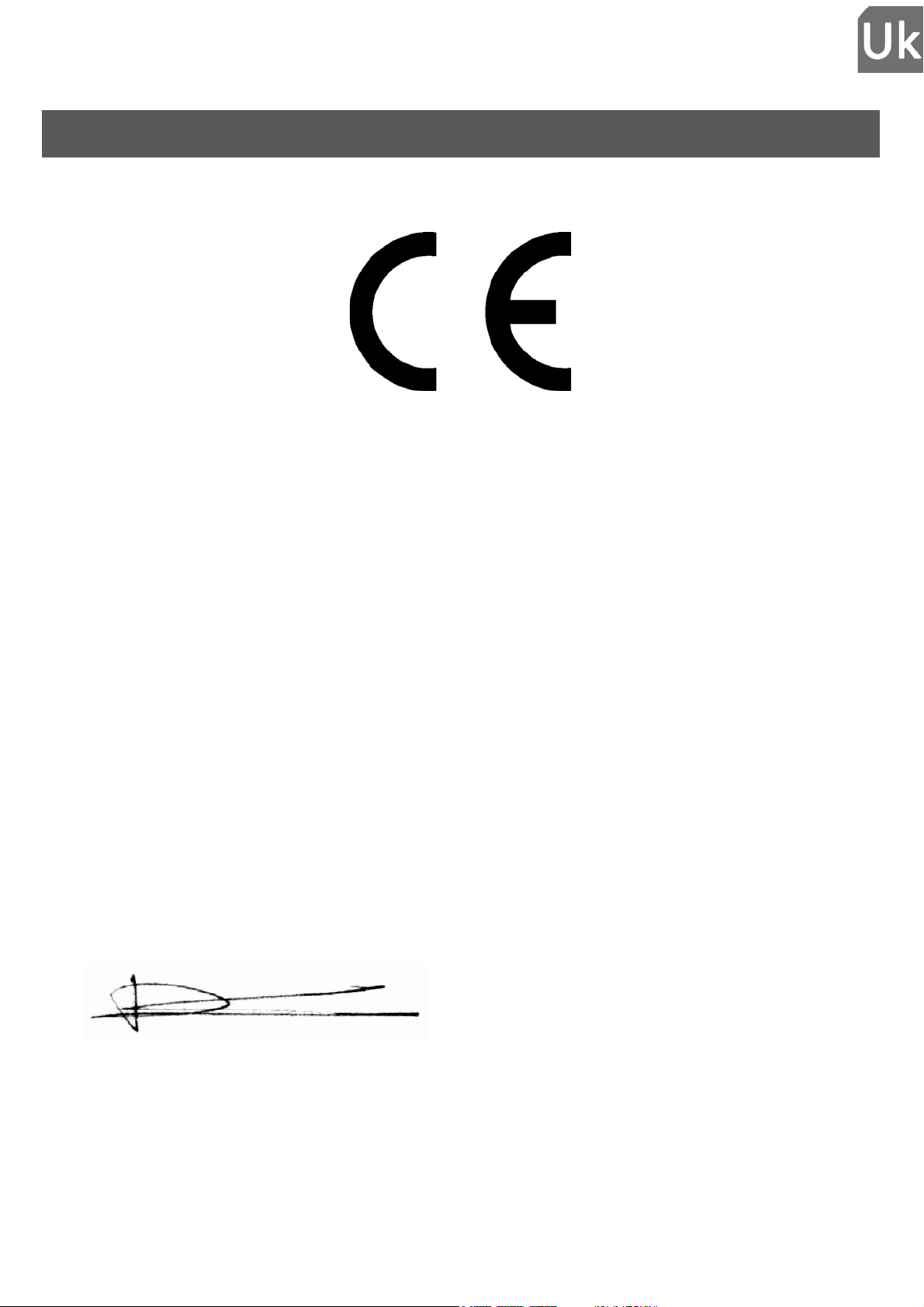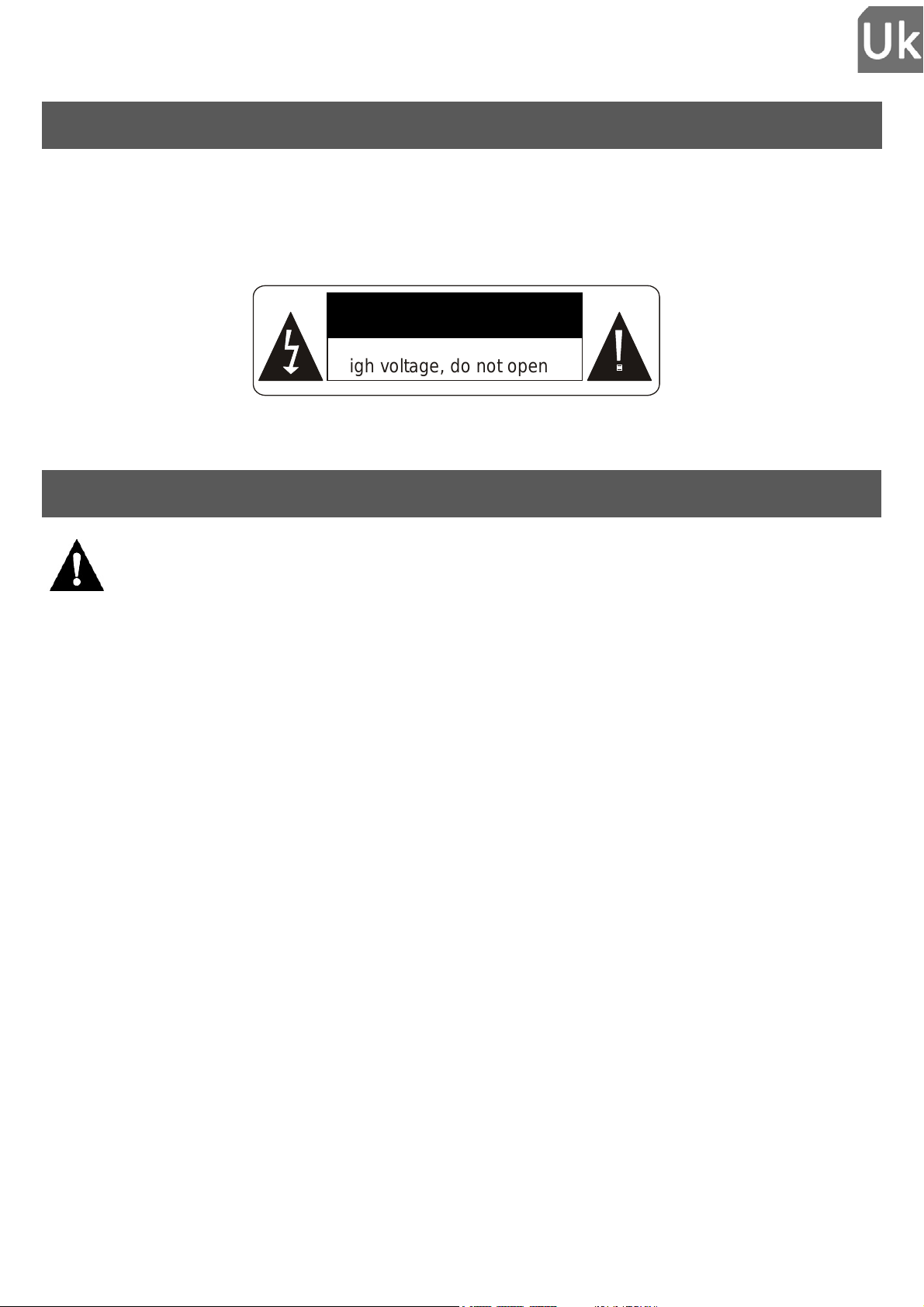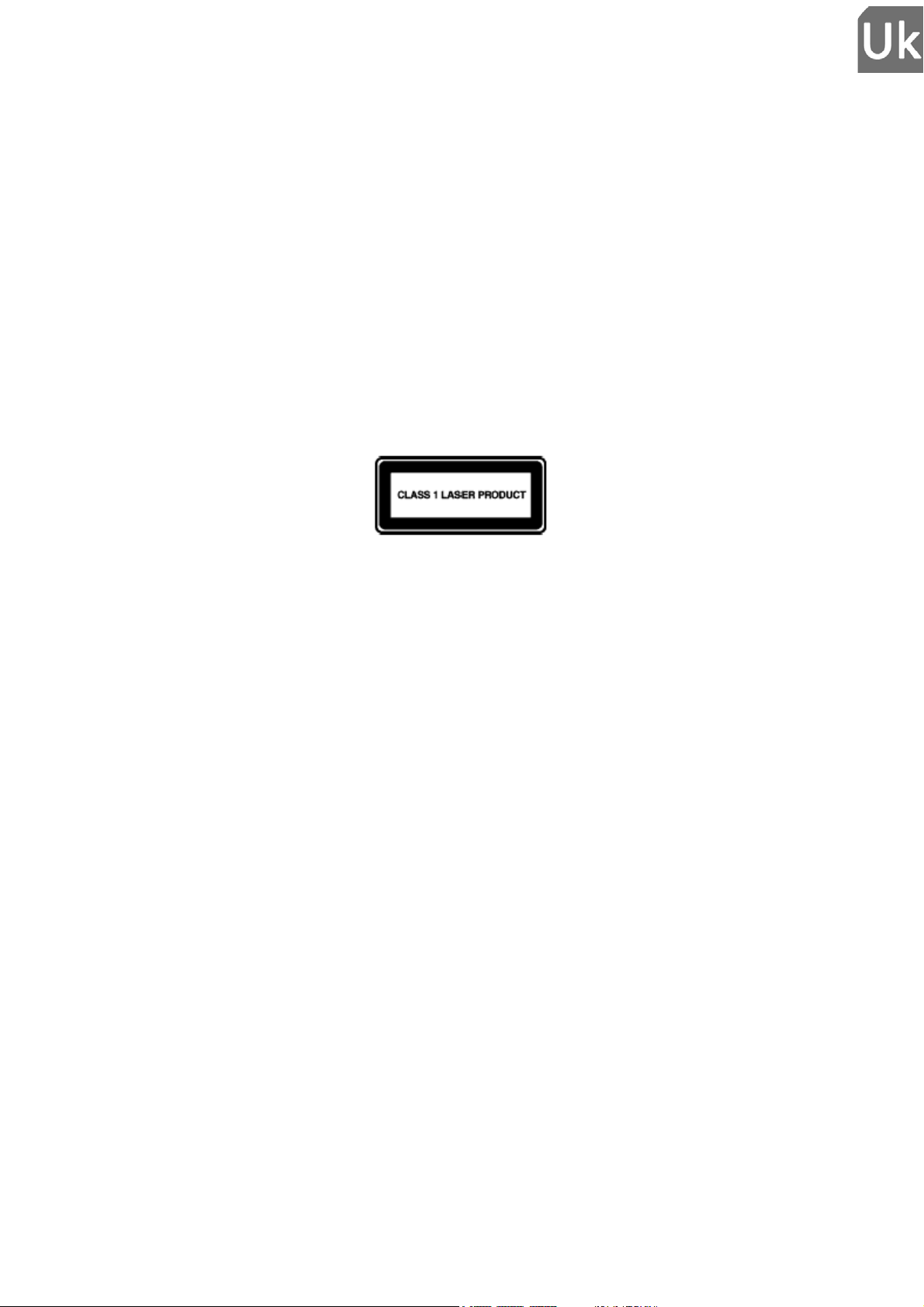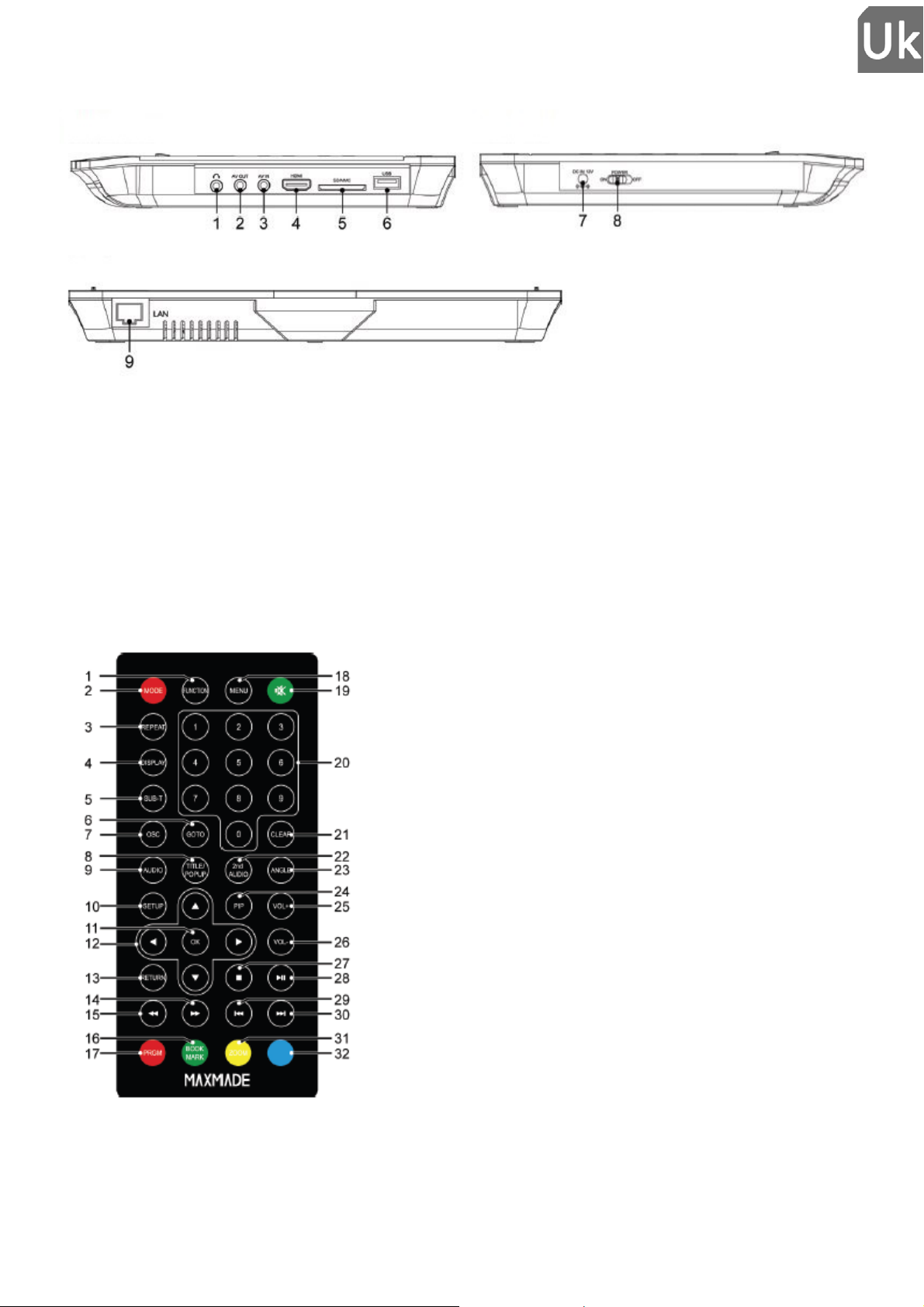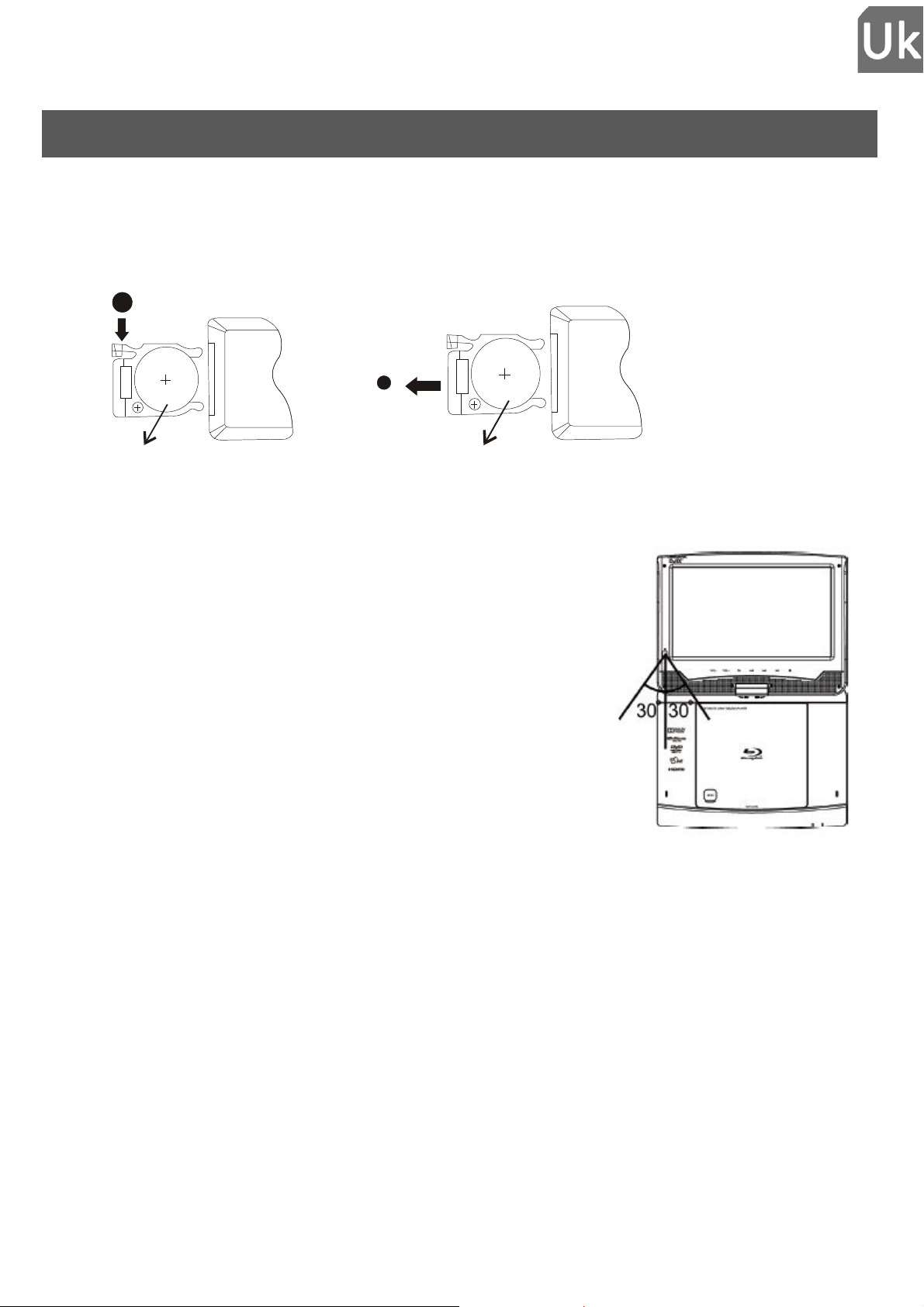6
LISTENING SAFELY
Before using the earphones, check that the volume is not set to maximum to prevent hearing
loss.
The high volume settings are intended for individuals with reduced hearing capacity and not
for those with normal hearing.
Do not use the earphones while driving.
Adjust the volume so that you can hear the sounds around you.
To prevent possible hearing damage, do not listen at high volume levels for long
periods.
Listening to a portable audio player at high volumes can damage your hearing and
lead to hearing impairment (deafness, ringing ears, tinnitus and hyperacusis). In order
to prevent these risks it is recommended not to use the device at full volume; use
must not exceed one hour per day.
This product complies with standards EN 50332-1:2000 and EN 50332-2:2003 on sound
pressure level restrictions, in compliance with Article L. 5232-1 of the French Public
Health Code relating to portable audio players.
To protect your hearing, only use the earphones supplied, or those with reference D-JIX EM-
100 or headphones with reference D-JIX CM-100 available on our site www.djix.fr.
Do not use pre-amplified or amplified models of headphones or earphones (i.e. with
individual volume control and/or self-powered by batteries), as they do not ensure adherence
to the maximum volume.
If the headphones or earphones need replaced, use a model identical to the original to
ensure adherence to the maximum volume.
For further information, please contact our hotline or visit our site at www.djix.fr.
ENVIRONMENTAL INFORMATION
Please always take your device to a professional to perform removal of the built-in battery.
This logo indicates that this is electrical or electronic equipment containing hazardous substances that
may have an effect on the environment and human health.
These products should therefore be treated as waste under EU Directive 2012/19/EC, of Wednesday, July
04, 2012, on electrical and electronic equipment waste. They should not be disposed of with unsorted
municipal waste and instead should be returned to a waste dropoff company or through a community
collection or recovery program.