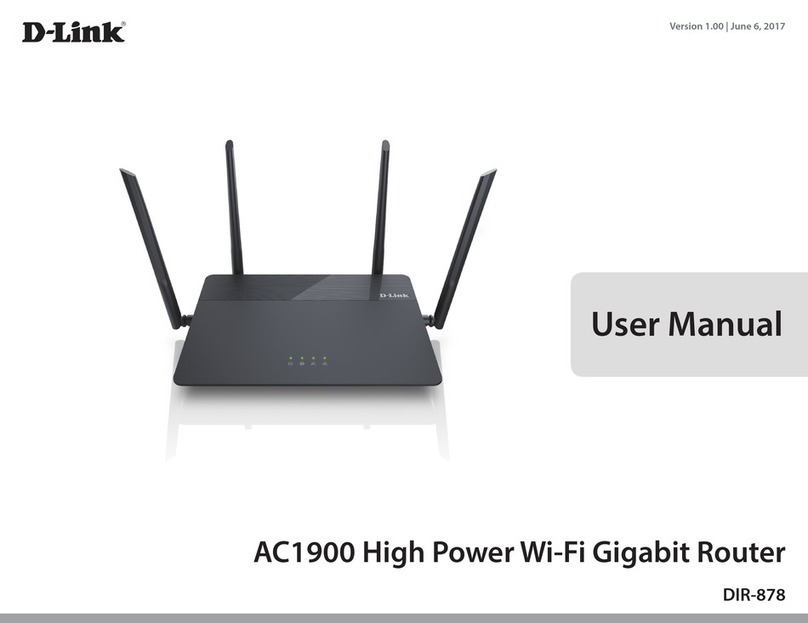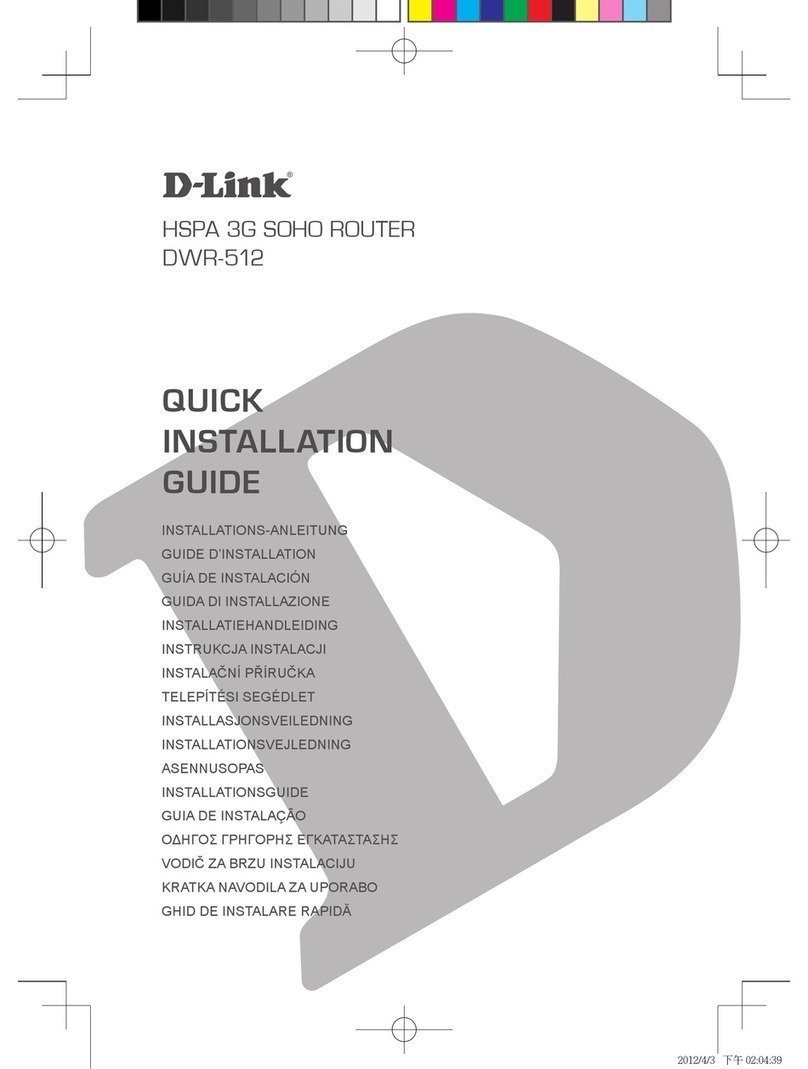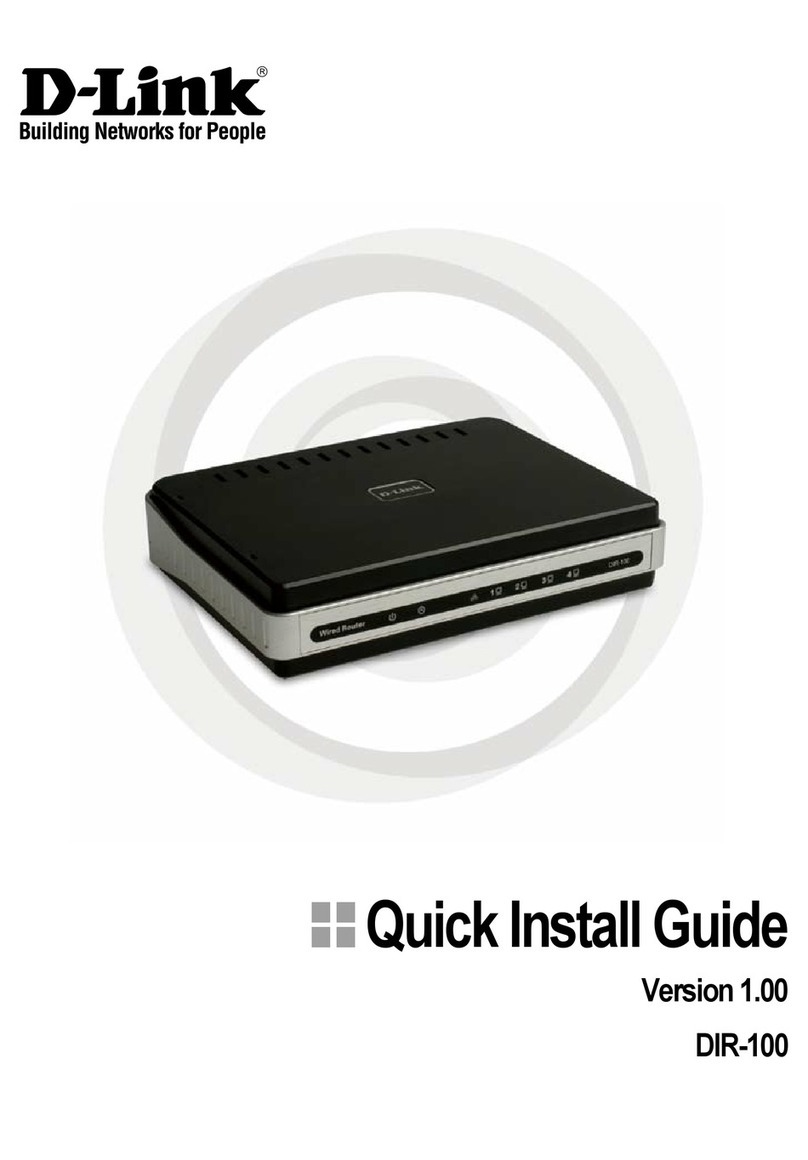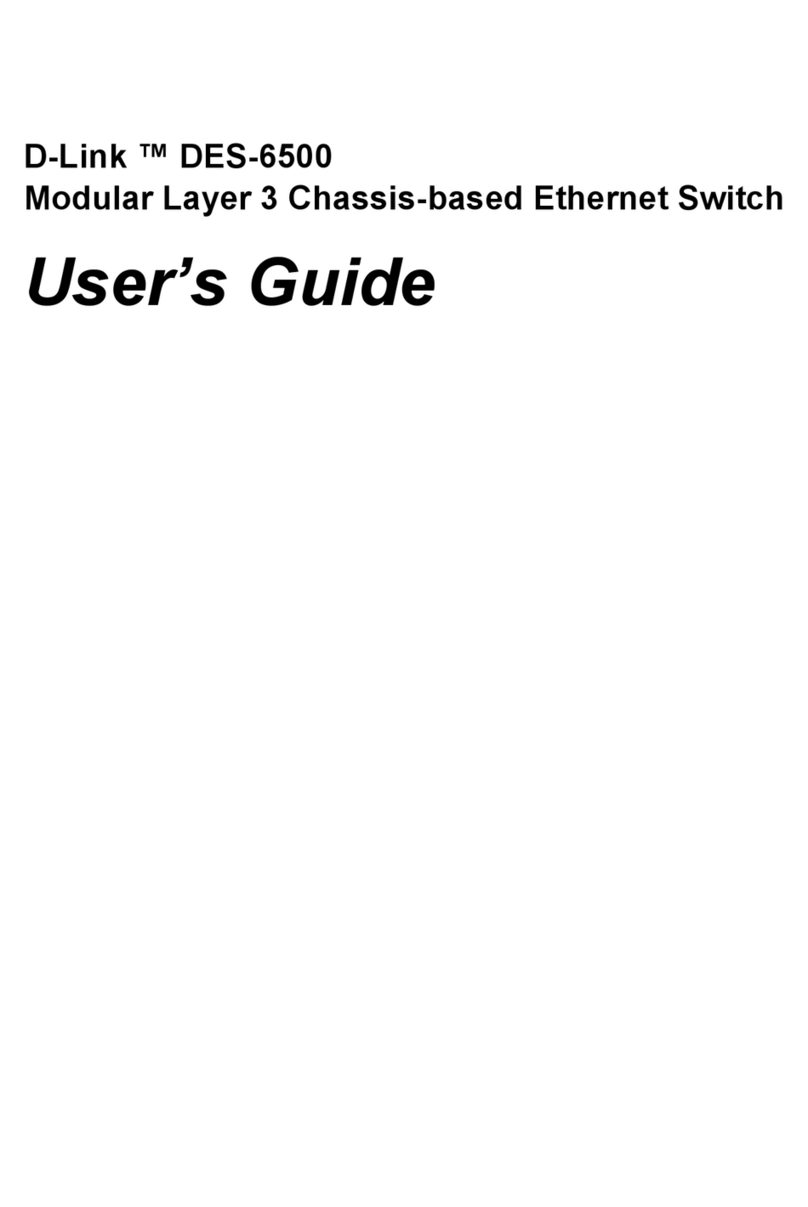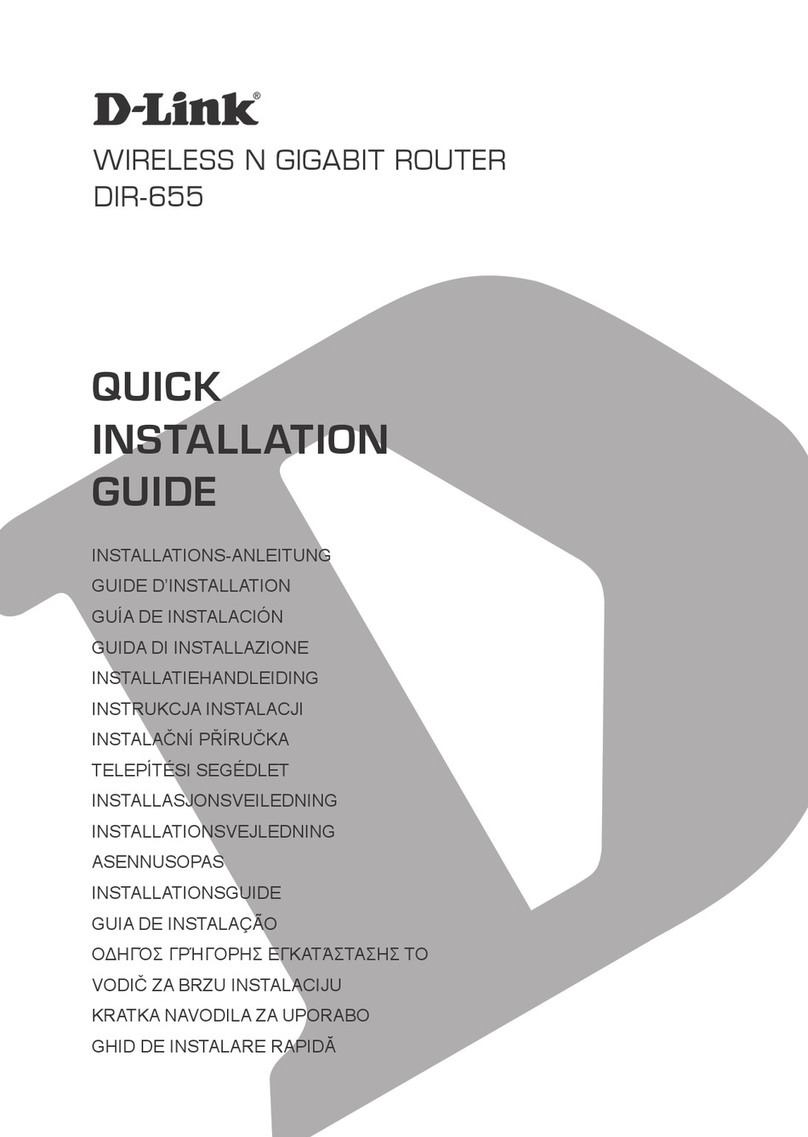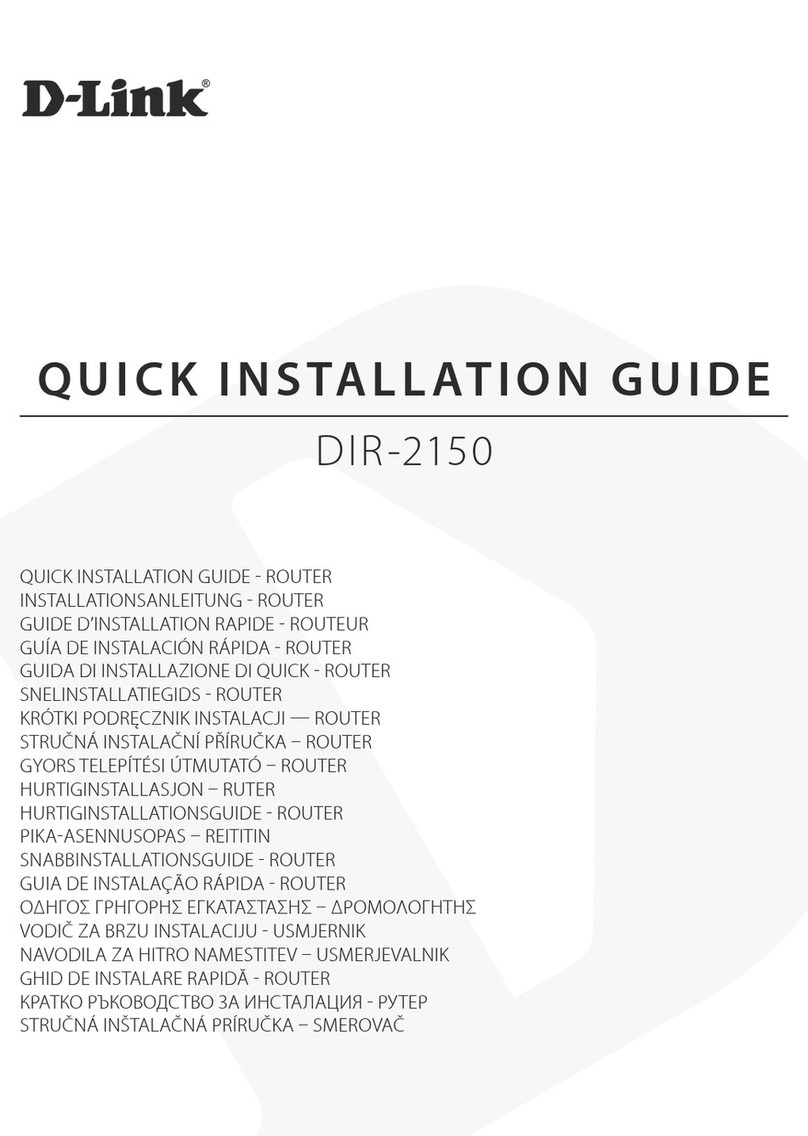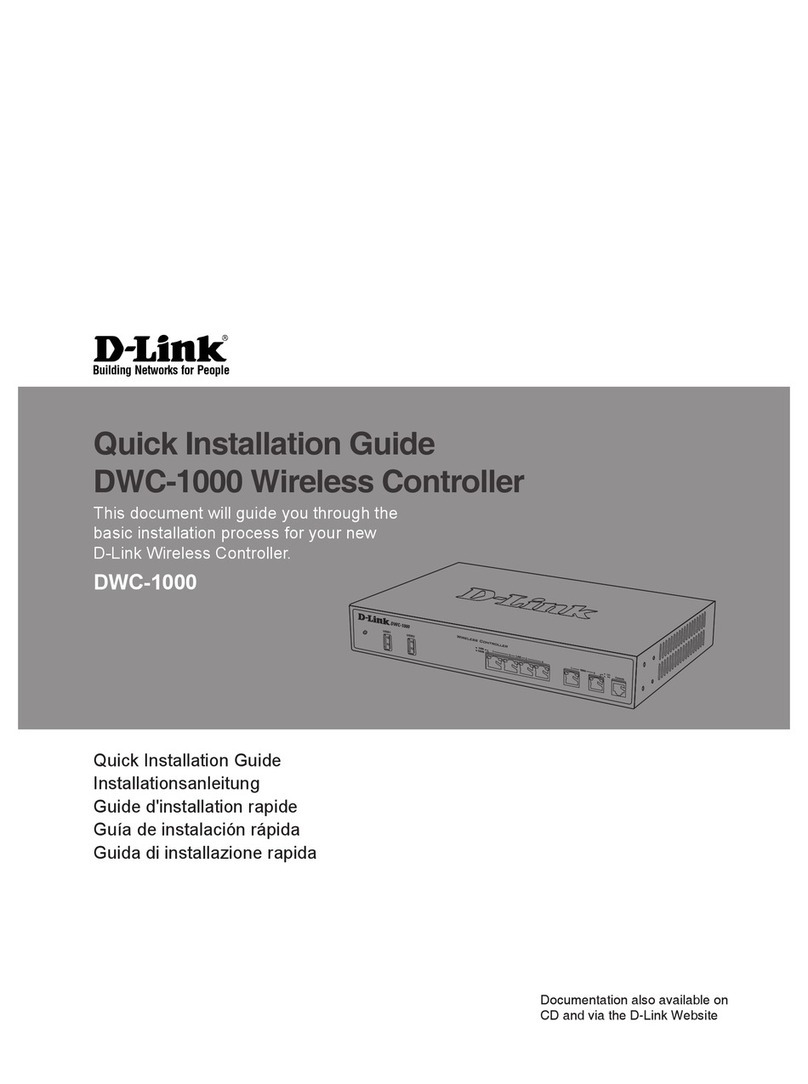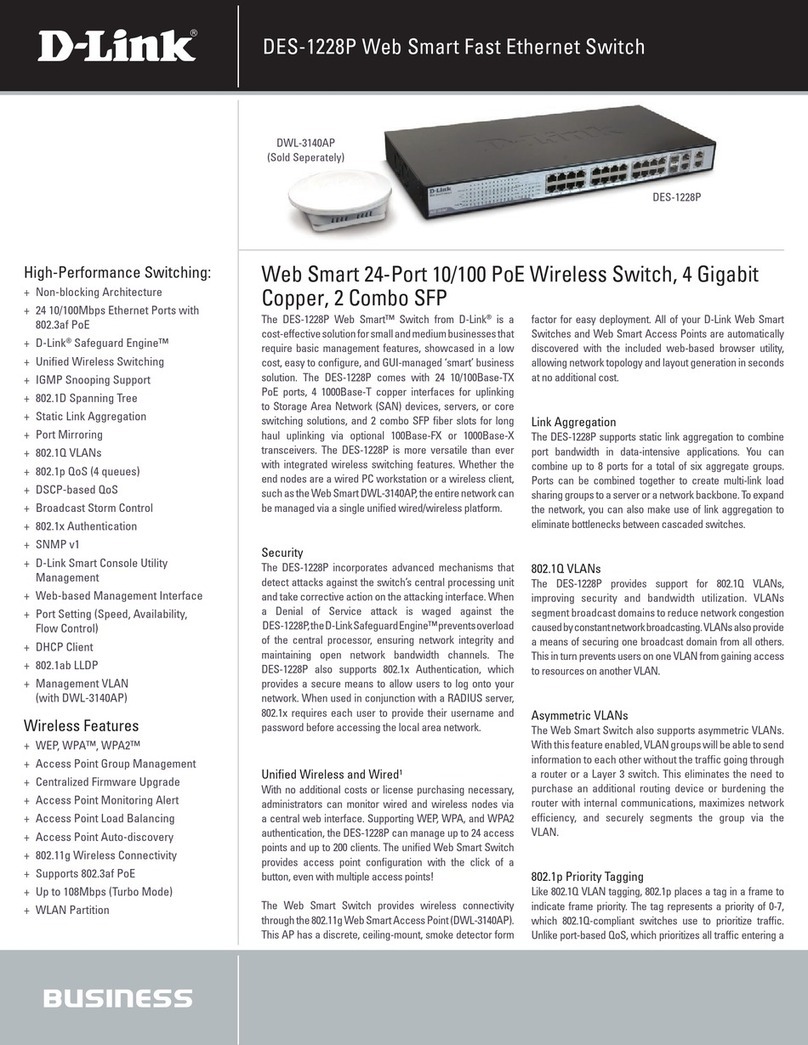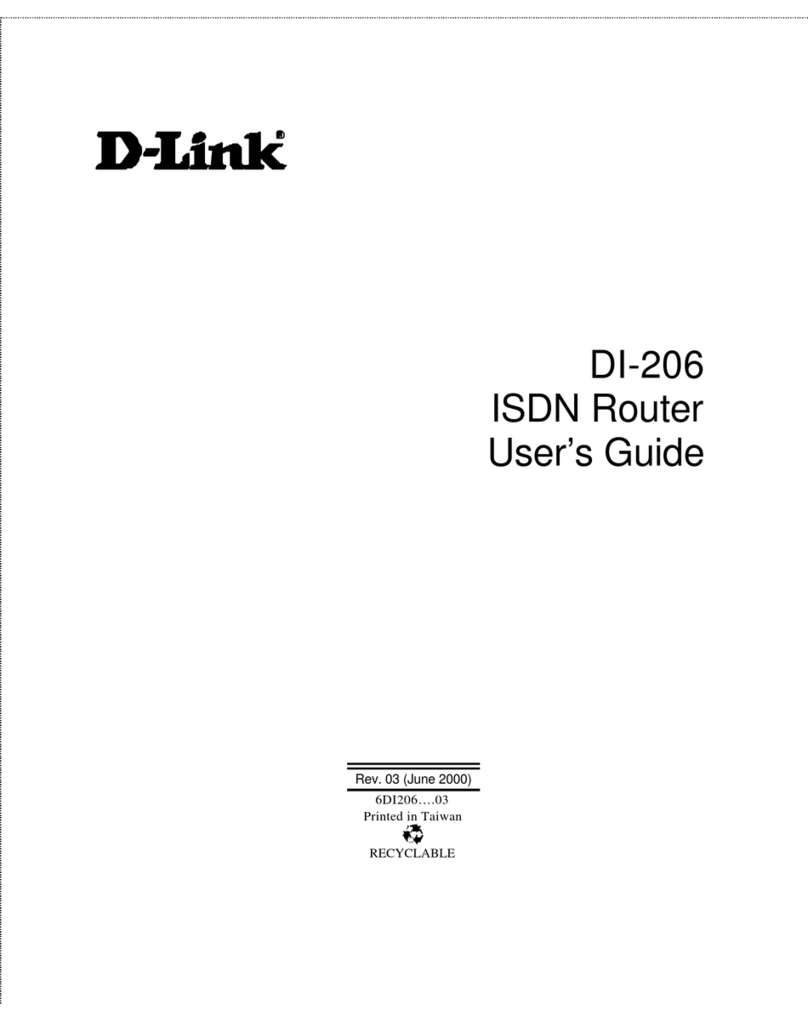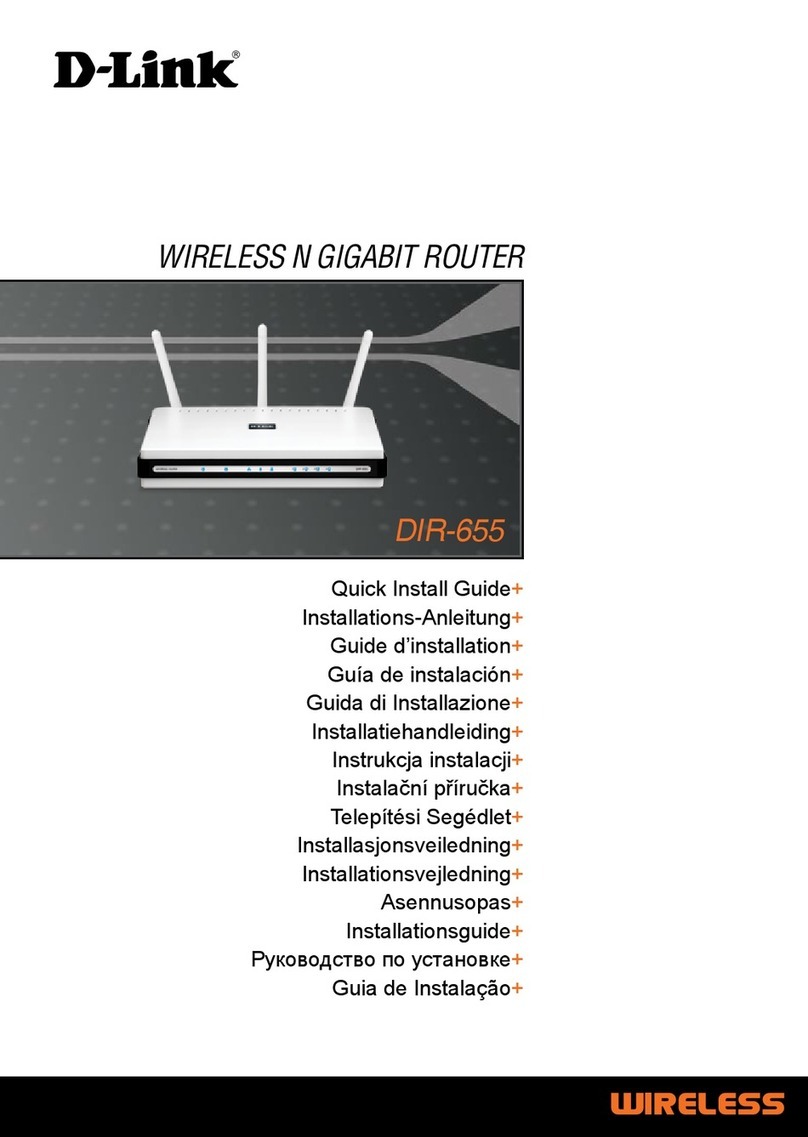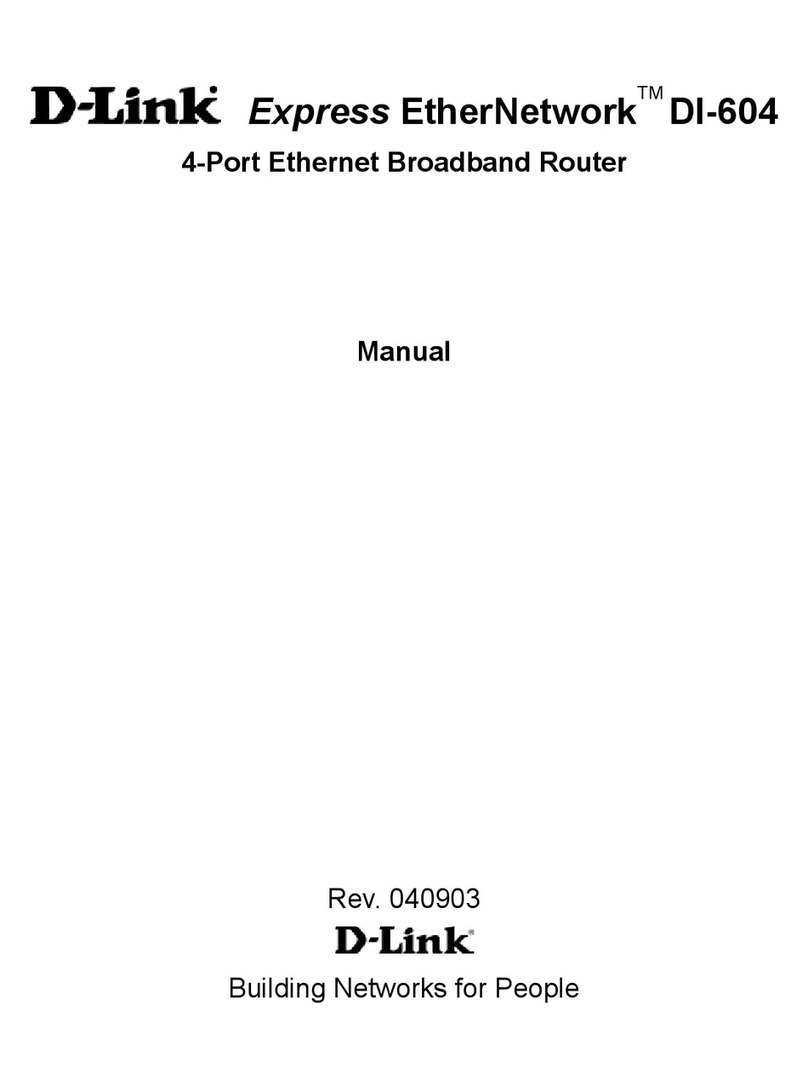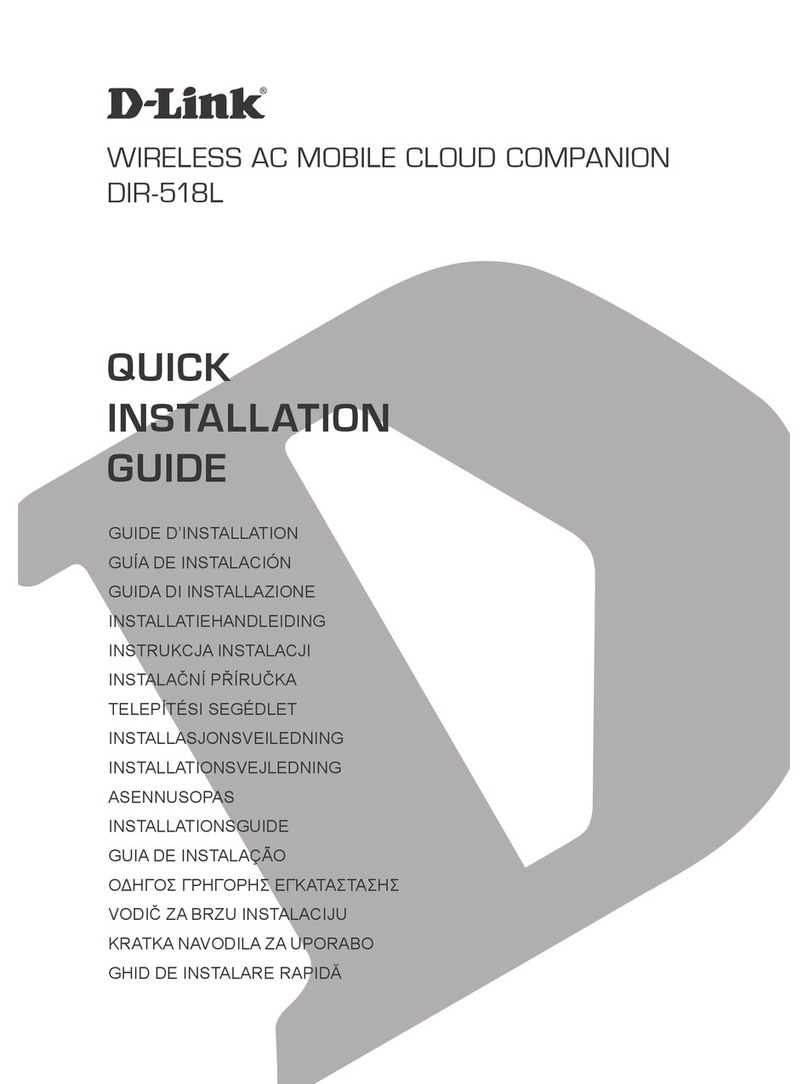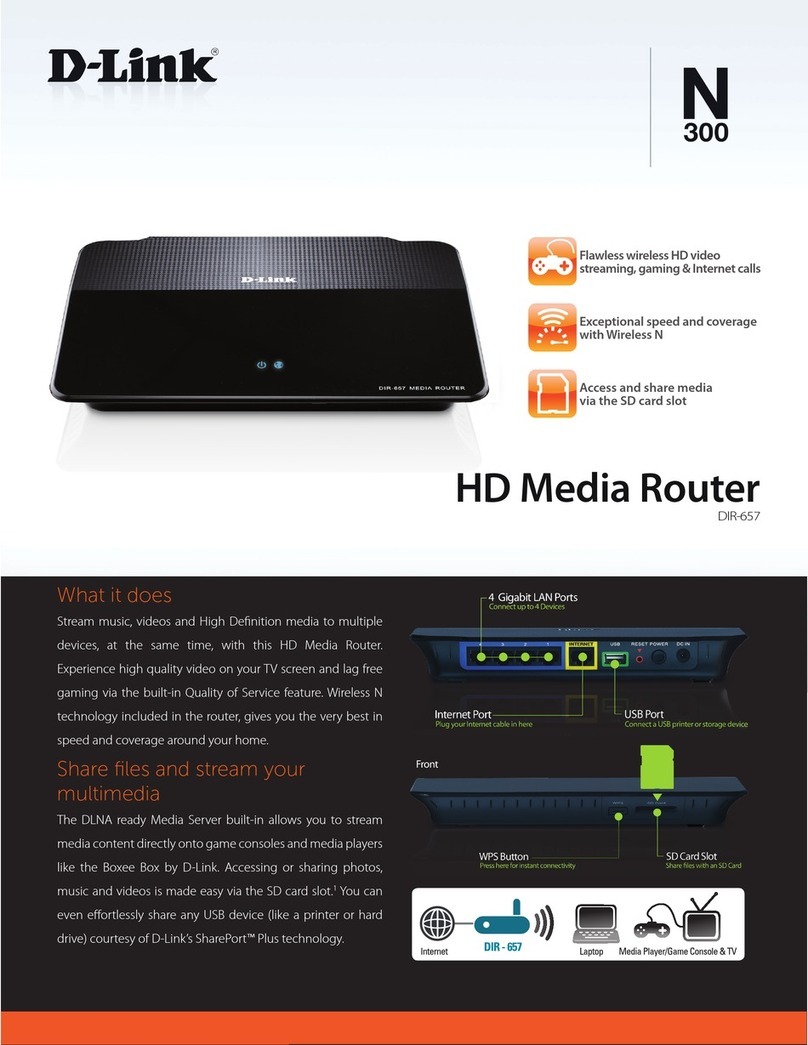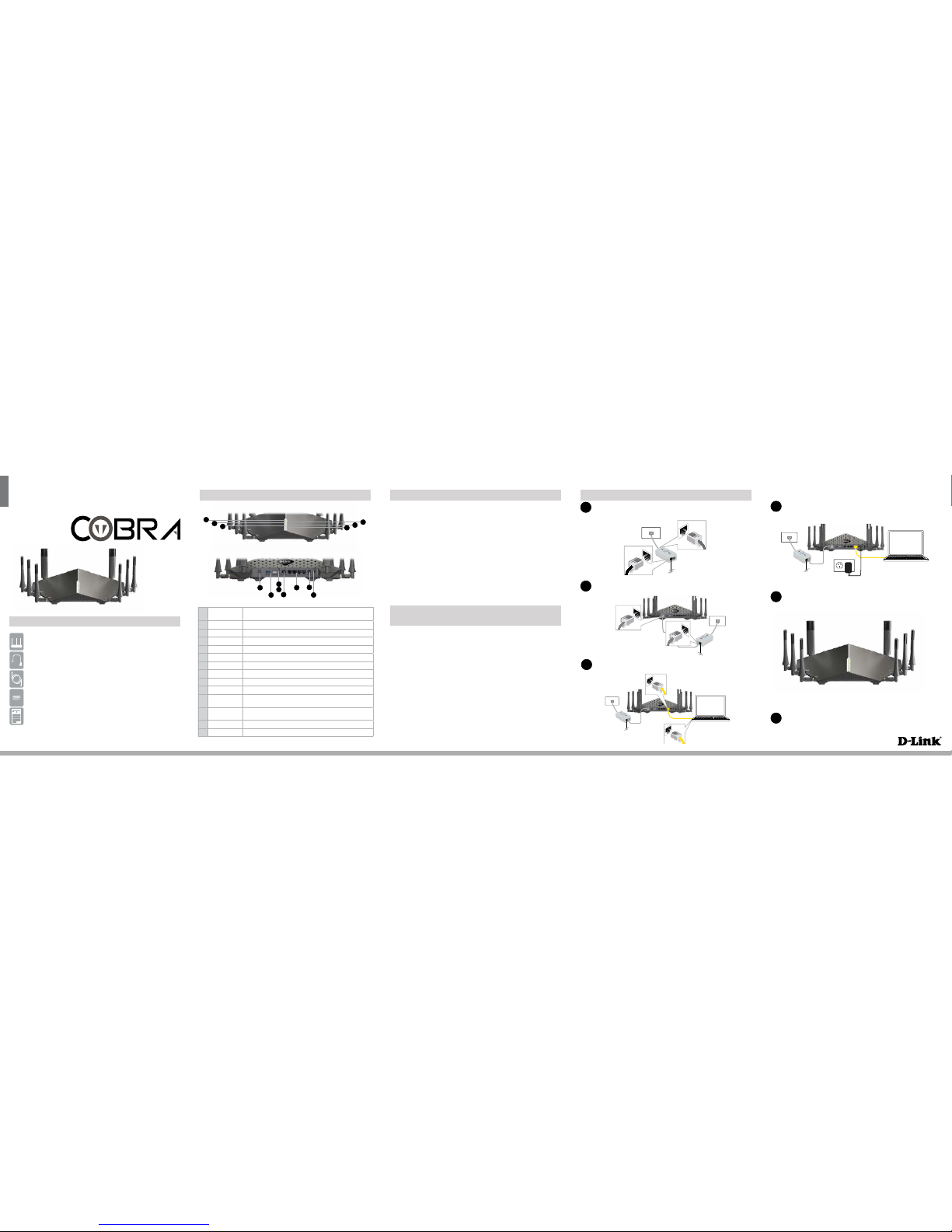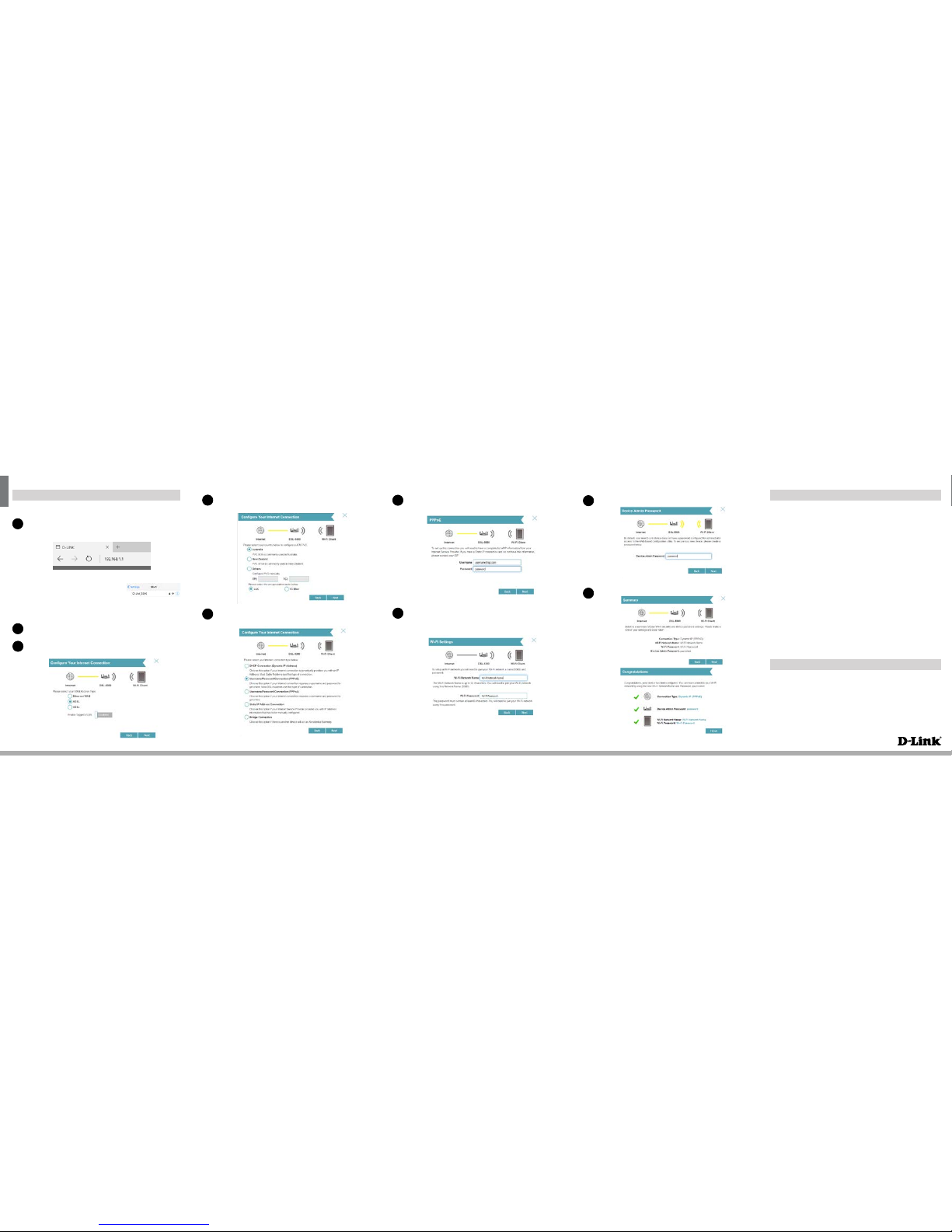ENGLISH
Version 1.1 | August 17, 2017
Conguration
Web Browser Setup
Open a web browser (e.g., Internet Explorer, Chrome, Firefox, or Safari)
and enter ‘192.168.1.1’ into the address bar. The Setup Wizard should
commence straight away without requring you to log in.
1
Note: If you want to congure your modem
router from a wireless computer or mobile device,
connect to the router wirelessly by going to
your wireless utility on your device. The default
Wi-Fi Network and the default Wi-Fi password is
detailed on the Wi-Fi Conguration Card inside
the box.
When the Welcome screen appears, click Next to start the wizard.
2
Select your Internet Access Type - Ethernet WAN, ADSL or VDSL. Also
Enable TaggedVL AN if your Internet connection requires it
3
7
Copyright ©2017 D-Link Corporation/D-Link Australia Pty Ltd. All rights reserved. D-Link and the D-Link logo are registered trademarks
of D-Link Corporation or its subsidiaries in Australia and other countries. Other trademarks are the property of their respective owners.
Maximum wireless signal rate derivedfrom IEEE Standard 802.11g, 802.11n and 802.11ac specications. Actual data throughput will vary.
Network conditions and environmental factors, including volume of network trac, building materials and construction, and network
overhead, lower actual data throughput rate. Environmental factors will adversely aect wireless signal range. Product specications,
size and shape are subject to change without notice, and actual product appearance may dier from that depicted on the packaging.
Visit www.dlink.com.au for more details.
Having trouble installing your new product? D-Link’s website contains the latest
user documentation and software updates for D-Link products. Australian and New
Zealand customers can contact D-Link Technical Support through our website.
Australia
http://support.dlink.com.au
New Zealand
http://support.dlink.co.nz
How do I connect my wireless devices to the DSL-5300 modem router?
1. Open your wireless network utility that displays available wireless networks.
2. Select the Wi-Fi Network name you assigned in the wizard and connect.
Note: If you did not run the setup wizard or you reset the router to its default
settings, refer to the label on the router for the default Wi-Fi Network Name and
Wi-Fi Password.
You can also connect using WPS:
1. Press the WPS button on the DSL-5300 for three seconds.
2. Within one minute press the WPS button on your wireless device.
3. Allow up to two minutes to connect.
Note: Some devices may require you to log in to a utility to start the WPS process.
Refer to the user manual of the device you want to connect to the router if you do
not know how to start the WPS process.
How do I change the wireless settings on the DSL-5300 modem router?
1. Open a web browser (e.g. Internet Explorer, Chrome, Firefox, or Safari) and
enter the IP address of the router (http://192.168.1.1).
2. At the login screen, type in admin for the user name and enter the router
password you created in the wizard.
3. Go to Settings > Wireless to create a new Wi-Fi network name (SSID) and
Wi-Fi password.
Documentation available at http://www.dlink.com.au/DSL-5300
Troubleshooting
Technical Support
NOTE: This step is only for setting up an ADSL connection: Select your
country to use the pre-congured ADSL settings
Select your Internet Connection Type. There is a helpful explanation against
each option. If unsure, consult your ISP
4
5
Congratulations!You have completed the Modem Router installation.
6
9
8
Enter your Internet Username and Password when prompted.
NOTE: This step is only relevant to some Connection Types from the previous
step, such as PPPoE.
Review your settings and then click Finish to complete the Setup Wizard
Enter a new Wi-Fi Network Name (SSID) as well as a Wi-Fi Password.
NOTE: As Smart Connect is on by default, all of your Wi-Fi networks
will be displayed under one Wi-Fi Network Name and have only one
Wi-Fi Password.
Enter a new Password to secure your modem router, click Next to continue.