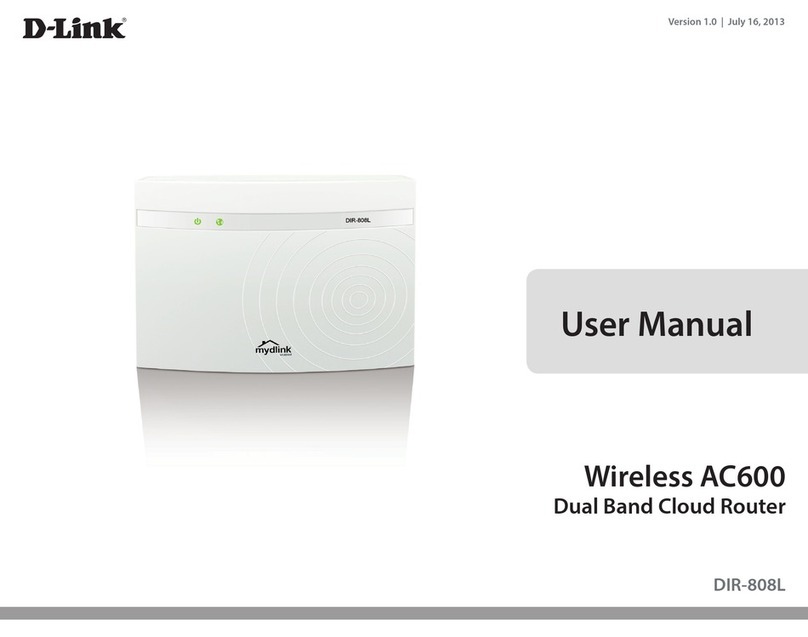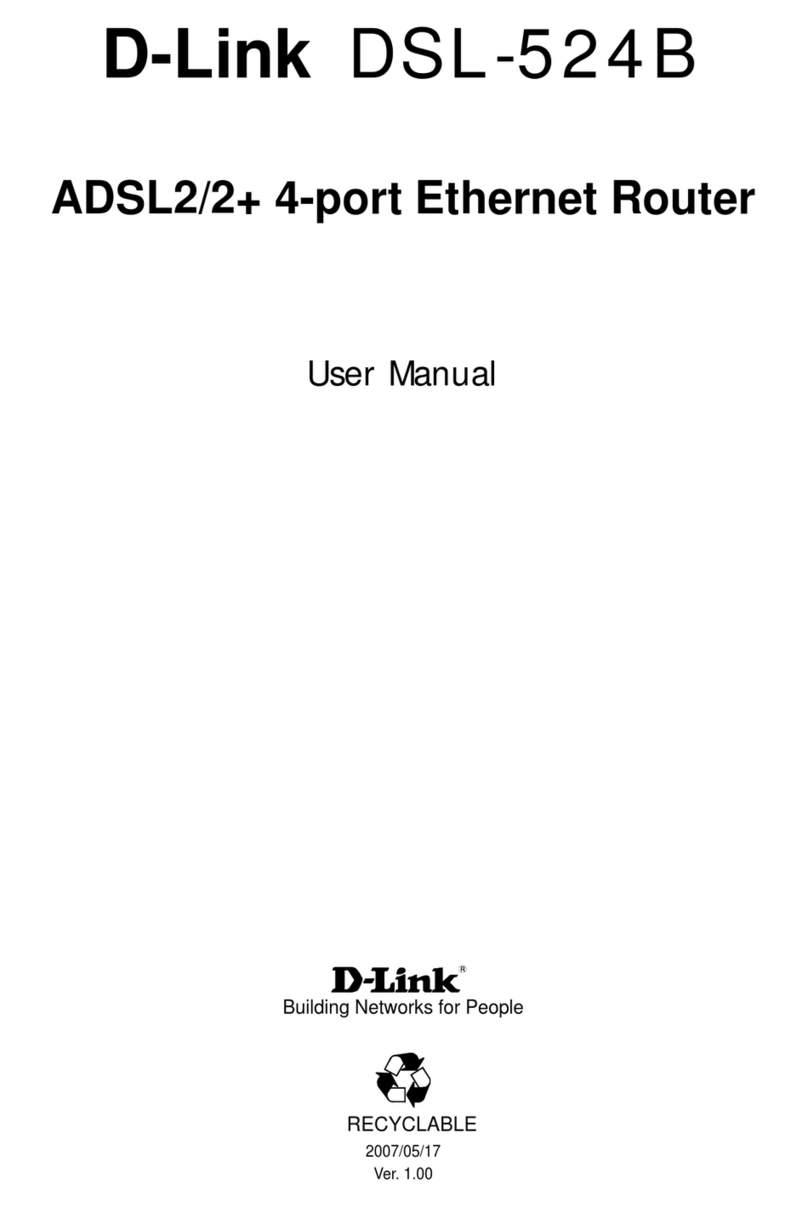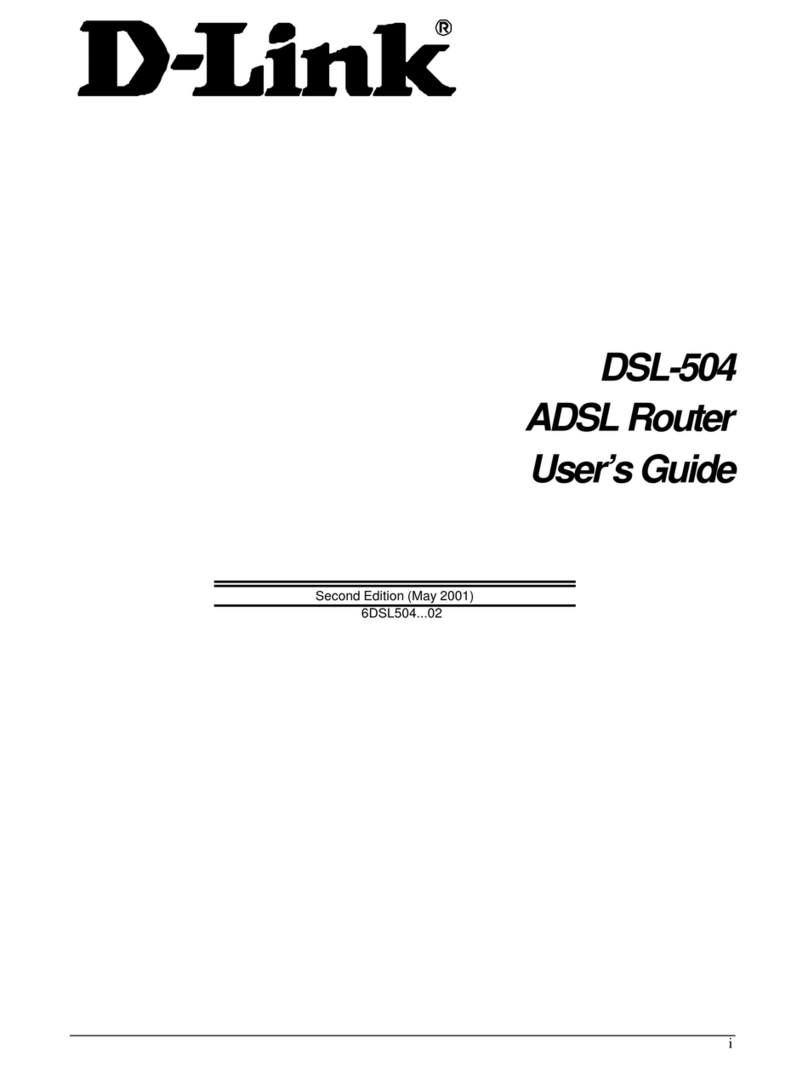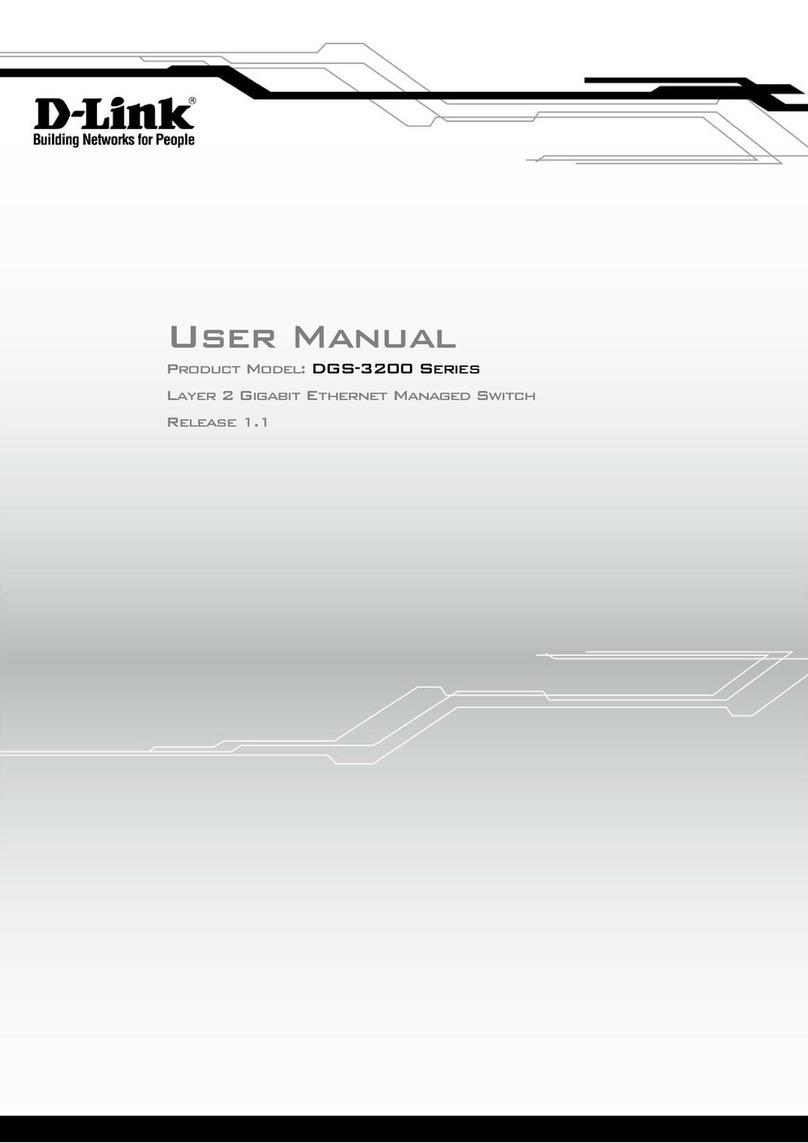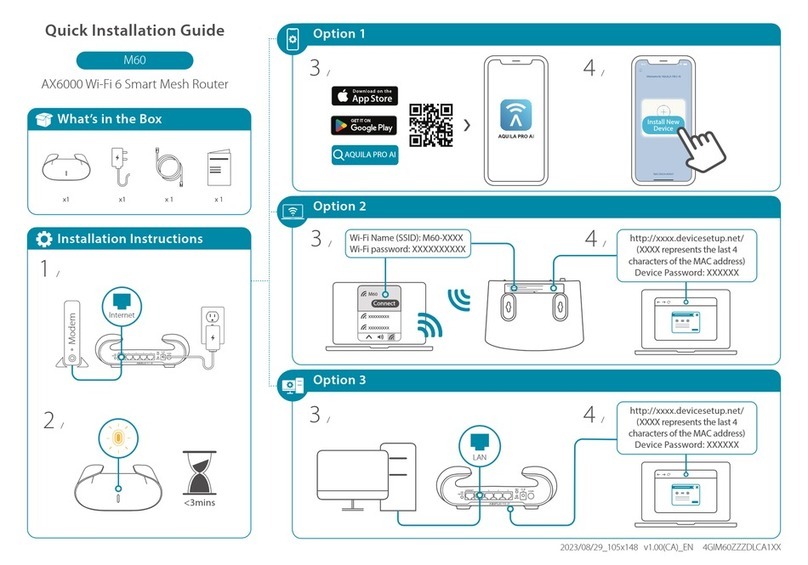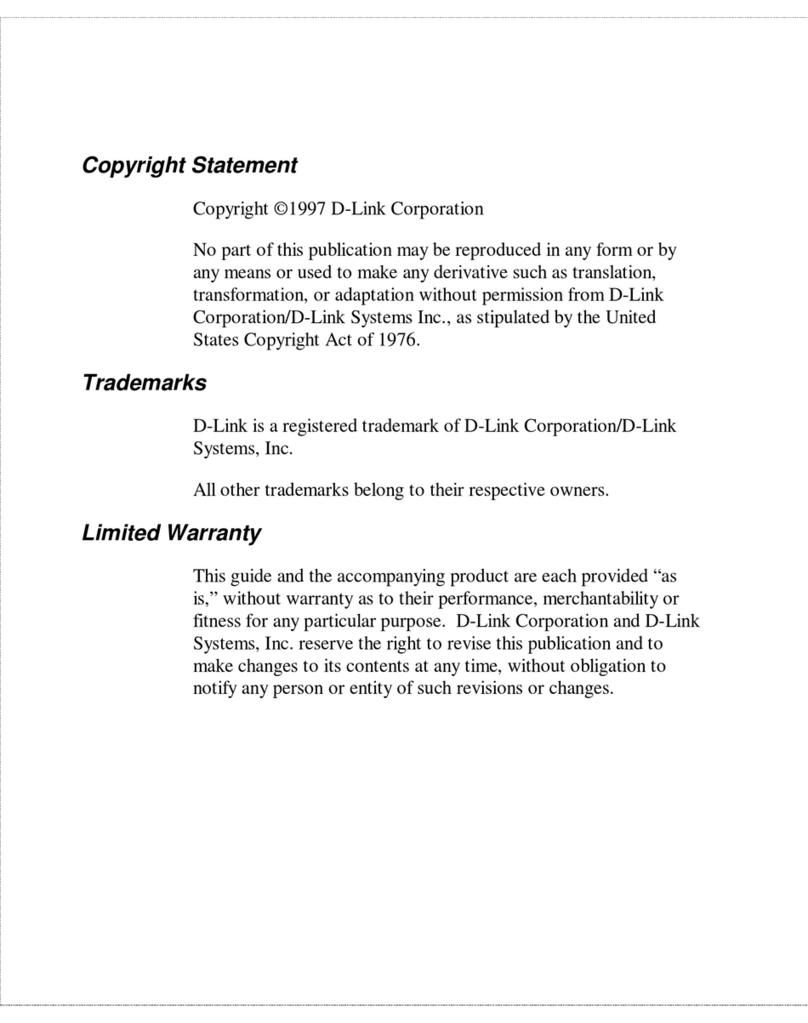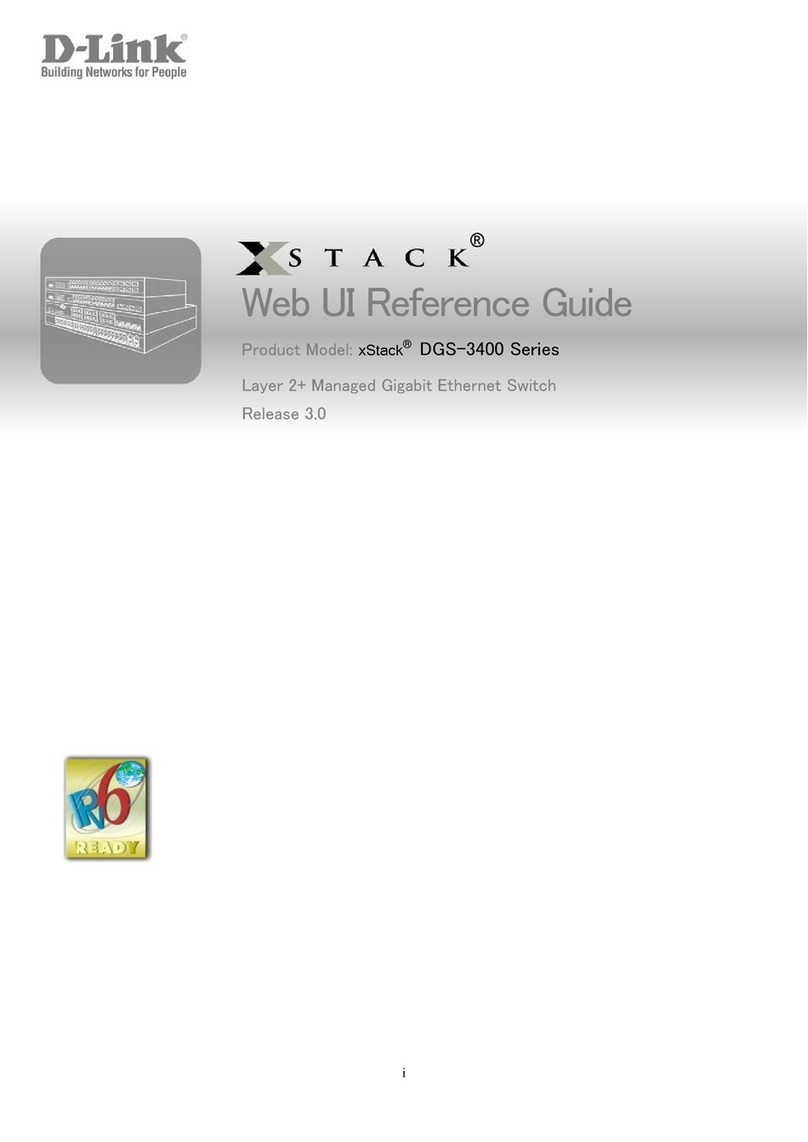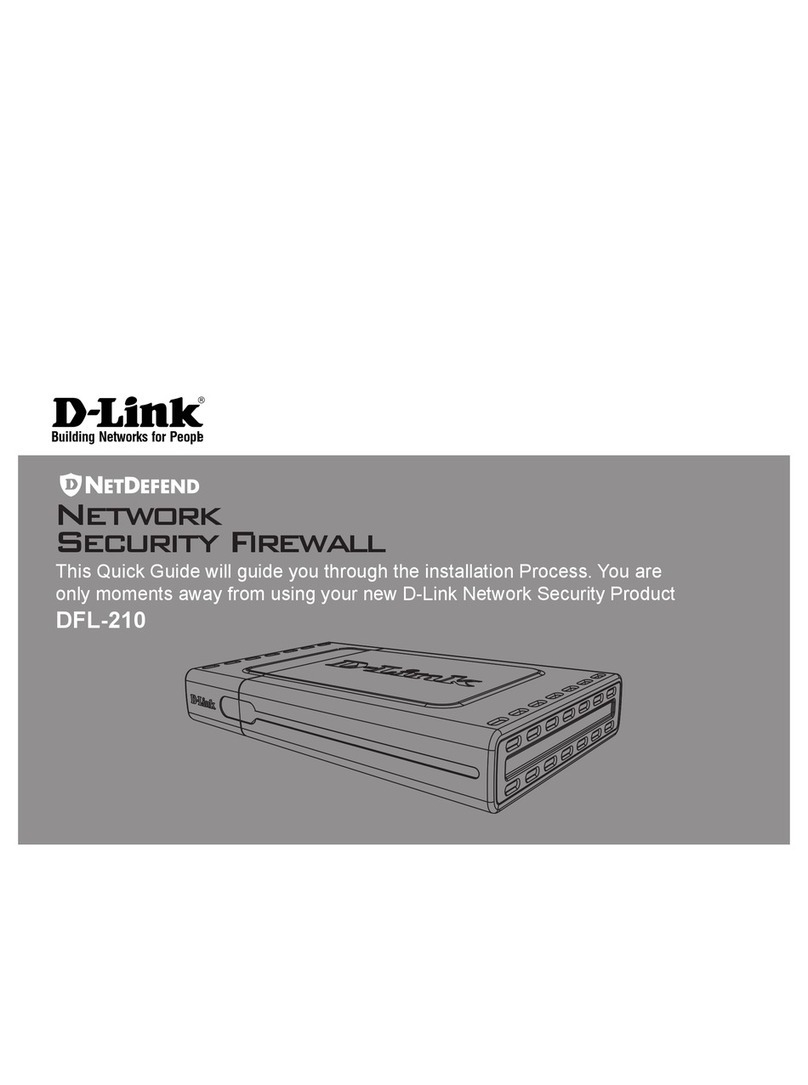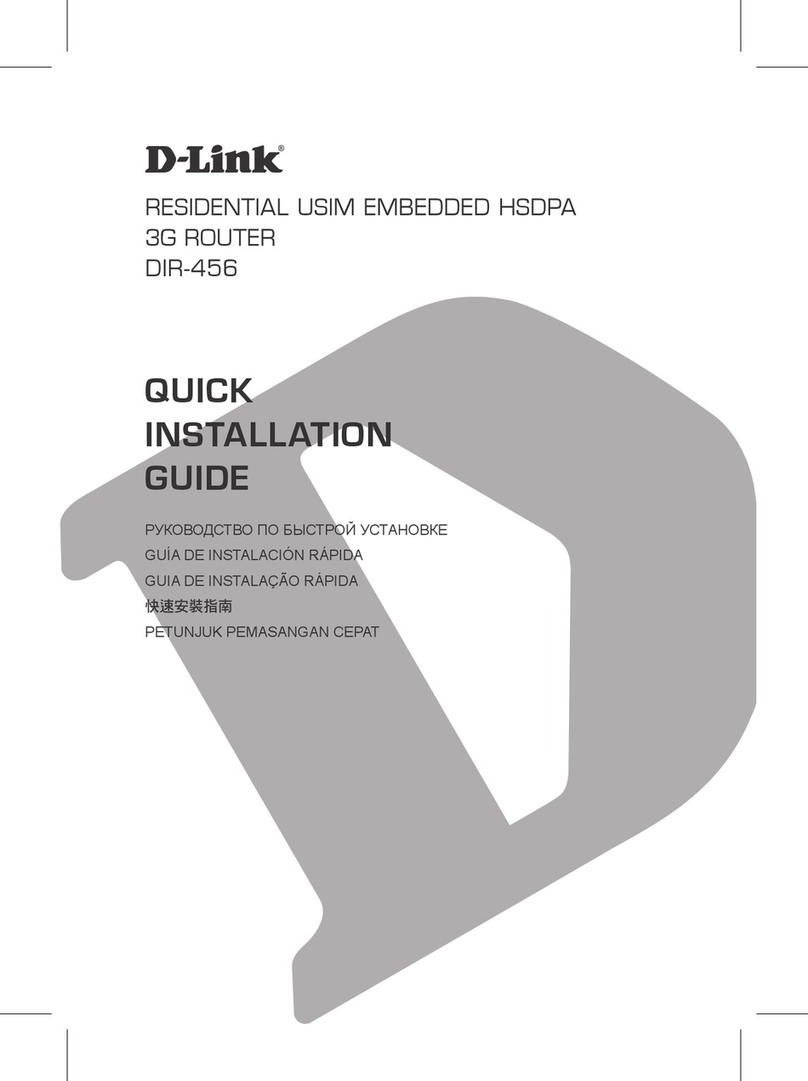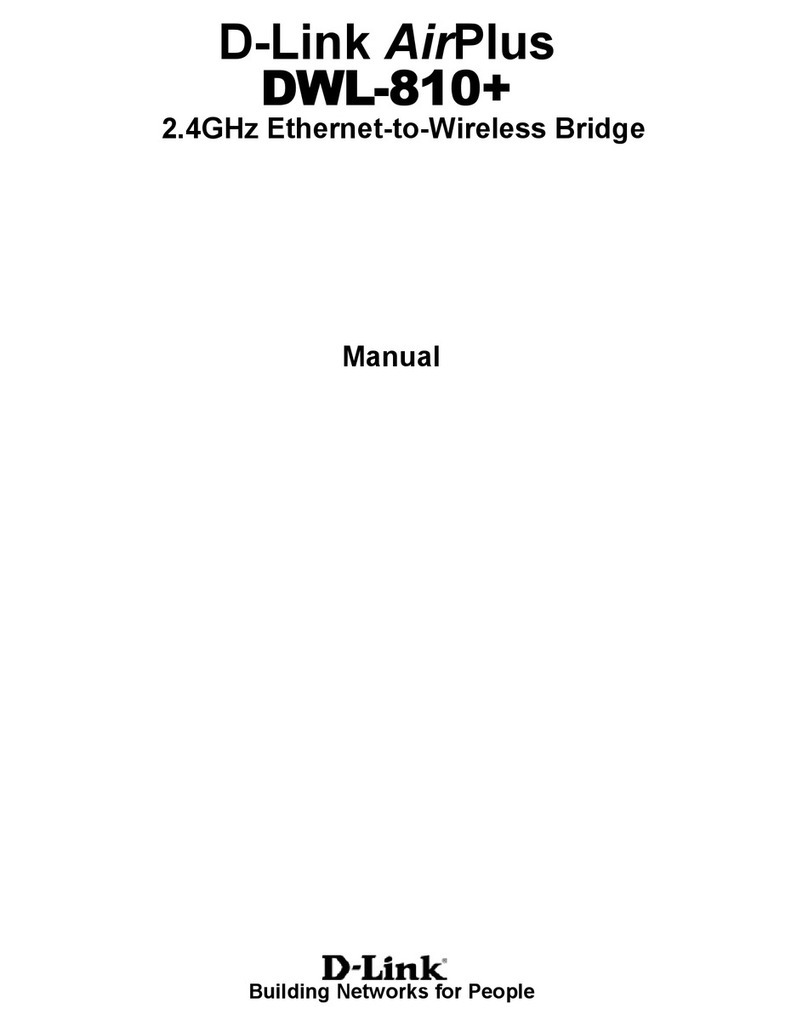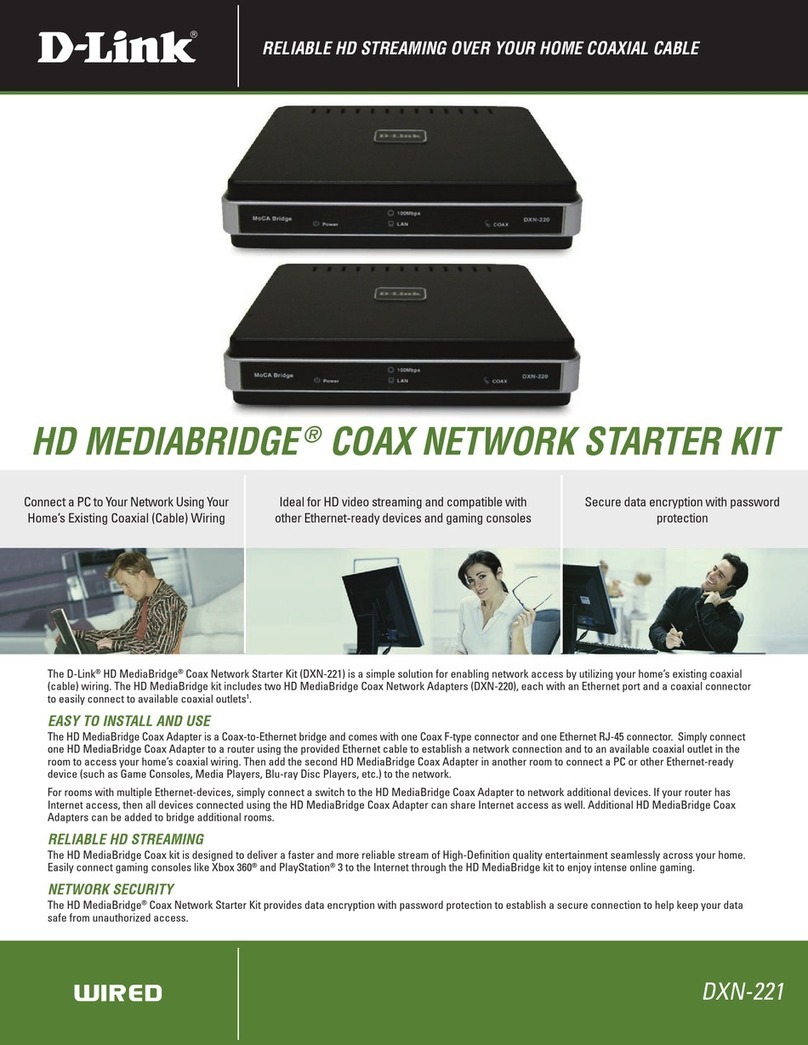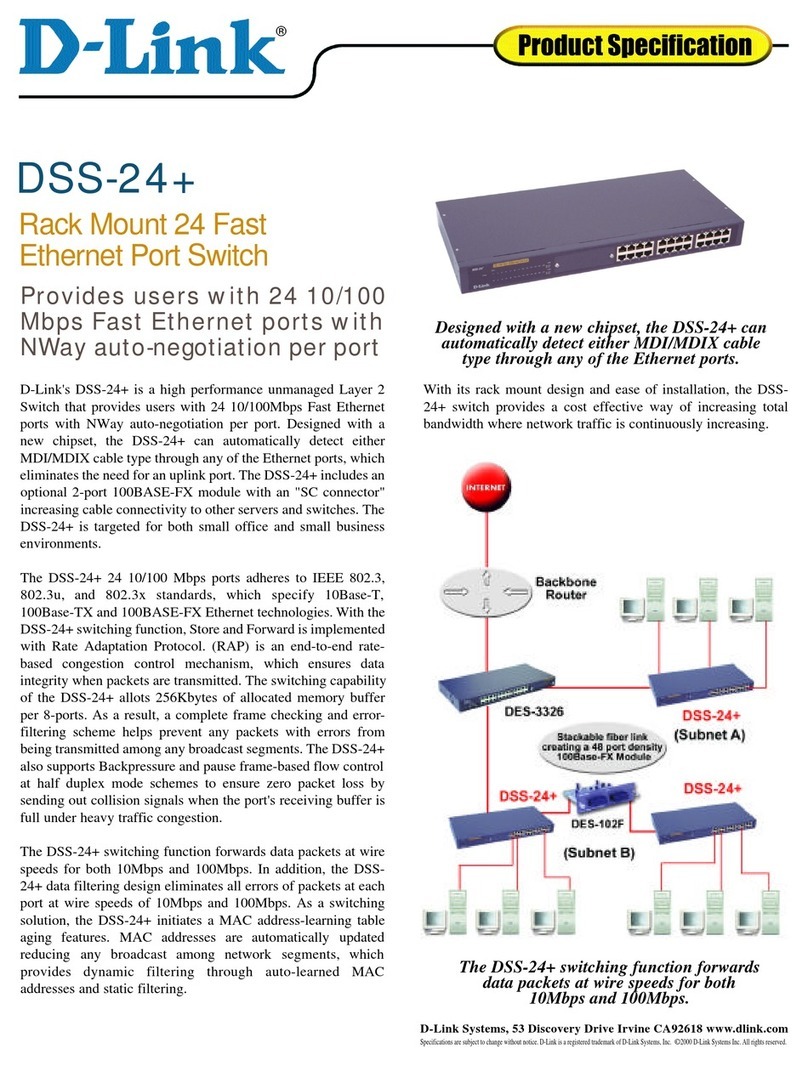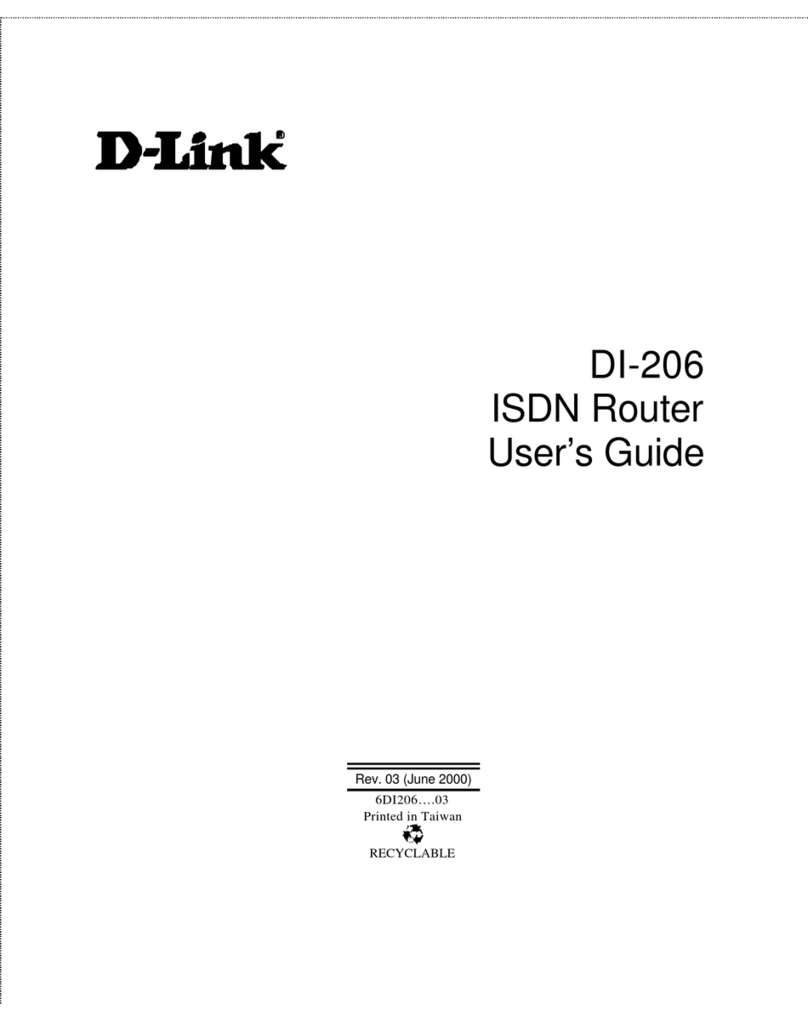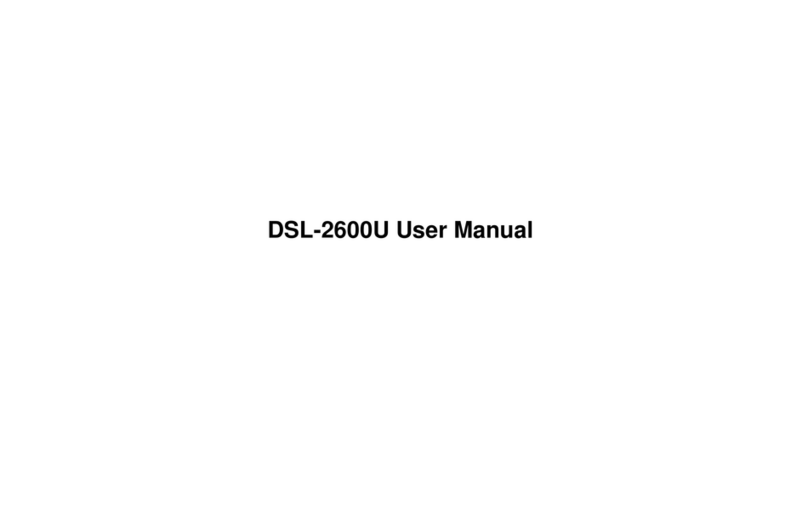POTS1 POTS2 RESET GE1 GE3 GE3 GE4 POWER
ADSL or VDSL: The power, internet and DSL LEDs should all
light up when you are connected (1, 2, 10 below).
FIBRE: The power, internet and WAN LEDs should all light up
when you are connected (1, 2, 9 below).
What do the LED lights on my modem mean?
2. Connecting to Power
Your Optical Network Terminal (ONT)
3. Checking your modem is working
Plug the power adapter into your modem router then connect
to your nearest power point.
1 2 3 54 6 7 8 9 10
GE1 This connects to your modem
Make sure this button is pushed
in so that the POWER light at the
front of the ONT shows green.
This connects to
your modem.
This is the under side of your ONT, which will be located on
your wall if you have a bre network connection.
OR
1Power
Solid Green A solid green light indicates the device
is powered on and working properly.
Solid Red A solid red light indicates that the device
is booting or an error has occured.
Blinking Green A blinking green light indicates that
backup mode is active
2Internet
Solid Green A solid green light indicates an Internet
connection.
Solid Red A solid red light indicates no Internet
connection is available.
3WPS Solid Green A solid green light indicates the WPS
process is active.
4Wireless 2.4 Solid Green A solid green light indicates that the
2.4GHz wireless network is enabled.
5Wireless 5G Solid Green A solid green light indicates that the
5 GHz wireless network is enabled.
6VoIP Solid Green A solid green light indicates that a VoIP
phone connection is congured.
7USB Solid Green A solid green light indicates that a USB
device is detected on a USB port.
8LAN
Ports 1-4
Solid Green A solid green light indicates an Ethernet
WAN port connection.
Blinking Green A blinking green light indicates LAN port
activity.
9WAN
Solid Green A solid green light indicates an Ethernet
WAN port connection.
Blinking Green A blinking green light indicates Ethernet
WAN port activity.
10 DSL
Solid Green A solid green light indicates a proper
connection to a DSL enabled telephone line.
Blinking Green A blinking green light indicates the DSL
port is negotiating a connection.
1. For ADSL or VDSL Connections
1. Connect the
microlter to the
phone jack on
your wall.
2. Connect the phone
cable from the
microlter to the
DSL Port of your
modem router
Connect the yellow
ethernet cable from the
red WAN Port of your
modem router to either
the LAN1 or GE1 Port of
your ONT. Your ONT will
be located on your wall.
(See below for details)
For Fibre Connections
WAN Port
1 Microlter
2Phone Cable
DSL Port
Depending on your broadband connection
(ADSL, VDSL or Fibre) follow the steps below:
OR
TEL LAN1 LAN2 LAN3 LAN4 POWER RESET WLAN WPS LED ON/OFF