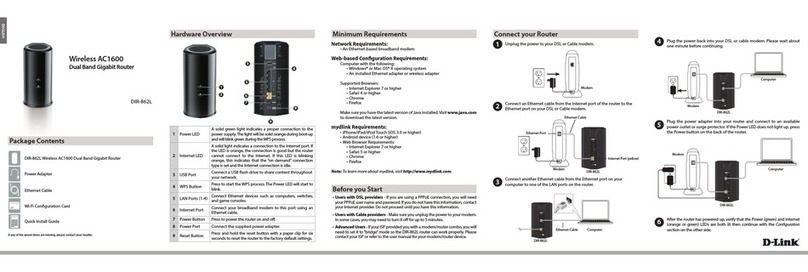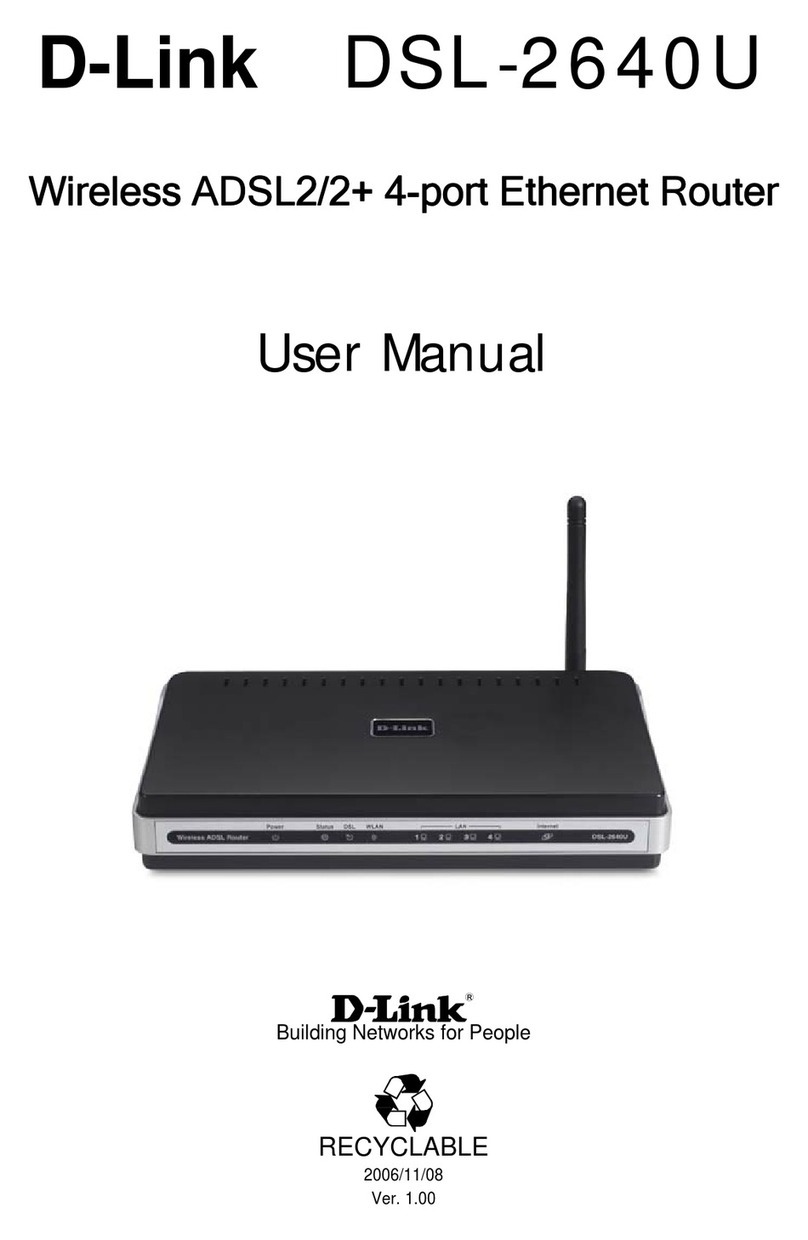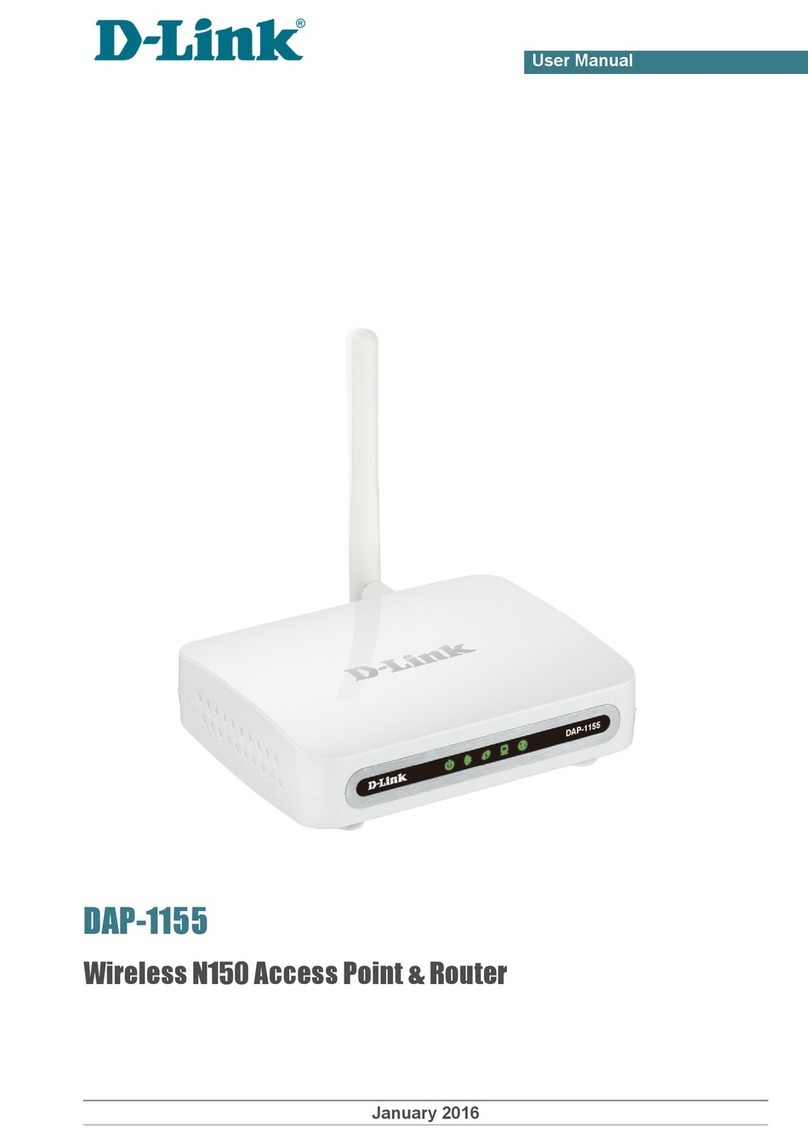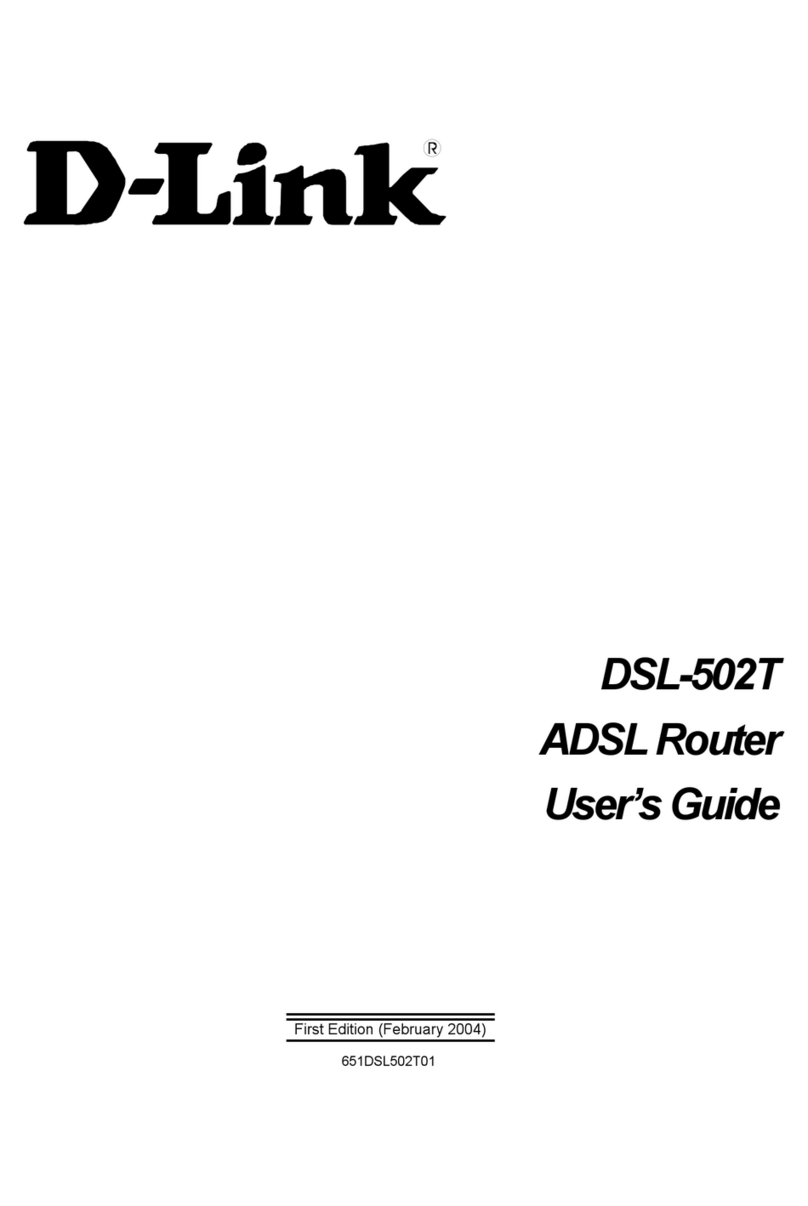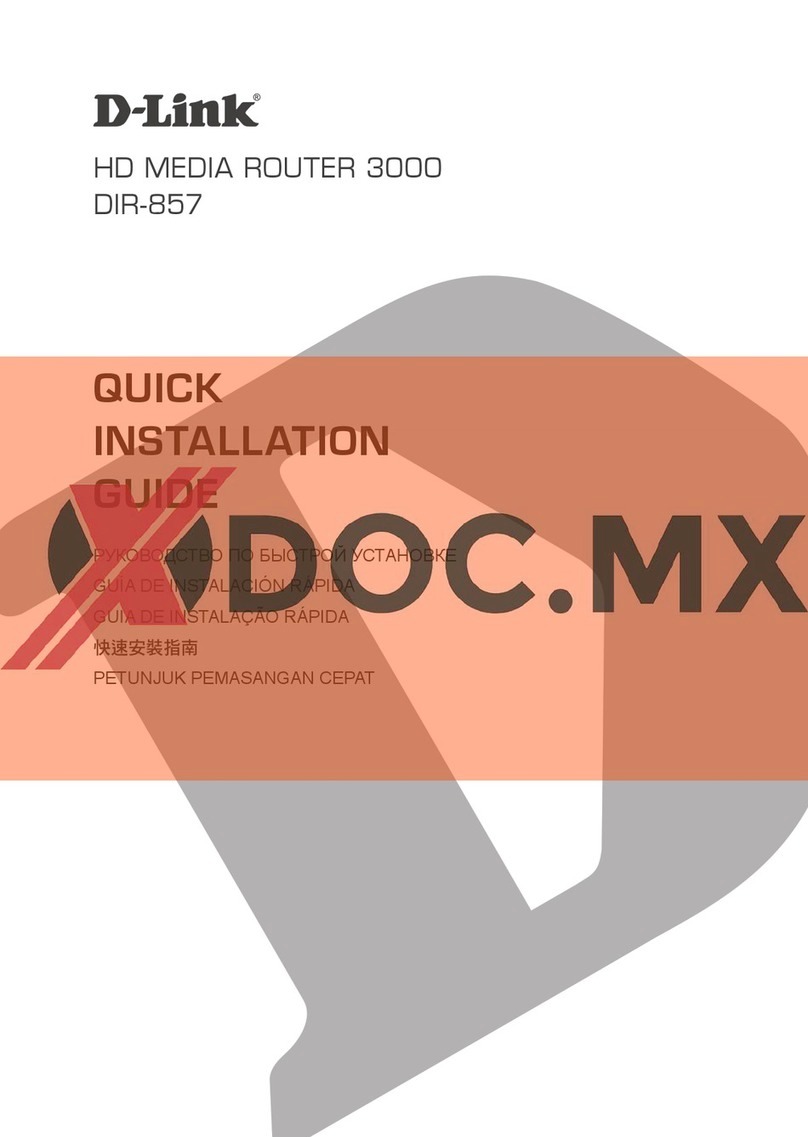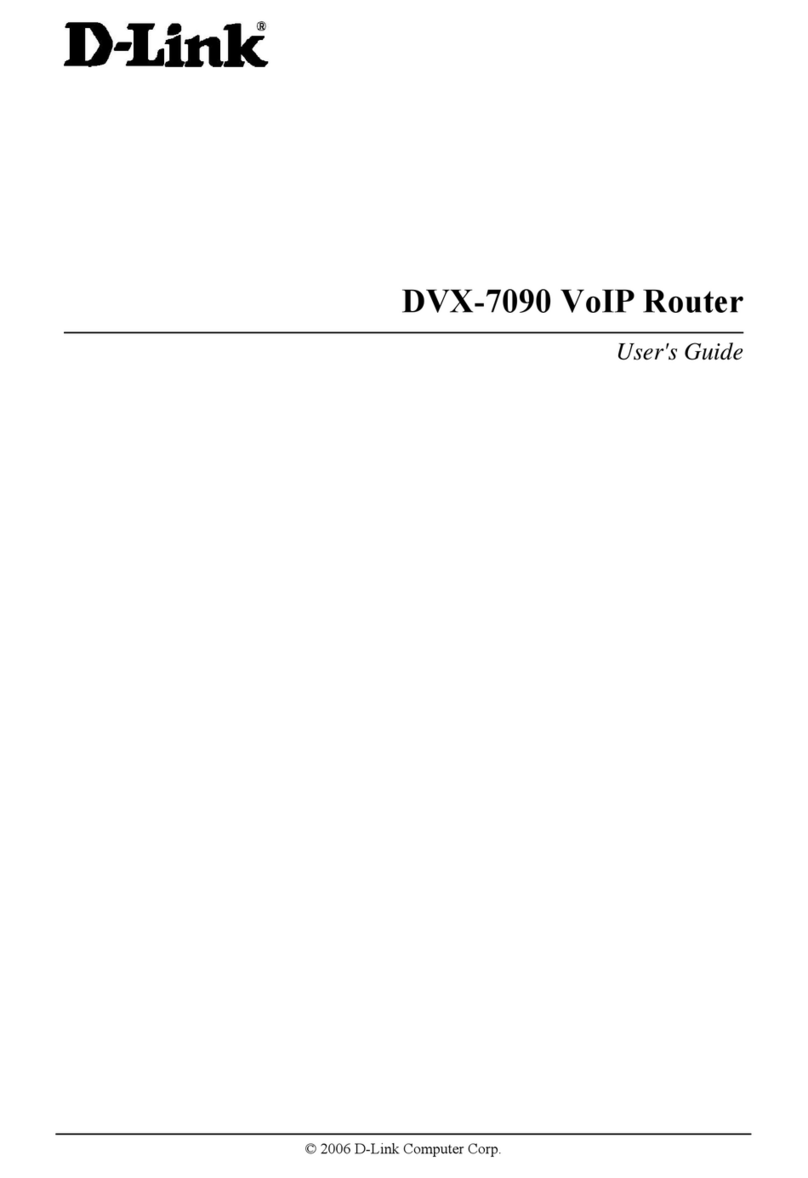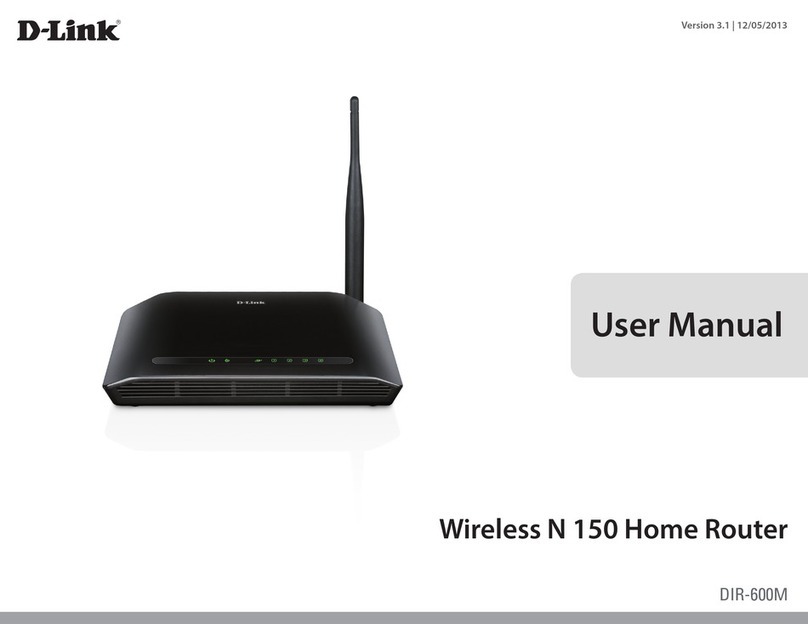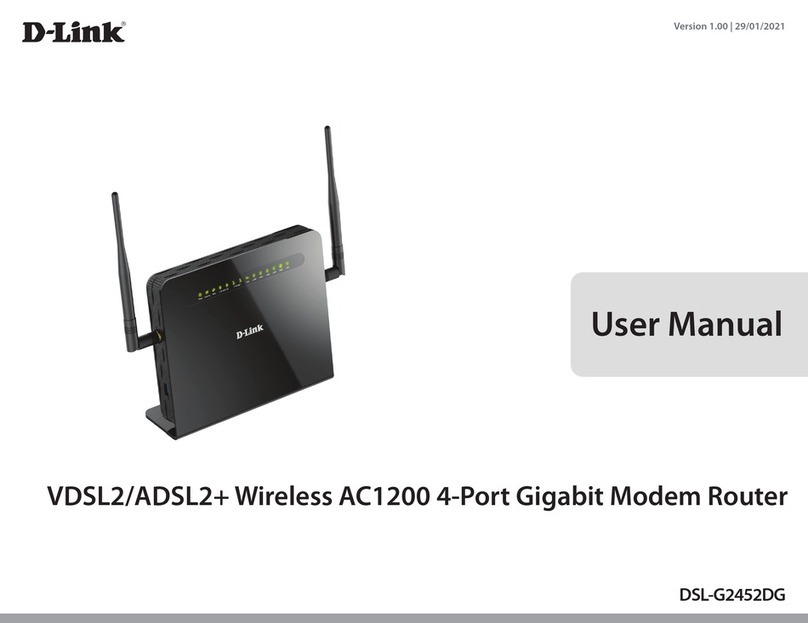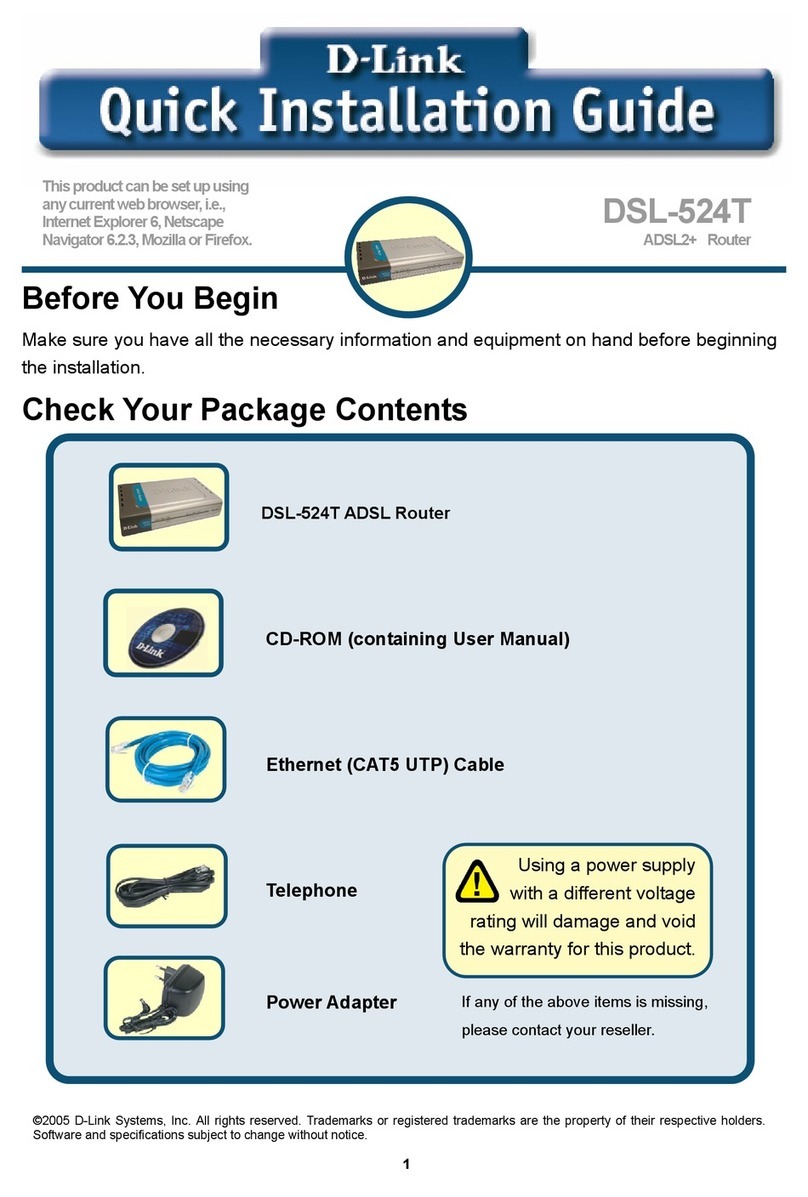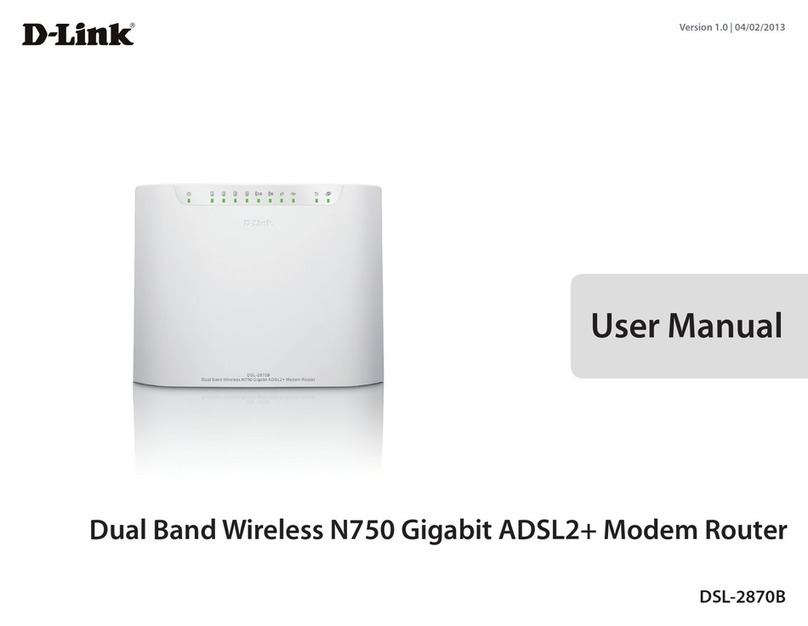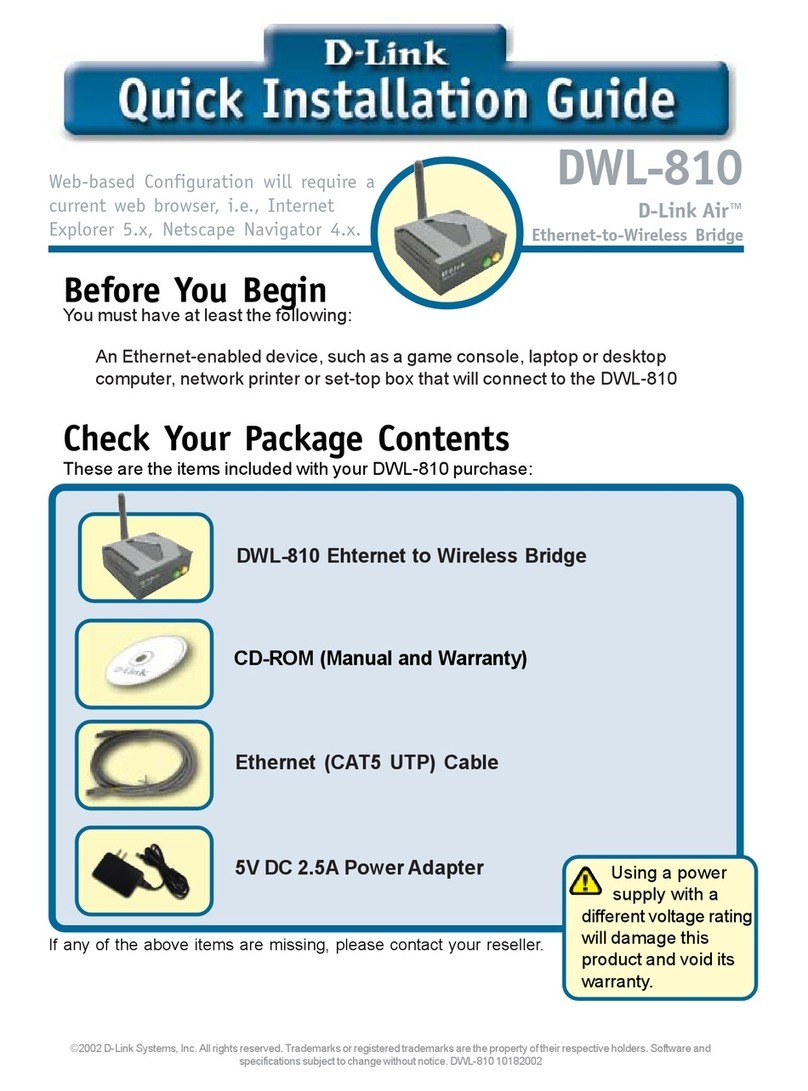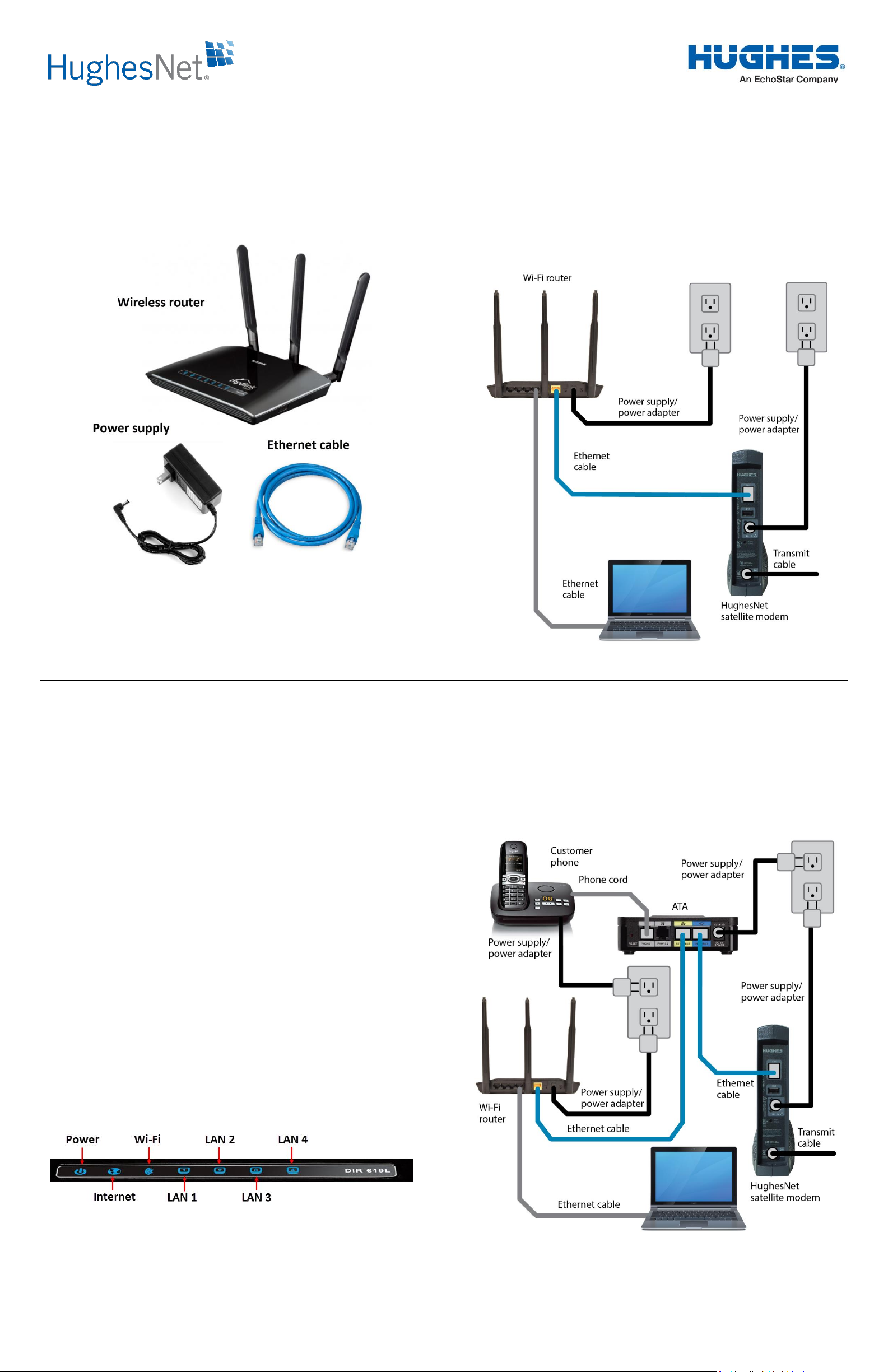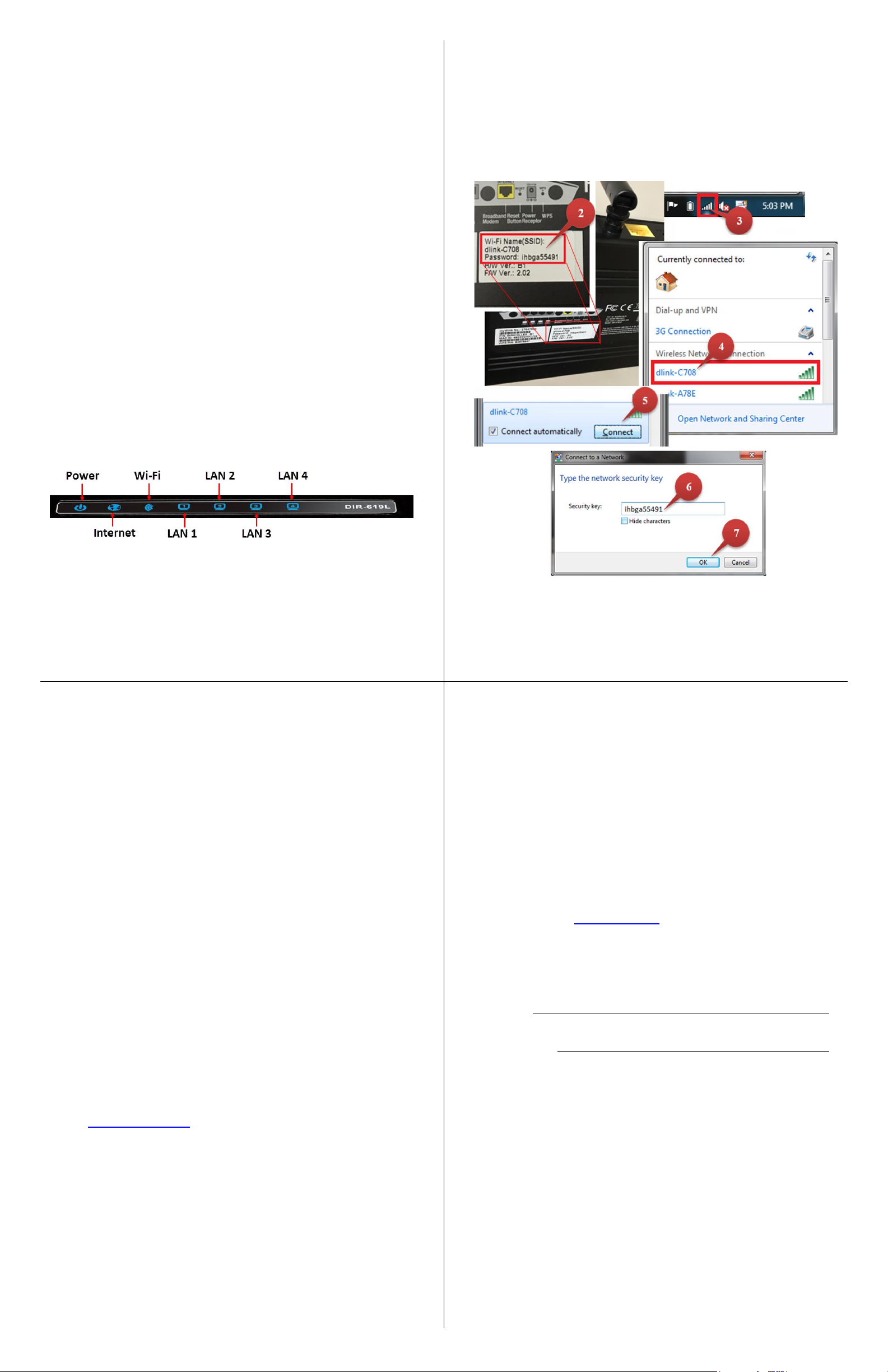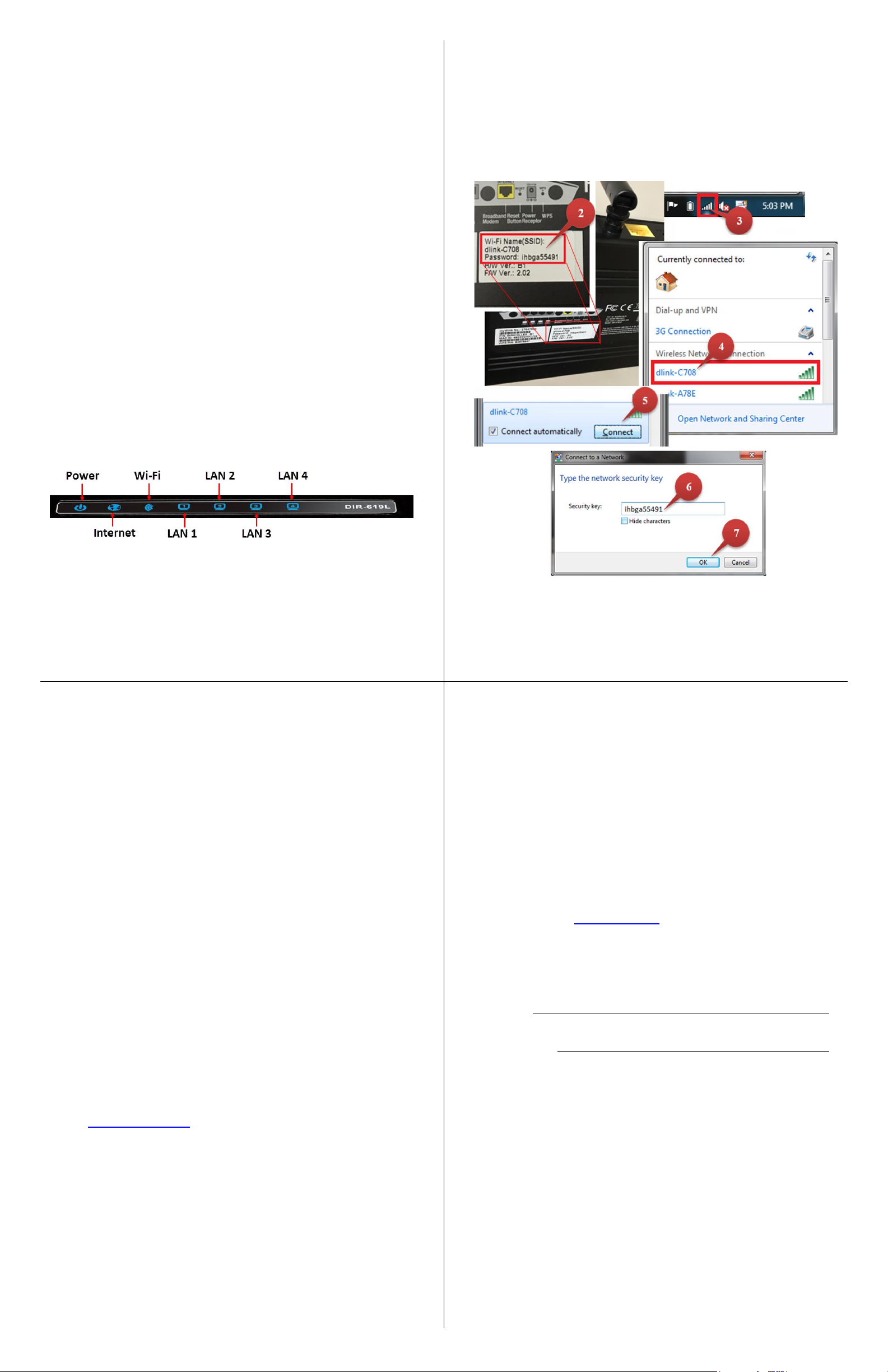
1040658-0001 Revision B December 8, 2015
Installing the router with
HughesNet Voice (cont.)
1. Ensure there is nothing plugged into the yellow LAN port on
the HughesNet Voice ATA (such as your laptop or PC). If there
is, remove it.
Leave other ATA cable connections as they are.
2. Connect the blue Ethernet cable provided in the kit to the
yellow LAN port on the HughesNet Voice ATA.
3. Connect the other end of blue Ethernet cable to the yellow
LAN port on the D-Link wireless router.
4. Connect the power supply provided in the kit to the wireless
router.
5. Plug the power supply into an electrical outlet or surge
protector.
6. [Optional] Using an Ethernet cable, connect your laptop or PC
to a LAN port on the wireless router. This provides a direct,
wired connection to the network.
7. Ensure all of your connections match those shown in Figure 4.
8. Verify the power light on the wireless router is lit. See
Figure 5.
9. Wait 2 minutes, then check that the power, Internet, and Wi-
Fi signal lights on the top of the router are lit. If anything is
plugged into the router LAN ports, those lights will also
illuminate. See Figure 5.
Figure 5: Router LEDs
10. Proceed to Logging into your new wireless network on
panel 6.
Logging into your new wireless network
Follow the steps in this section to log into the network. The router
comes preconfigured with a wireless network name (SSID) and
password. The numbers in Figure 6 correspond to the
configuration steps.
Note: Different devices will have different interfaces, but
selecting your Wi-Fi name and then entering the password
will work the same way as described below.
Figure 6: Logging into and configuring the router
1. Turn on any wireless device and ensure its Wi-Fi is turned on.
2. Identify the Wi-Fi name (SSID) and password on the bottom of
the D-Link wireless router. In Figure 6, these are “dlink-
C708” and “ihbga55491”. Yours will be different.
Logging into your new wireless
network (cont.)
3. On your wireless device, click the wireless network icon to
launch a window that shows available wireless networks.
4. From the window, click the Wi-Fi name that matches the one
listed on the router. In this example, it is “dlink-C708”.
Yours will be different.
5. The option to connect to the network appears beneath the
router name. Check the Connect automatically checkbox and
click Connect.
6. You are prompted for a network security key (password).
Enter the password listed on the router. In this example, it is
“ihbga55491”. Yours will be different.
7. Click OK.
You are now logged onto your new wireless network.
Troubleshooting
Setup and configuration problems
1. How do I configure my router, or check my wireless network
name (SSID) and wireless encryption key?
a. Ensure the router is connected to your PC with an Ethernet
cable.
b. Open a web browser and enter the address:
http://dlinkrouter
c. Log into the router. The default username is admin. The
password is left blank by default.
d. If you have changed the password and cannot remember it,
you will need to reset the router to set the password back
to the default.
2. How do I reset my router to factory default settings?
Note: Resetting the router to factory default settings will
erase your current configuration settings.
a. Ensure the router is powered on.
b. Press and hold the reset button (on the rear of the router)
for 20 seconds.
Copyright © 2015 Hughes Network Systems, LLC
All rights reserved. This publication and its contents are proprietary to Hughes Network Systems, LLC.
No part of this publication may be reproduced in any form or by any means without the written
permission of Hughes Network Systems, LLC, 11717 Exploration Lane, Germantown, Maryland 20876.
Hughes Network Systems, LLC has made every effort to ensure the correctness and completeness of
the material in this document. Hughes Network Systems, LLC shall not be liable for errors contained
herein. The information in this document is subject to change without notice. Hughes Network
Systems, LLC makes no warranty of any kind with regard to this material, including, but not limited
to, the implied warranties of merchantability and fitness for a particular purpose.
Trademarks
Hughes, HughesNet, and Hughes Network Systems are trademarks of Hughes
Network Systems, LLC. All other trademarks are the property of their respective owners.
Troubleshooting (cont.)
3. How do I add a new wireless client or PC if I have forgotten my
wireless network name (SSID) or wireless encryption key?
a. Any device connecting to the router wirelessly needs the
SSID and encryption key to do so.
b. Use the router’s web user interface to check those settings
or change them.
c. Be sure to write down these settings and store them in a
secure location.
Technical support
You can find software updates and user documentation on the
D-Link website at www.dlink.com.
Record your router information
Use the space below to write your wireless network name (SSID)
and password. Keep these in a secure location.