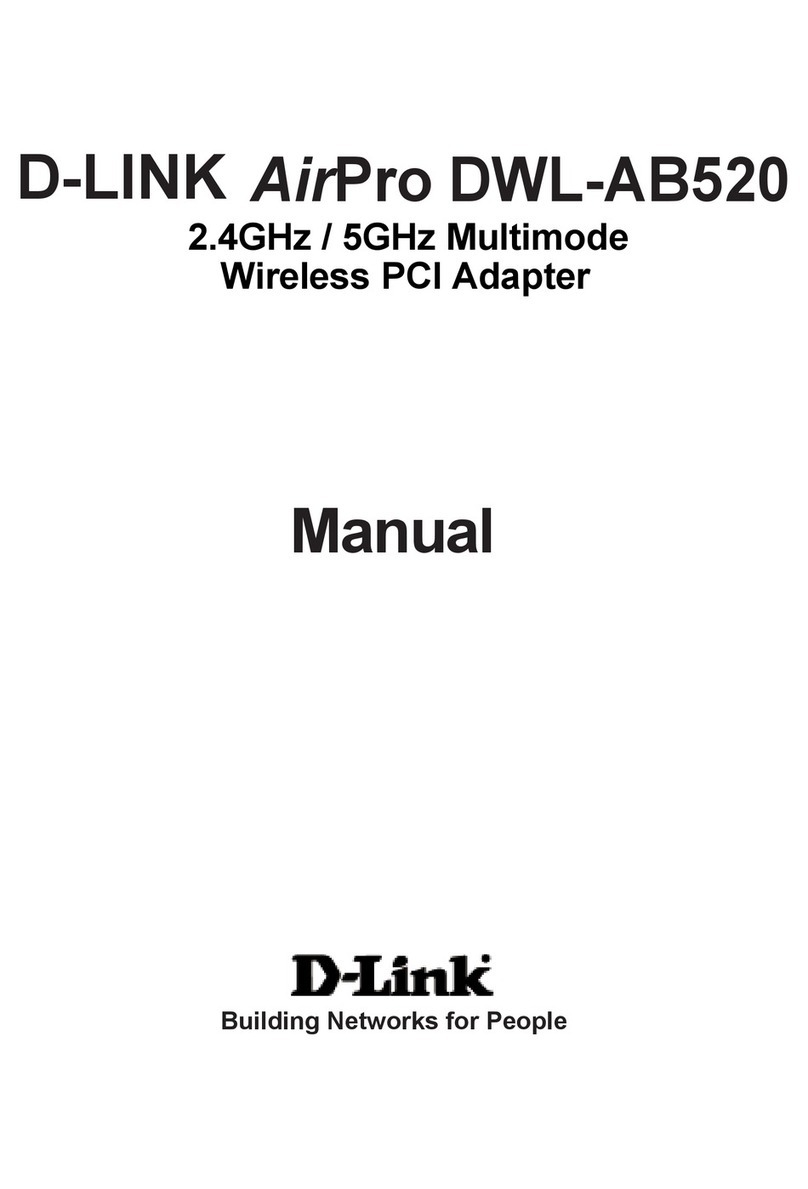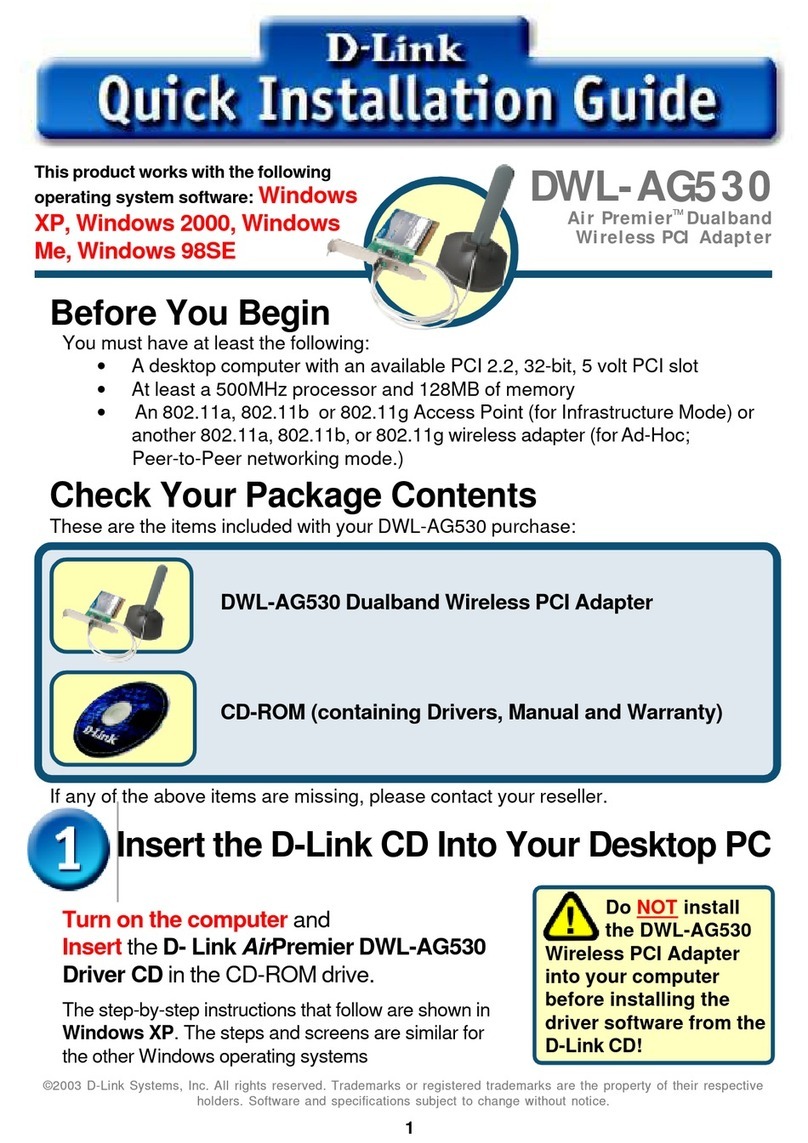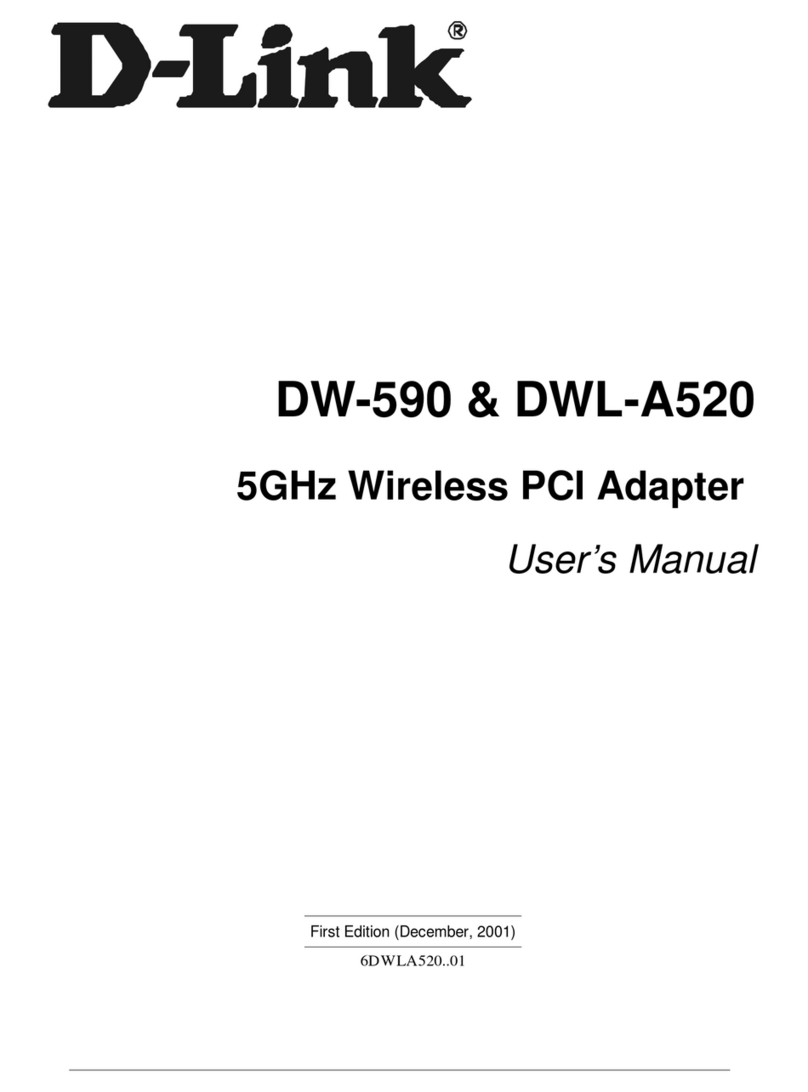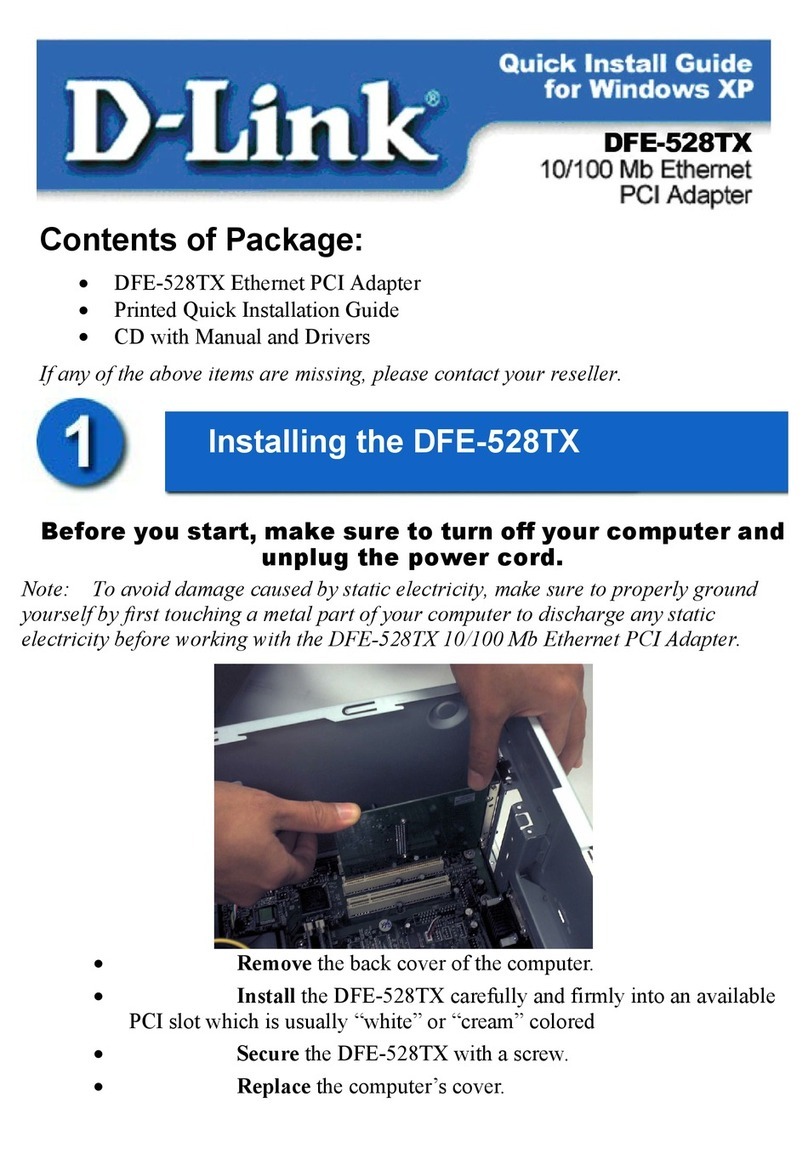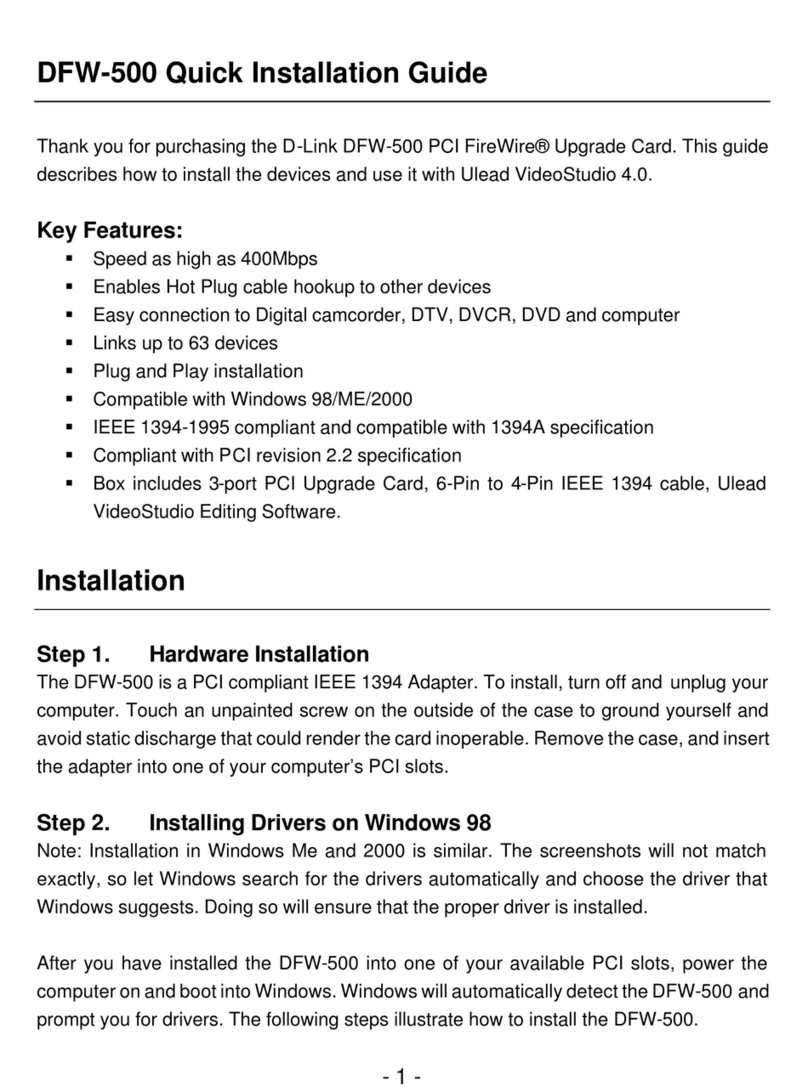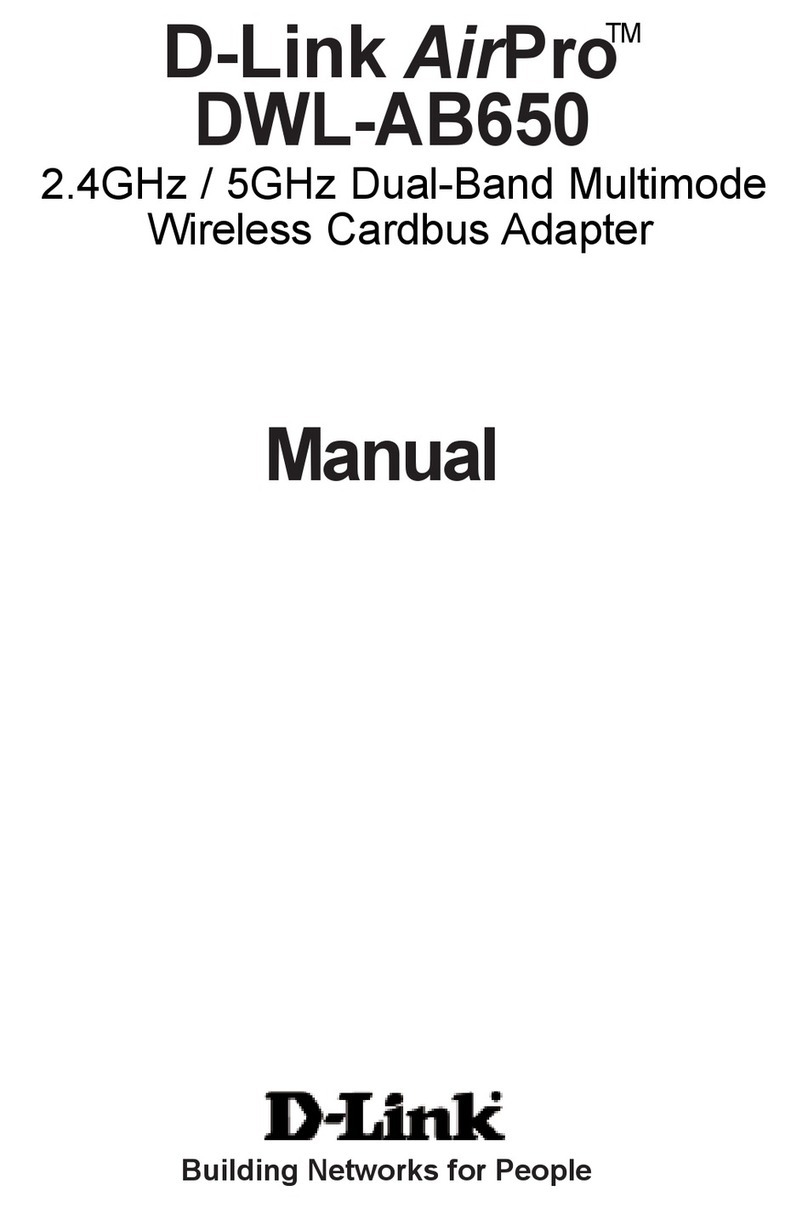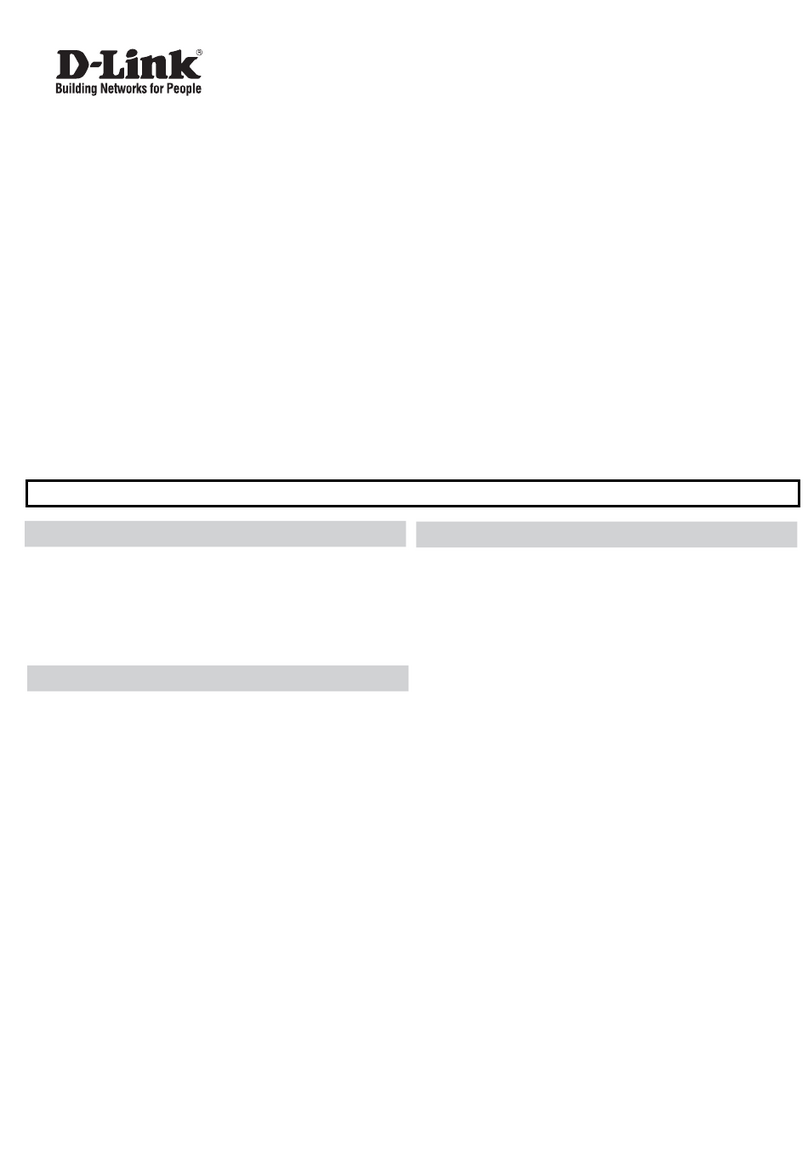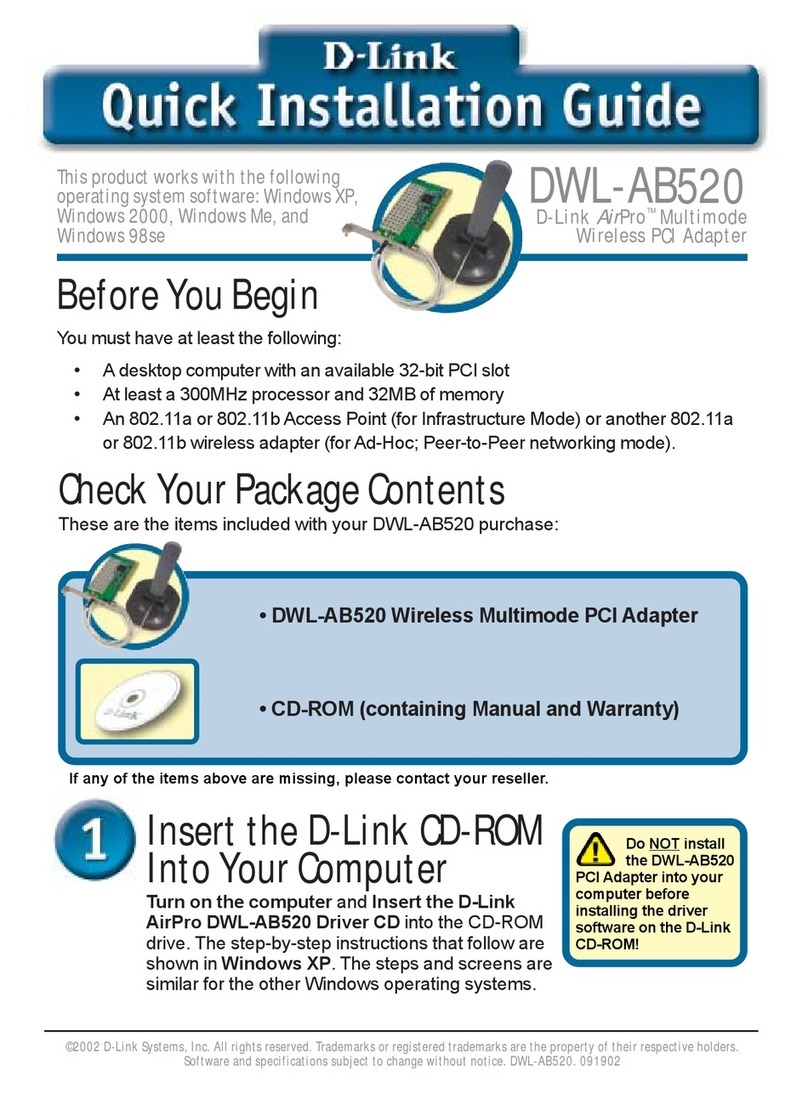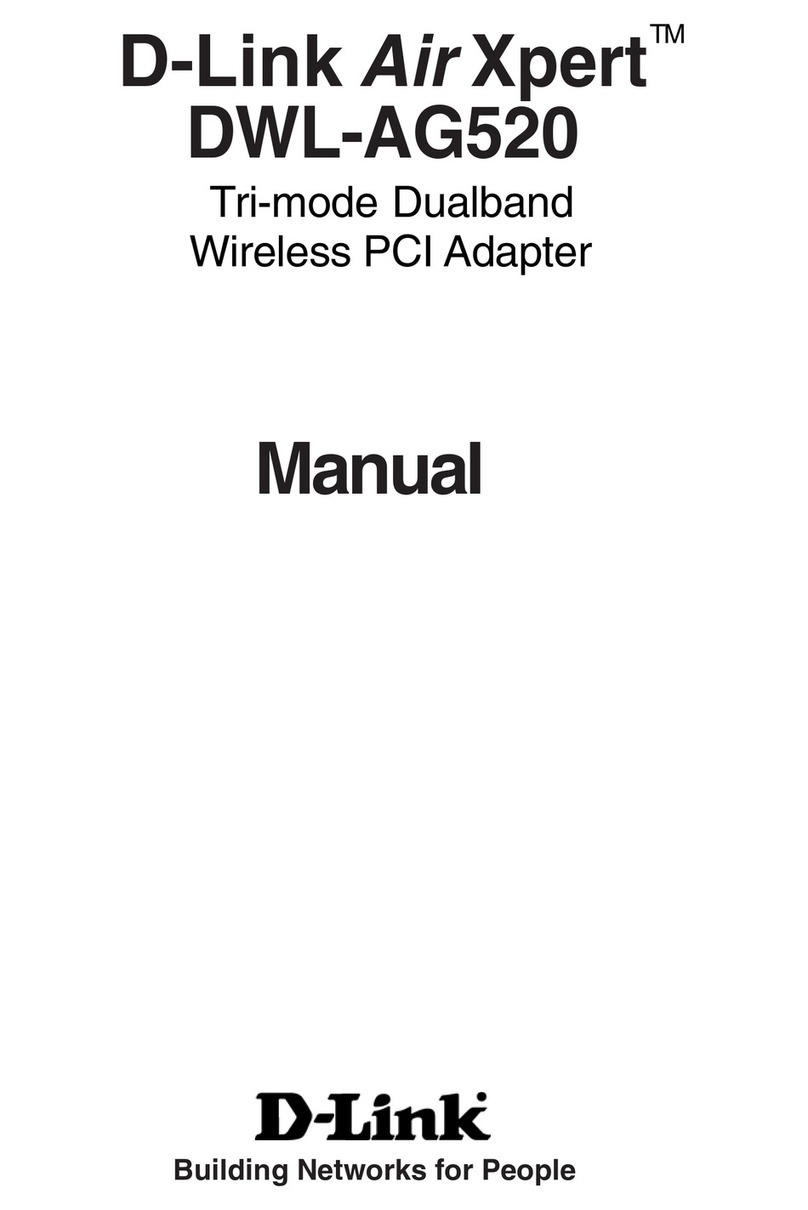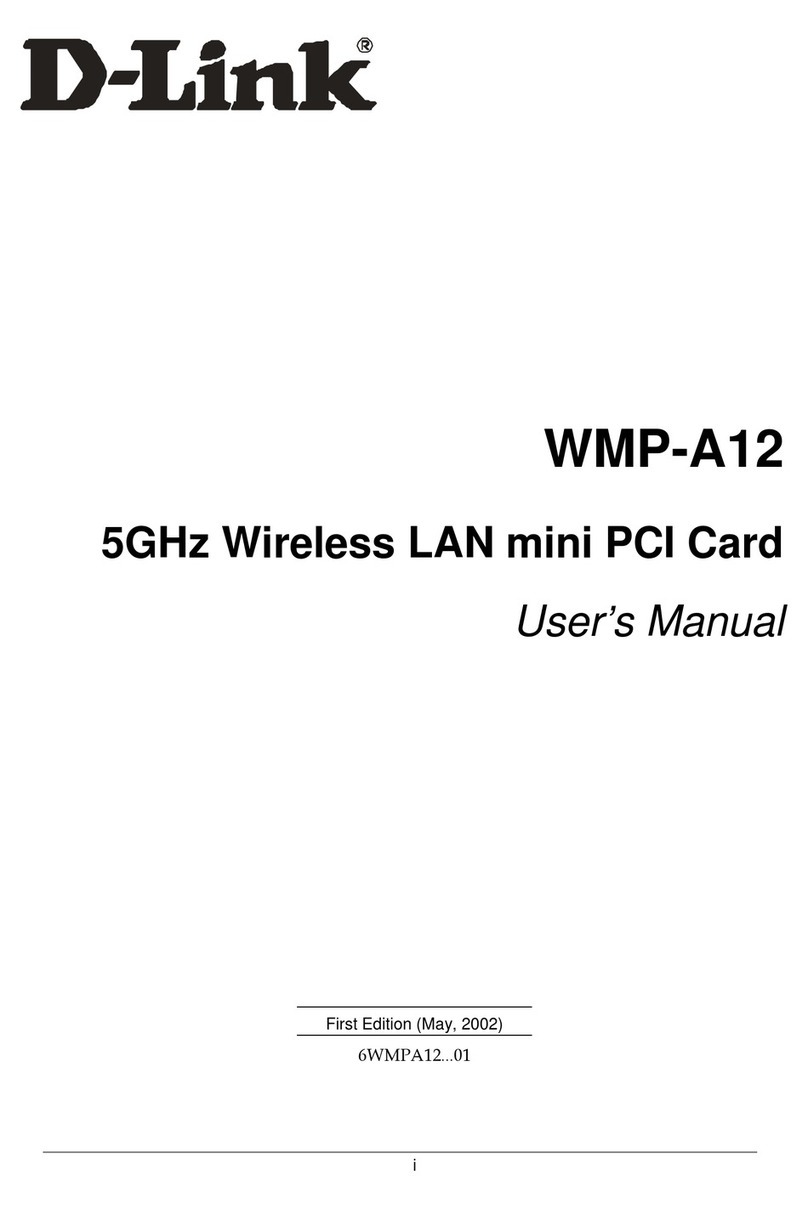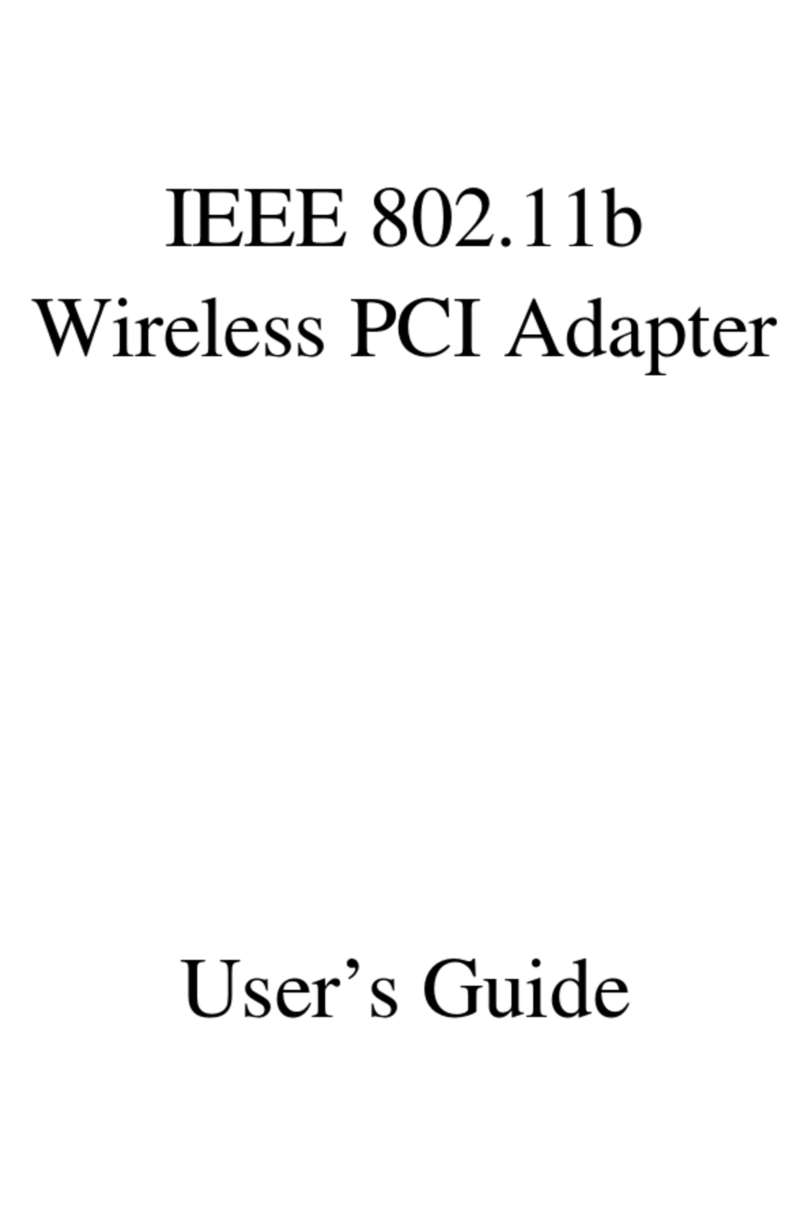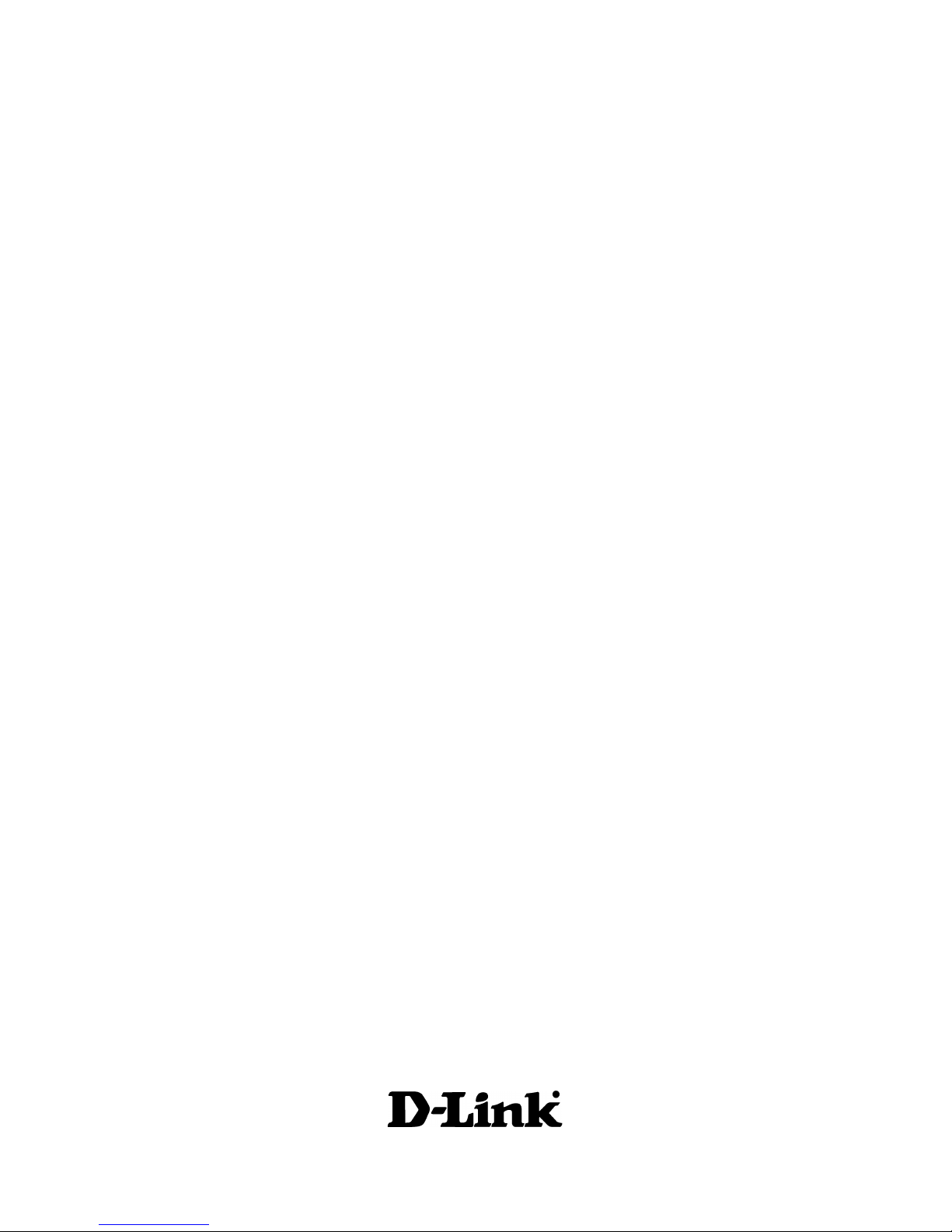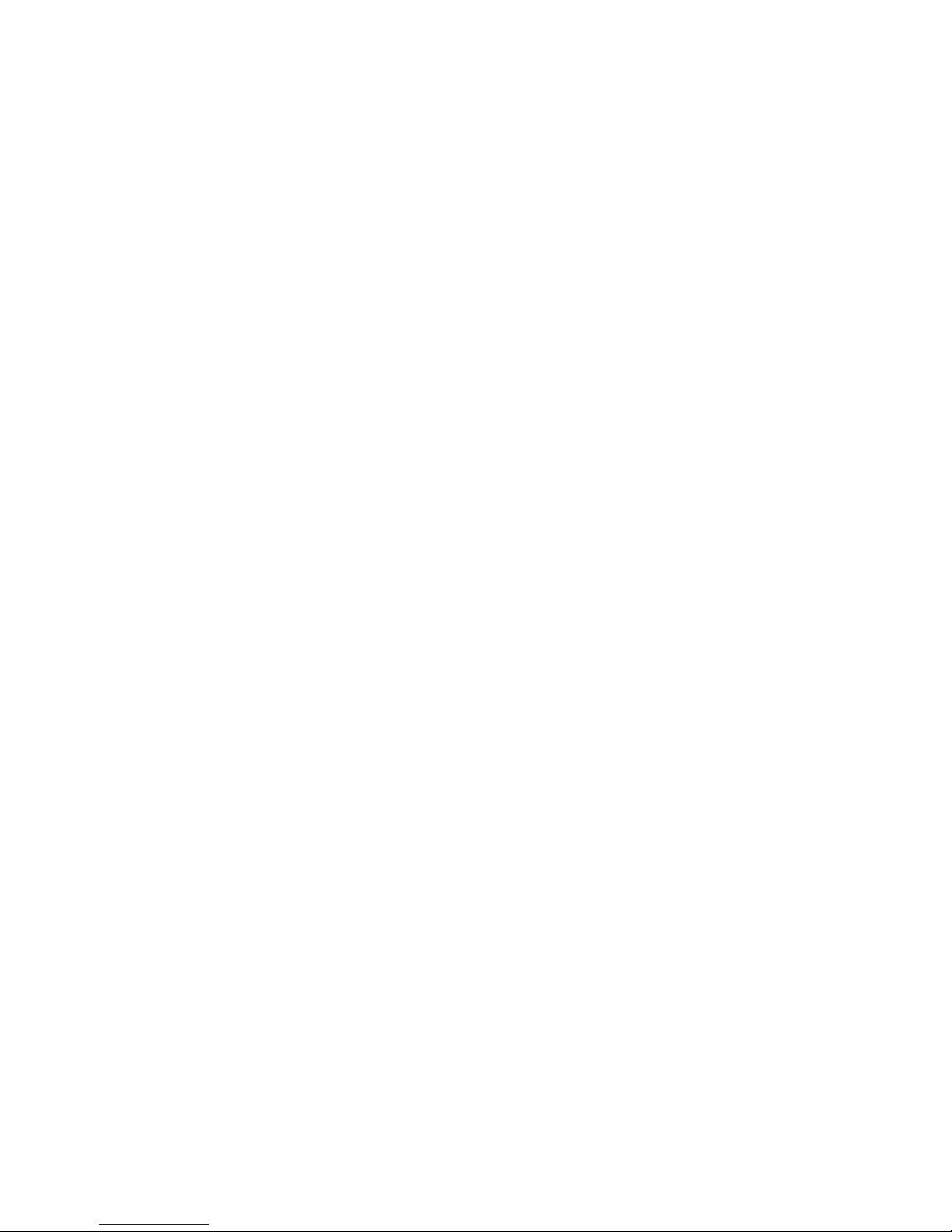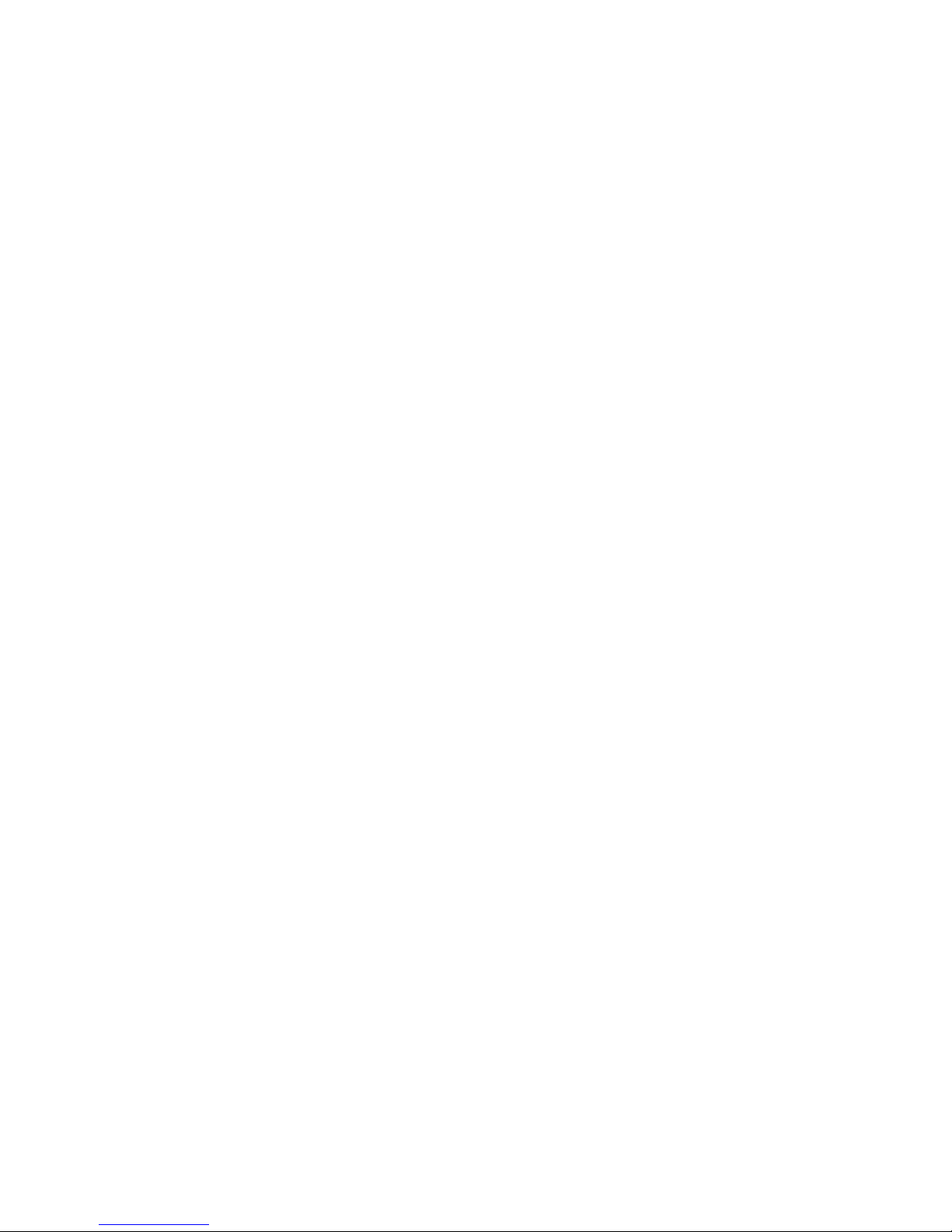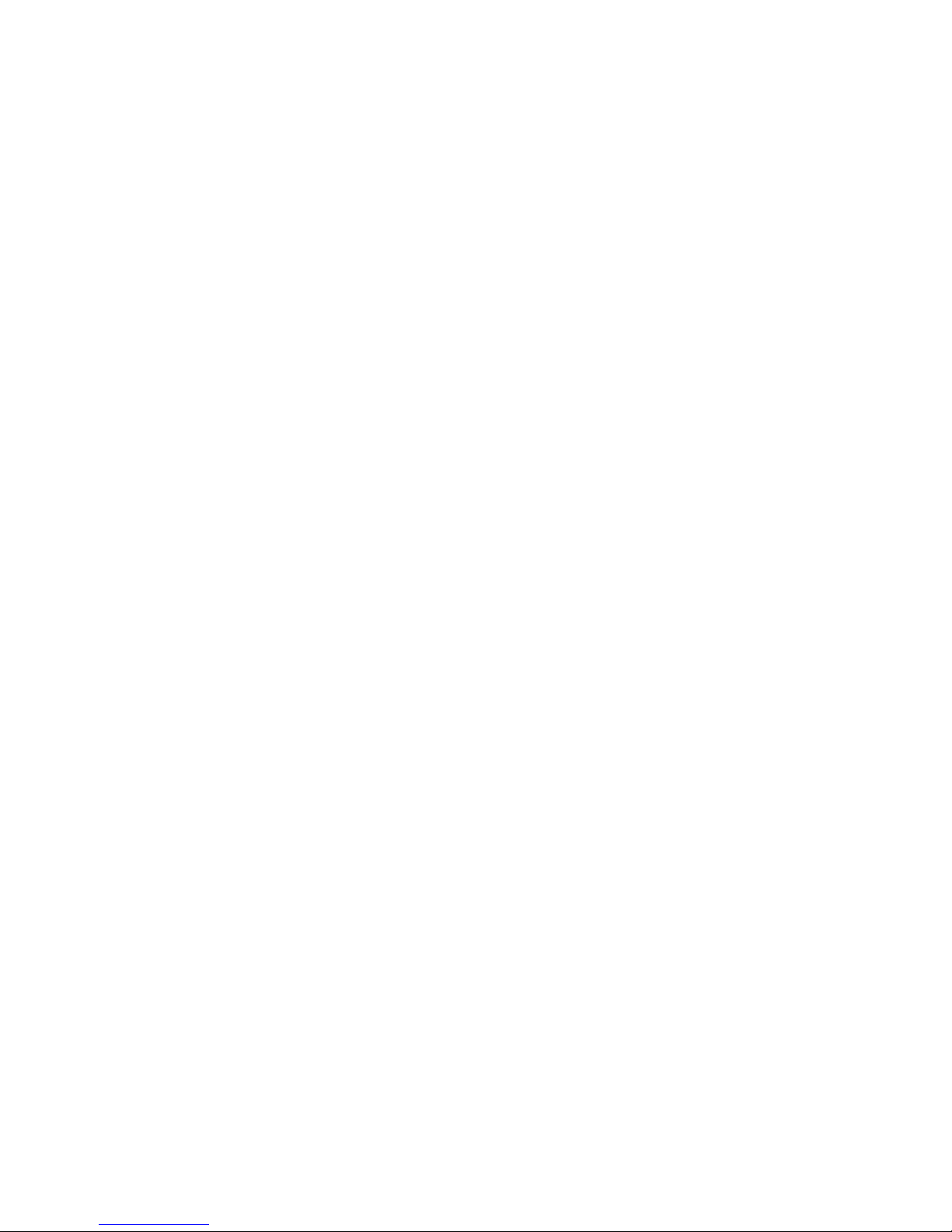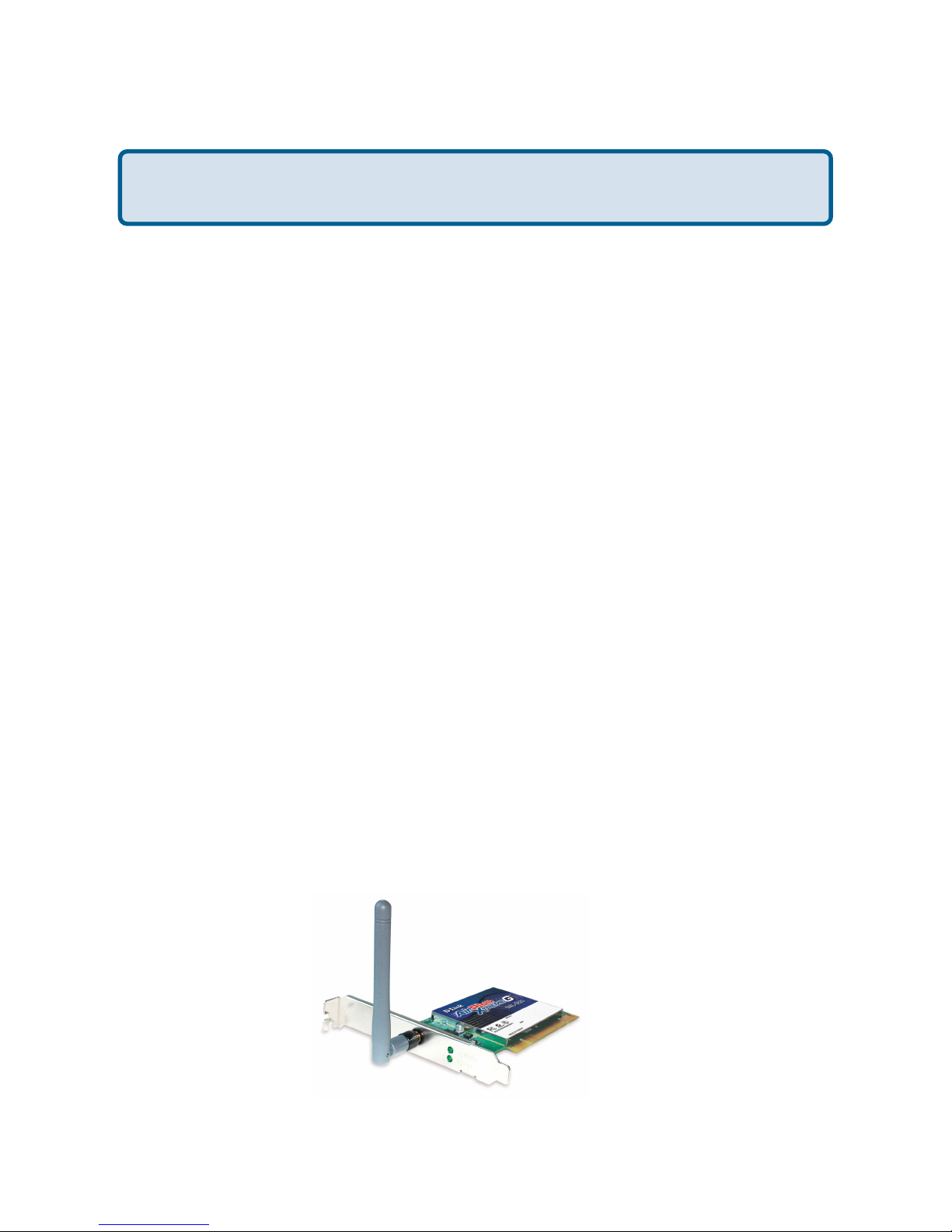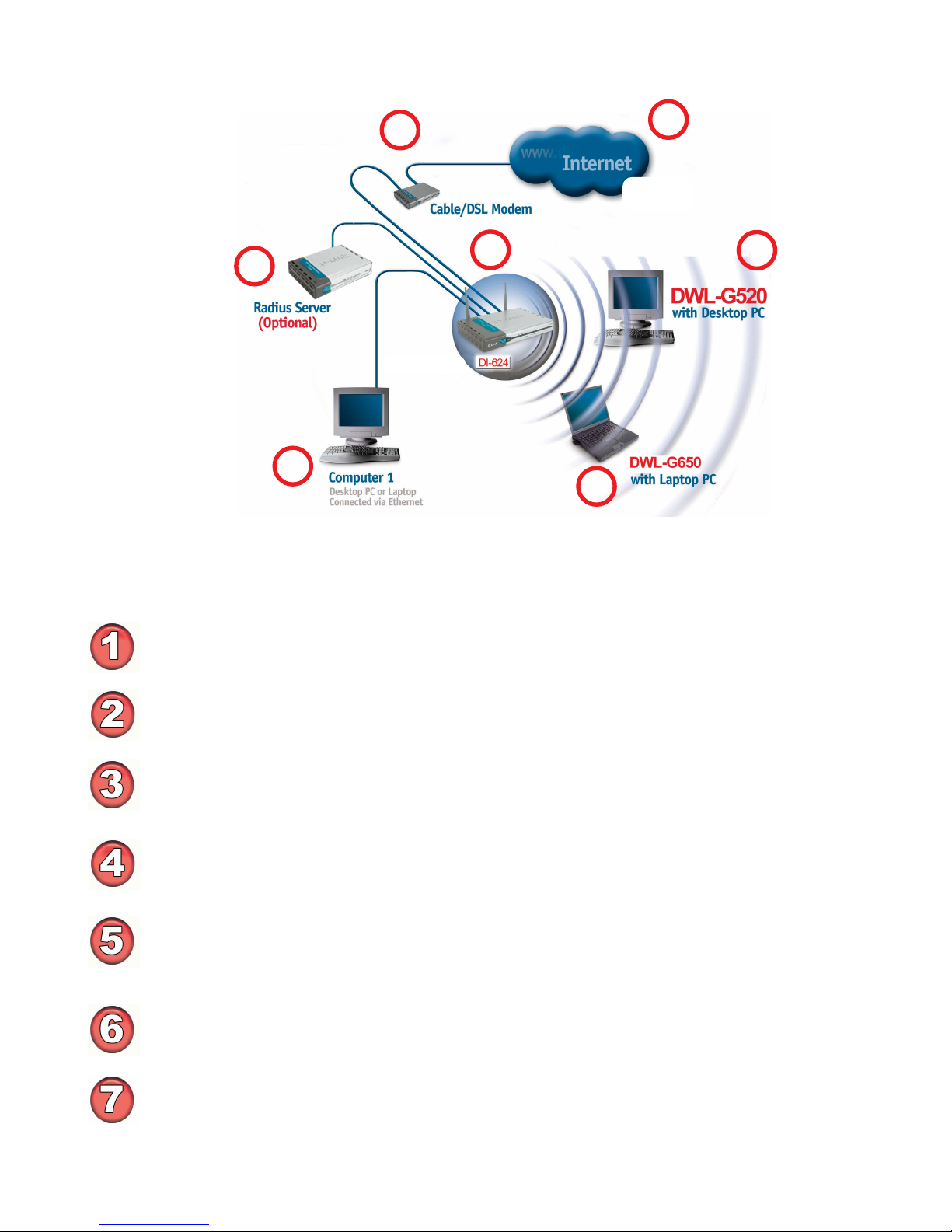5
Features & Benefits
!Fully compliant with the 802.11b standard and interoperable with all
existing802.11b-compliant and 802.11gcompliant devices
!Operates in the 2.4GHz frequencyrange
!Maximum reliability, throughput and connectivity with automatic data rate
switching
!High Performance 32-bit PCI -The highcapacity PCI interfaceutilized bythe
DWA-520ensuresoptimalperformanceintransmittingawirelesssignalwithin
thedesktopcomputer. Byutilizinga standardPCI2.2 interface, theDWA-520
ensuresawide rangeofcompatibility withmotherboardsused by PCmanufac-
turers
!Quick and Easy Installation-The DWA-520 installsquickly and easilyinto a
standard PCI 2.2 slot in a desktop computer. By following the simple steps
outlined in the Quick Installation Guide, you can connect to an available wire-
less network in a matter of seconds
Stronger Security than ever before with WPA/WPA2 - Wi-Fi Protected
Access authorizes and identifies users based on a secret key that changes
automaticallyat regular intervals,for example:
!
!TKIP (Temporal Key Integrity Protocol), in conjunction with a RADIUS
server,changesthetemporalkeyevery10,000packets,ensuringgreater
security
Pre-Shared Key mode means that the home user, without a RADIUS
server, will obtain a new security key every time he or she connects to
the network, vastly improving the safety of communications on the net-
work
!
Extra Protection - 802.1x Authentication in conjunction with the RADIUS
server verifies the identity of wireless clients wishing to gain access to the
WLAN
!
Provides a measure of security forthe informationtransmitted overa
wireless network with high data encryption at 64-, 128-, and 152-bit WEP
!
Supports Infrastructure networksviaanaccess point andPeer-to-Peer
communicationinAd-Hocmode
!
!User-friendly configurationanddiagnostic utilities
Five times faster - achieve data transfer speeds up to 54 Mbps; up to 5x
fasterthanconventional 802.11b networks,whenusedwith other802.11g
devices
!
!Provides a simple and inexpensive way to connect your desktop com-
puter to a wireless network at home, at the office, or in public places