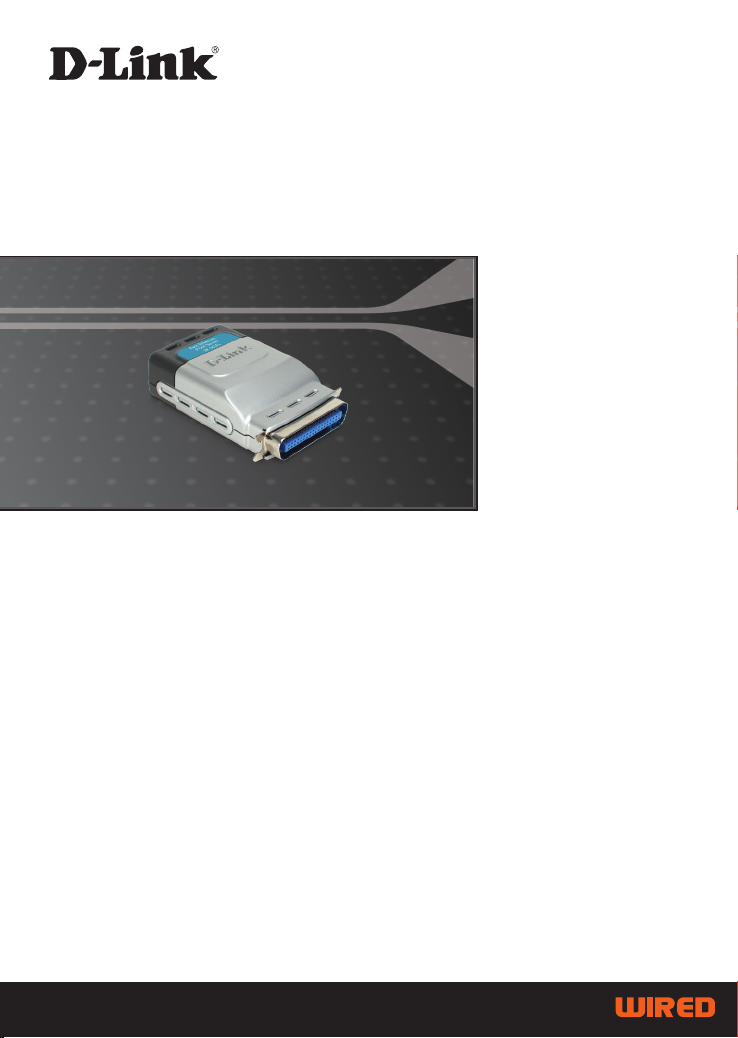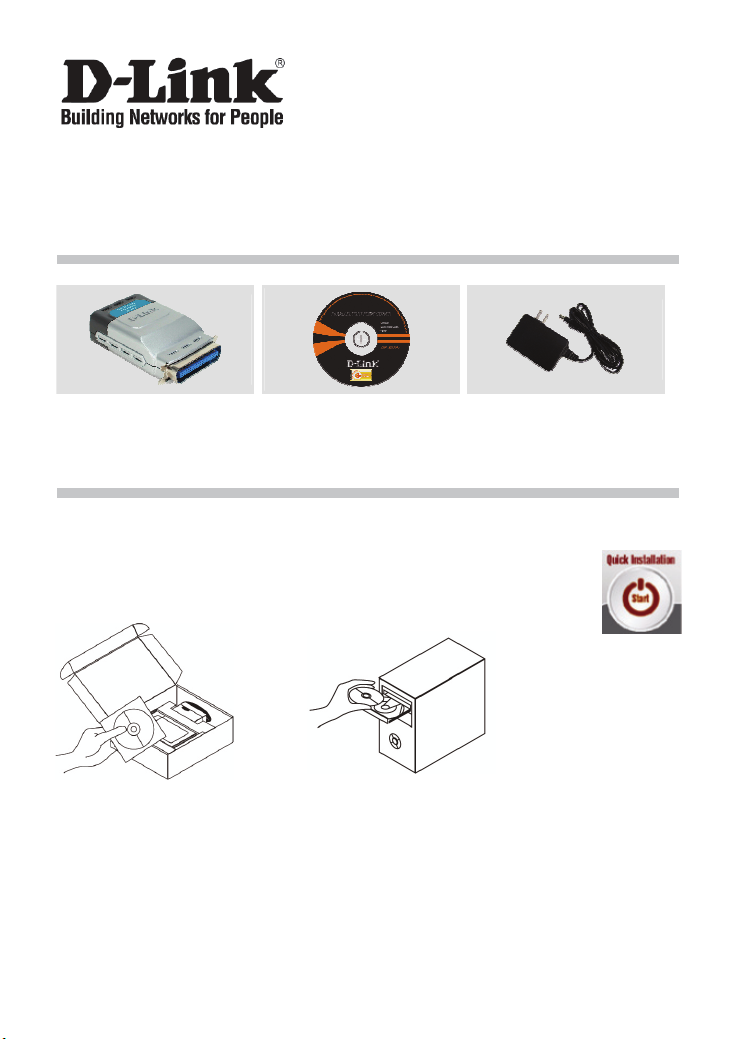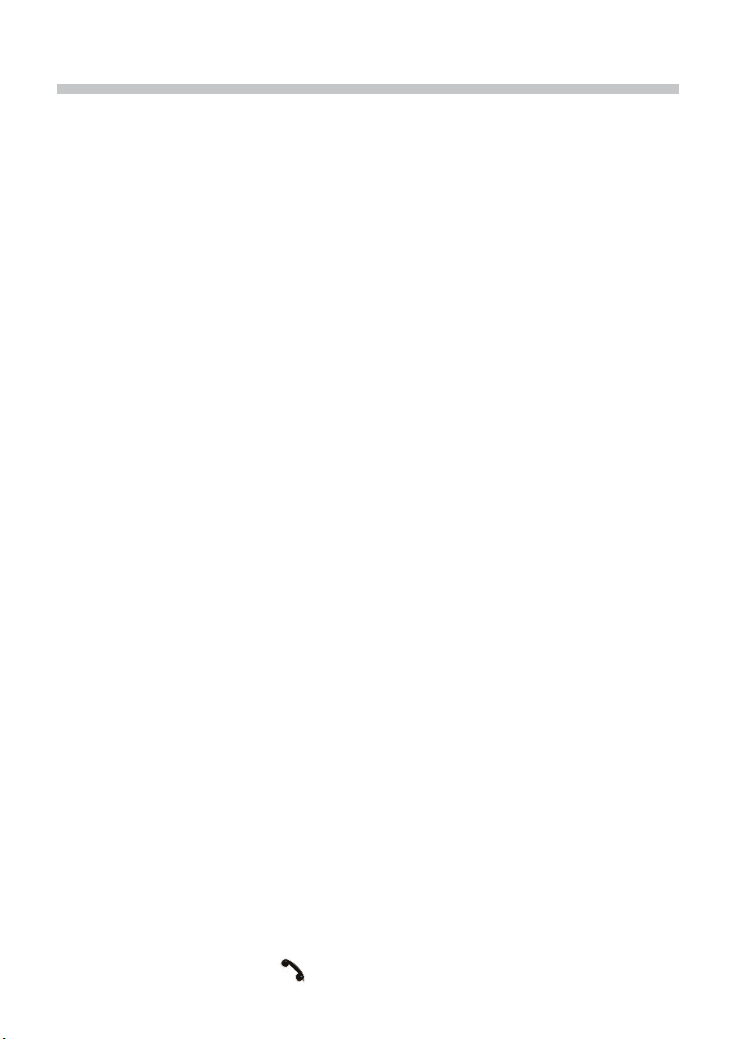3
Troubleshooting
1. How do I configure my DP-301P+ print server without the CD?
•To access the print server’s web configuration, please enter the following into the
browser.
dlink-XXXXXX (where XXXXXX is the last 6 characters of the MAC address stated on
the label)
For example if the MAC address is 00179A5CAACF, you would enter dlink-5CAACF
into the browser.
2. How do I factory reset my DP-301P+ print server?
•This can be done through the web configuration in MAINTENANCE under
Save/Restore Settings. Click on Restore Device tab.
3. What printers are compatible with my D-Link print server?
•A printer compatibility list is provided within the manual. For the most up to date printer
compatibility list, please refer to www.dlink.eu.
4. What can I do if my print server is not working correctly?
•Check the LEDs on the print server. The power, ACT and LPT should be on.
•Check that all the cables are firmly connected at both ends
•Power the print server off for 20 seconds, and then power it back on.
5. How do I setup a printer under Mac OS X?
•Open the “Printer Setup Utility” which can be found in the /Applications/Utilitys
•Click Add printer and select “ IP Printer”
•Select “Line Printer Daemon-LPD” form the “Protocol” list
•Enter the TCP/IP (or DNS name) of the printer into the “Address” box and enter queue
name into “Queue box”.
•Select the make of the printer from the “print Using” list.
•Select printer model from “model list"
•Click Add The printer will be available from the “printer List “.
•Select “Quit” from the menu and the setup is now complete
Technical Support
Thank you for choosing D-Link products. For further information, support, product drivers and
manuals, please visit the D-Link website at www.dlink.eu.
www.dlink.co.uk
: 08456 12 0003