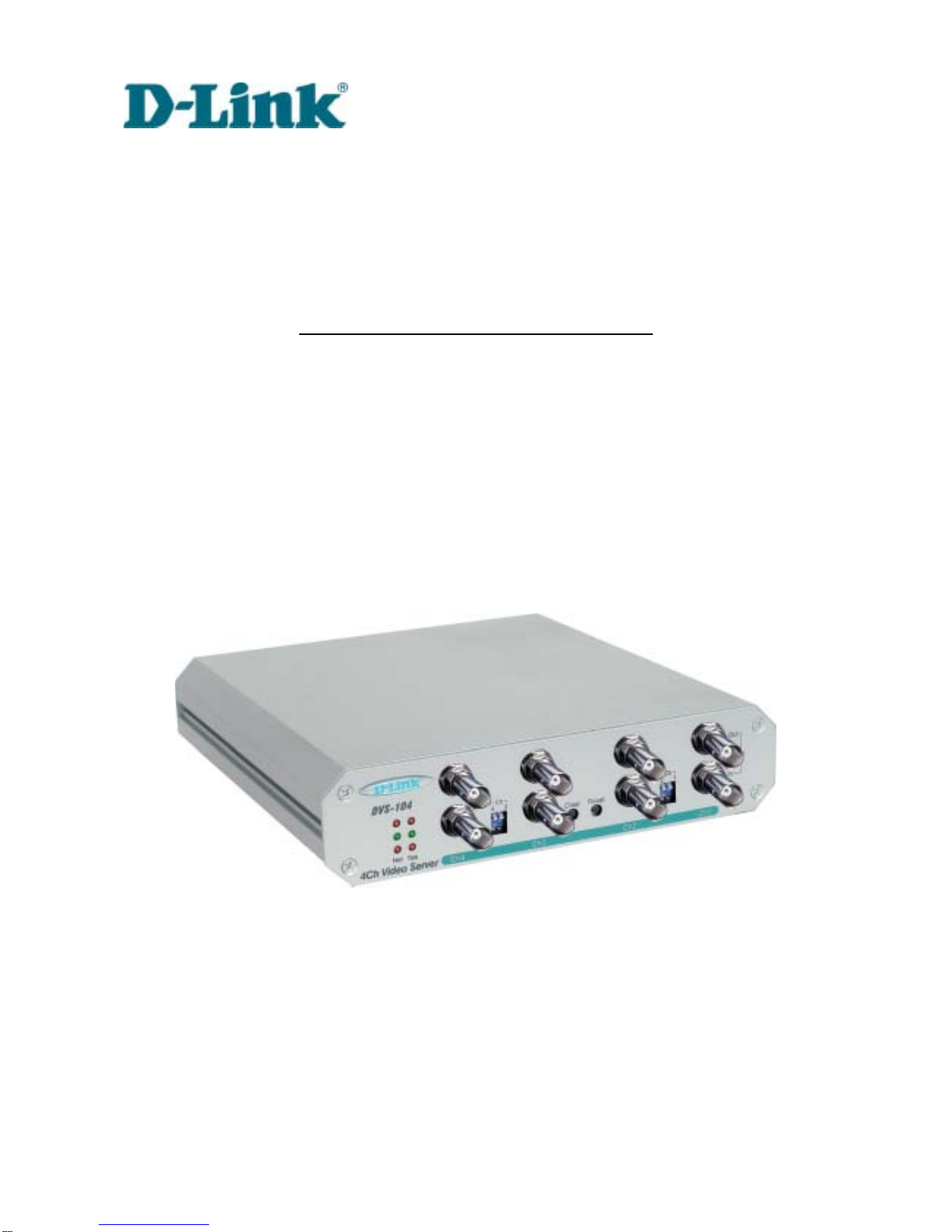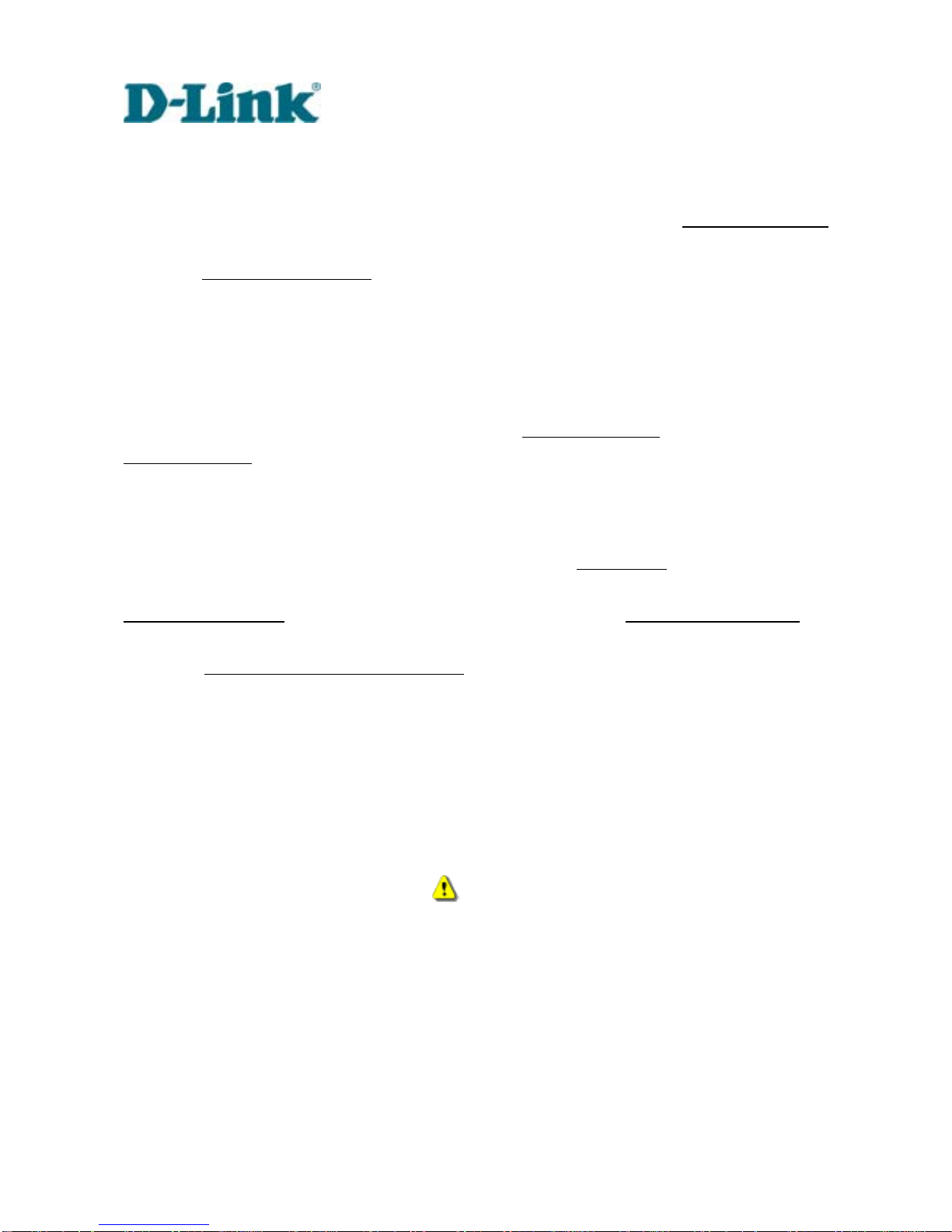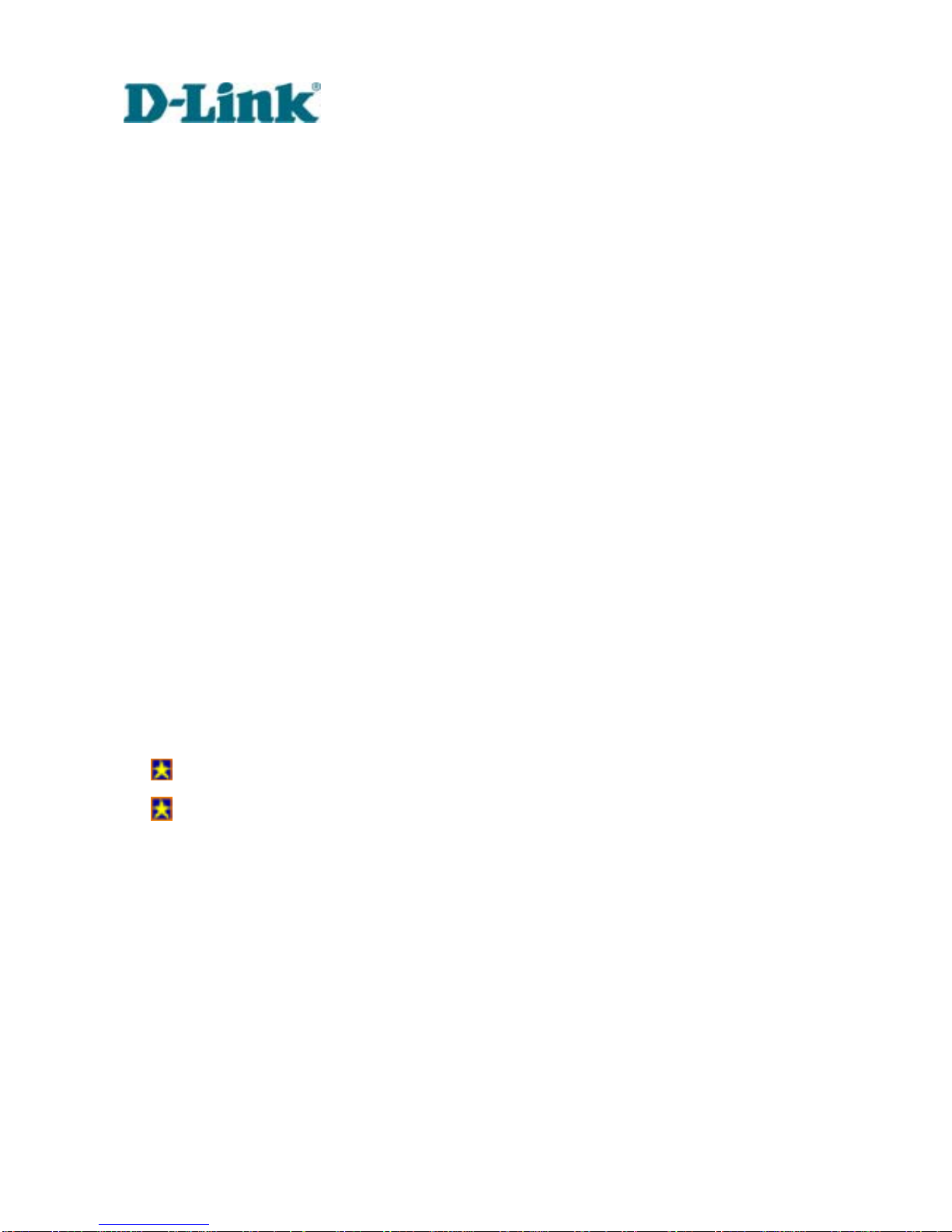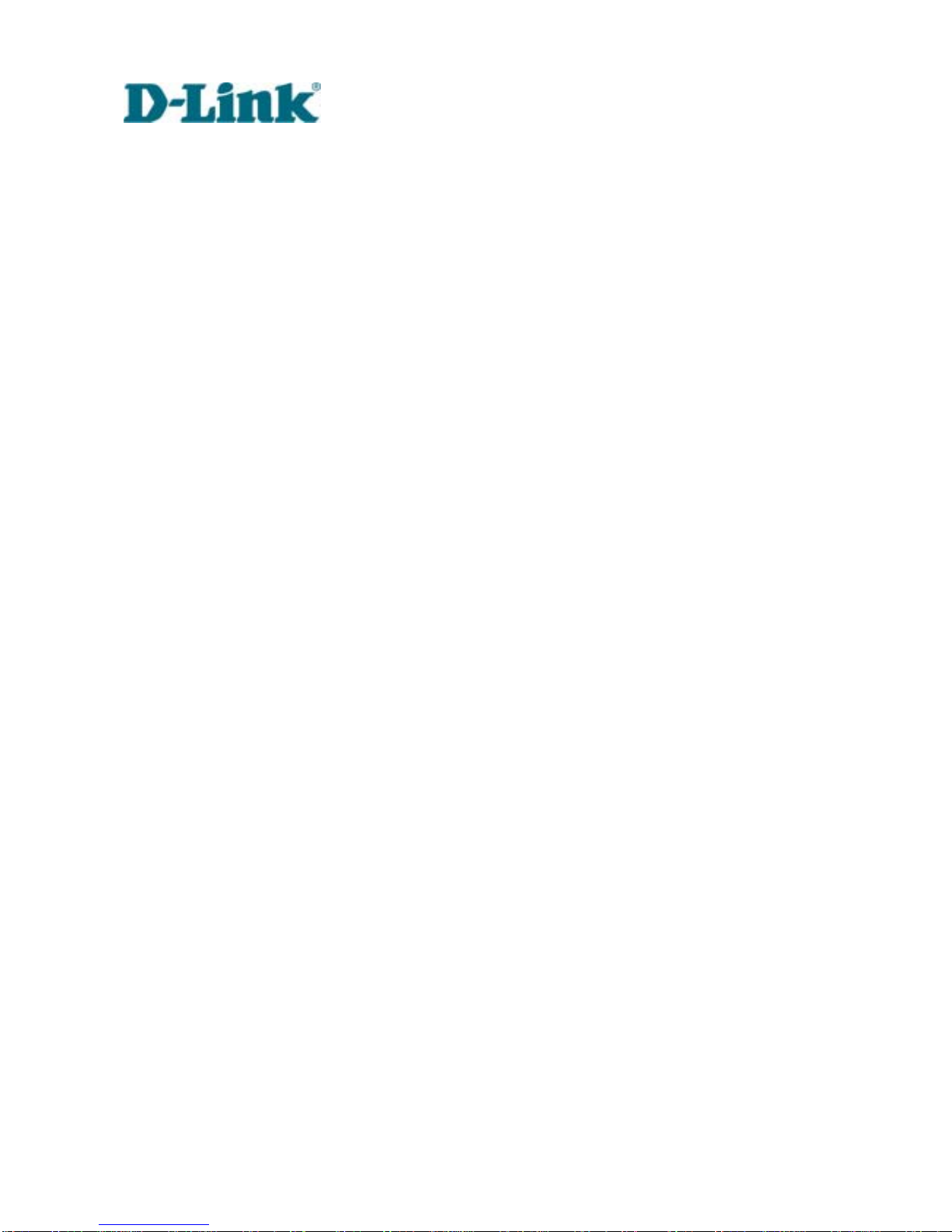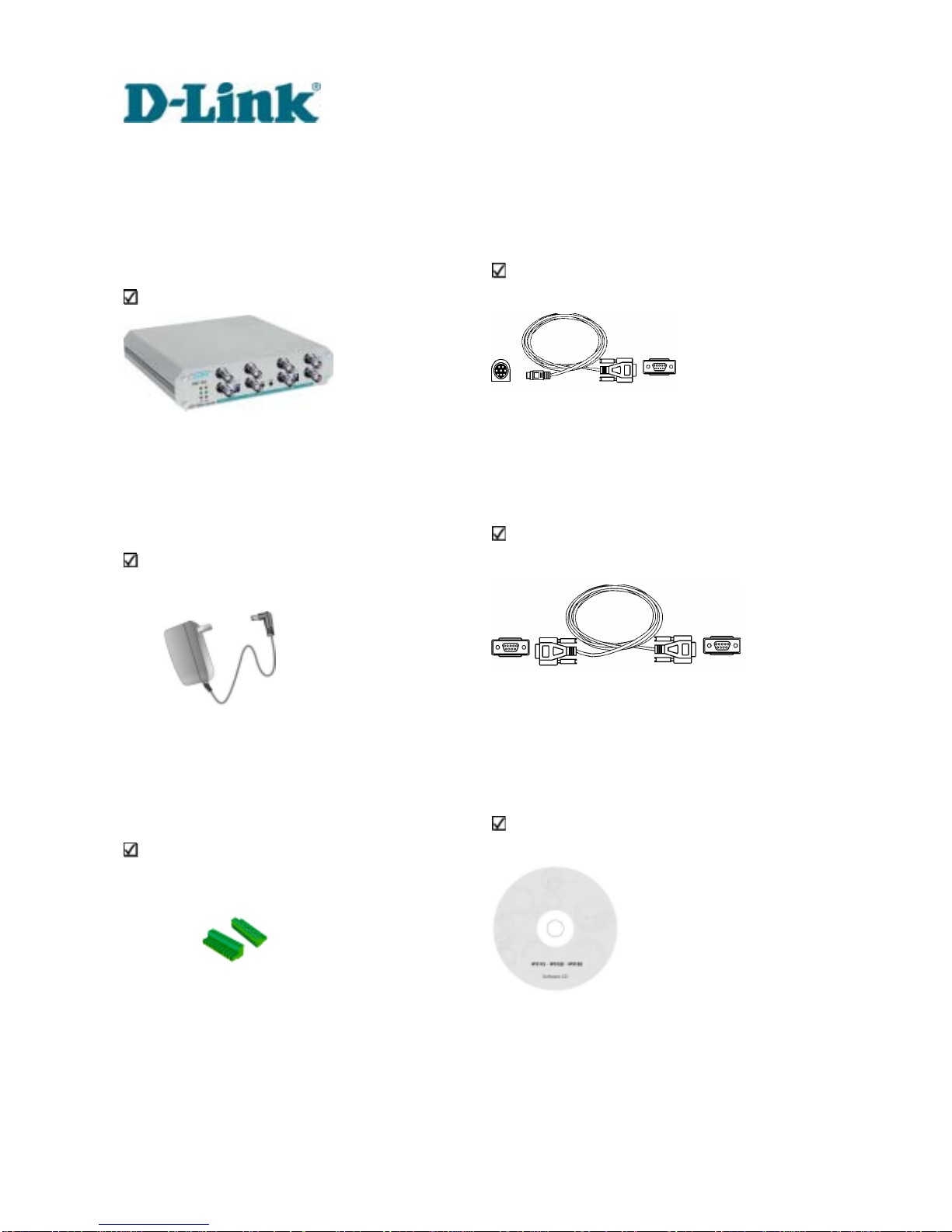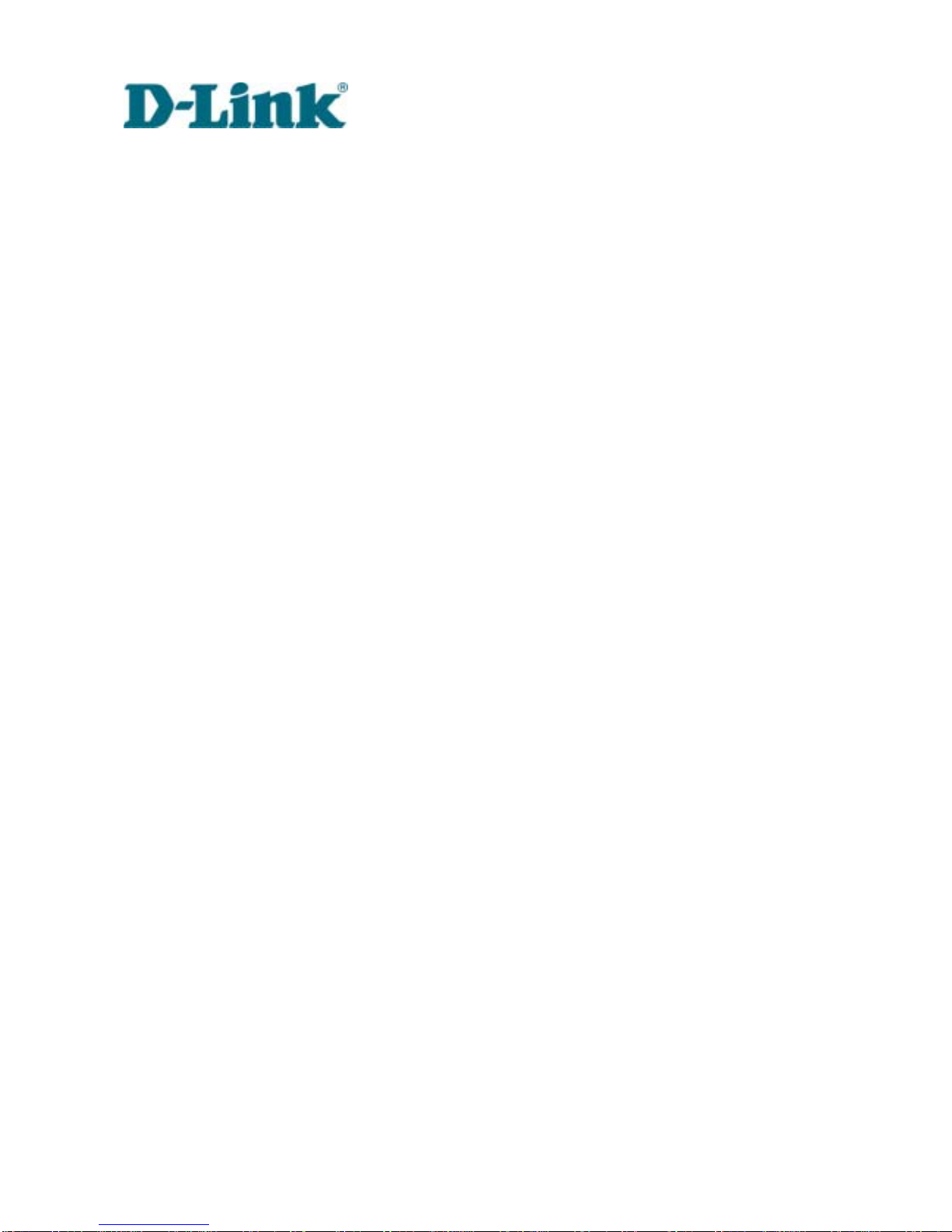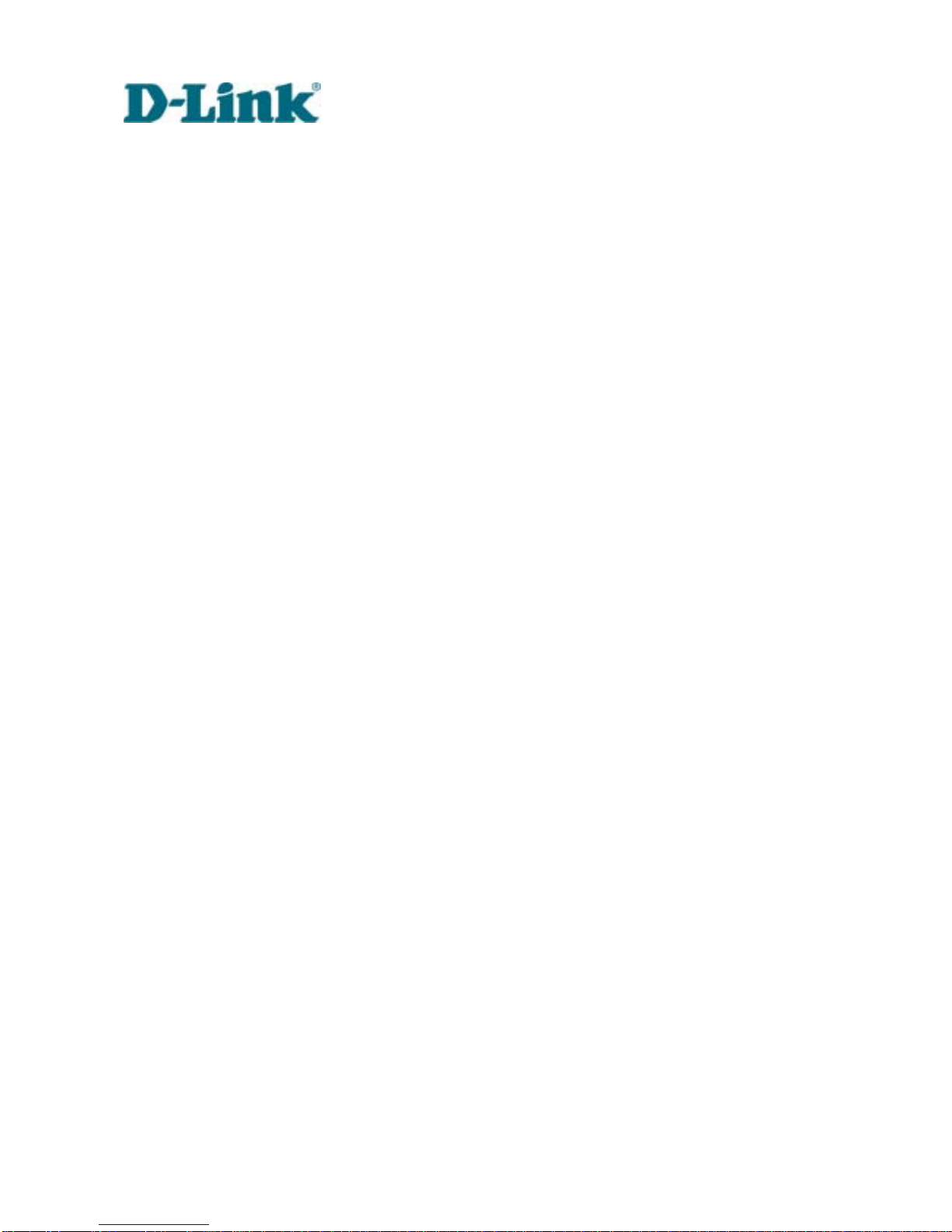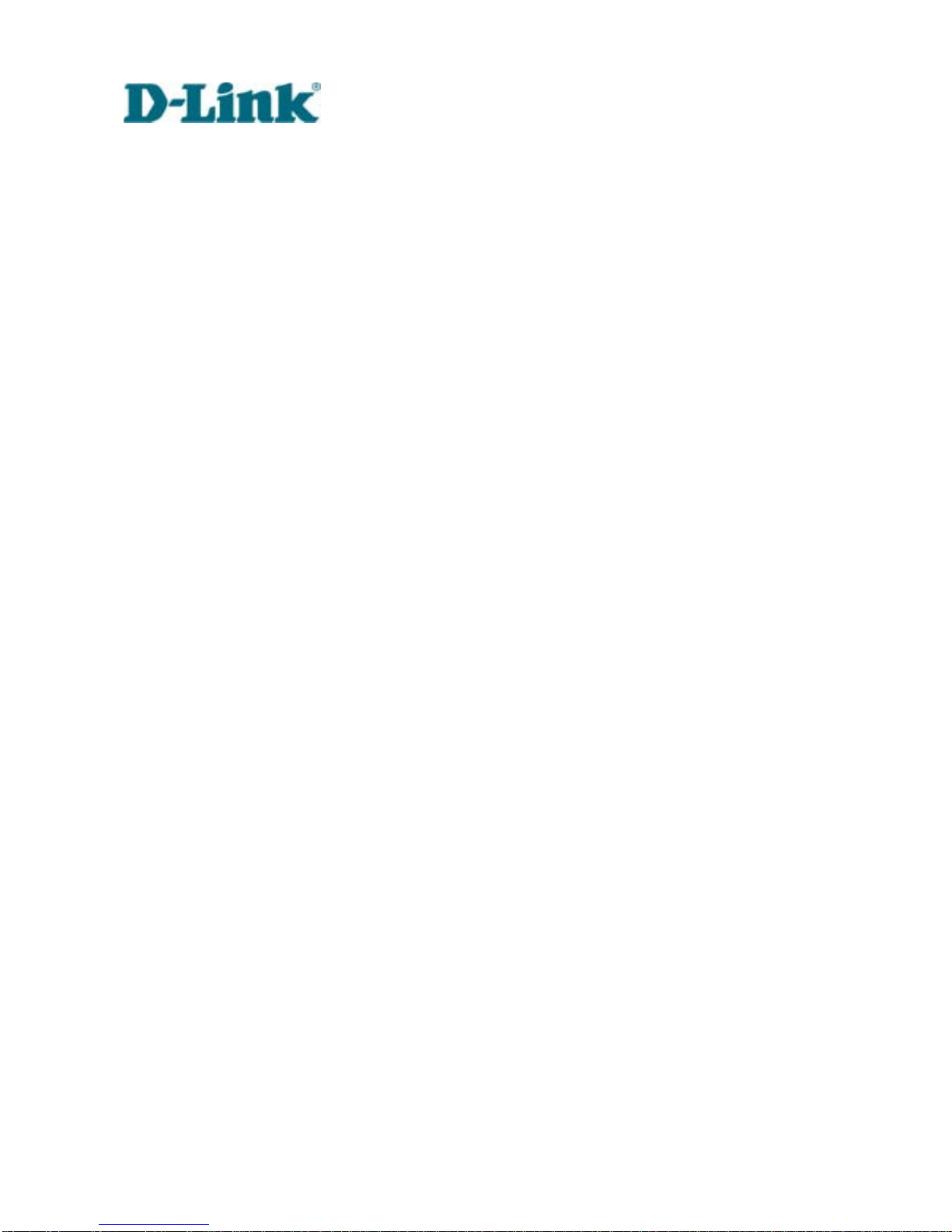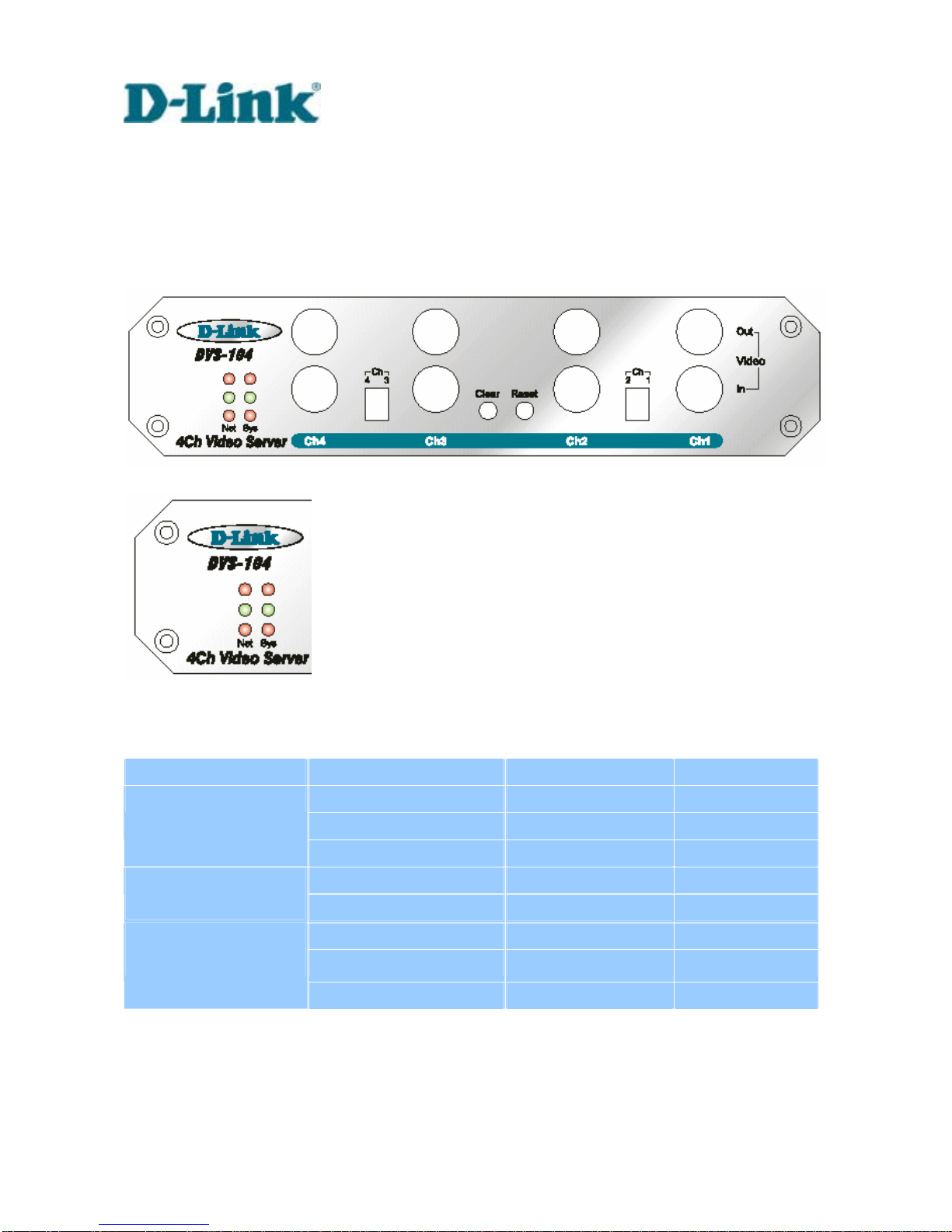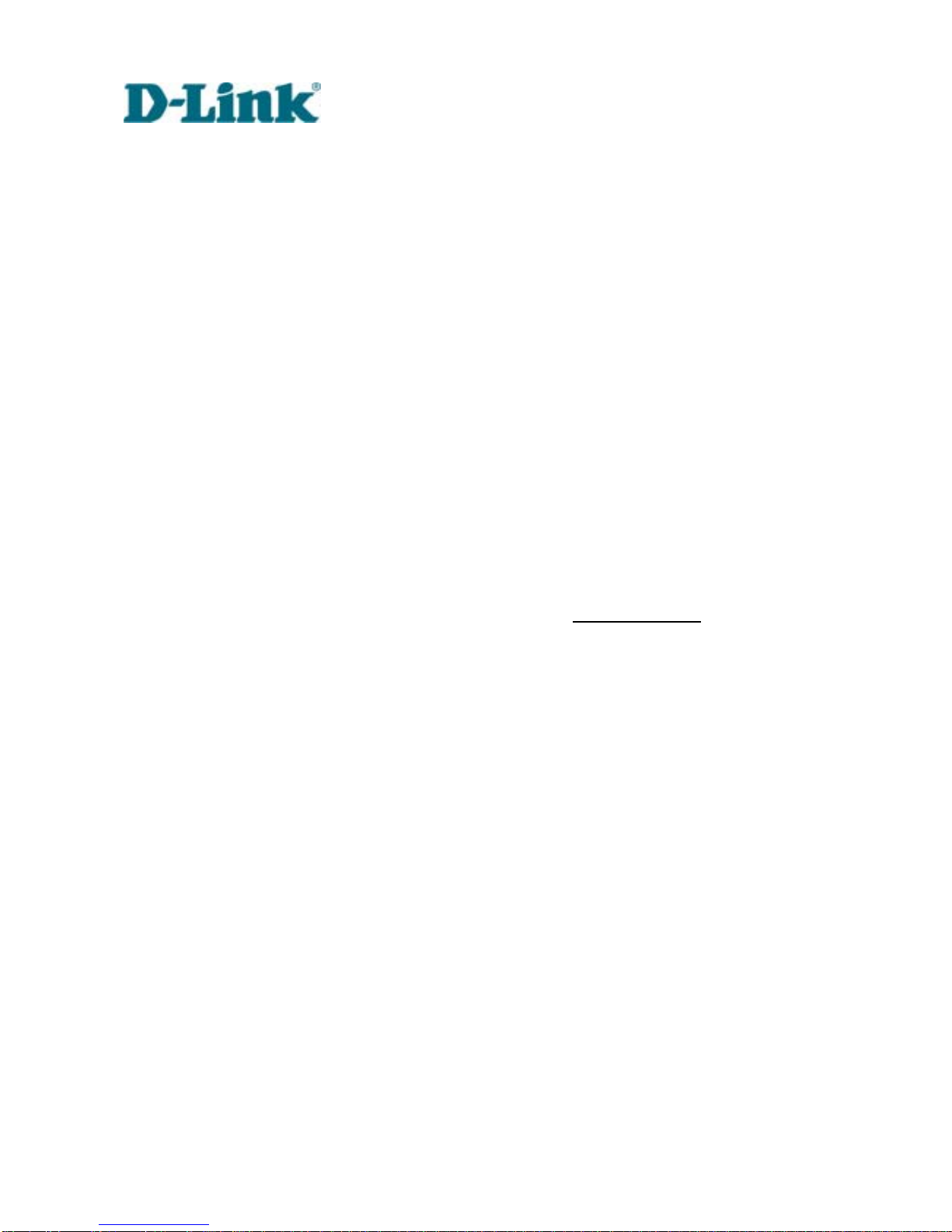Building Networks for People
DVS-104 User Manual v1.00
-5-
Features and Benefits
Video Server is a high-performance networking video multiplexer. With powerful VLIW
DSP core and fully optimized algorithm, it can compress and transmit the high quality
real-time video through standard TCP/IP inter-network. In addition to meet the basic
needs of video feed, many advanced features are added to help building applications of
surveillance or web attraction. The state-of-art design well compromises among stable,
robust, simple-to-use and flexibility.
☆ Real-time motion-JPEG compression
Four video inputs can be efficiently compressed into packets of JPEG images without
delay. Optimal compression engine makes the equivalently excellent image with much
smaller size. There is no more sacrifice in remote monitoring and storage. Five levels of
compression ratio and three sizes of image resolutions are easy to meet your
requirement.
☆ Robust system operation
Industrial real-time operating system prevents from malicious hackers and virus that
threat Windows or Linux systems. The on-board watchdog eternally monitors the system
operations for dead-proof.
☆ Easy Web access via standard browser
You don’t have to install any software to access Video Server. The embedded Web server
makes users can access Video Server anywhere over Internet with any popular Web
browser. As long as you are connected to network, you can cast your eyes on your
precious property.
☆ Password protection of system access
Password level protection is provided by the system to prevent from malicious intruders
from network. Once the password of administrator is entered, any user will need
password authentication to access Video Server. Each user can have individual access
right to view video or control external devices.
☆ Built-in motion detection
No more external sensors are required. Each video channel can be setup to detect any
motion with customized settings. By tuning the object size and sensitivity, it is more
reliable to fit into your environment. With this built-in facility, you can easily setup a