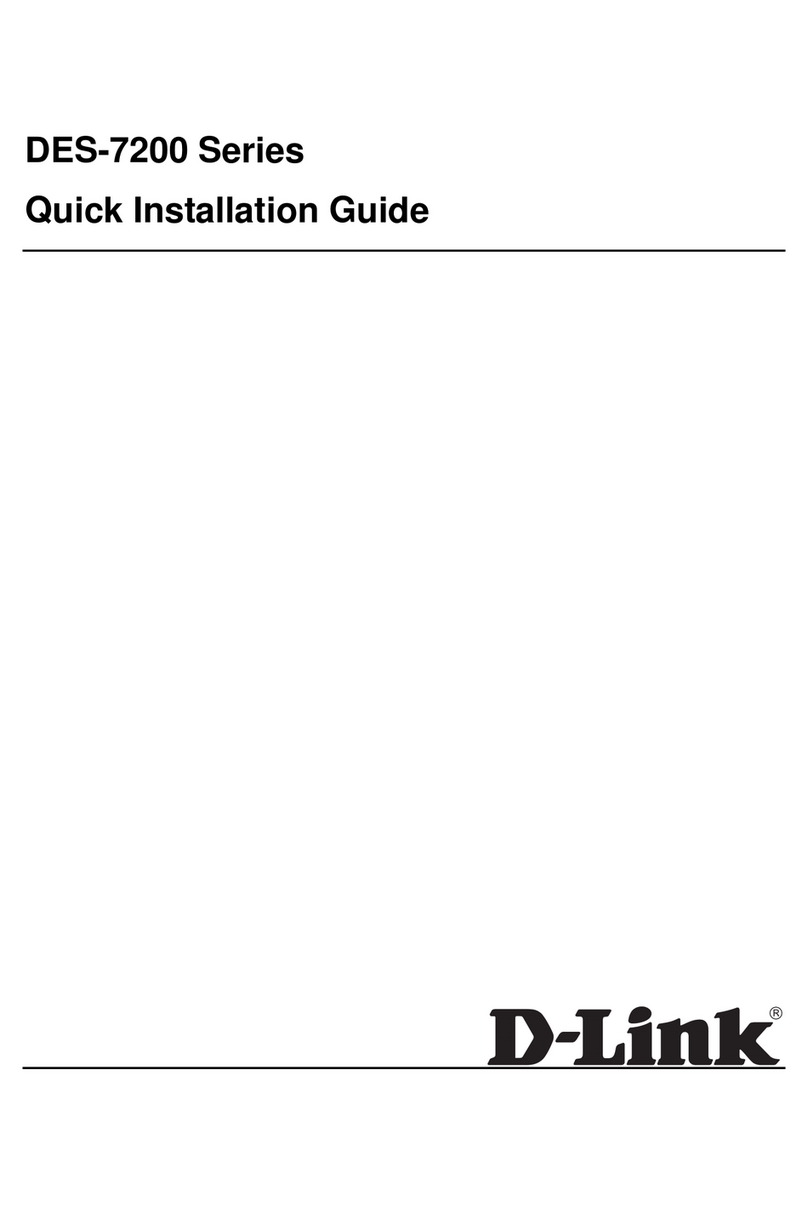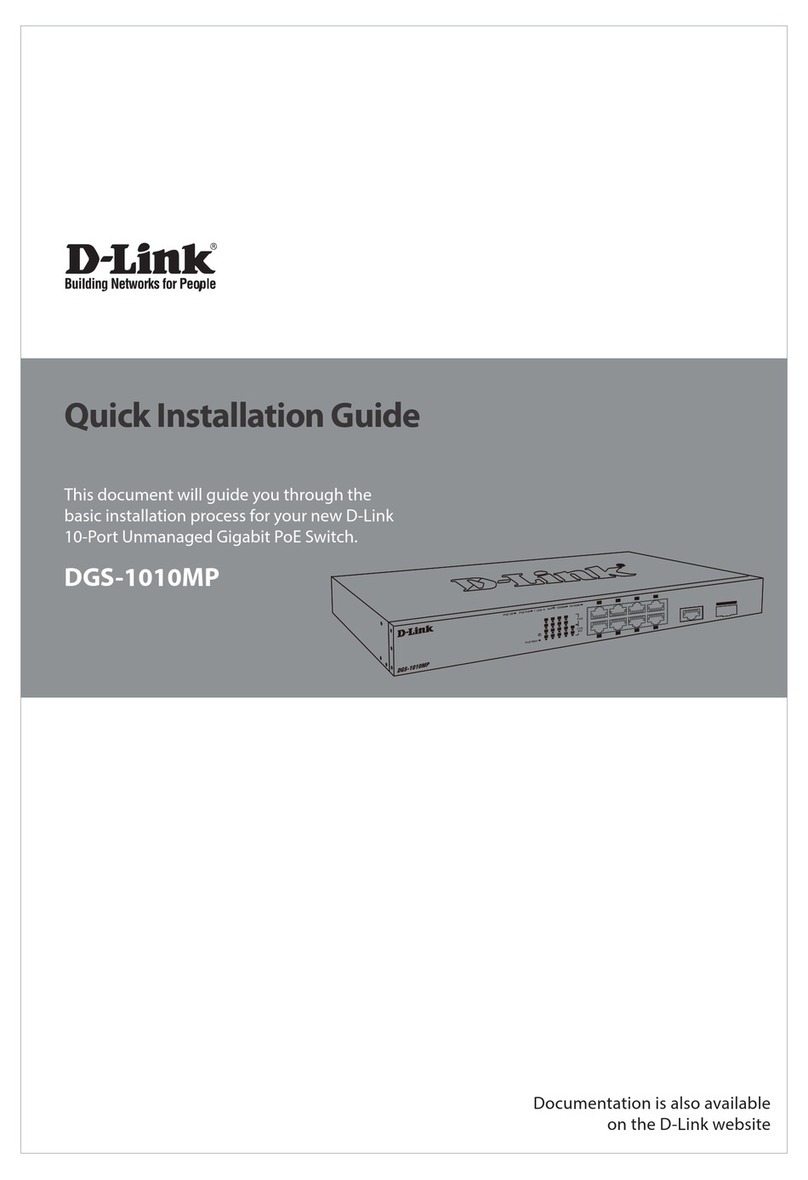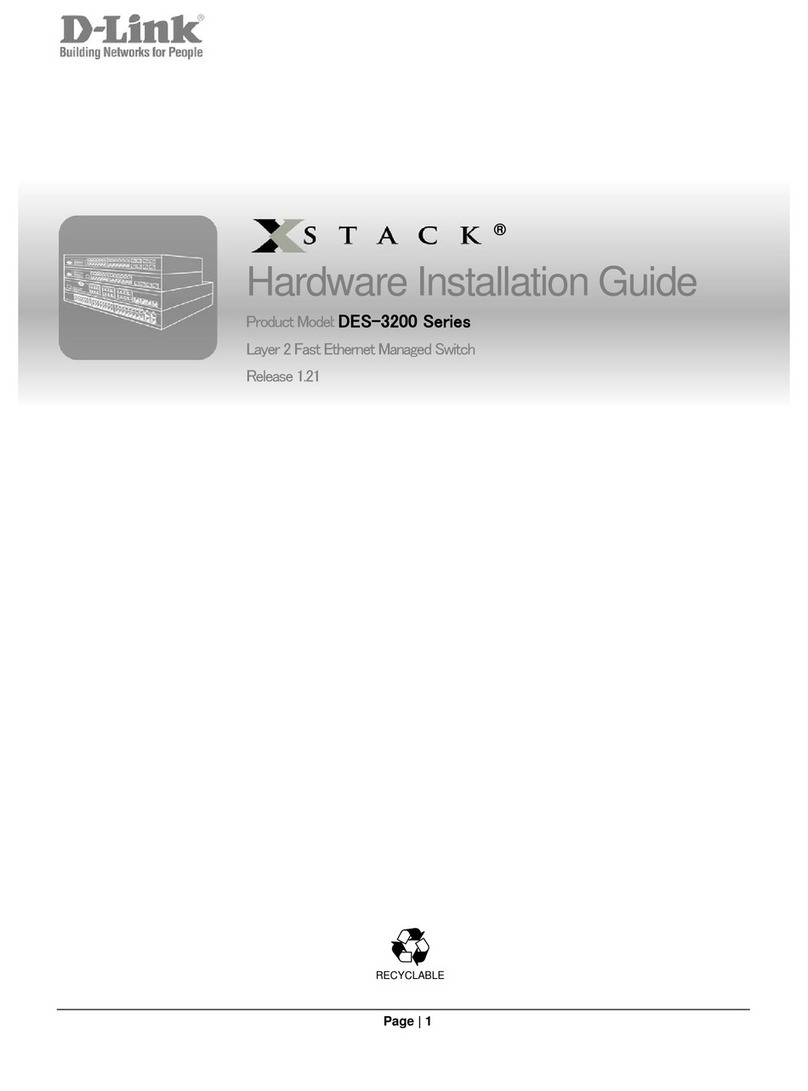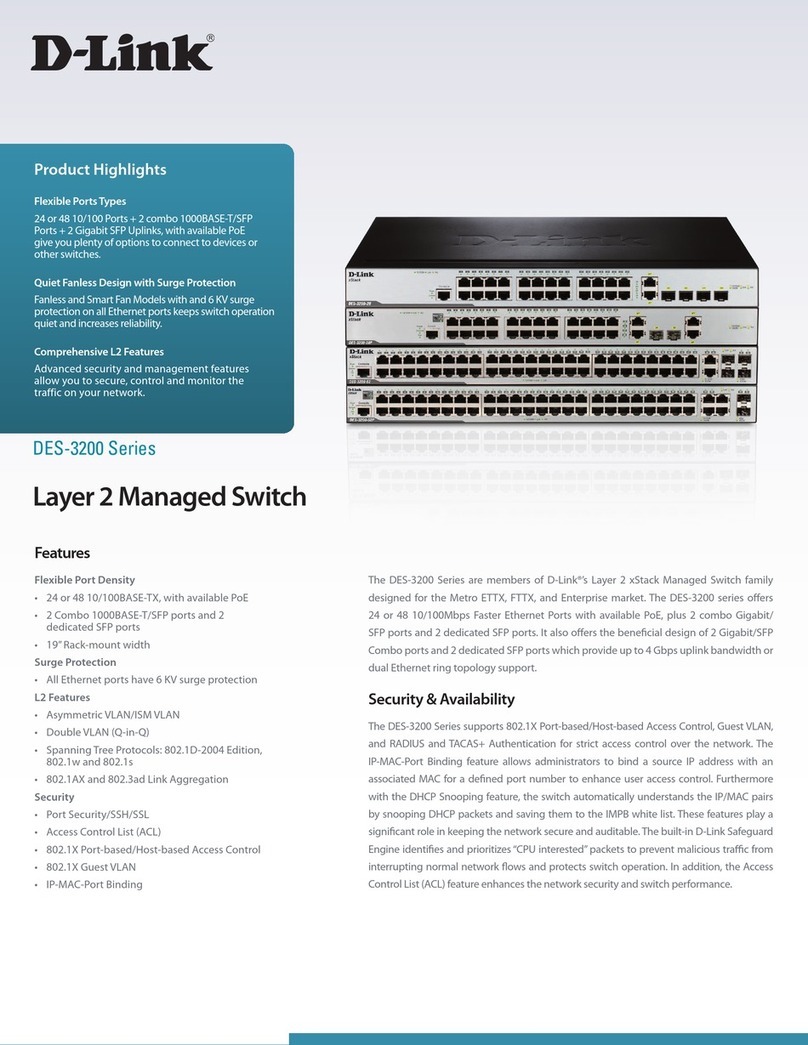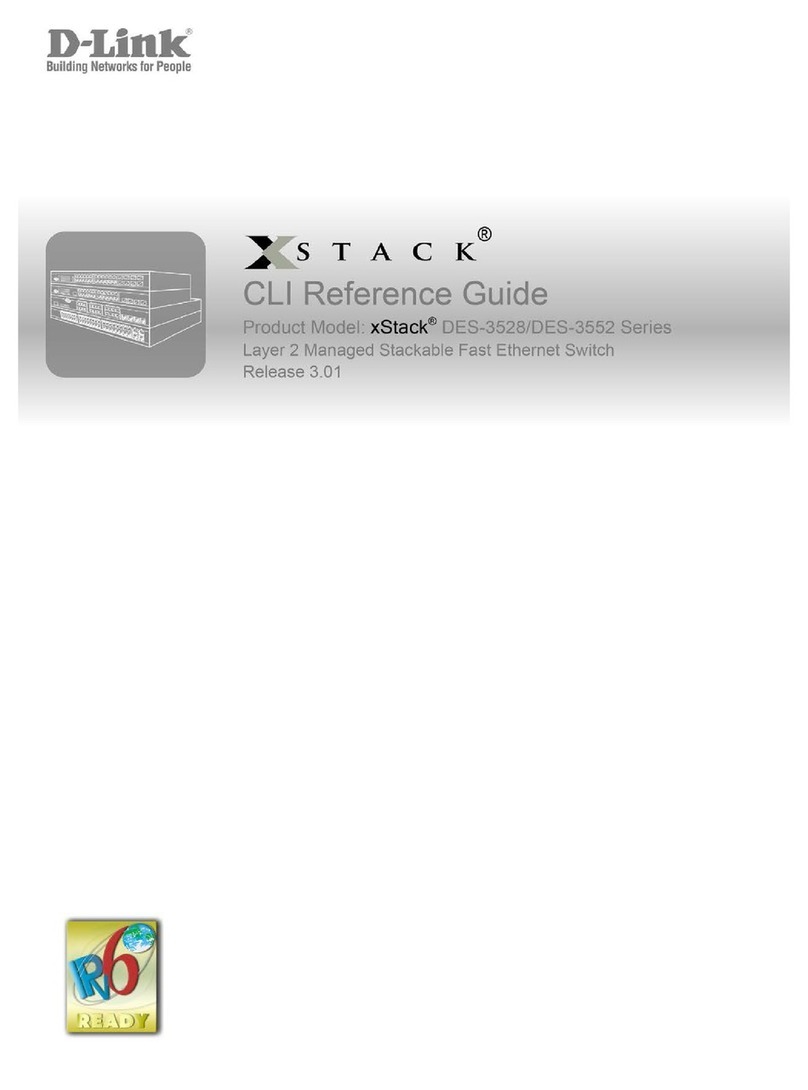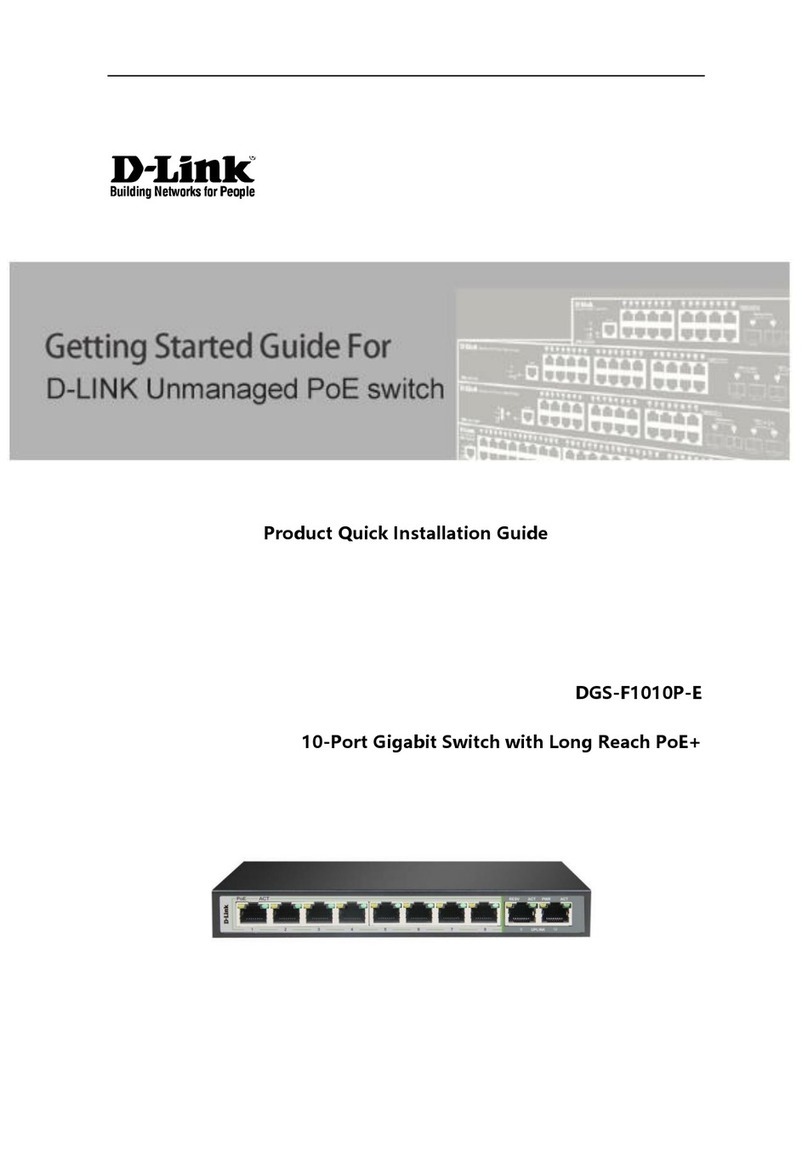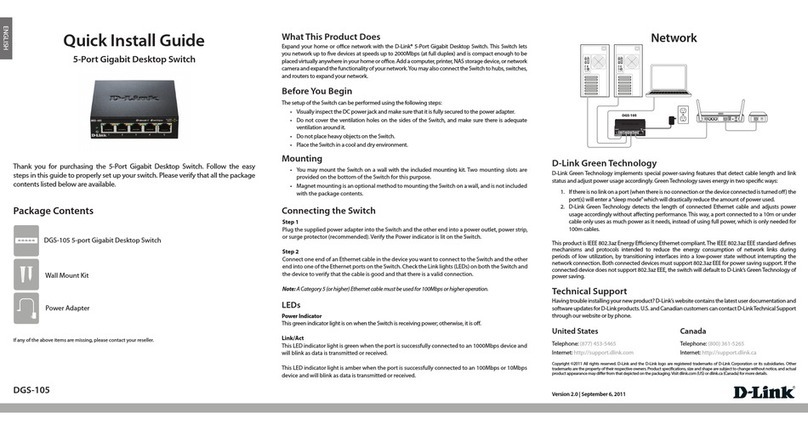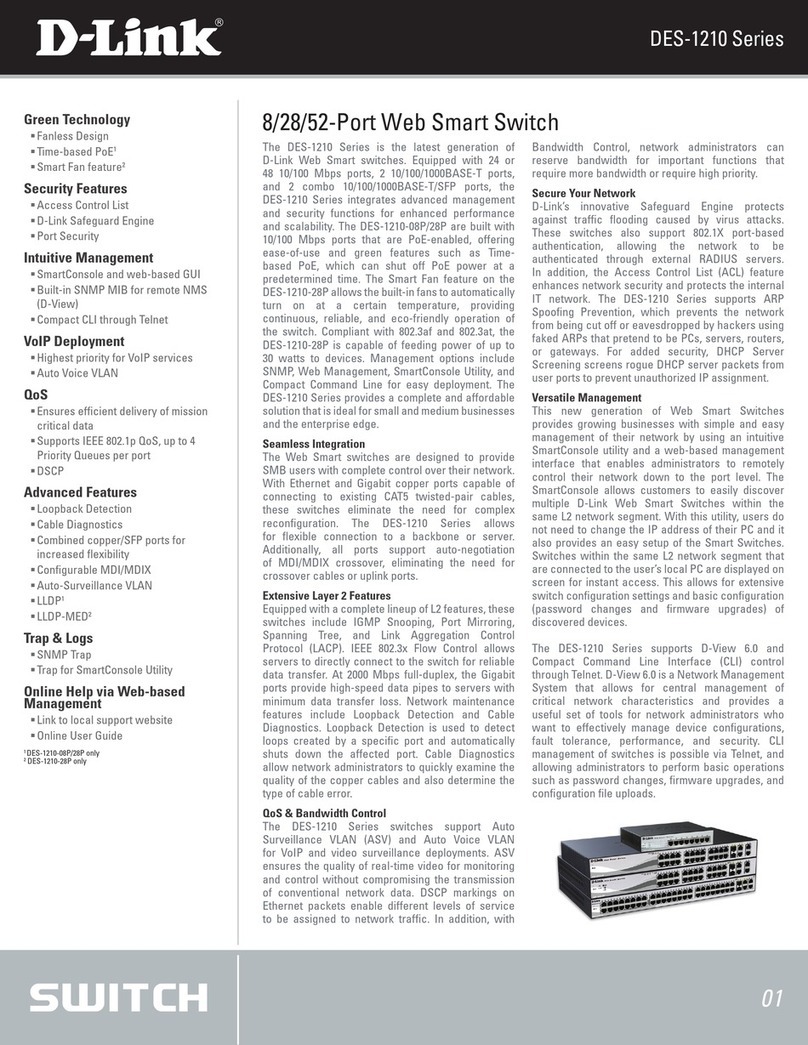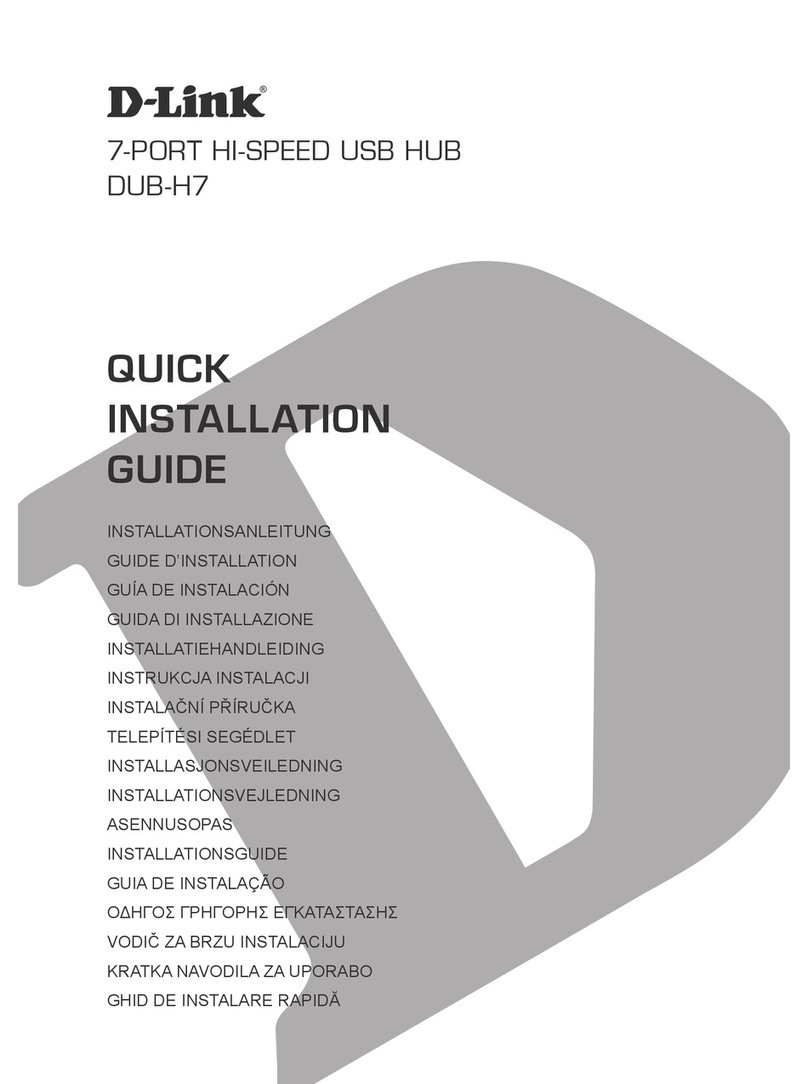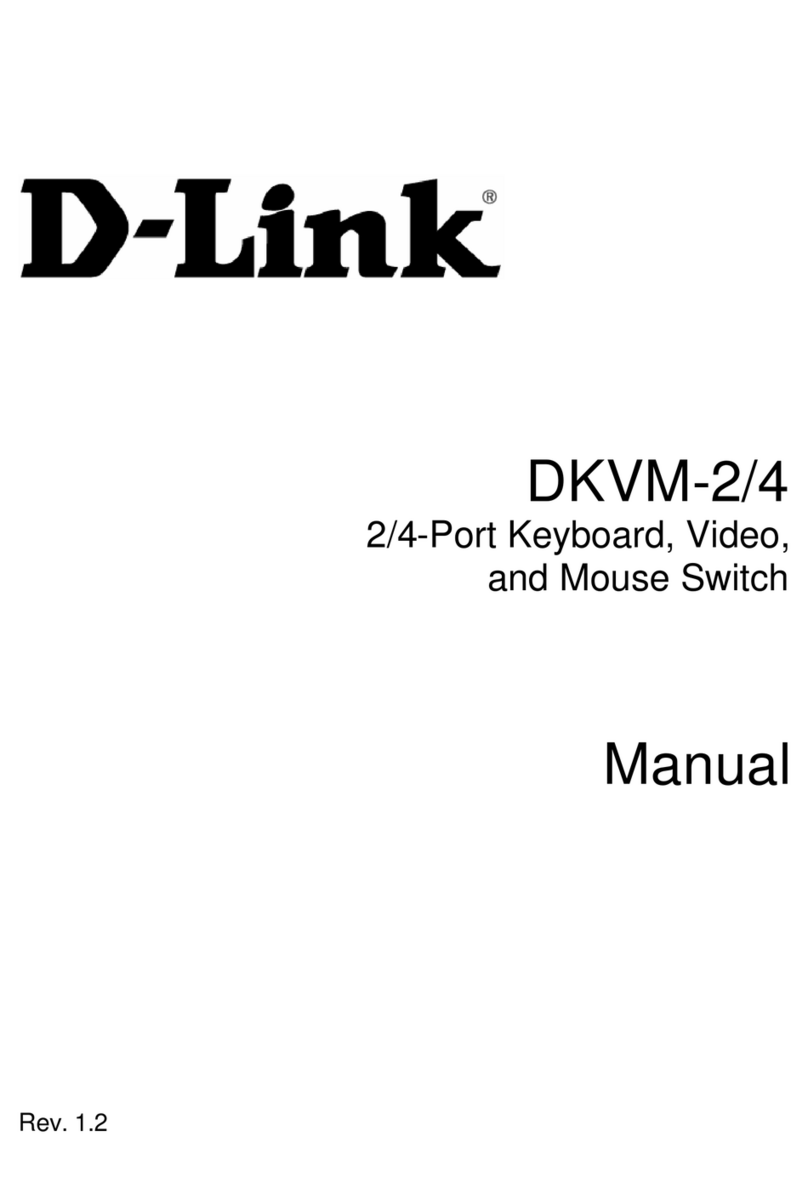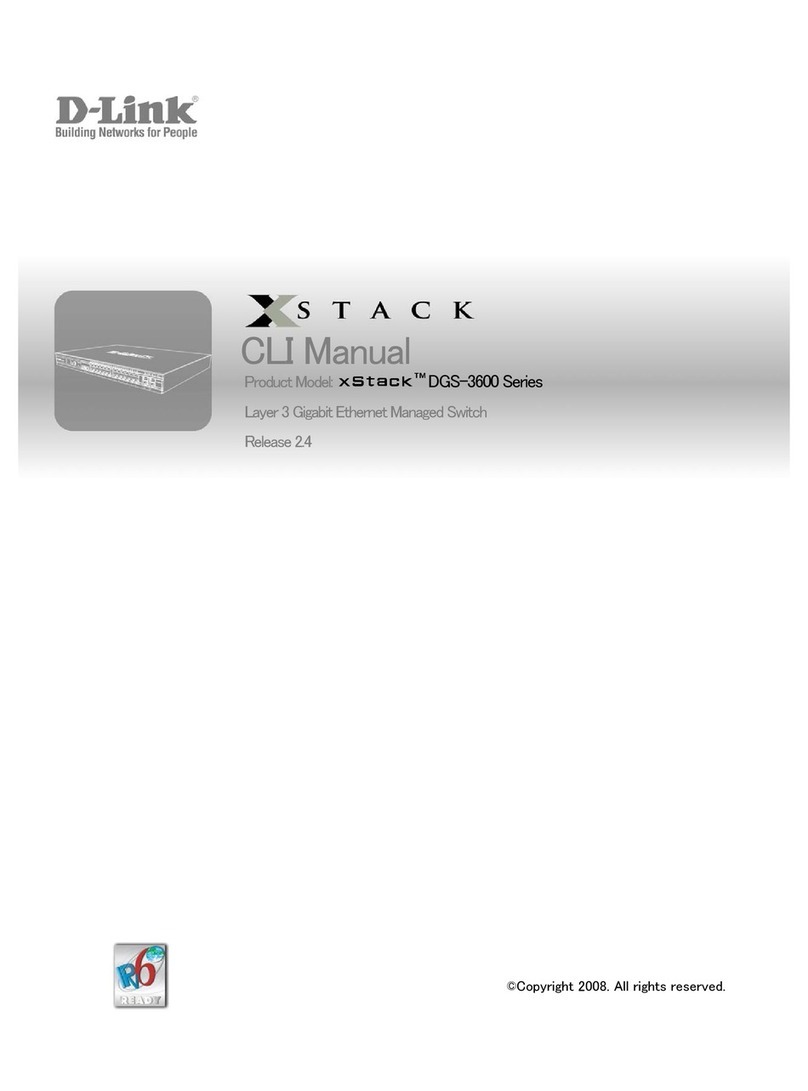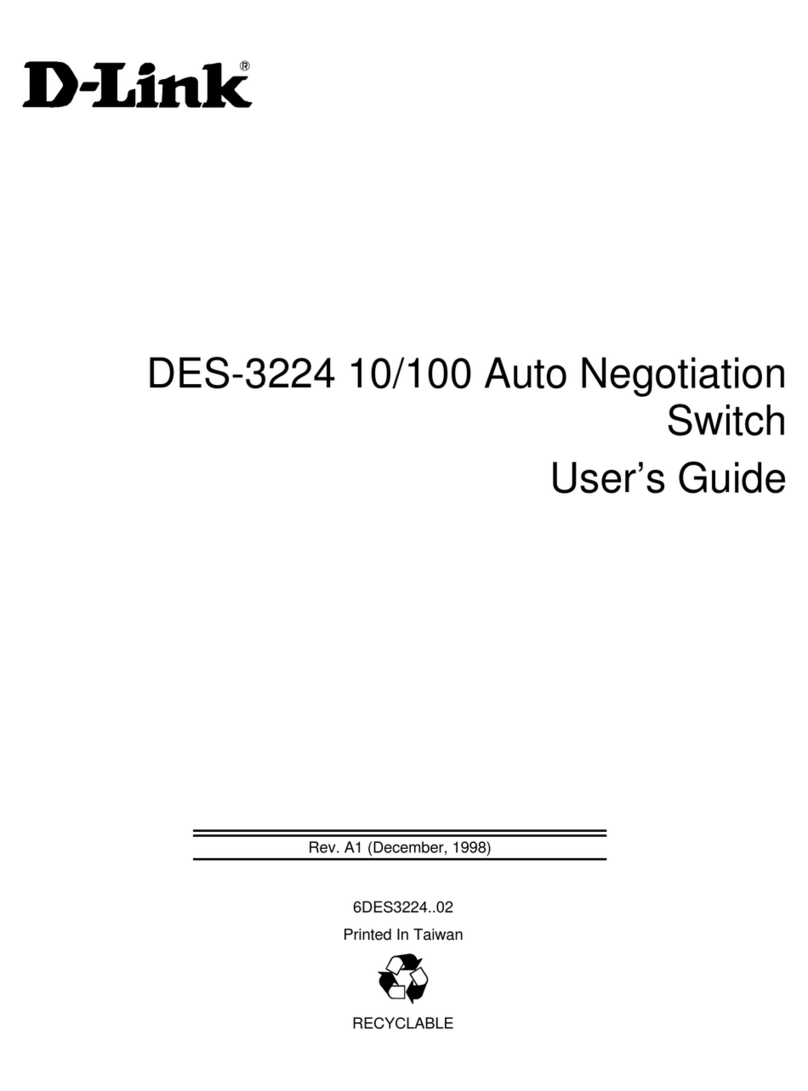DKVM-4U
ENGLISH
Quick Install Guide
4-Port USB KVM Switch
Thank you for purchasing the DKVM-4U 4-Port USB KVM Switch. Follow the easy
steps in this guide to properly set up your KVM switch. Please verify that all the
package contents listed below are available.
Technical Support
Having trouble installing your new product? D-Link’s website contains the latest
user documentation and software updates for D-Link products. U.S. and Canadian
customers can contact D-Link Technical Support through our website or by phone.
United States
Telephone: (877) 453-5465
Internet: http://support.dlink.com
Canada
Telephone: (800) 361-5265
Internet: http://support.dlink.ca
©2011 D-Link Corporation/D-Link Systems, Inc. All rights reserved. D-Link and the D-Link logo are registered trademarks of D-Link
Corporation or its subsidiaries in the United States and/or other countries. Other trademarks or registered trademarks are the
property of their respective owners. Product specications, size and shape are subject to change without notice, and actual product
appearance may dier from that depicted on the package. Visit dlink.com (US) or dlink.ca (Canada) for more details.
Version 1.1 | April 5, 2011
Switching Between ComputersProduct Overview Installation
The DKVM-4U is a hot-swappable KVM switch. You do not need to turn your
computers o before installing the device.
Step 1 - Connect your USB keyboard to the DKVM-4U USB keyboard port.
Step 2 - Connect your USB mouse to the DKVM-4U USB Mouse Port.
Step 3 - Attach your monitor’s VGA connector to the DKVM-4U monitor port.
Step 4 - Using the included KVM cable, attach the USB B type connector to the
USB B type port of the DKVM-4U.
Step 5 - Using the included KVM cable, attach the VGA connector to the VGA
port of the DKVM-4U.
Additional cables sold separately.
Package Contents
If any of the above items are missing, please contact your reseller.
DKVM-4U 4-Port USB KVM Switch
(2) 6-ft 2-in-1 KVM Cables
• Windows® 2000/XP/Vista®/7
• Mac OS 9.0 or higher
• Linux
• USB Keyboard
• USB Mouse
• VGA Monitor
• Computers with available USB ports
System Requirements
Item Feature Description
1Select Button Press to toggle between your computers.
2LEDs The current selected computer LED will be lit.
3USB B Type Port Connect the USB connector from the KVM cable to this port.
4VGA Port Connect the VGA connector from the KVM cable to this port.
5USB B Type Port Connect the USB connector from the KVM cable to this port.
6VGA Port Connect the VGA connector from the KVM cable to this port.
7Keyboard Port Connect your USB keyboard to this port.
8Mouse Port Connect your USB mouse to this port.
9Monitor Port Connect your monitor to this port.
7 98
2345 6
1
Step 6 - Using the connectors on the other end of the included KVM cables that
you connected to the DKVM-4U in steps 4 and 5, attach the VGA connector to
the VGA port located on the back of your computer case.
Step 7 - Attach the USB A type connector to an available USB port located on
the back of your computer case.
Repeat steps 4-7 to connect each of the computers to the DKVM-4U.
Installation of the DKVM-4U is now complete.
Note: If you power on the PC2, PC3, or PC4 without turning on the PC1 rst, you need
to use a HOT KEY or the Select button to switch the PC to it’s corresponding LED.
The USB ports are designed only for Keyboard and Mouse respectively. DO NOT
connect the USB HUB to any of the USB ports on console side.
Press the button to switch to
another connected computer.
Troubleshooting Tips
When turning the computer on, the keyboard/mouse is not detected, or a
keyboard/mouse error message is displayed.
• Make sure that the keyboard/Mouse is properly connected to the KVM. Check
that the keyboard cable is securely plugged into the correct USB keyboard
port and not the USB mouse port. Check that the USB mouse cable is plugged
into the correct USB mouse port and not the USB keyboard port.
• Verify that the keyboard/mouse works when plugged into the computer
directly.
• If the computer’s BIOS does not support USB boot-up, the system may be
unable to detect the mouse and keyboard during startup. Please ensure
that your PC BIOS supports USB boot-up, and upgrade your PC’s rmware
if necessary.
You can also use keyboard Hot Keys to switch between your computers. Press
the Scroll Lock key twice to enter Hot Key switching mode. A beep conrms that
the Hot Key mode is activated.
• Scroll Lock + Scroll Lock + 1 : Switches to PC 1
• Scroll Lock + Scroll Lock + 2 : Switches to PC 2
• Scroll Lock + Scroll Lock + 3 : Switches to PC 3
• Scroll Lock + Scroll Lock + 4 : Switches to PC 4
• Scroll Lock + Scroll Lock + --> : Switches to next PC
• Scroll Lock + Scroll Lock + <-- : Switches to previous PC
• Scroll Lock + Scroll Lock + B : Turns beep ON/OFF
• Scroll Lock + Scroll Lock + M : Resets the mouse and keyboard
• Scroll Lock + Scroll Lock + S : Activates Auto Scan Mode. Each computer will
be scanned every 10 seconds. Press the space bar to exit Auto Scan Mode.
Hot Key Menu
• Try using a dierent USB keyboard/mouse
• If you are having trouble with mouse movement, try resetting the DKVM-4U
by pressing Scroll Lock + Scroll Lock + M.
• Do not move the mouse or press any mouse buttons when switching from
one PC to another.
The computer’s BIOS is correctly congured but the computer is still unable
to detect the mouse and keyboard.
• Be sure to directly connect the USB KVM switch to USB port on the PC’s
motherboard rather than through a port on a PCI card, Card Bus, or USB
Hub.
If the image on your monitor is not clear.
• Verify that all video monitor cables are inserted properly.
• Try lowering the resolution and refresh rate of your monitor.
• Try using a shorter video cable.
When switching to another PC, the computer still displays the original PC.
• The KVM switch may not function correctly while a computer is powered
o or still booting up. Ensure that the other PC or PCs are powered on and
use the hot key or button to switch between computers.