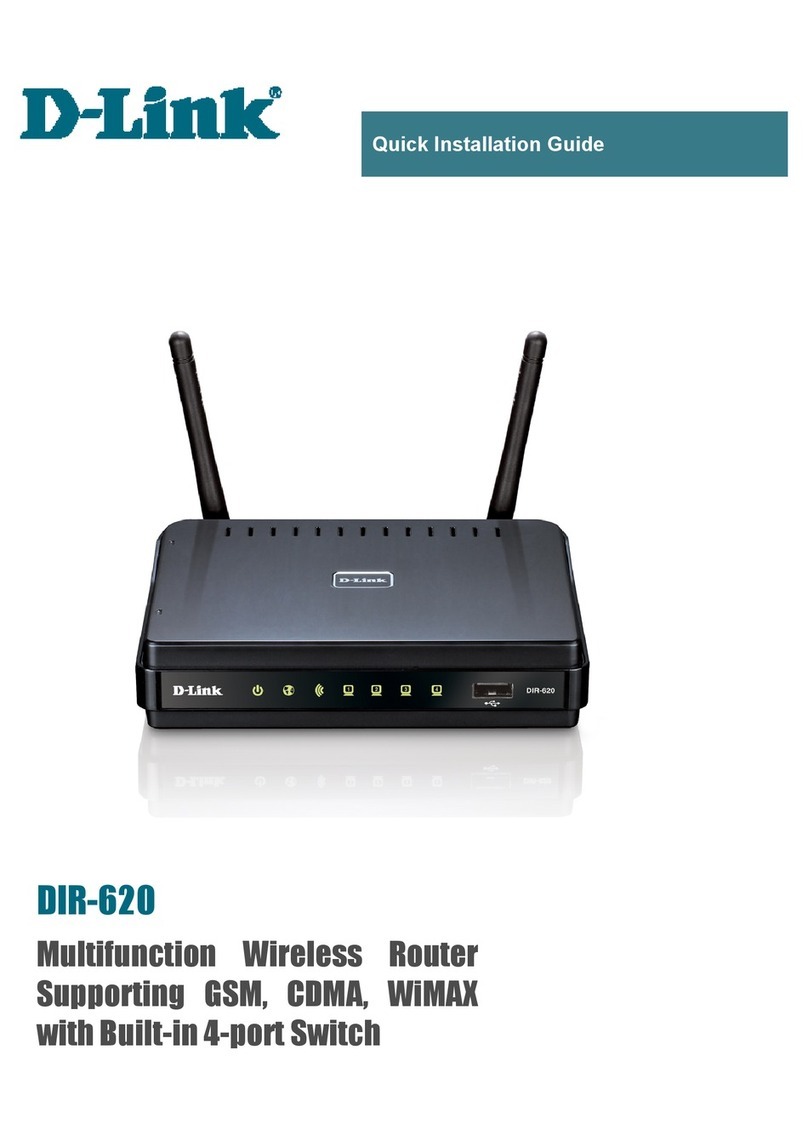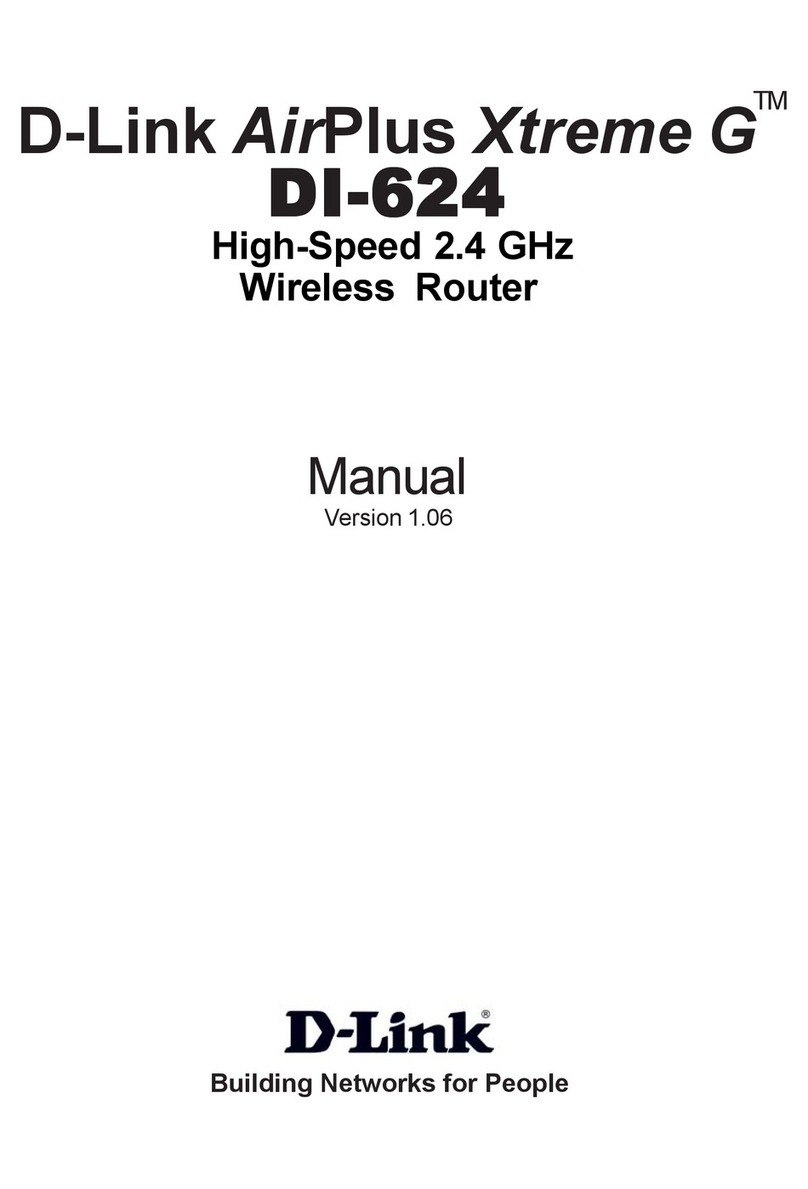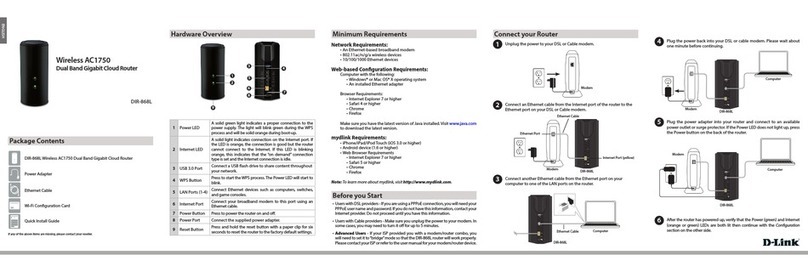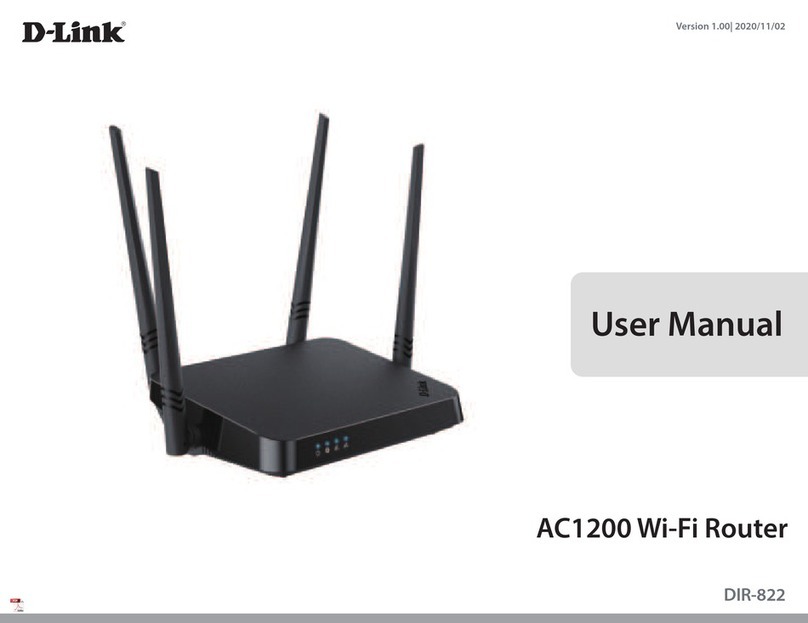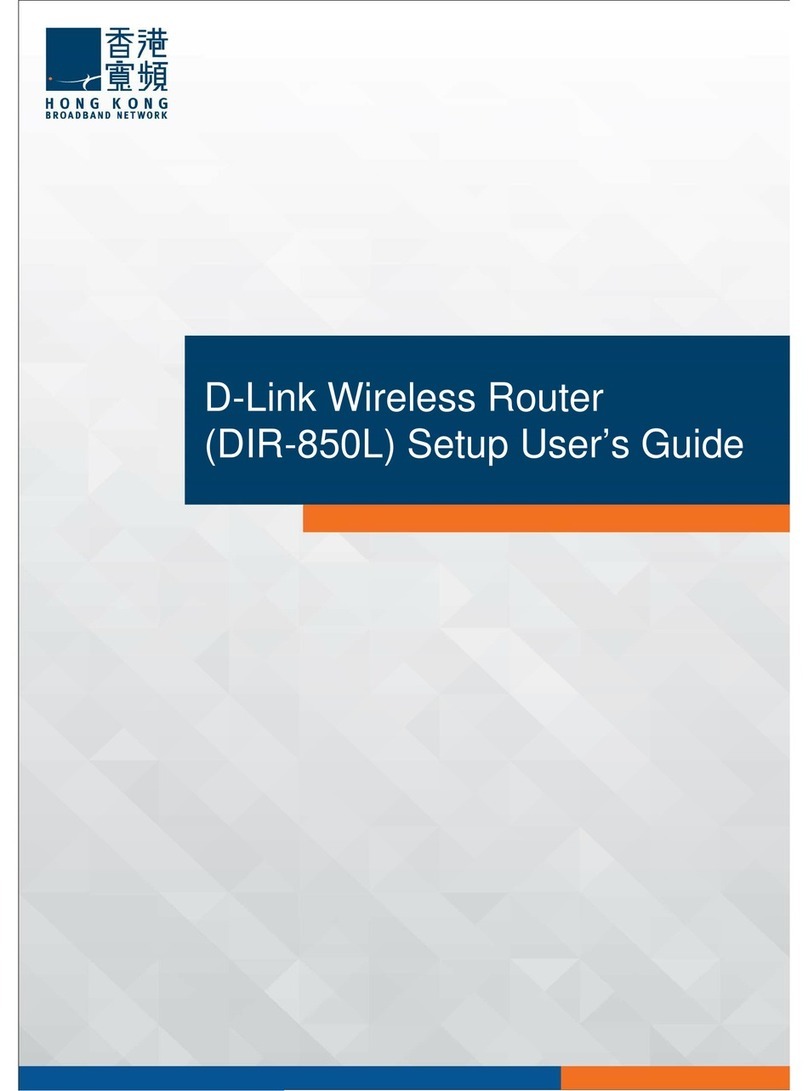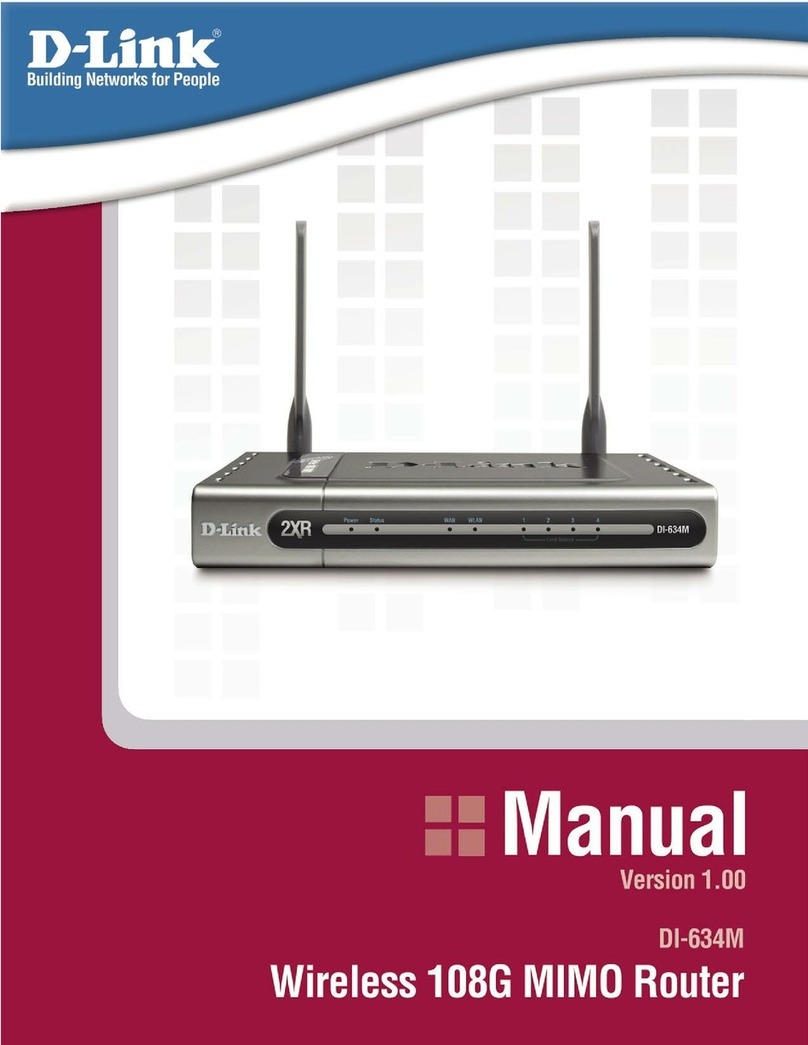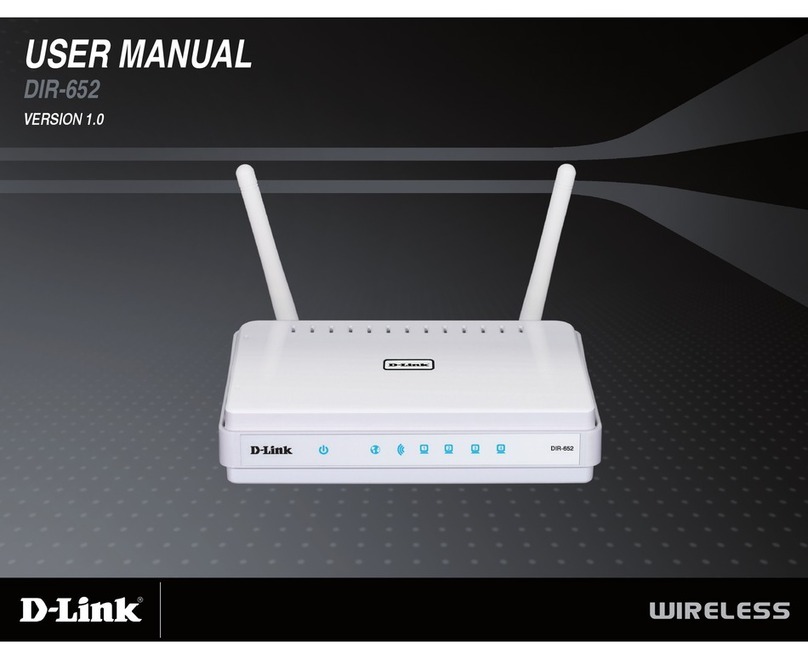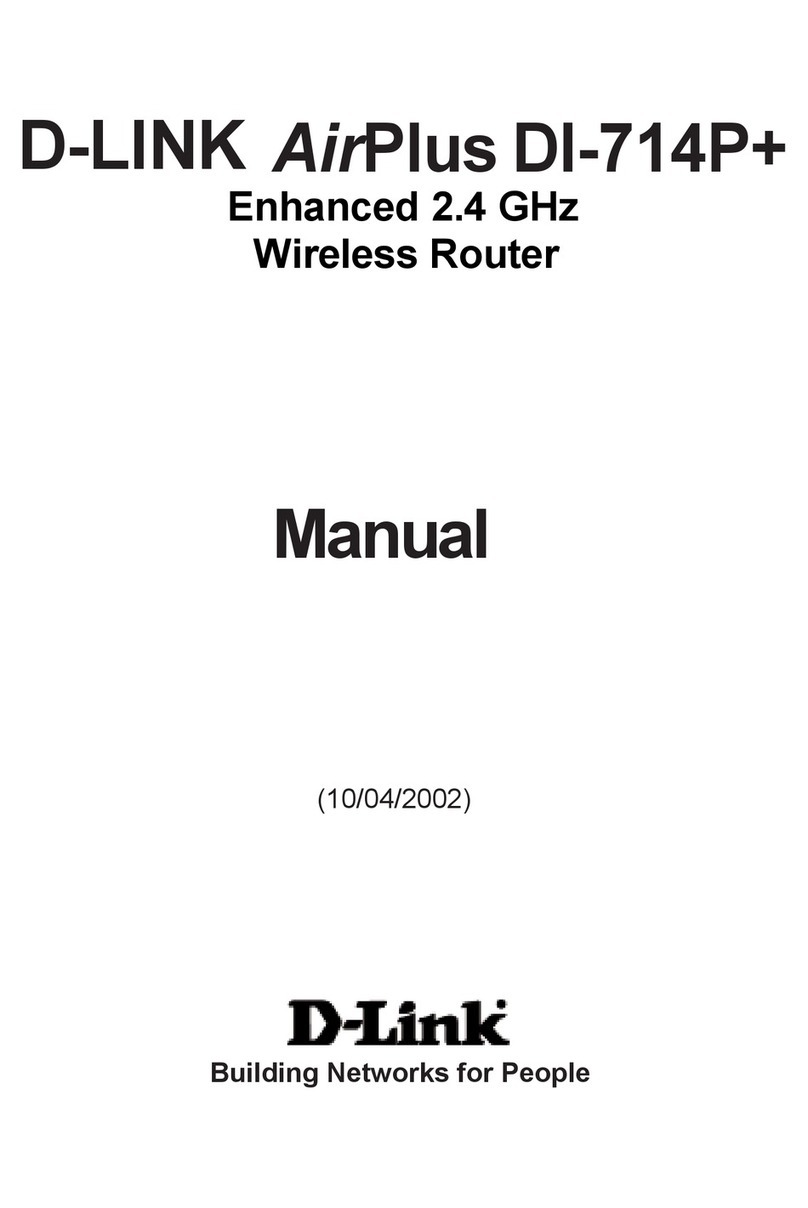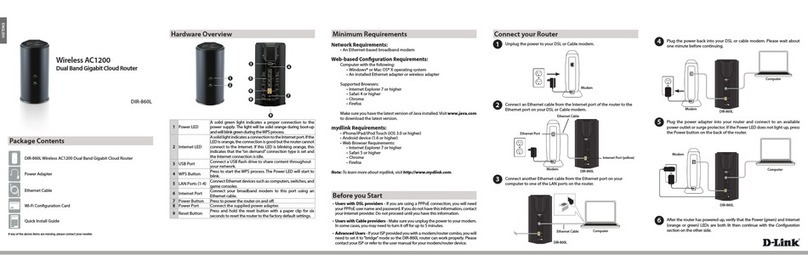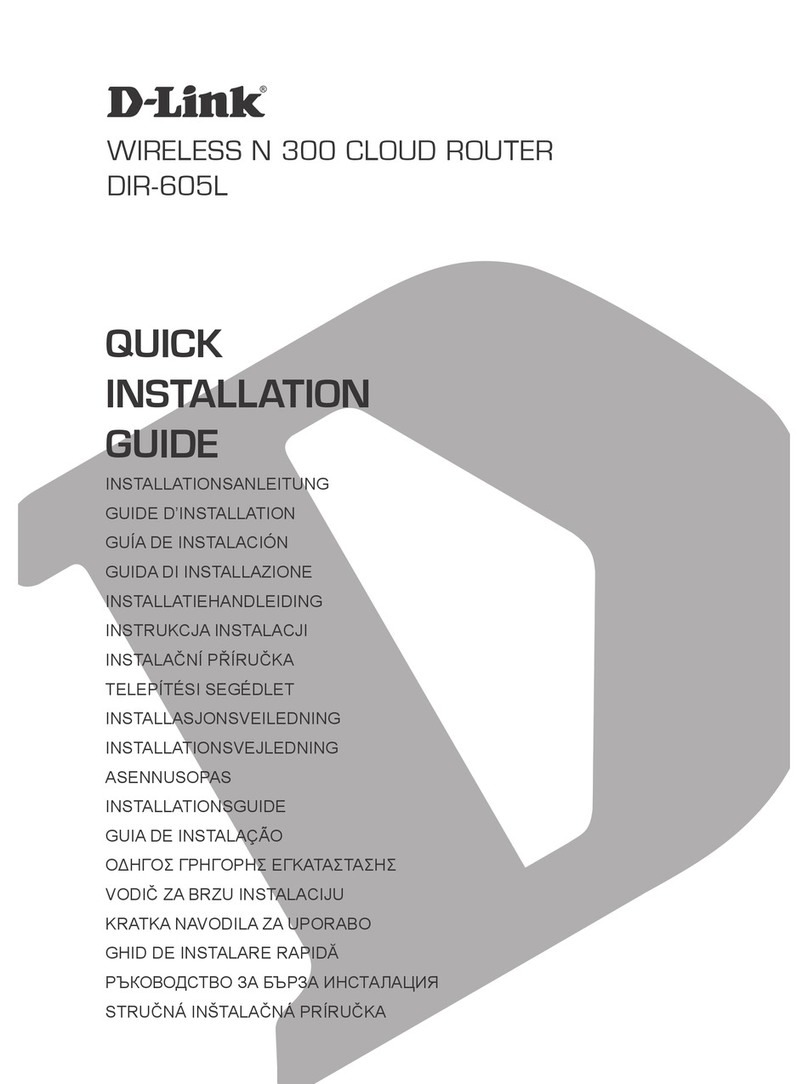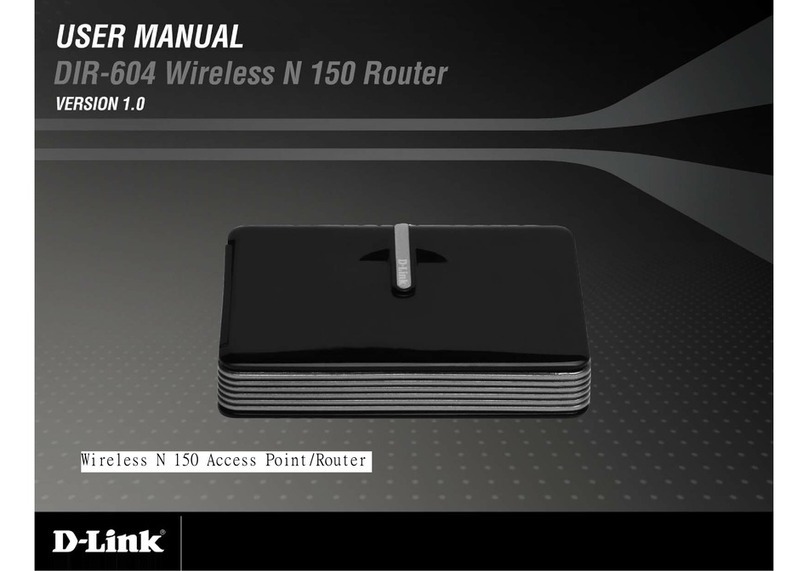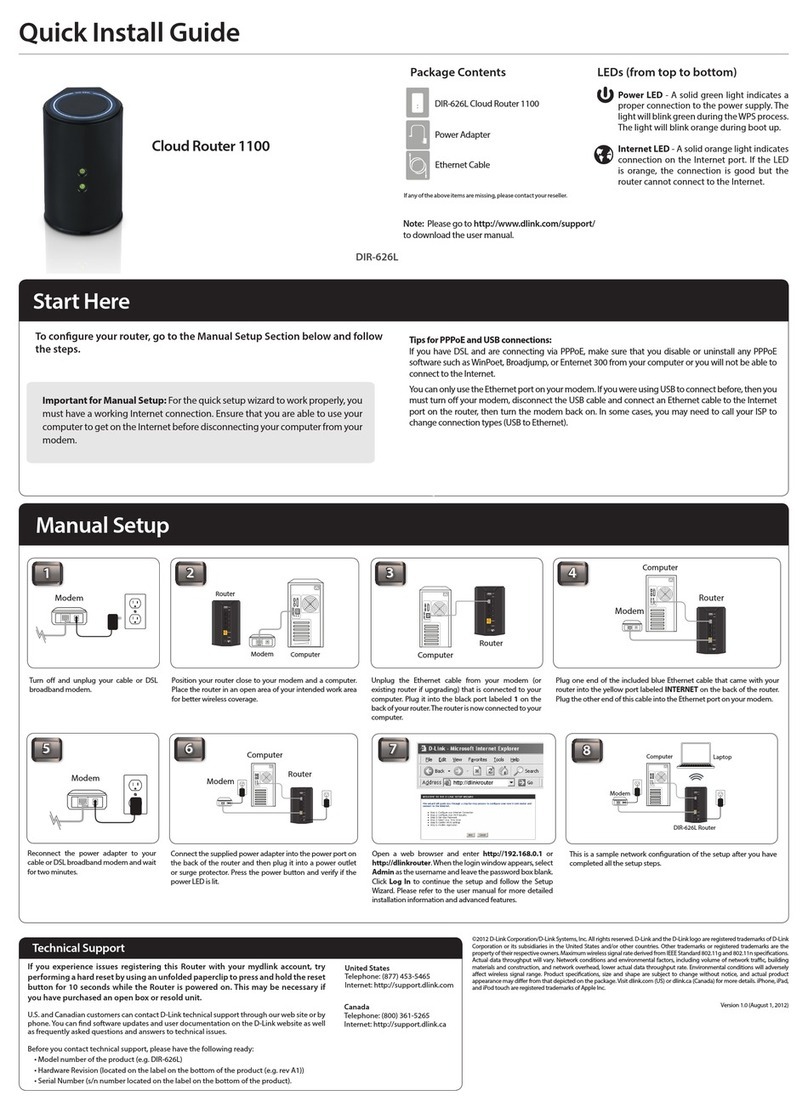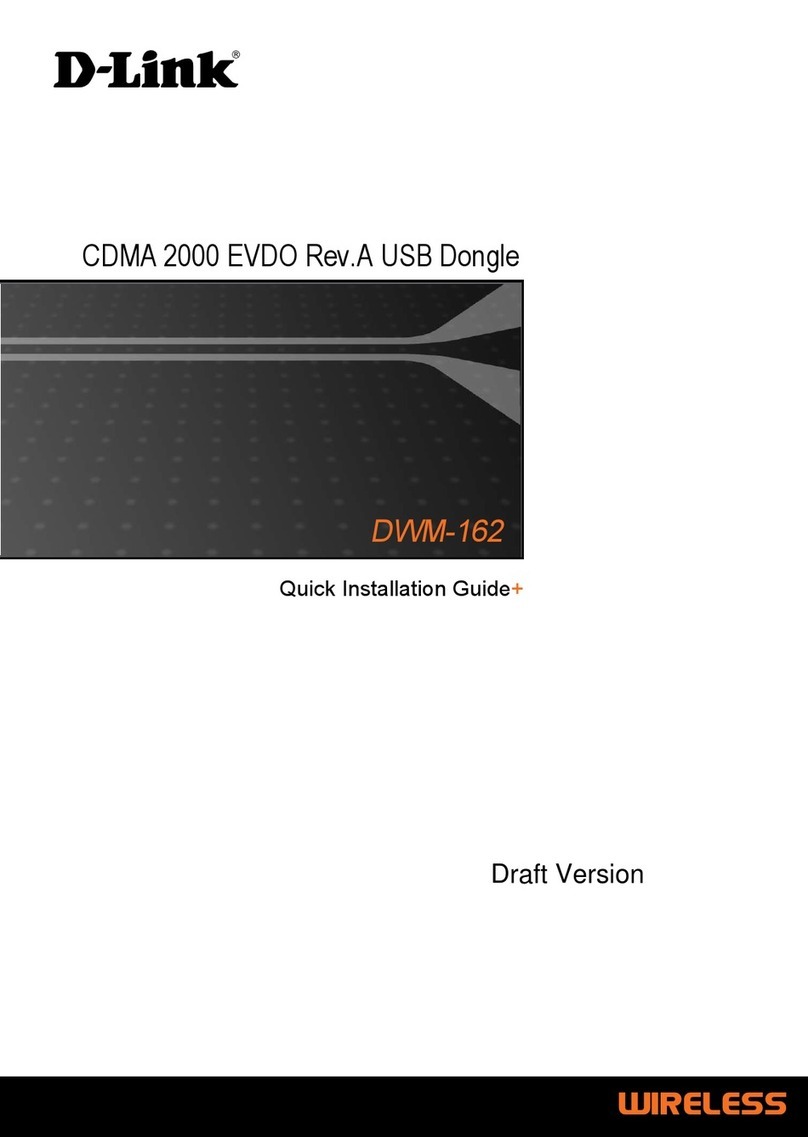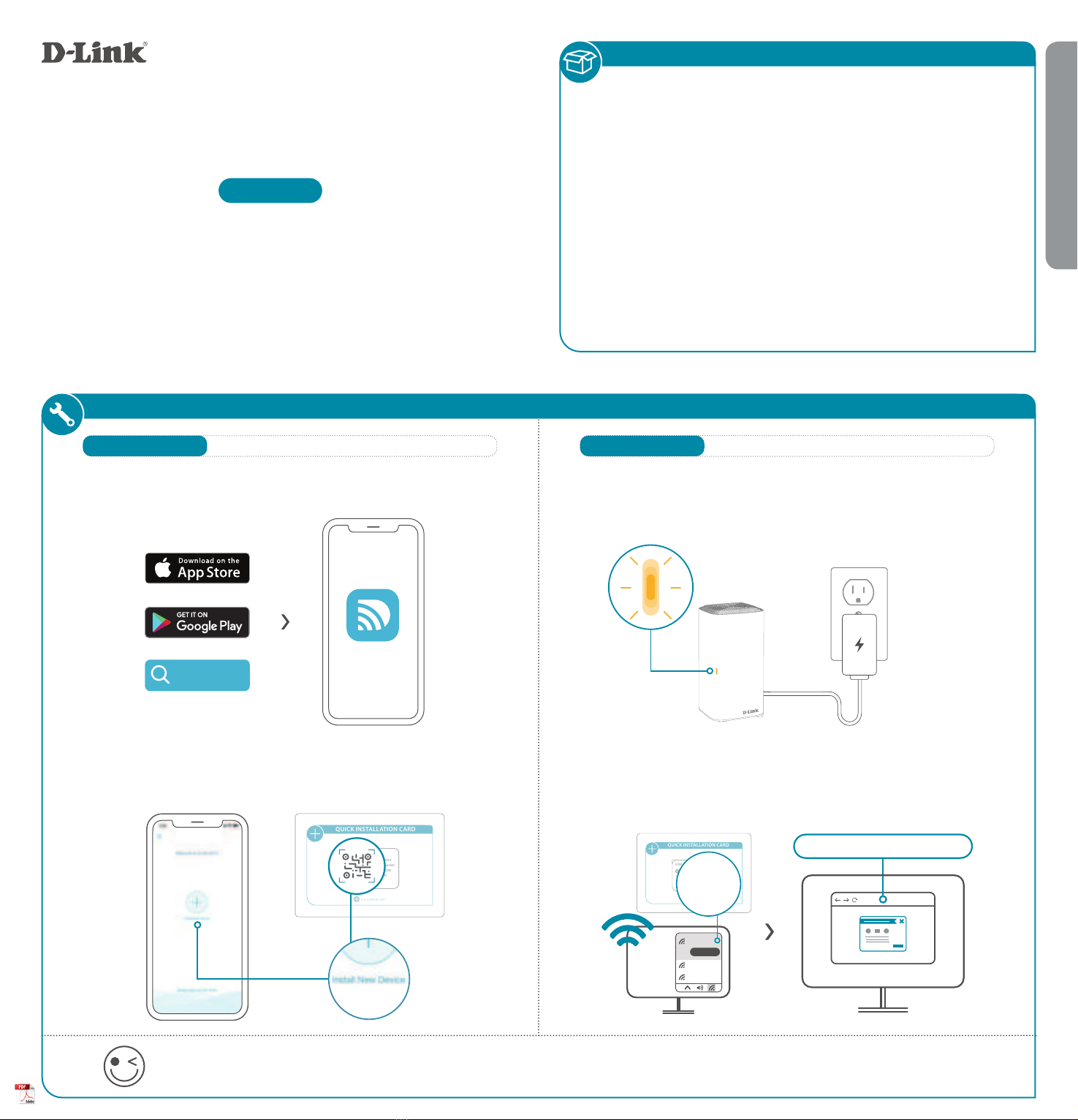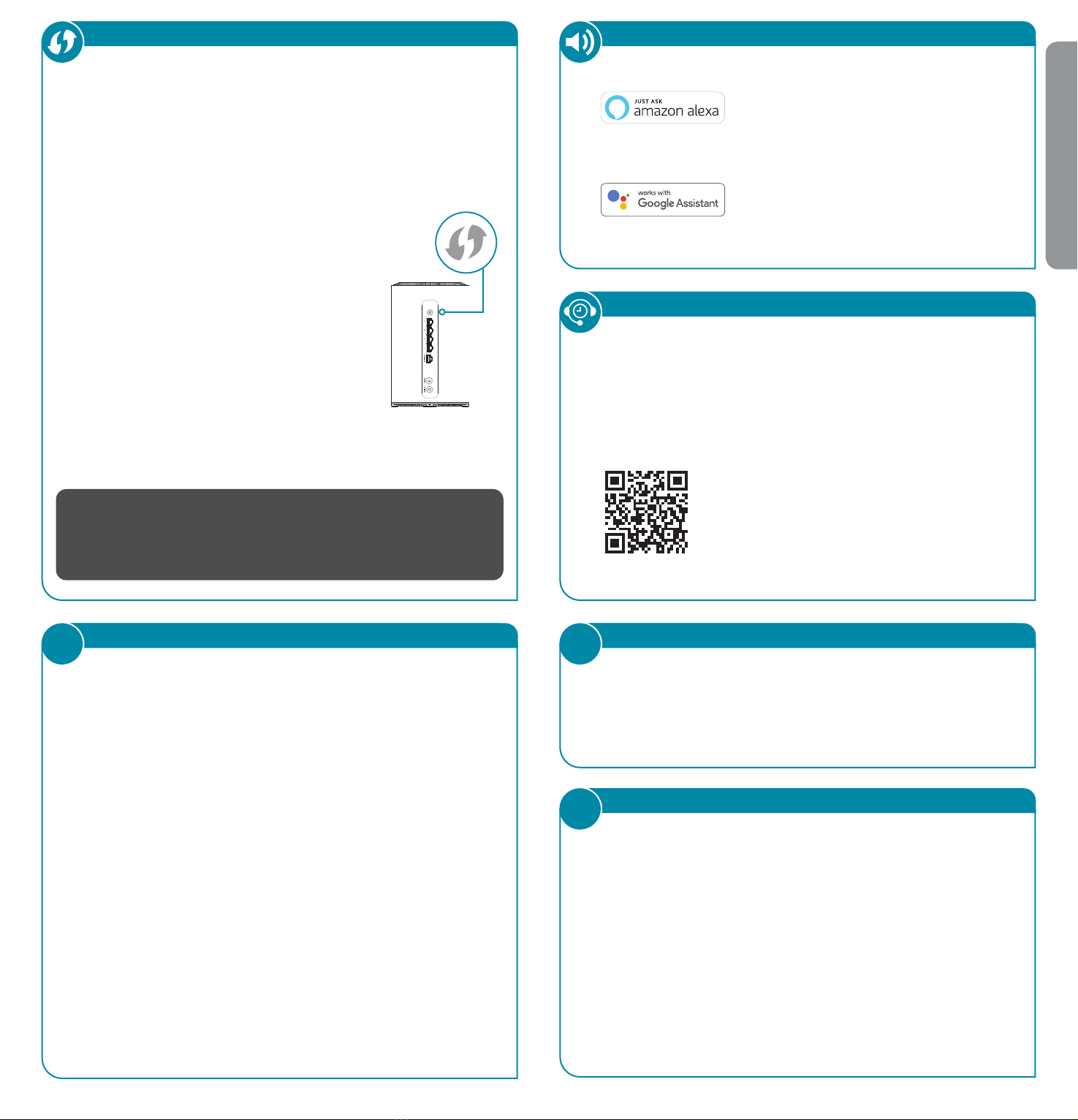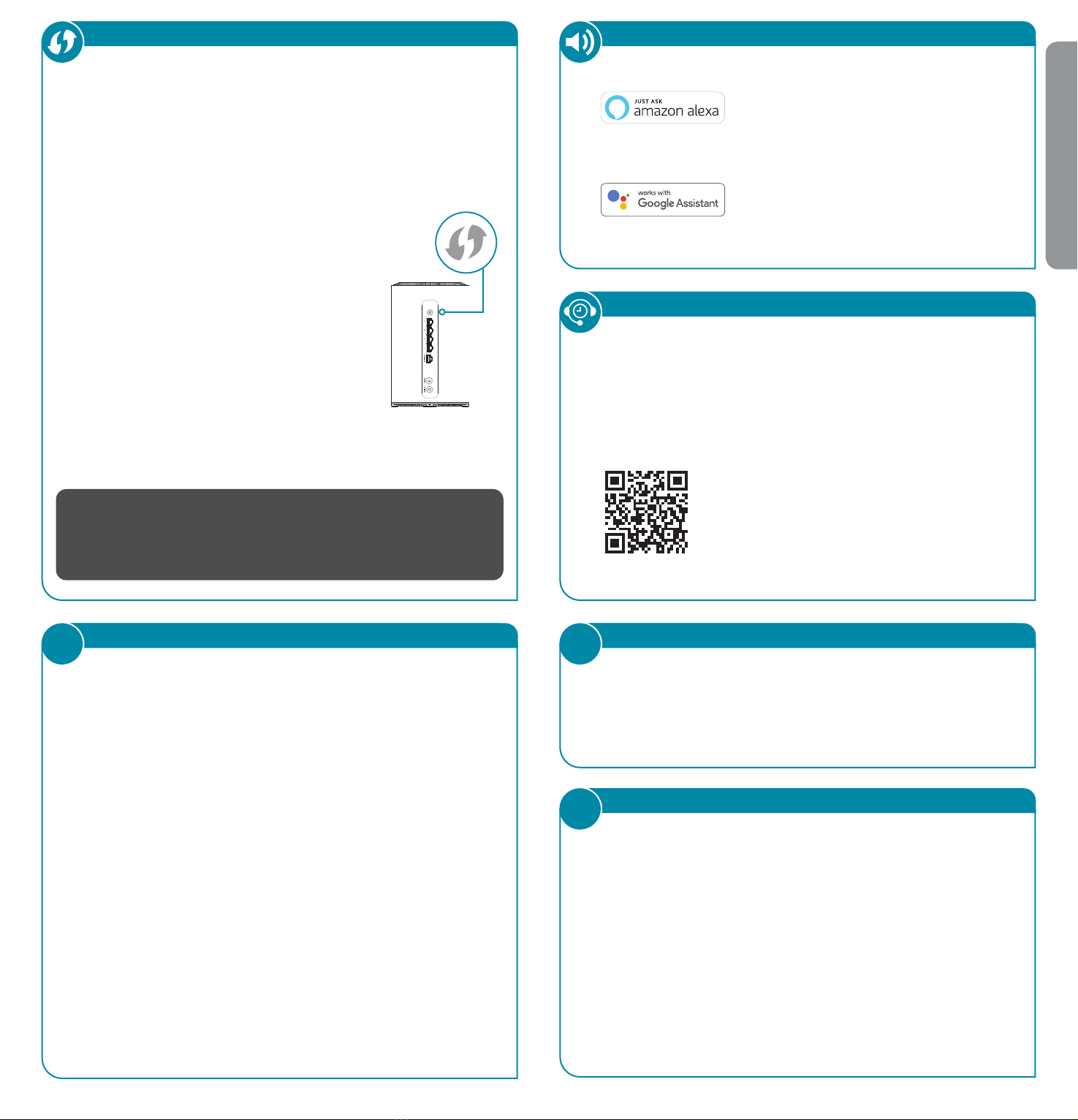
VOICE ASSISTANTS
Amazon Alexa Setup for D-Link Wi-Fi
https://www.dlink.com/en/alexa
The Google Assistant Setup for D-Link Wi-Fi
https://www.dlink.com/en/google-assistant
Why can’t I access the web-based conguration utility?
Verify that http://covr.local./ has been correctly entered into the browser.
Make sure that you are connected to the correct Wi-Fi Name/SSID and
password printed on the Quick Installation Card. Alternatively, you can use
http://covrXXXX.local./ where XXXX represents the last 4 characters of
the MAC address. The device specic URL and MAC address are both located
on the device label attached to the device.
Why can’t I access the Internet?
Verify that your router is working by rebooting the router. If you still can
not connect to the Internet, contact your Internet service provider.
What do I do if I forgot my device password / my wireless network
password?
If you forgot your password, you must reset your router. This process will
change all your settings back to the factory defaults.
How do I restore the router to its factory default settings?
Locate the reset button. With the router powered on, use a paper clip to
hold the button down for 10 seconds. Release the button and the router
will go through its reboot process.
FREQUENTLY ASKED QUESTIONS
?
Having trouble installing your new product? D-Link’s website
contains the latest user documentation and software updates for
D-Link products. Customers can contact D-Link Technical Support
through our website by choosing the relevant region.
TECHNICAL SUPPORT
Contact Us
www.dlink.com/en/contact-us
This D-Link product includes software code de-
veloped by third parties, including software code
subject to the GNU General Public License (“GPL”)
or GNU Lesser General Public License (“LGPL”). As
applicable, the terms of the GPL and LGPL, and
information on obtaining access to the GPL code
and LGPL code used in this product, are available
to view the full GPL Code Statement at:
https://tsd.dlink.com.tw/GPL
The GPL code and LGPL code used in this product
is distributed WITHOUT ANY WARRANTY and is
subject to the copyrights of one or more authors.
For details, see the GPL code and the LGPL code
for this product and the terms of the GPL and
LGPL.
Written Oer for GPL and LGPL Source Code
Where such specic license terms entitle you
to the source code of such software, D-Link will
provide upon written request via email and/or
traditional paper mail the applicable GPL and LG-
PLsource code les via CD-ROM for a nominal cost
to cover shipping and media charges as allowed
under the GPL and LGPL.
Please direct all inquiries to:
Snail Mail: Email:
Attn: GPLSOURCE REQUEST
D-Link Systems, Inc.
17595 Mt. Herrmann Street
Fountain Valley, CA 92708
GPLCODE@dlink.com
GPL CODE STATEMENT
i
2020/08/20 v1.00(DI)_90x130
ENGLISH
This device is complies with Part 15 of the FCC Rules. Operation is subject to the following
two conditions:
(1) The device may not cause harmful interface, and
(2) this device must accept any interface received, including interface that may cause
undesired operation.
FCC WARNING
i
QUICK EXTENDER SETUP
Plug the COVR-X1870 into a power source near your wireless router.
Make sure that the power button is on. Wait for the Status LED to
ash orange.
1 /
Press the WPS button on your router for 3 seconds. Refer to your
router’s manual for router behaviour.
2 /
You easily can pair your device with any router to extend your wireless
network so that it covers every corner of your home.
Press the WPS button on your COVR-X1870
for 2-3 seconds. The Status LED should start
to ash white.
3 /
When the Status LED turns solid white (may
take up to 3 minutes), this indicates that
your COVR-X1870 is securely connected to
your wireless router.
4 /
Your setup is complete! You can now unplug and move your device to a location
between your router and the area where you want wireless coverage. By default,
your device will share the same Wi-Fi name and password as your router.
IMPORTANT
WPS may be disabled on some Routers or Modems. If the WPS Status LED on your Router
or Modem does not start blinking when you have pressed the WPS button, try again and
hold it a little longer. If it still does not blink, STOP, and congure your COVR-X1870 using
Option 1: D-Link Wi-Fi App Setup.
WPS