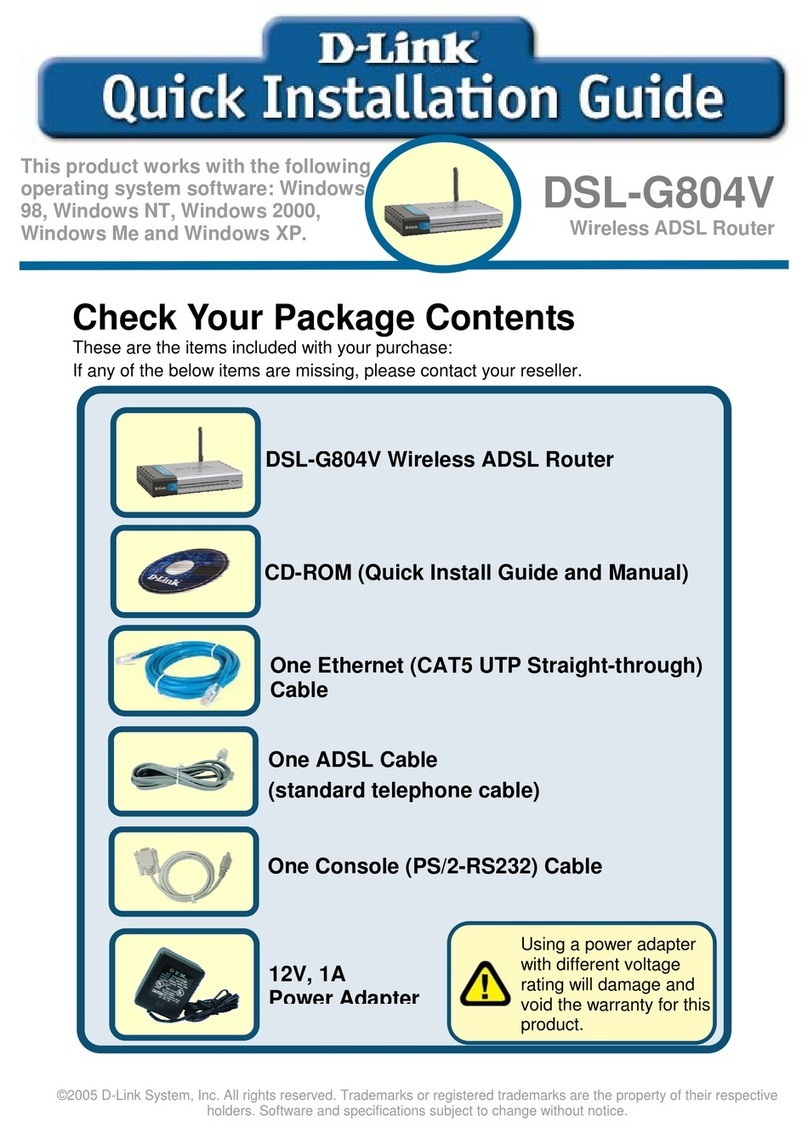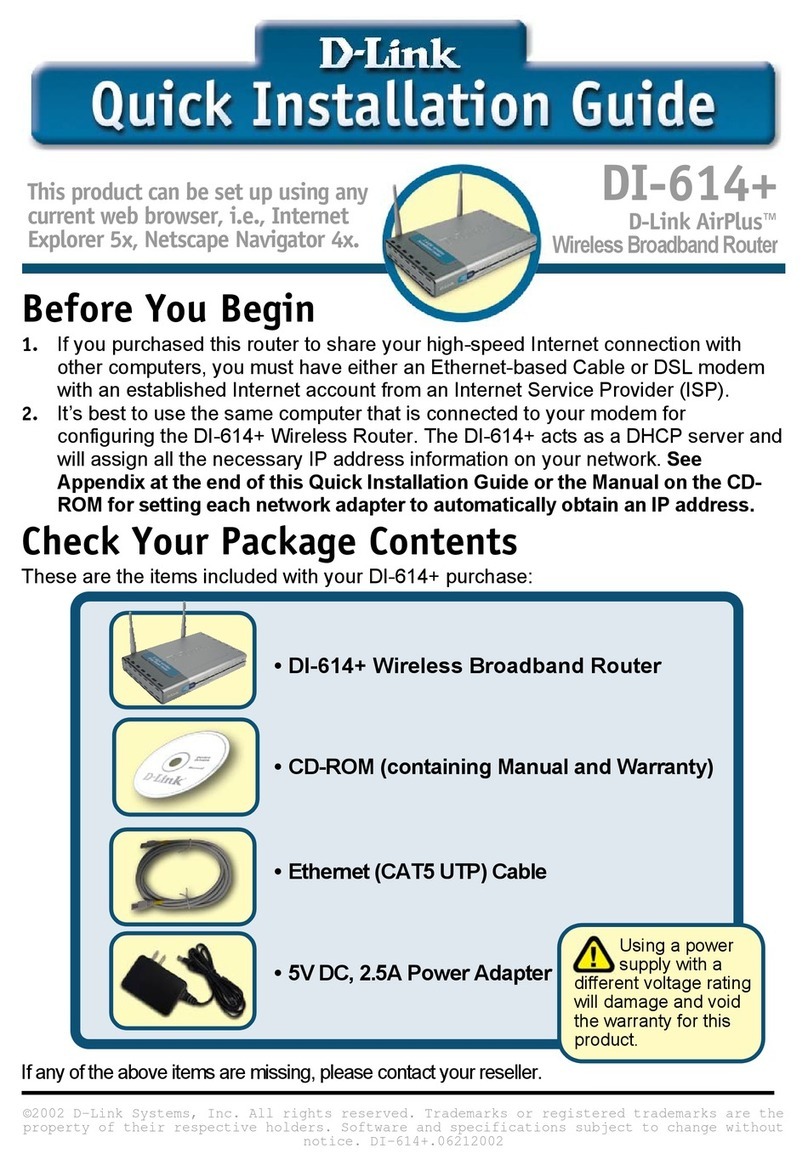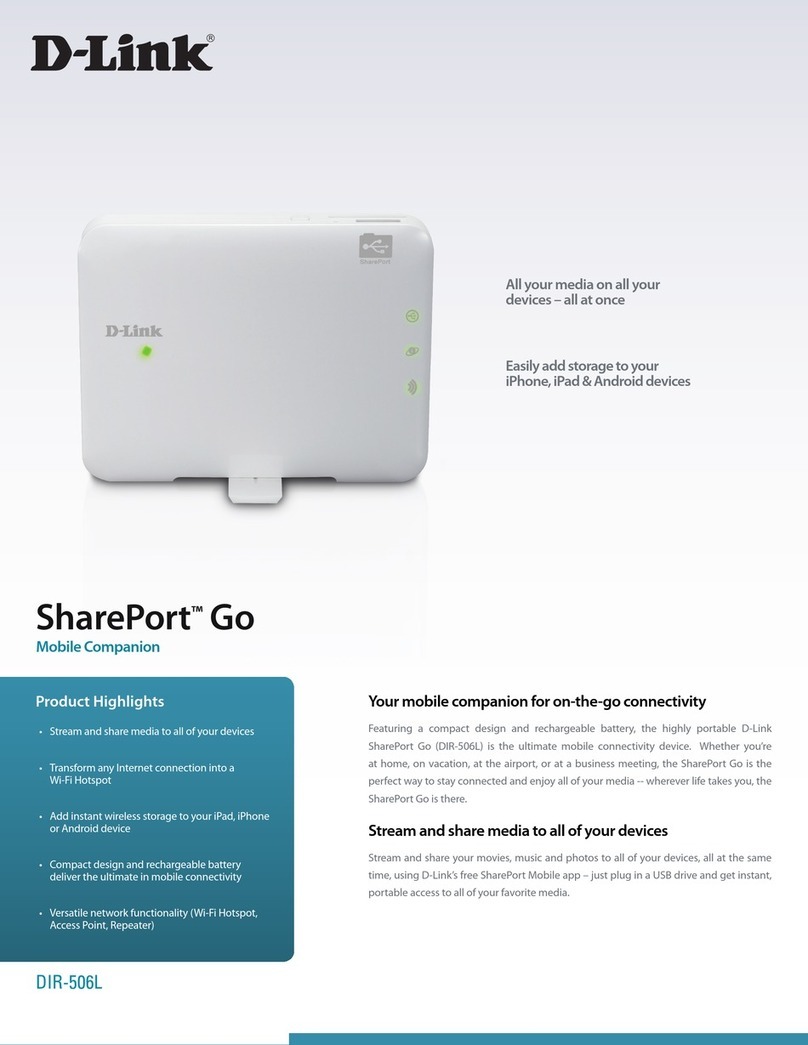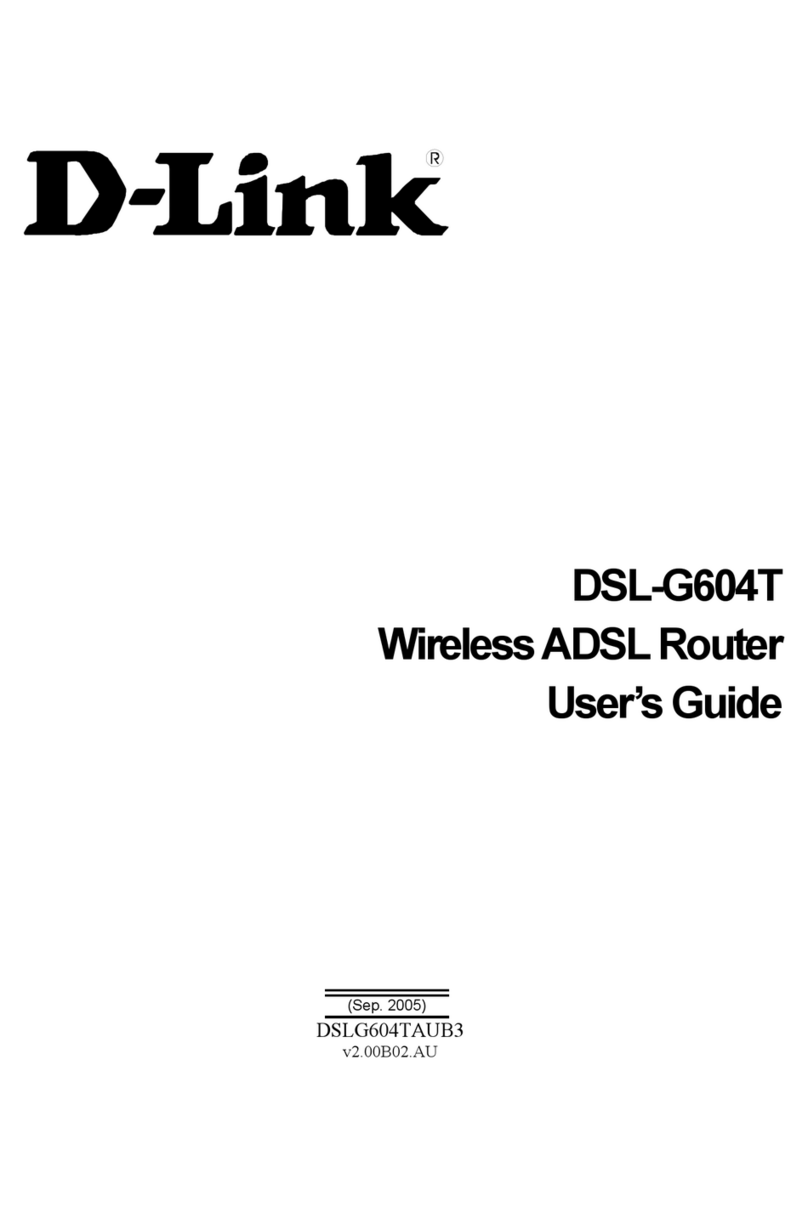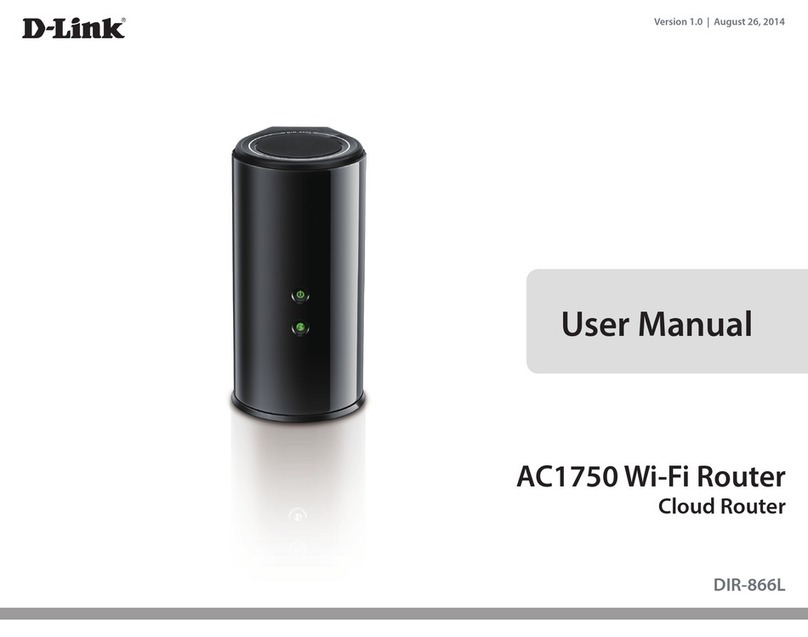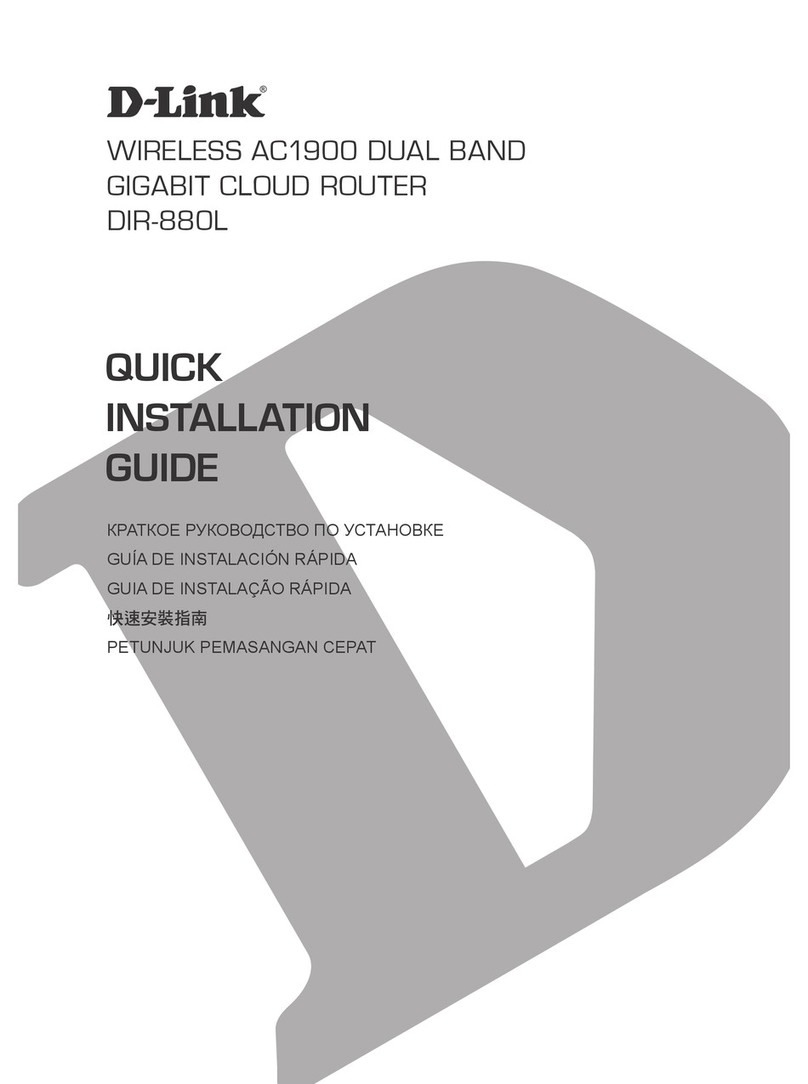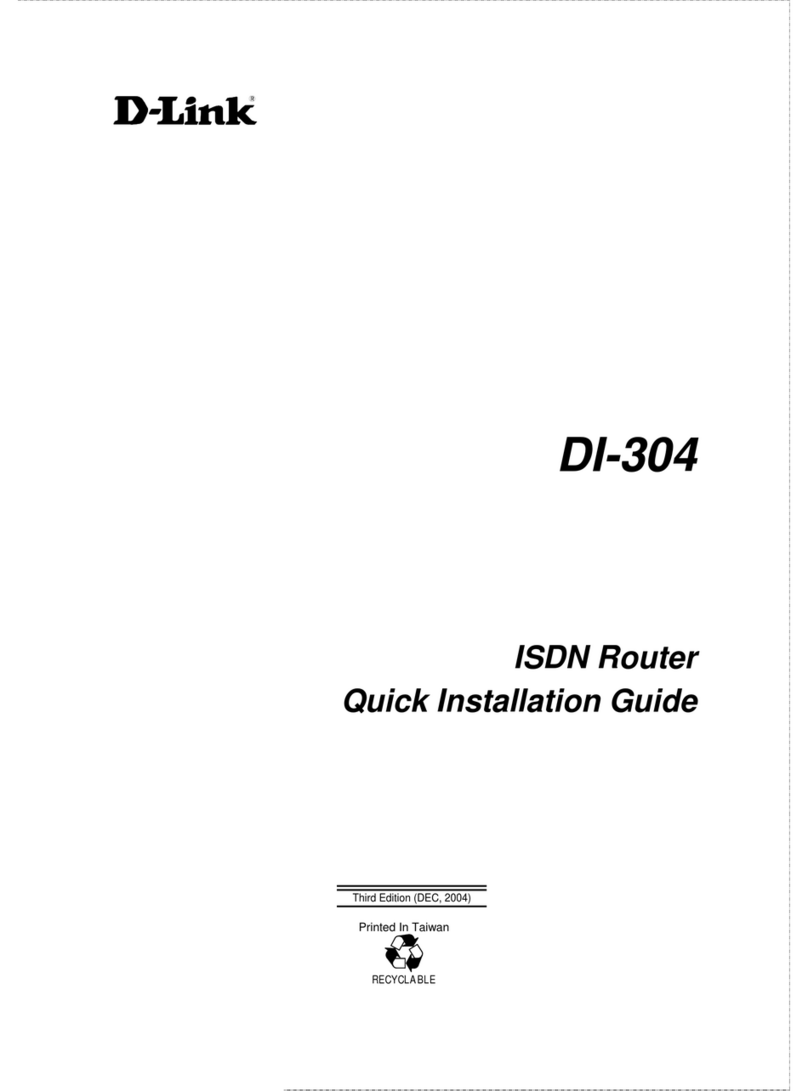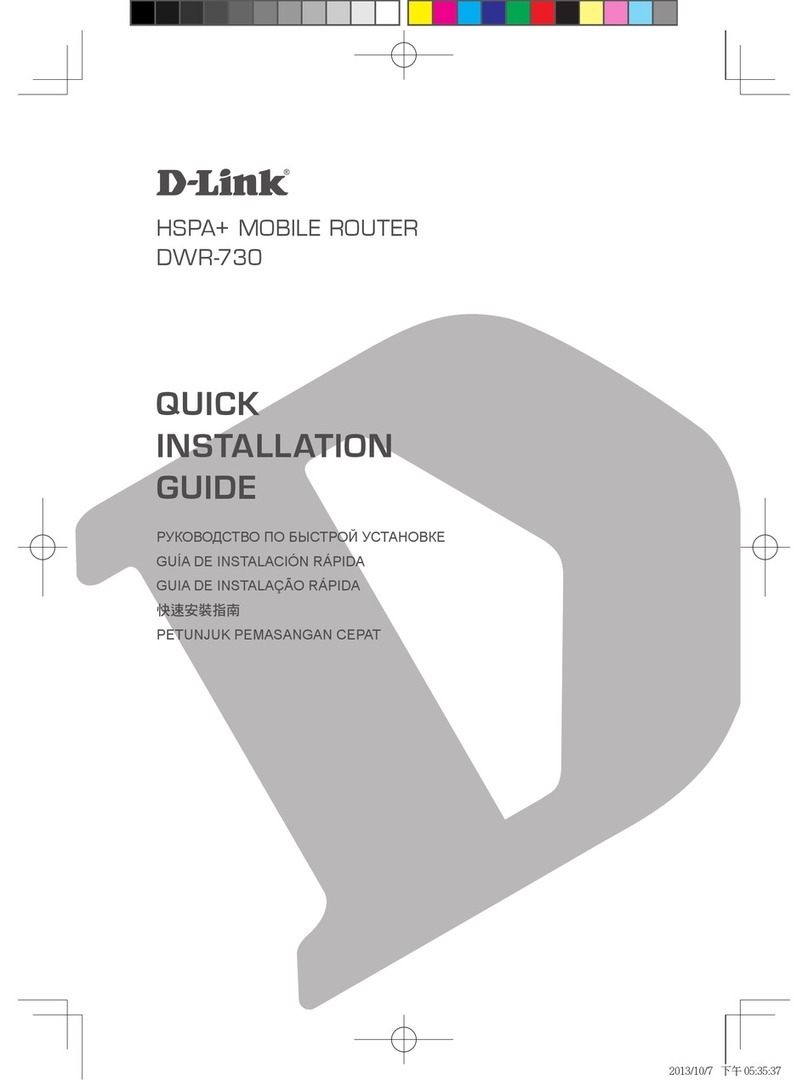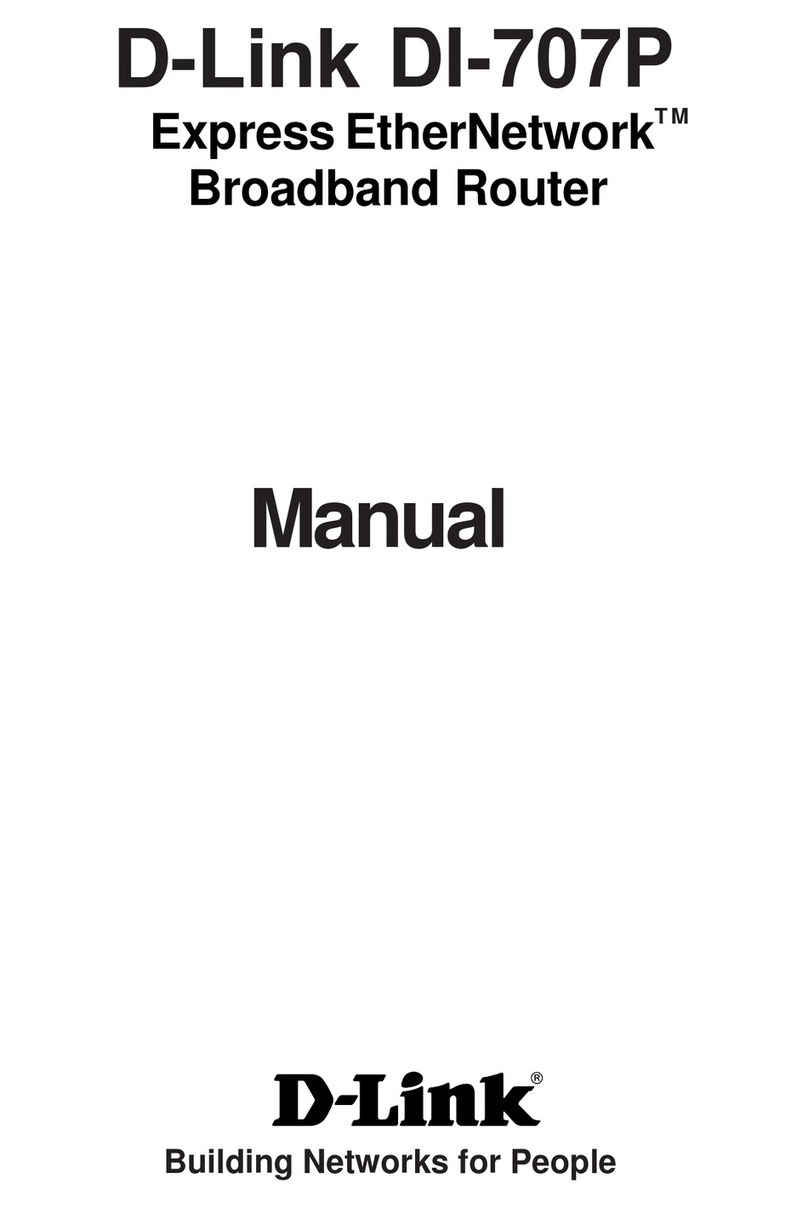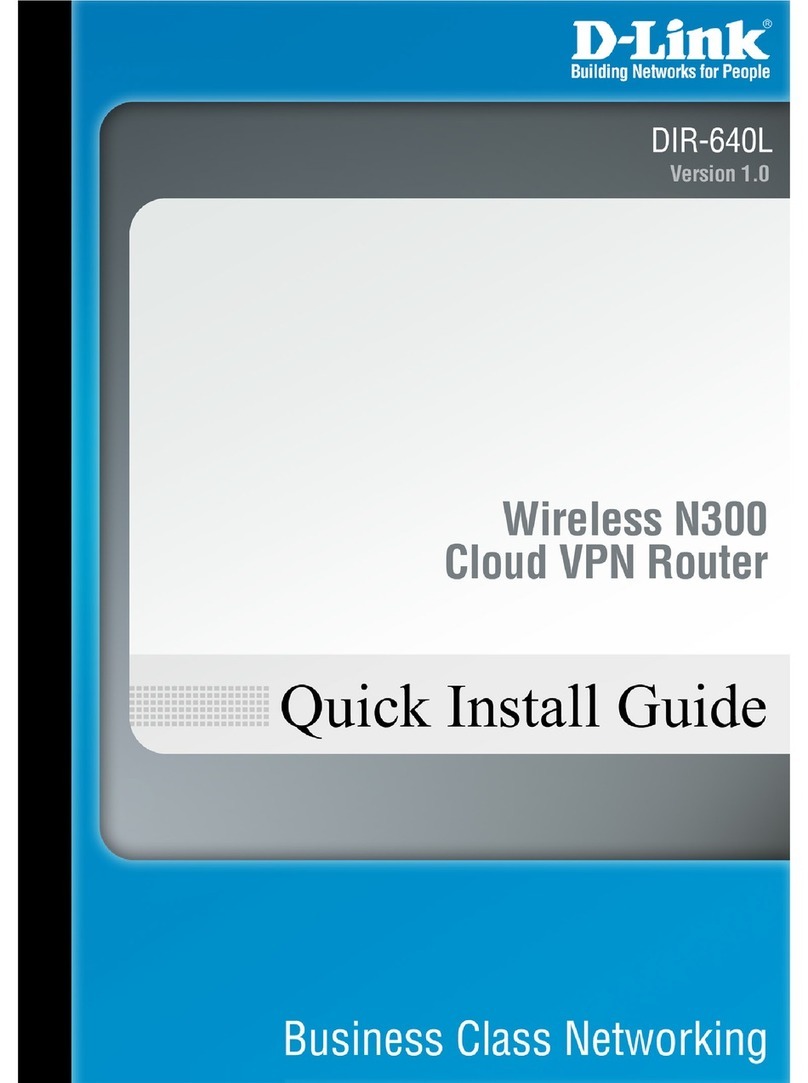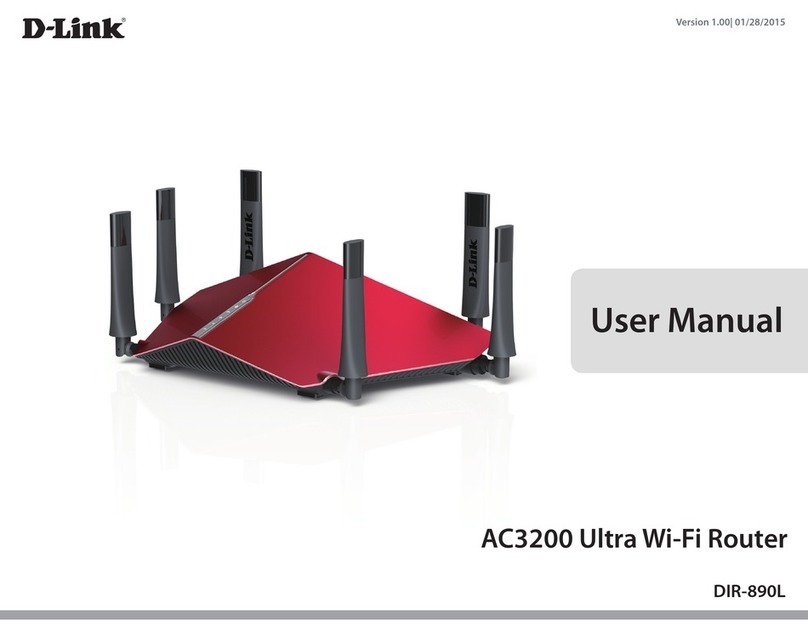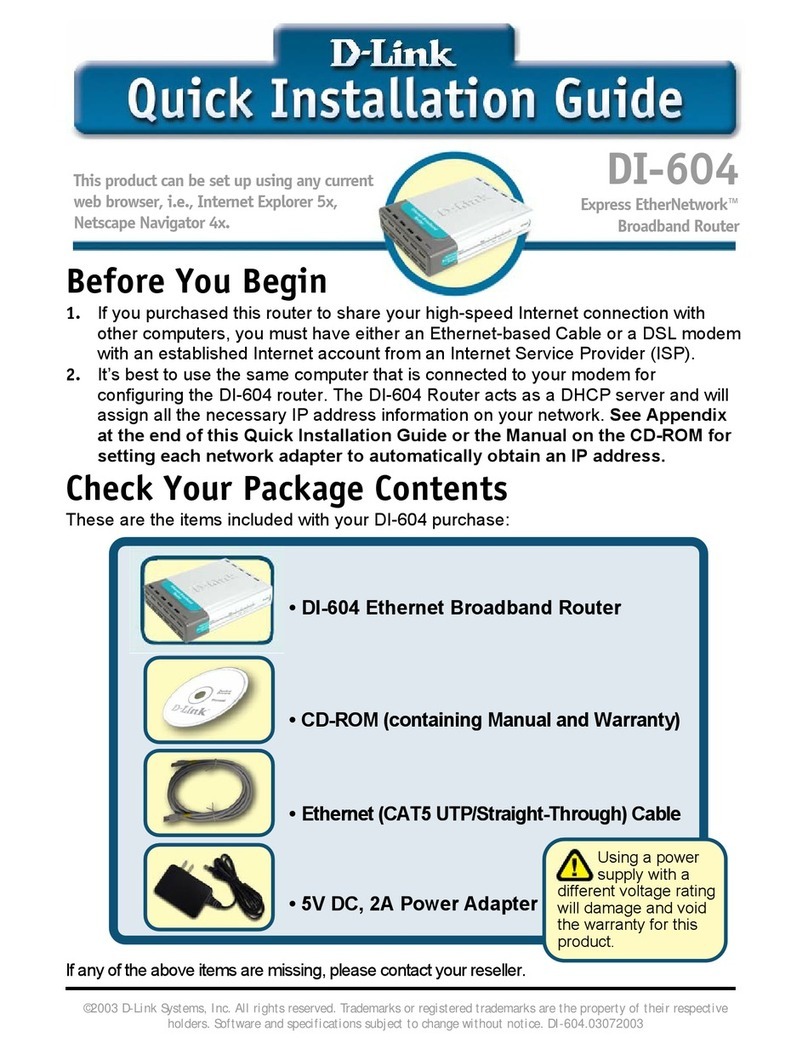9
Connecting to your Network
Conrming Successful Provisioning
Step 6: Read the following information before you connect devices to your LAN.
• Recommended: For optimal operation, D-Link recommends to connect an
Ethernet cable from one LAN port from each router to a common Ethernet
switch. Other devices on your network can connect to the switch for local
networking and Internet access. This method has the best fail over functionality
since failure of any line or router will not aect Internet access by any connected
devices once Fuzion™ fails over to a functional DIR-605 router.
• Alternative: You may connect an Ethernet cable directly between your router's
LAN ports in a daisy chain fashion and use the remaining ports on any router as
your LAN connections. The router LAN ports are auto-MDIX/auto-crossover. This
method does not provide as much fail over protection since a router's failure
will stop Internet connectivity to any devices connected to the LAN ports on
the failed router. Be sure not to create a ring by connecting the last router to
the rst.
• By default, the LAN DHCP will use the network addressing:
192.168.3.x : 255.255.255.0
• See the DIR-605 Fuzion™ router and Fuzion™ Cloud Service User Manuals for
more information.
Step 5: It may be necessary to reboot each broadband modem after provisioning each of
the attached corresponding routers or after WAN/Internet cable connections are changed
to allow the ISP connectivity to properly initialize. This is best done after the provisioning
process has completed and the DIR-605 has rebooted a couple times as part of the
provisioning phase.
You can verify a successful provisioning and broadband initialization of an individual router if
the computer attached to the LAN port of the router is assigned by DHCP a Default Gateway
of 192.168.3.250. If the Default Gateway is 192.168.3.17 then DIR-605 has not connected to
Cloud portal and it will be necessary to reboot the corresponding modem.