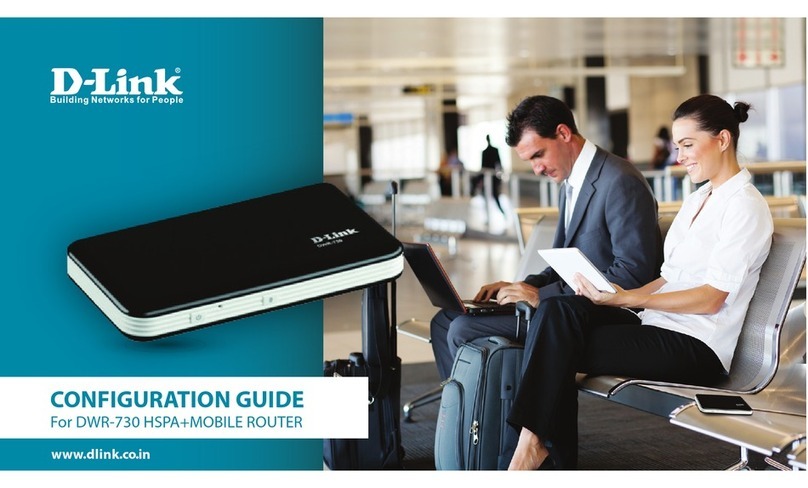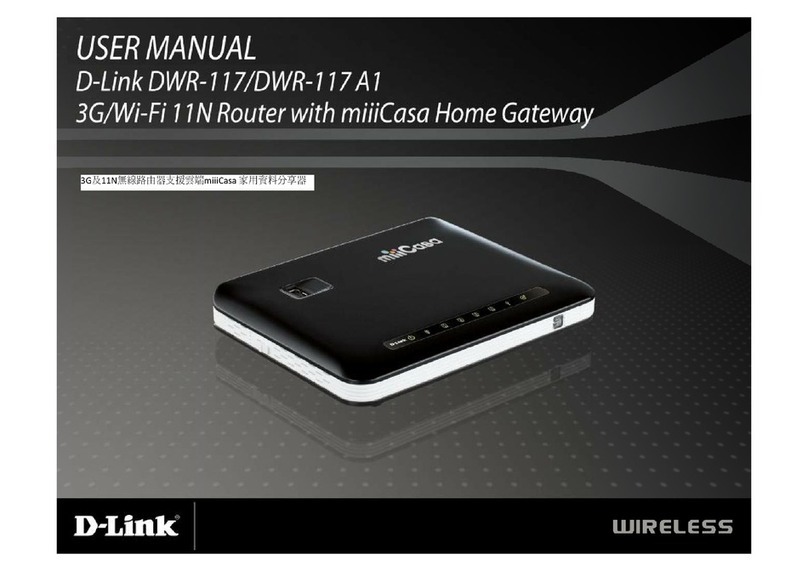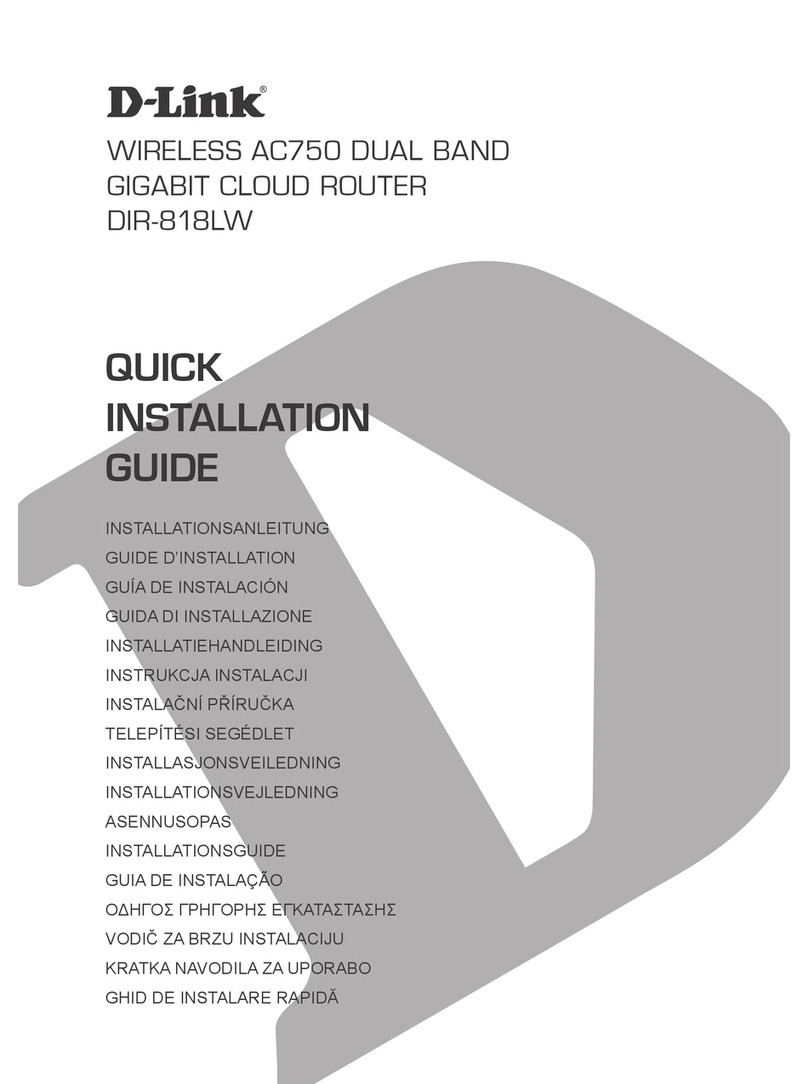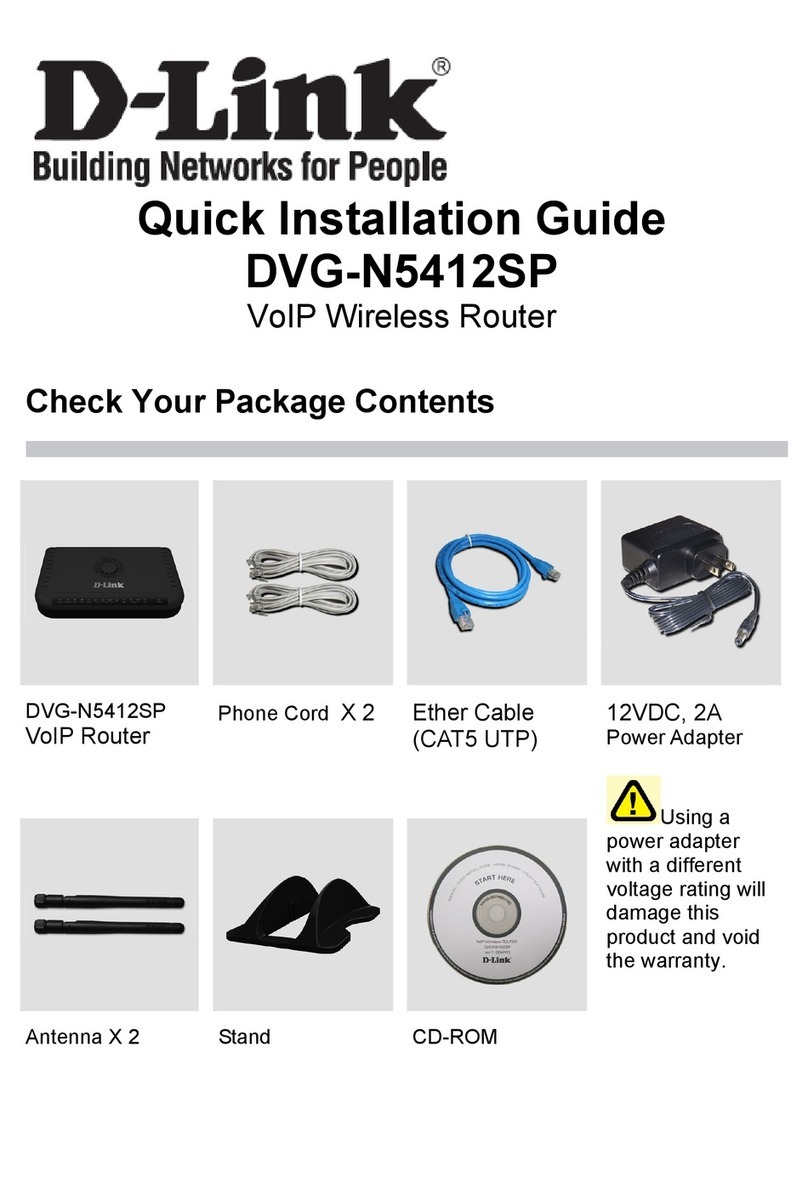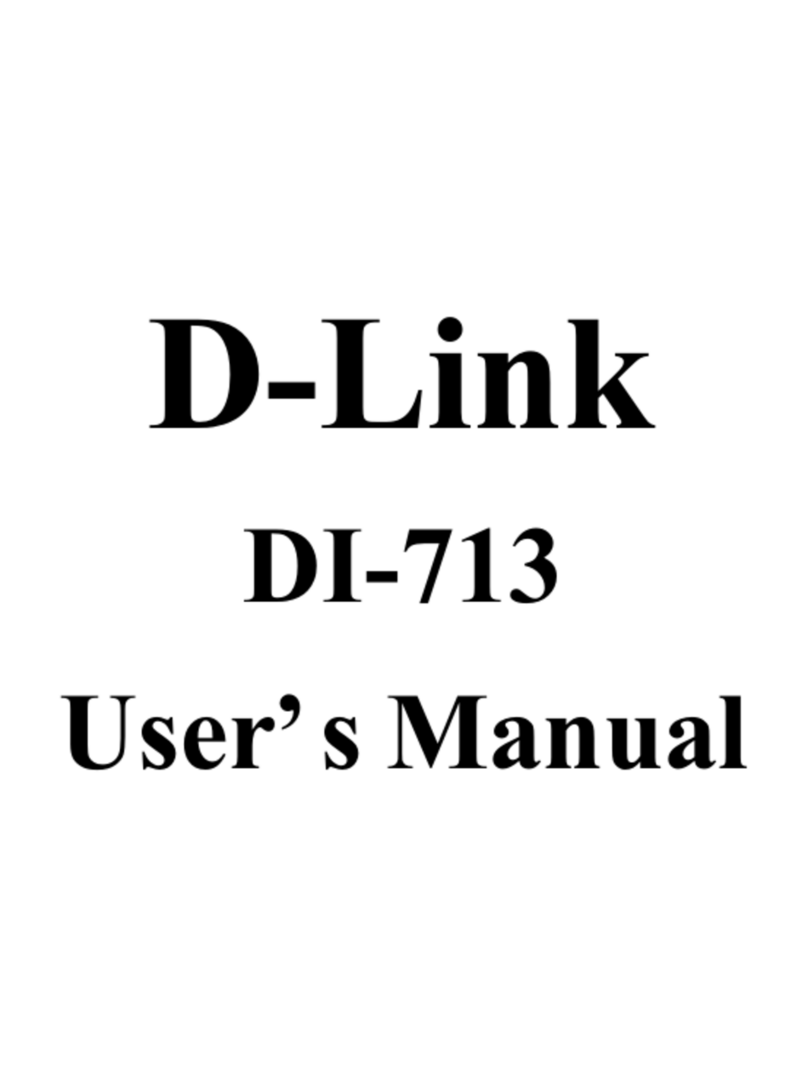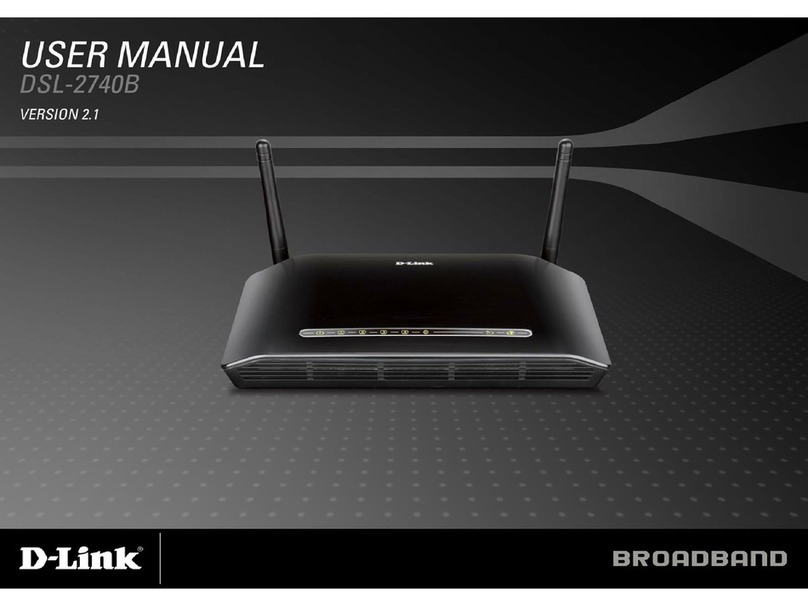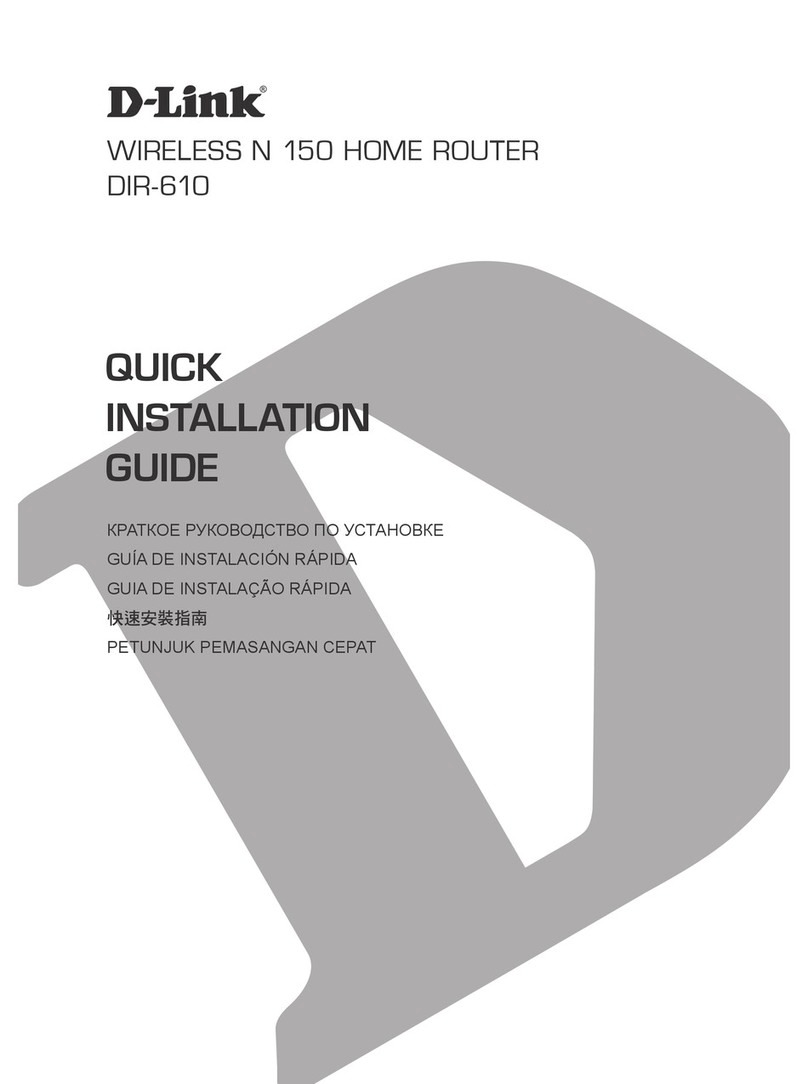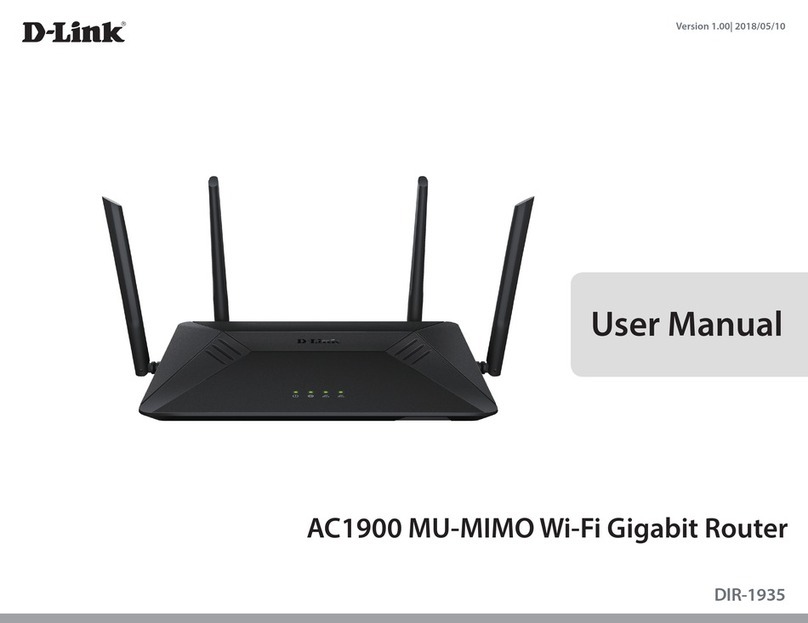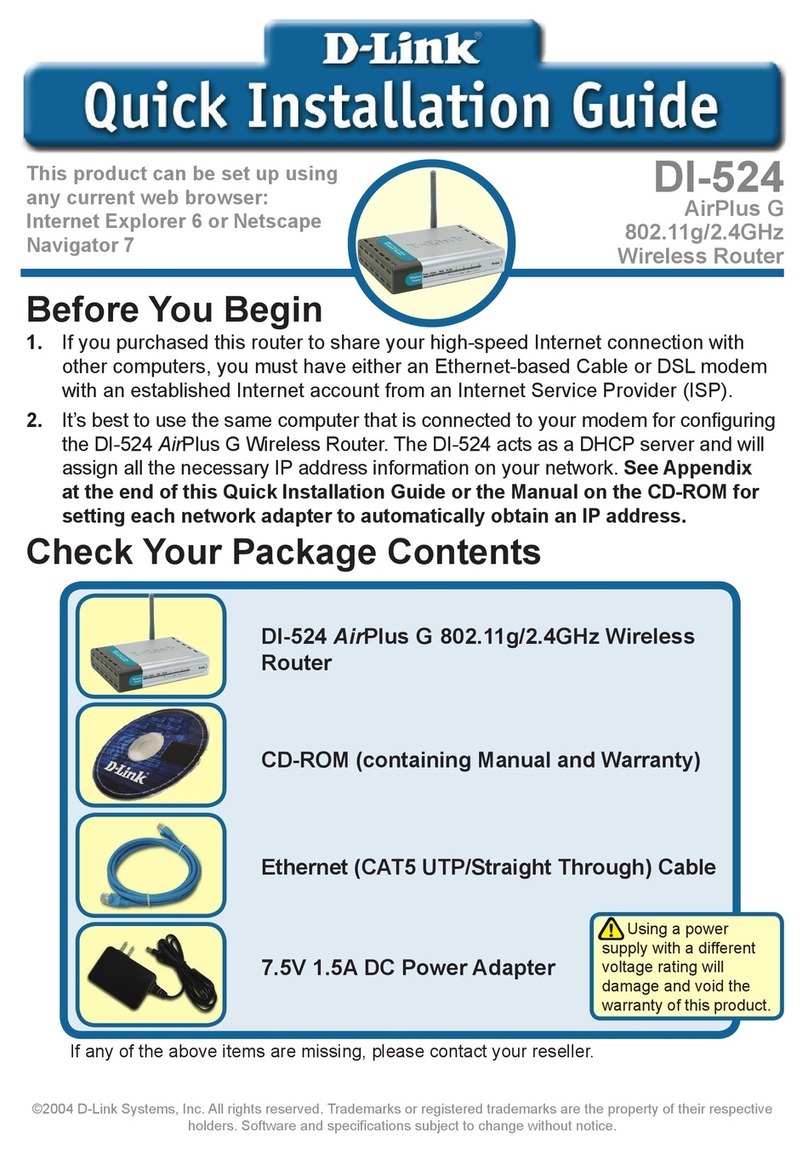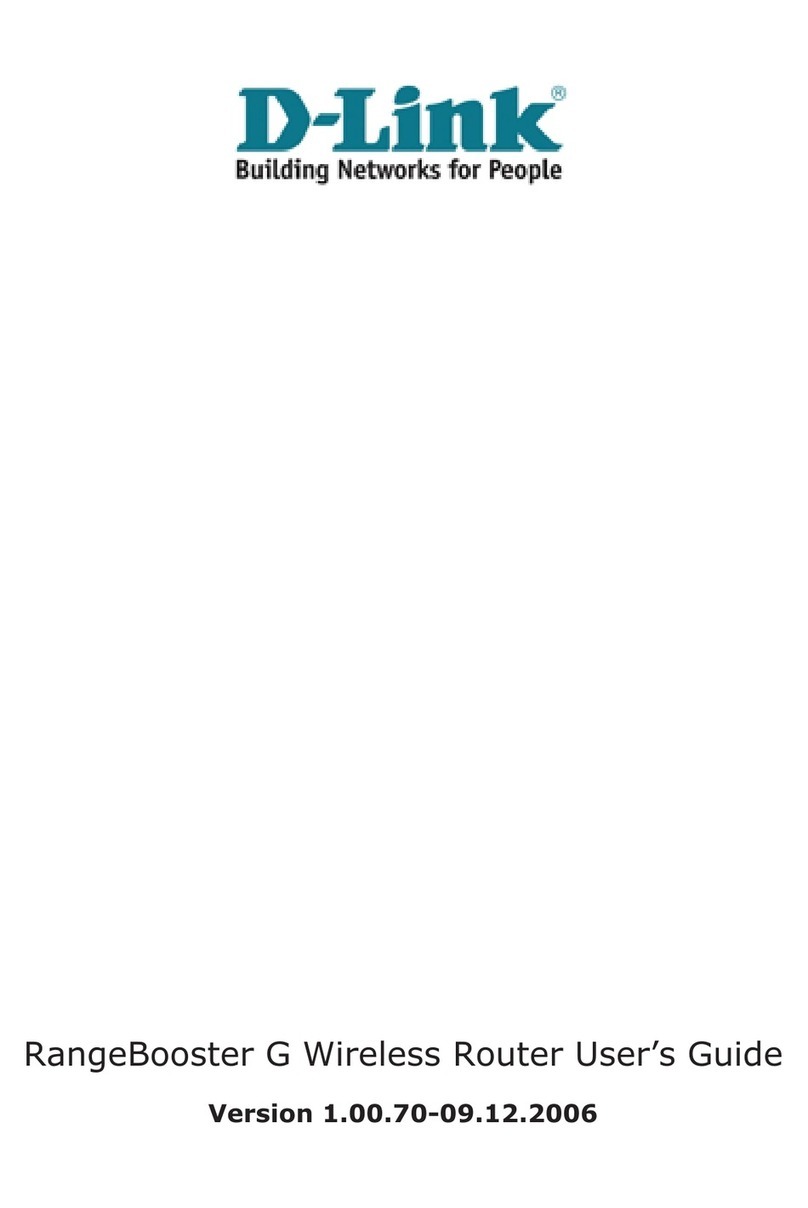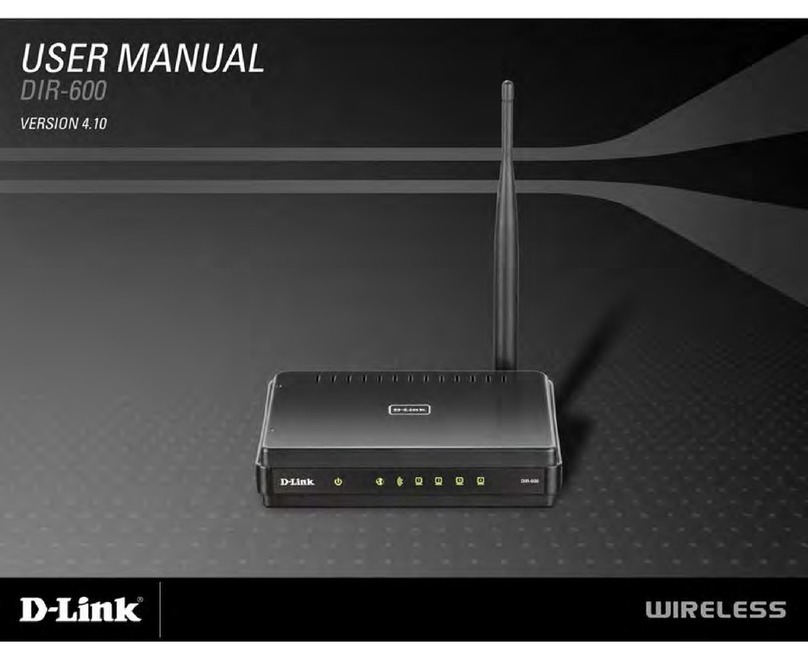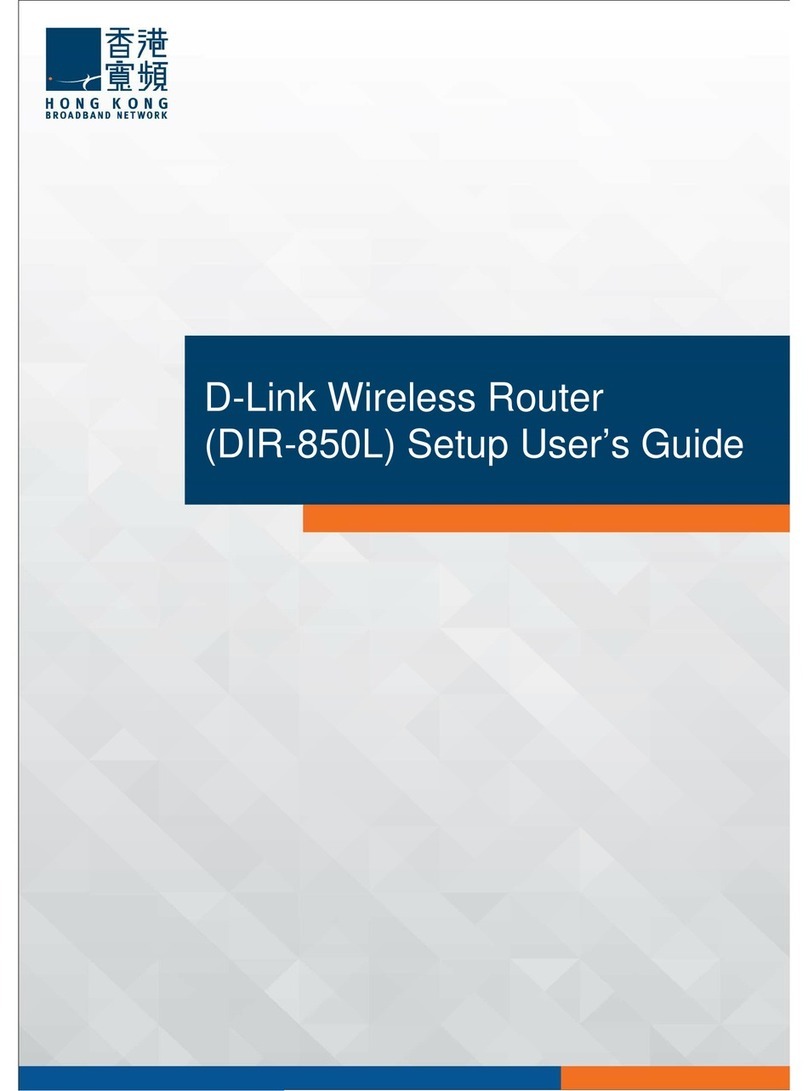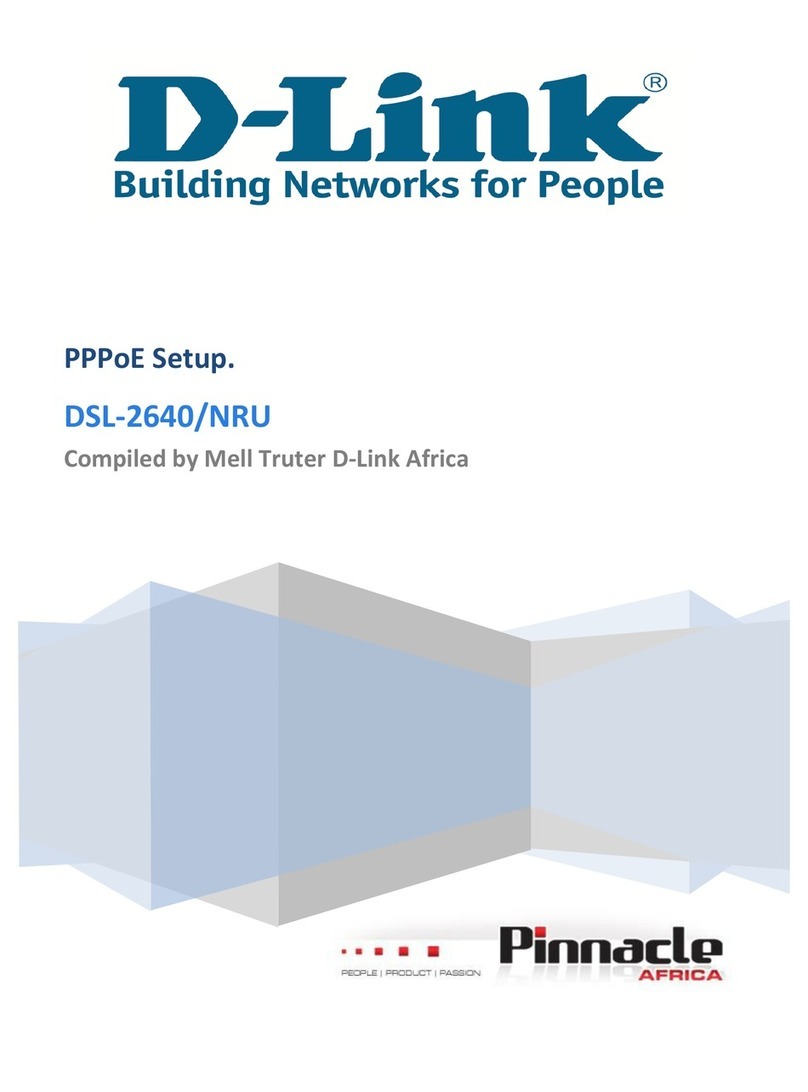D-Link DWR-2101 User Manual
Setting the Screen Off Timer................................................. 35
Enabling Automatic Wi-Fi ShutDown................................ 36
SSID................................................................................... 37
Change the Visibility of the SSID Password..................... 37
Changing the SSID Network Name..................................... 37
Changing the SSID Password................................................ 38
Changing the SSID Security................................................... 38
SMS ................................................................................... 39
Viewing Your Messages .......................................................... 39
Deleting Your Messages ......................................................... 39
About................................................................................ 40
View the Device Information ................................................ 40
Accessing the Help Menu....................................................... 41
Internet Speed................................................................. 42
Running an Internet Speed Test.......................................... 42
Login to the Web-based User Interface......................... 43
Related Topics..................................................................... 43
Hotspot Homepage......................................................... 44
Settings Wizard ............................................................... 45
Accessing the Settings Wizard ............................................. 45
APN Settings .................................................................... 46
Configuring your APN Settings............................................ 46
SIM PIN Settings .............................................................. 47
Configuring your SIM Card Pin Lock Settings.................47
SIM Information .............................................................. 48
Viewing Your SIM Card Information...................................48
SSID Settings (2.4 G/5G) ................................................. 49
Changing Your SSID Settings................................................49
WPS Settings.................................................................... 50
Enabling WPS..............................................................................50
Connecting Devices via WPS................................................. 50
Connecting Devices via WPS PIN Method........................ 51
MAC Filter ........................................................................ 52
Adding a New MAC Filter .......................................................52
WWAN Settings ............................................................... 53
Enabling Roaming.....................................................................53
Configuring the IPv4 and IPv6 Settings for WWAN ......53
WWAN Statistics.............................................................. 54
Viewing WWAN Statistics .......................................................54
NAT Settings .................................................................... 55
Configuring the NAT Settings...............................................55
Enabling Port Forwarding ...................................................... 56
Firewall Settings.............................................................. 57
Enabling Firewall ....................................................................... 57