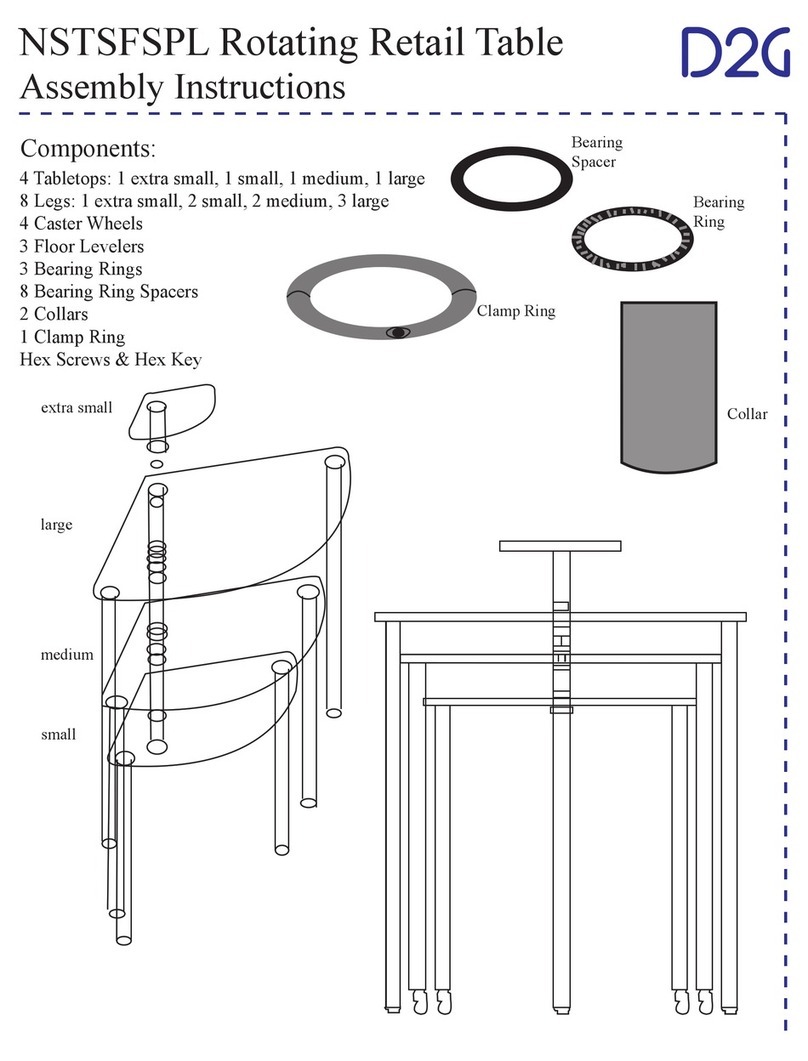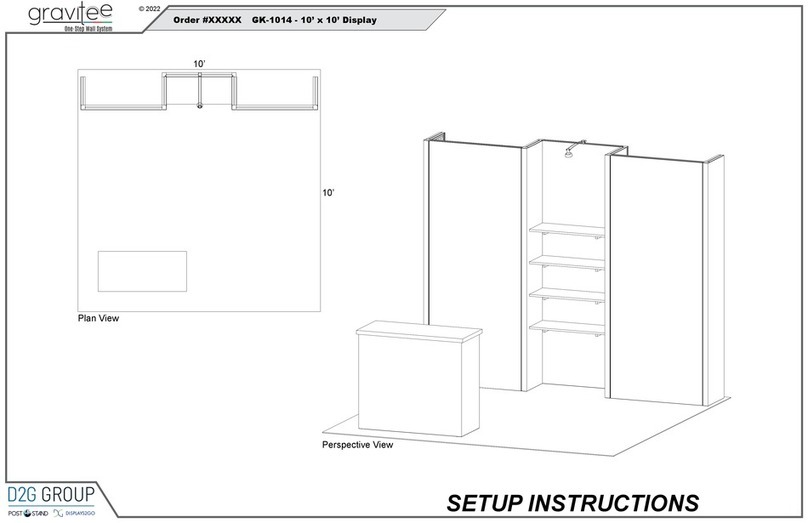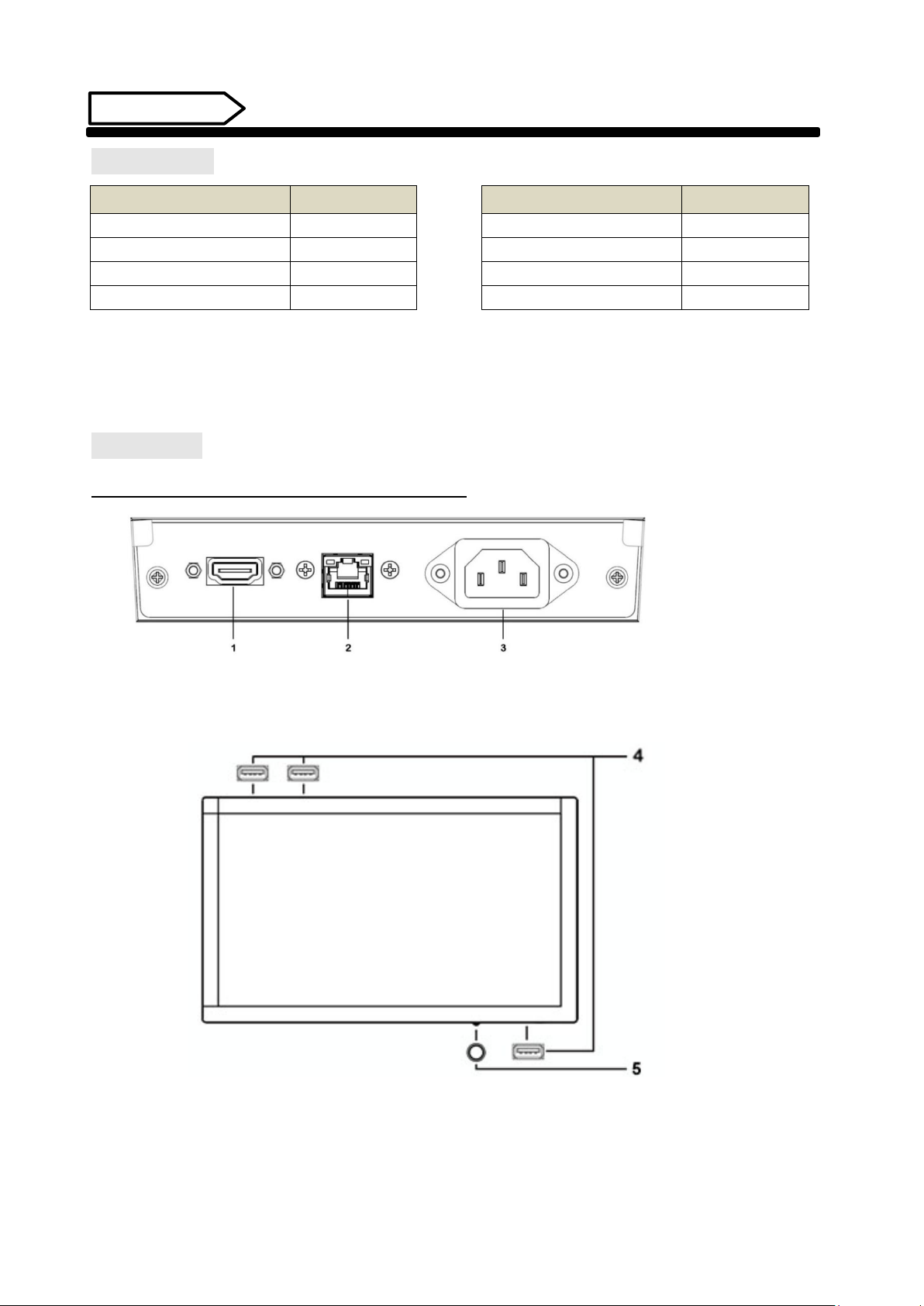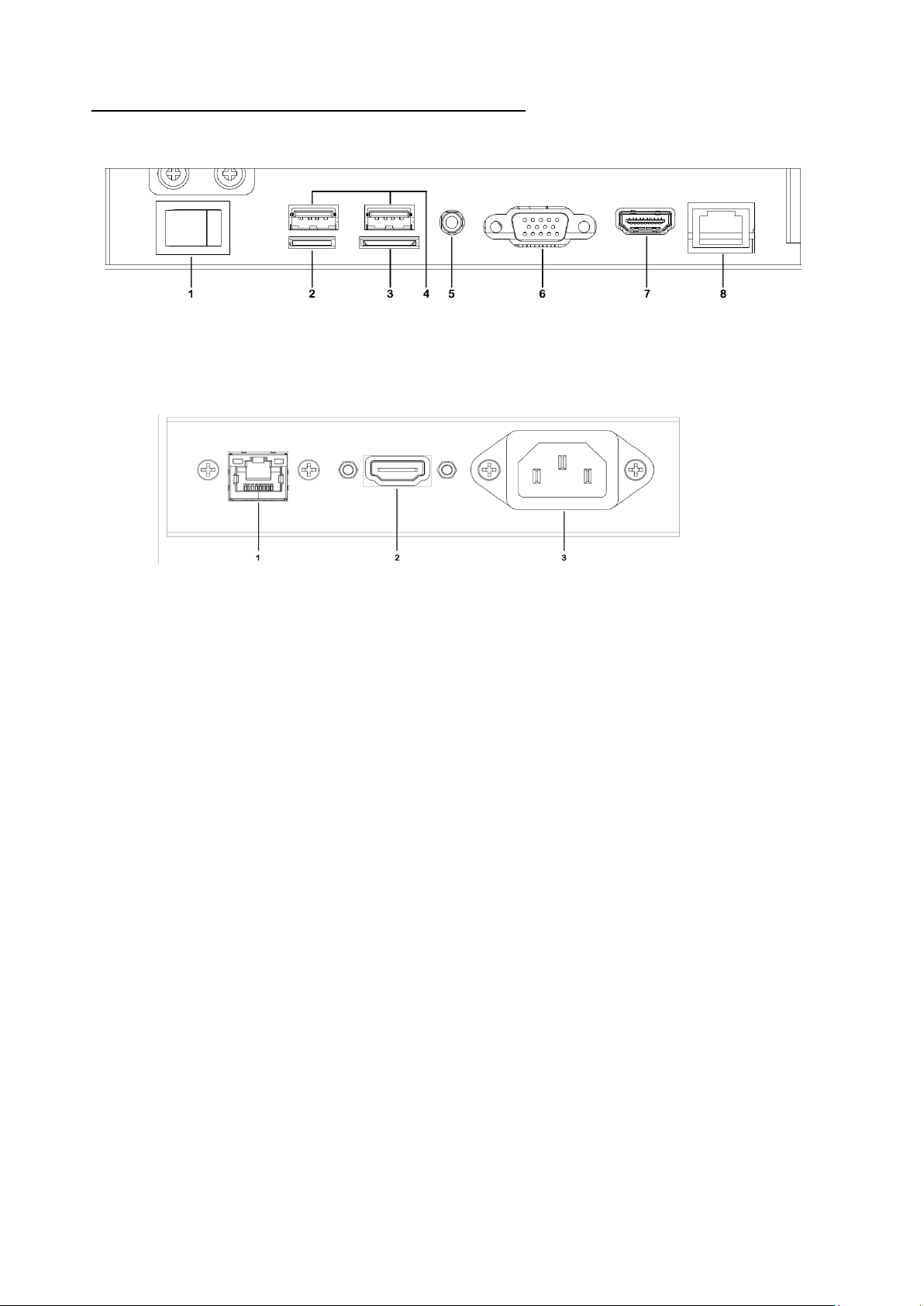3
Features
1. Embedded with Android 5.1 smart operating system and unique UI design, bringing you a more
convenient operation and better visual experience.
2. USB mouse and keyboard support.
3. Built-in Wi-Fi module.
4. high capacity memory makes it smoother to watch 1080P HD movies and use apps with.
5. High-quality LCD screen with high brightness, high contrast, wide viewing angle and fast response time.
6. Progressive image processing and industry-leading motion compensation technology.
7. Dynamic contrast technology can significantly improve the clarity and contrast of various screens.
8. Multi-channel USB interfaces.
Safety Warnings and Precautions
Thank you for purchasing the high-performance multi-functional LED backlight Digital Interactive Table of
our Company. We have considered the factors to ensure personal safety in product design and have
tested rigorously at the factory. However, improper installation and use may result in electric shock and
fire. In order to safely use, maximize performance of the unit and extend the life of the product, please
read and follow all instructions carefully before using the product.
Keep the instructions for future reference.
We strongly recommend using a surge protector, or a power strip with internal circuit breaker to
prevent damages to the interactive table.
Symbol Legends:
Warning: May cause personal injury or death
The operation is prohibited
Caution: May cause damage or property loss
The operation must be executed
If any of the following occurs:
Power outage or instable voltage.
Abnormal sound or smell from the unit.
AC power cord is damaged.
Digital Interactive Table is damaged due to drop, knock or impact.
Any liquid or foreign matters fall into the enclosure.
Turn off the Digital Interactive Table immediately, pull out the plug from the power outlet, and
ask the authorized personnel for maintenance timely.
If coal gas or other flammable gas leaks, do not pull out the plug of the LCD Digital Interactive Table or
other electrical appliances; instead, turn off the gas valve immediately, and open the doors and windows
quickly.