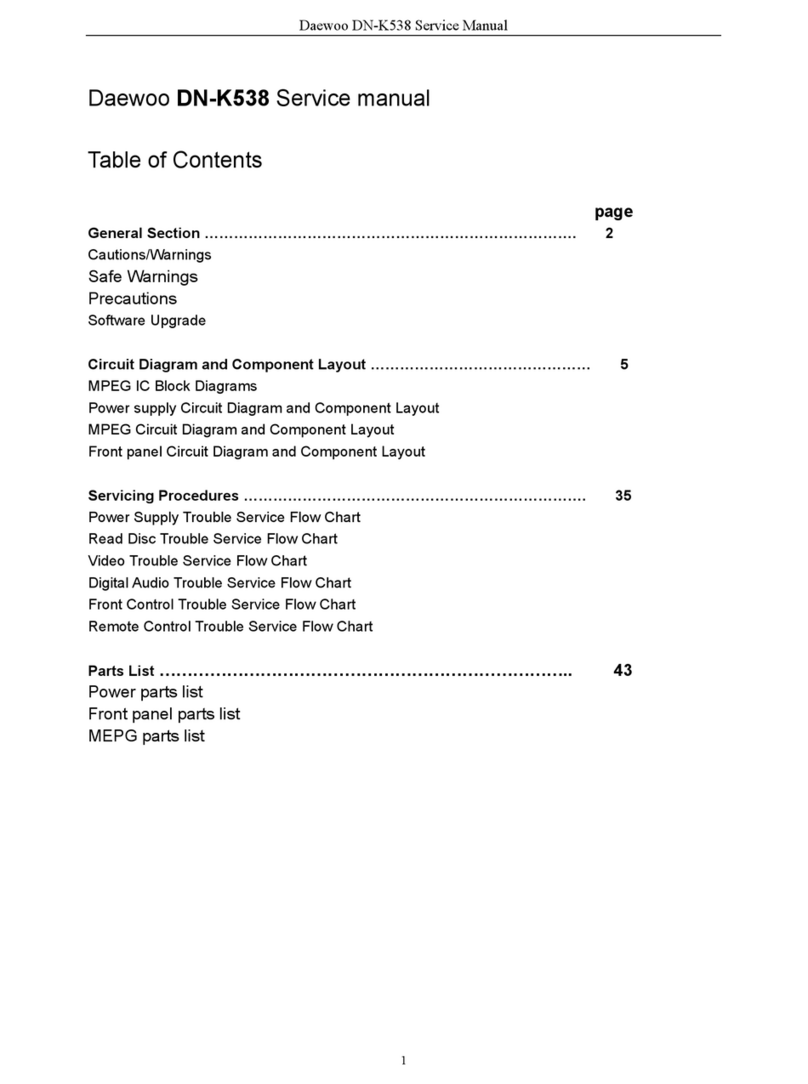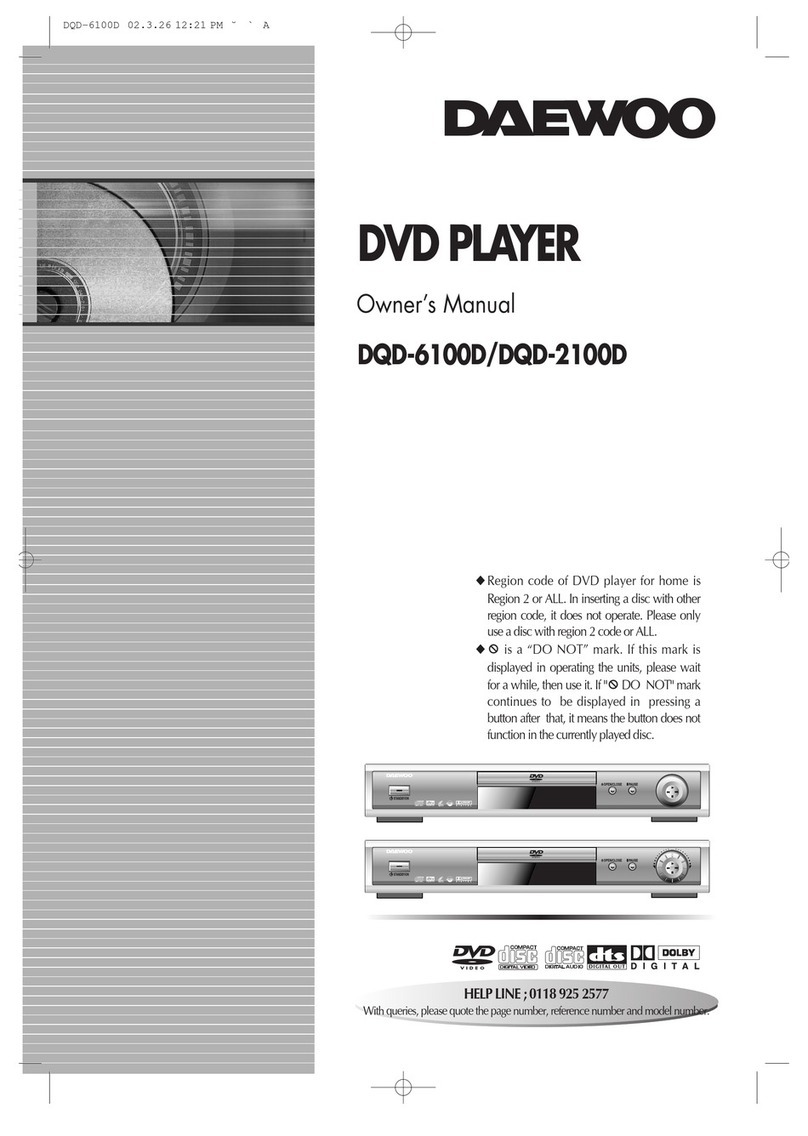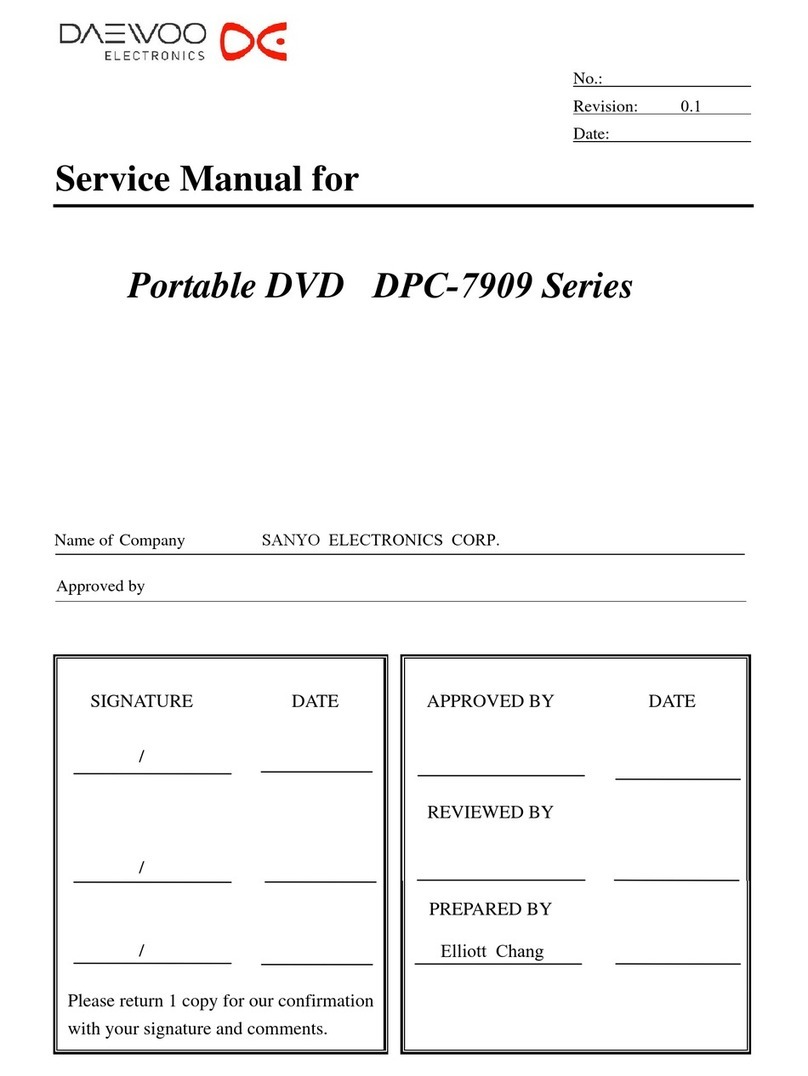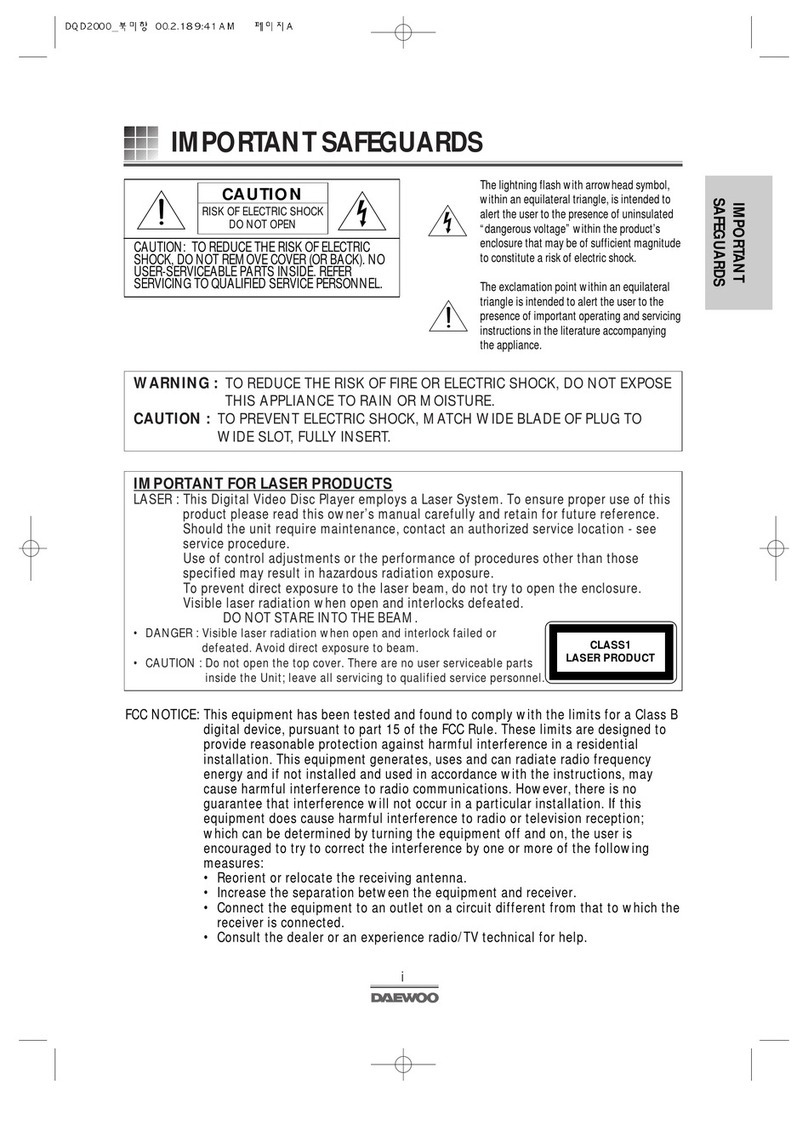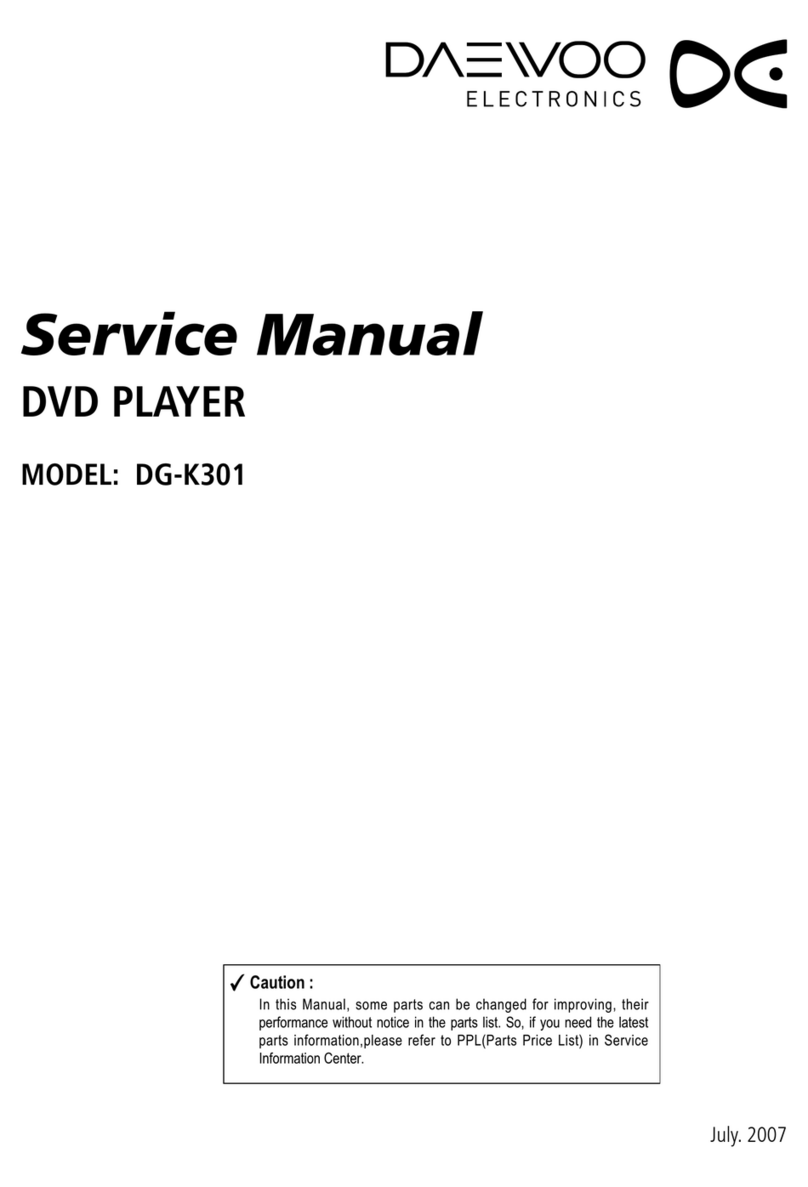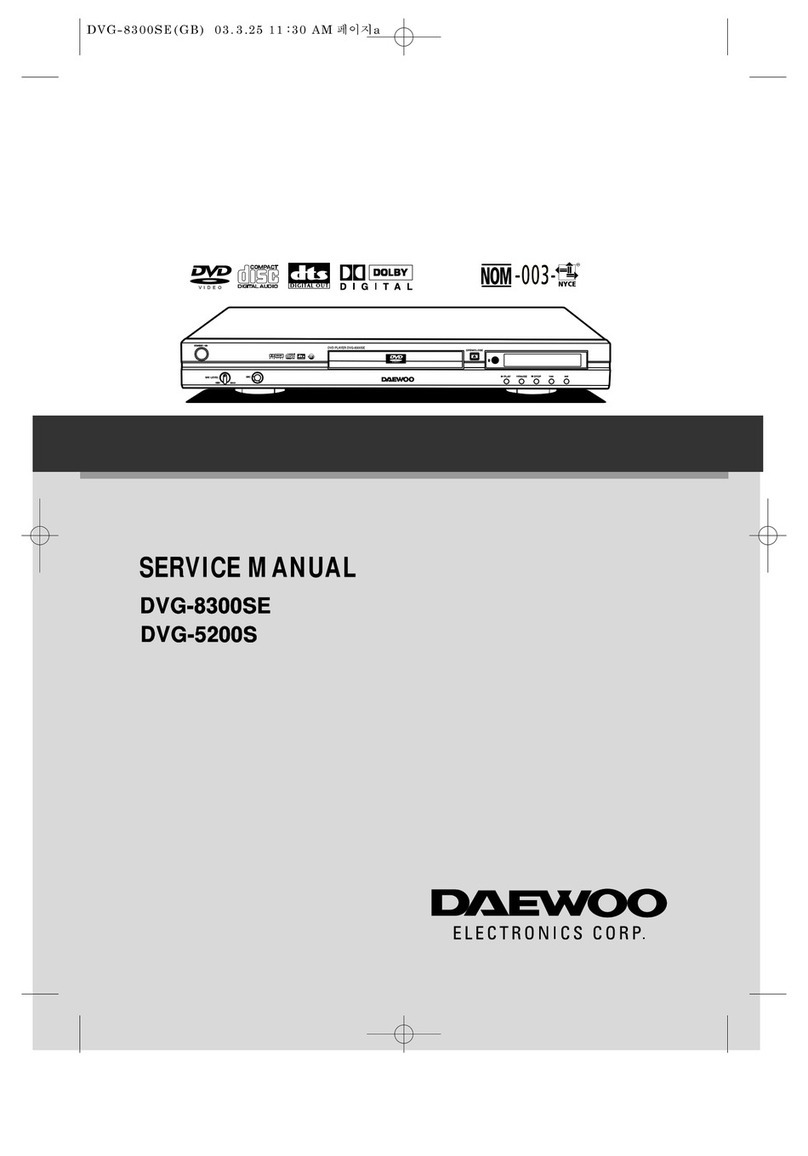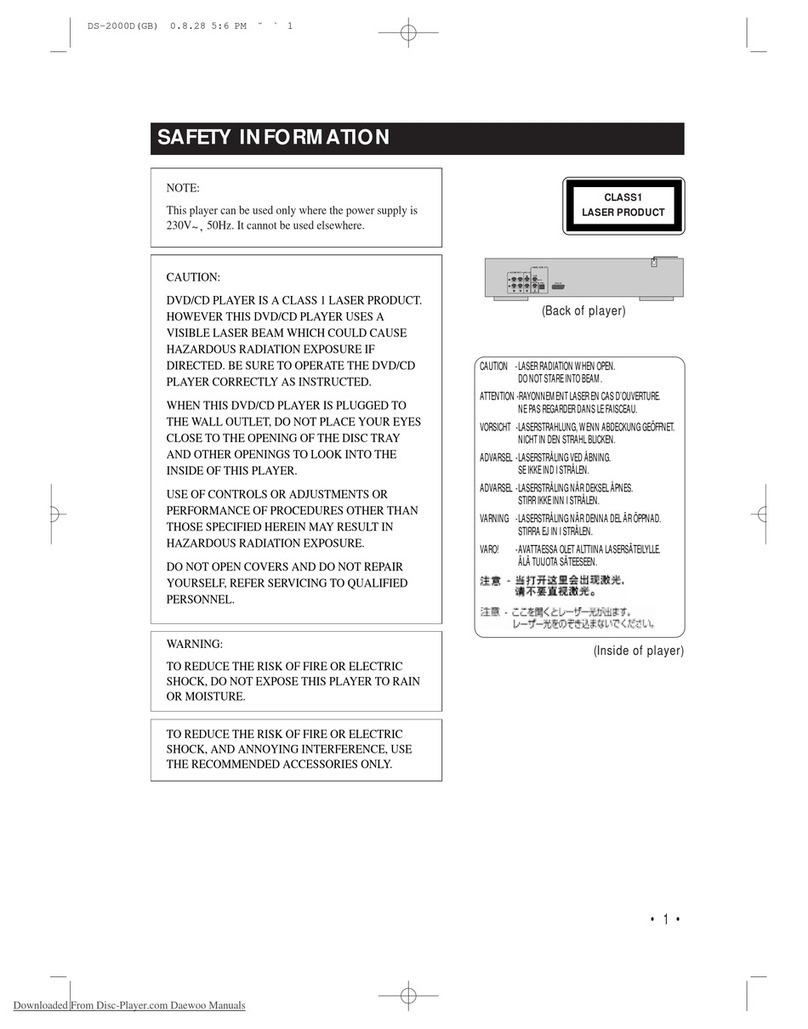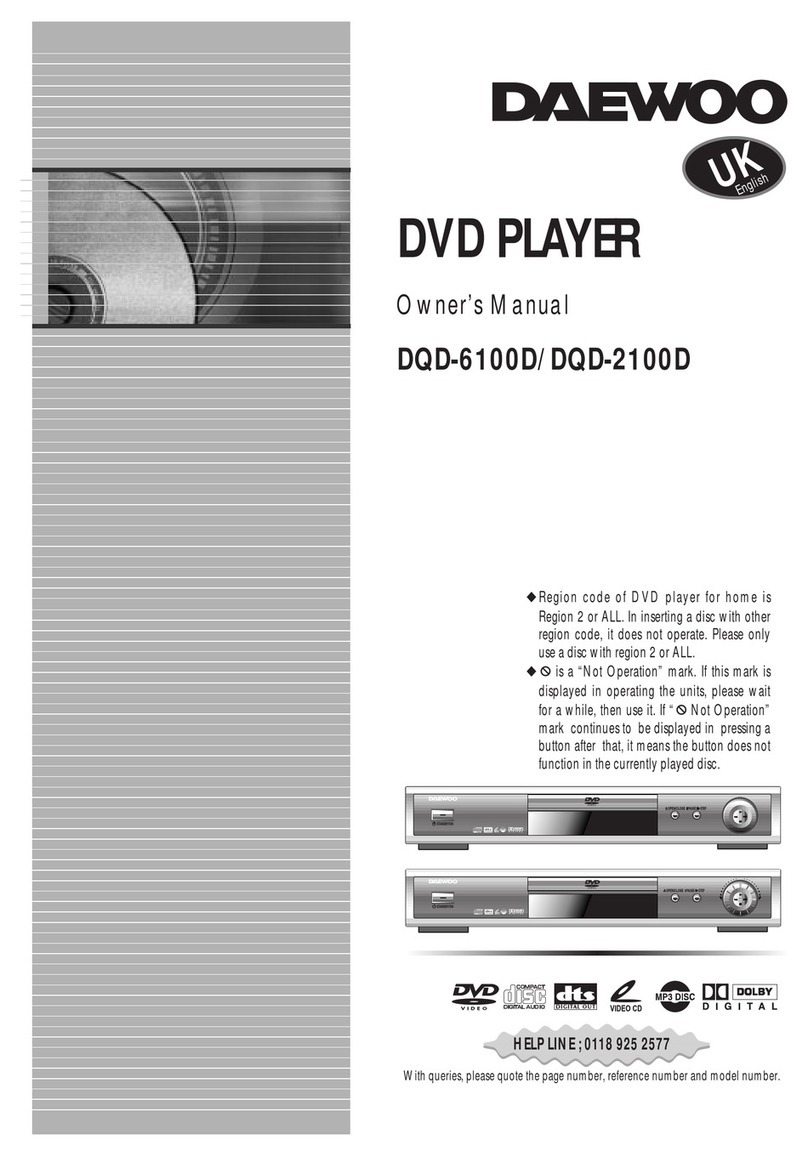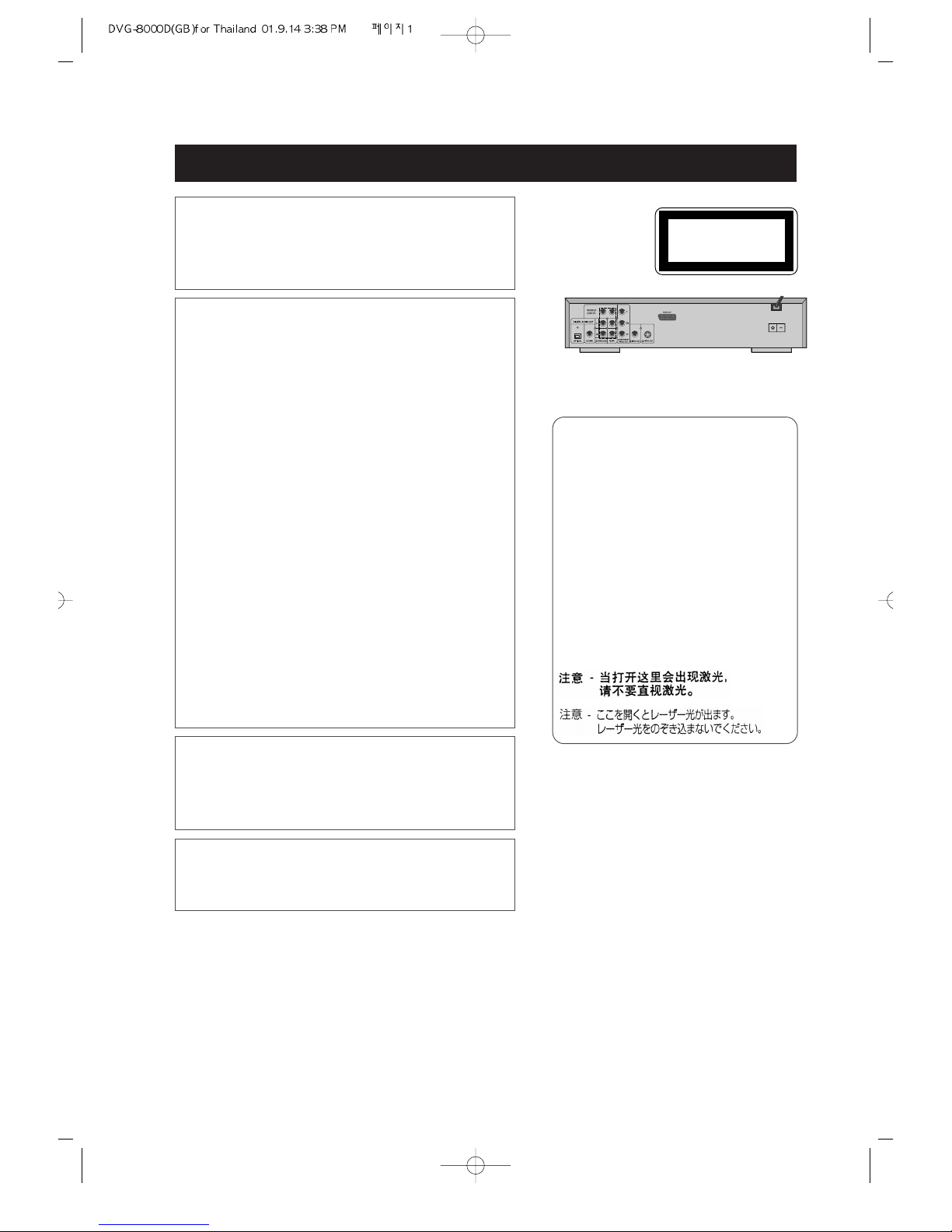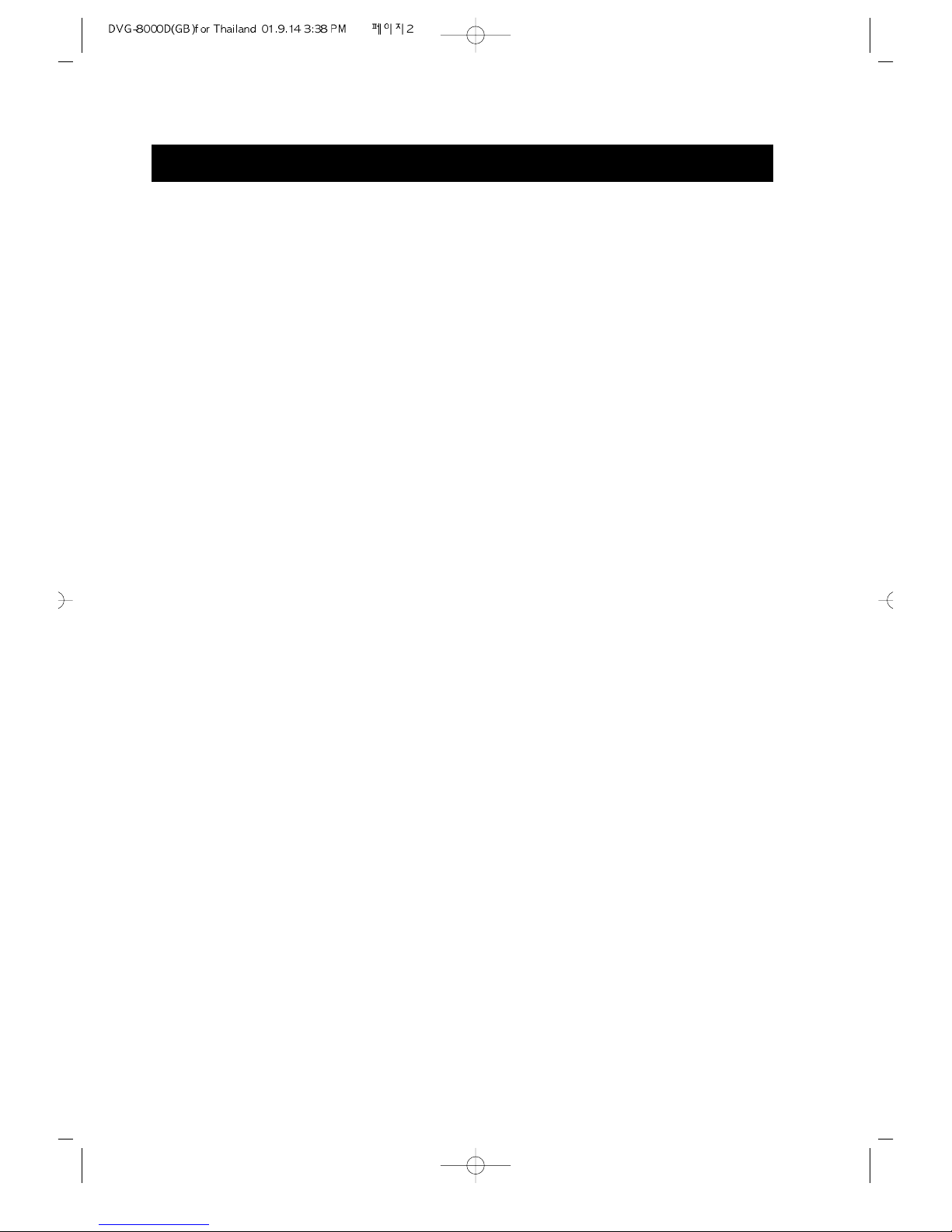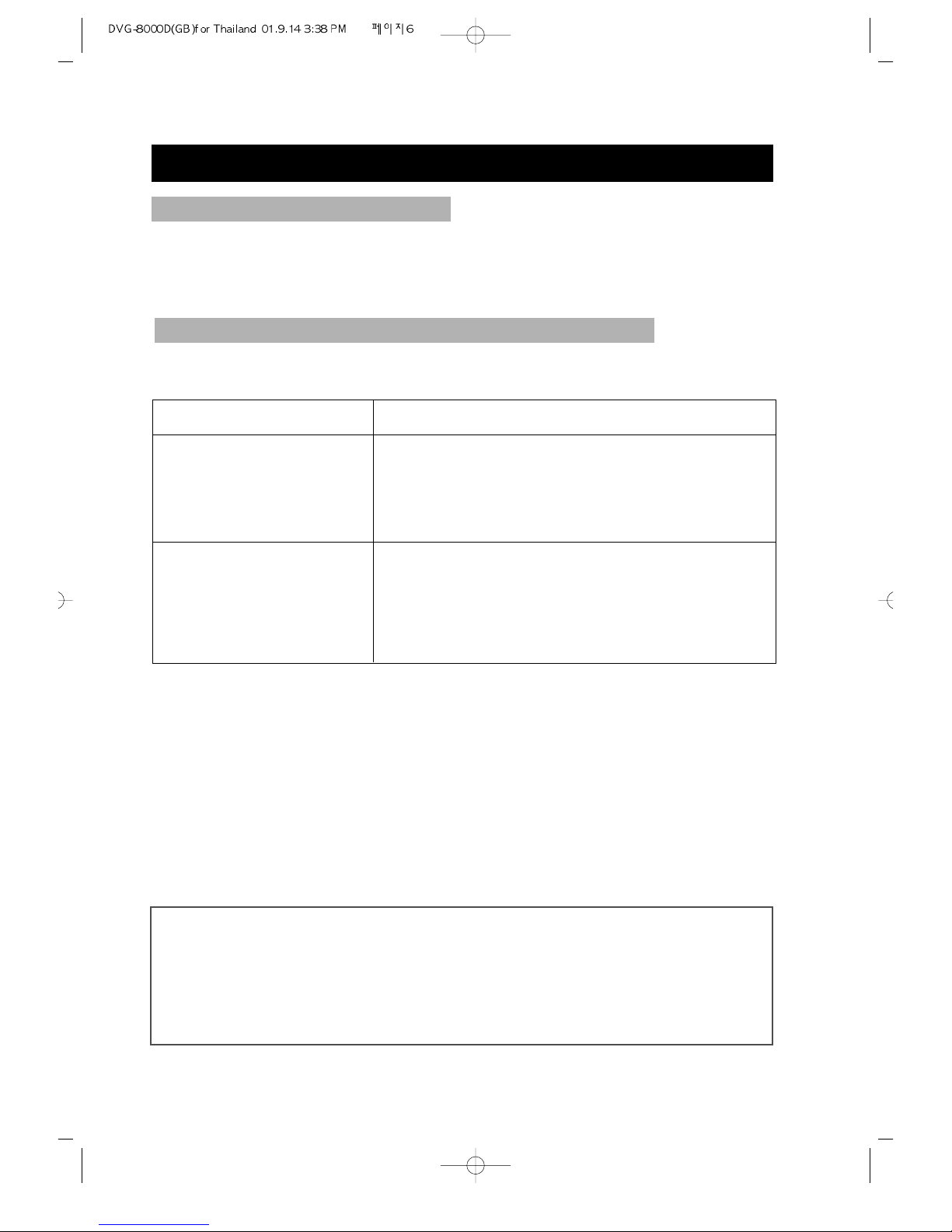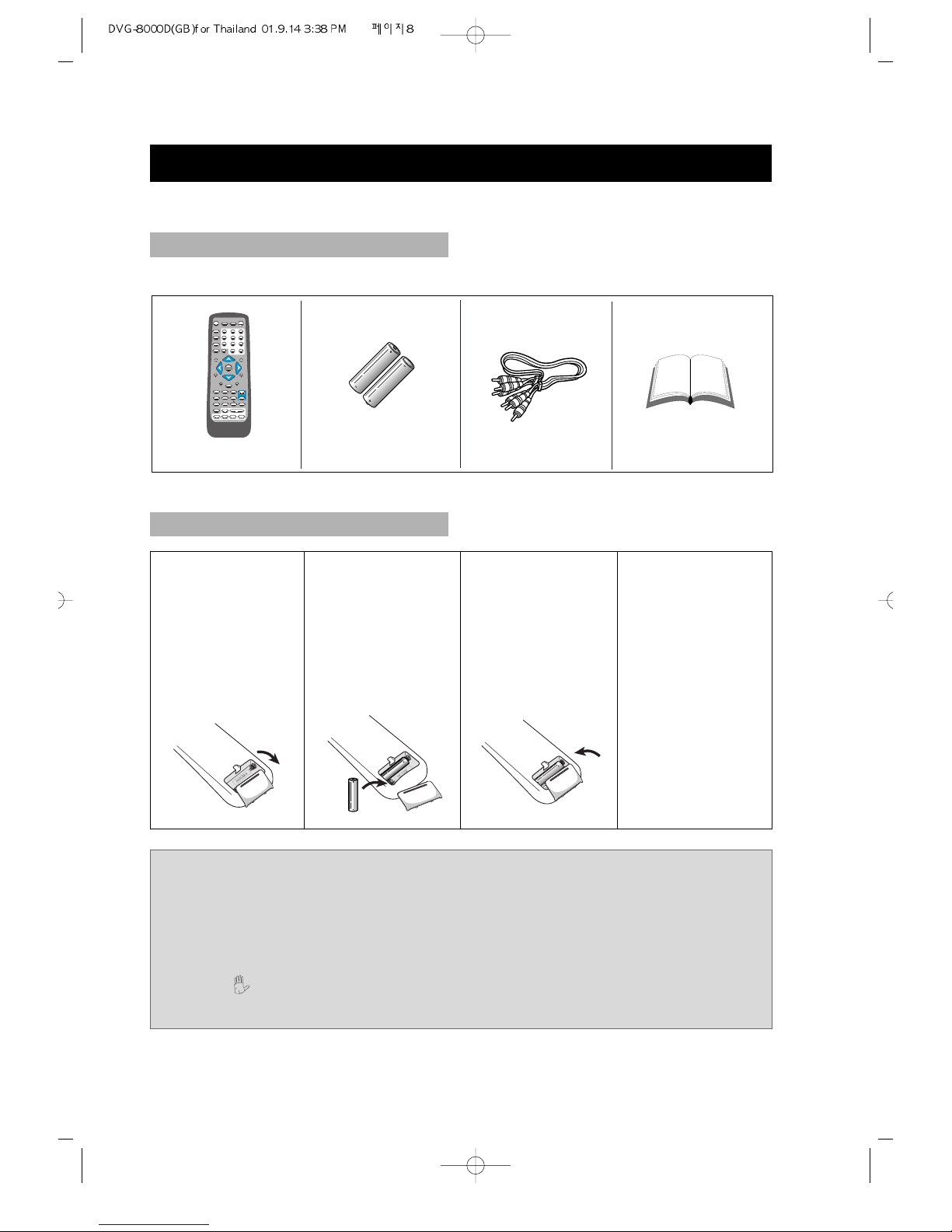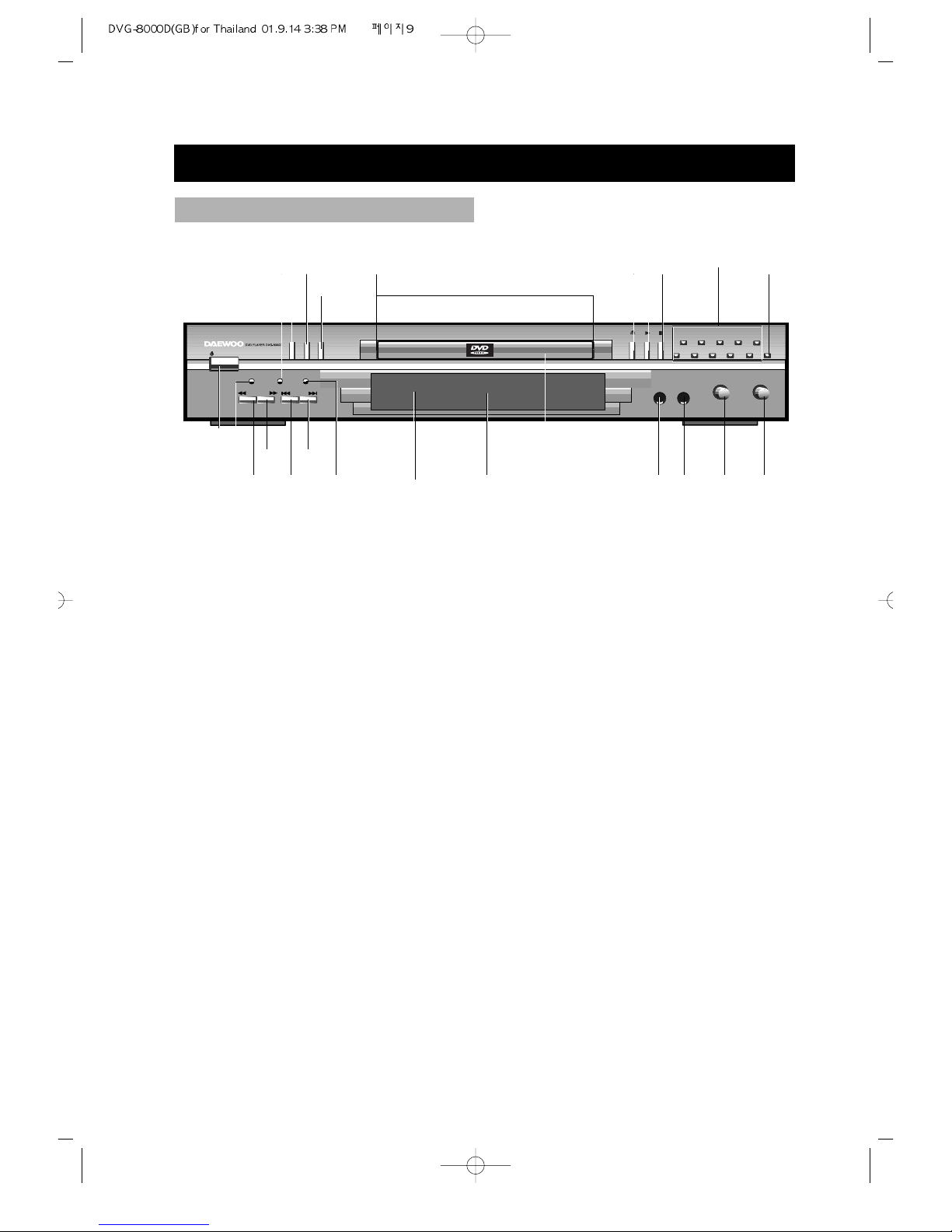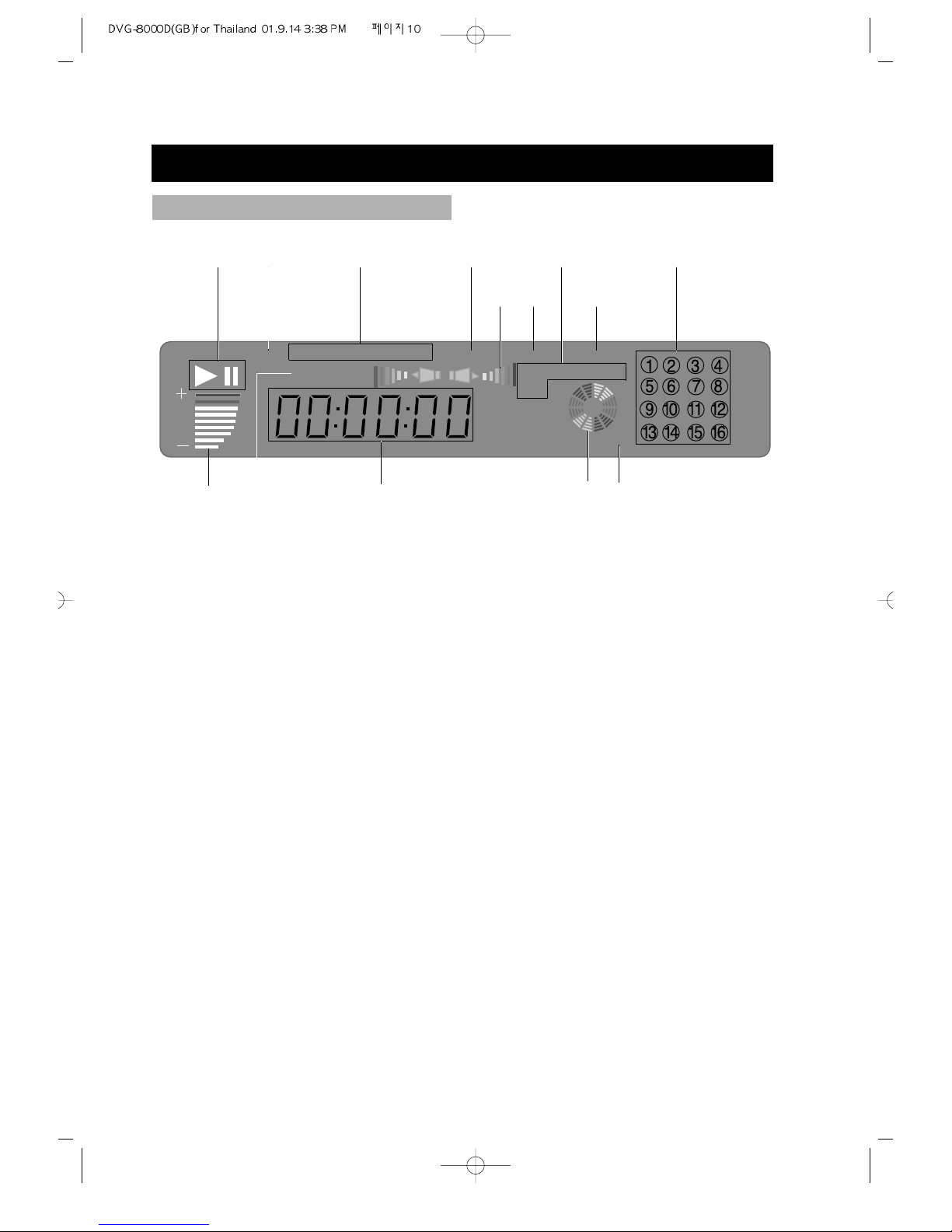• 2 •
TABLE OF CONTENTS
1. IMPORTANT SAFEGUARDS---------------------1
2. TABLE OF CONTENTS ----------------------------2
3. FEATURES---------------------------------------------3
4. ABOUT MANUAL-----------------------------------4
5. PLAYABLE DISCS-----------------------------------4
6. TERMS FOR DISCS ---------------------------------5
7. BEFORE OPERATION------------------------------7
8. PRECAUTIONS FOR DISC------------------------7
9.PREPARATIONS BEFORE OPERATION -------8
• CHECK ACCESSORIES --------------------------8
• USE REMOTE CONTROL -----------------------8
• FRONT PANEL -------------------------------------9
• DISPLAY -------------------------------------------10
•
NAMESAND LAYOUTOF REMOTECONTROLS
--11
• REAR PANEL -------------------------------------12
10. CONNECTIONS-----------------------------------13
11. BASIC OPERATIONS ----------------------------16
• PLAY DISCS ---------------------------------------16
• SYSTEM SETTING-------------------------------17
• STEP, PAUSE---------------------------------------17
• OSD --------------------------------------------------17
• VOLUME CONTROL----------------------------18
• DVD MENU PLAY -------------------------------18
• MP3 PLAY------------------------------------------18
• PBC PLAY ------------------------------------------19
• SELECT WITH NUMBER BUTTONS -------19
12. PLAY DISCS IN VARIOUS WAYS ------------20
• SELECT LANGUAGE ---------------------------20
• SELECT CHANNEL------------------------------20
• MUTE------------------------------------------------20
• FAST PLAY-----------------------------------------21
• SLOW PLAY ---------------------------------------22
• REPEAT PLAY-------------------------------------22
• PLAYING A DISC REPEATEDLY ------------22
• REPEAT SOME PARTS--------------------------23
• SELECT SUBTITLES ----------------------------24
• SELECT ANGLES --------------------------------25
• 3D SURROUND-----------------------------------25
• TIME SEARCH AND REMAINING TIME--26
• RESUME PLAY -----------------------------------28
• ZOOM PLAY---------------------------------------28
• PROGRAM PLAY---------------------------------29
• DIGEST PLAY-------------------------------------29
• PLAY KARAOKE---------------------------------31
13. FUNCTION SETTING---------------------------32
• GENERAL SETUP--------------------------------33
• SPEAKER SETUP---------------------------------35
• DOLBY DIGITAL SETUP-----------------------36
• DOLBY SURROUND SETUP------------------37
• PREFERENCES -----------------------------------37
14. TROUBLESHOOTING---------------------------39
15. TECHNICAL SPECIFICATIONS --------------40
16. REGIONAL RESTRICTION CODE-----------41