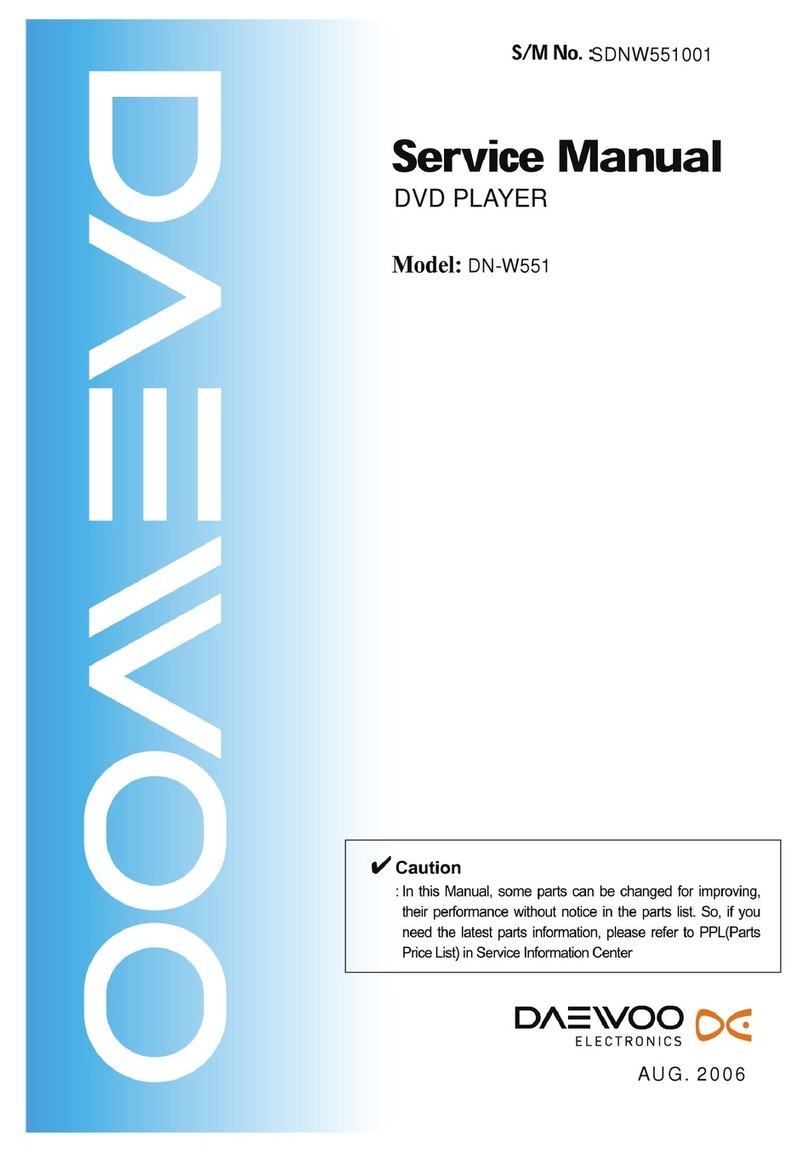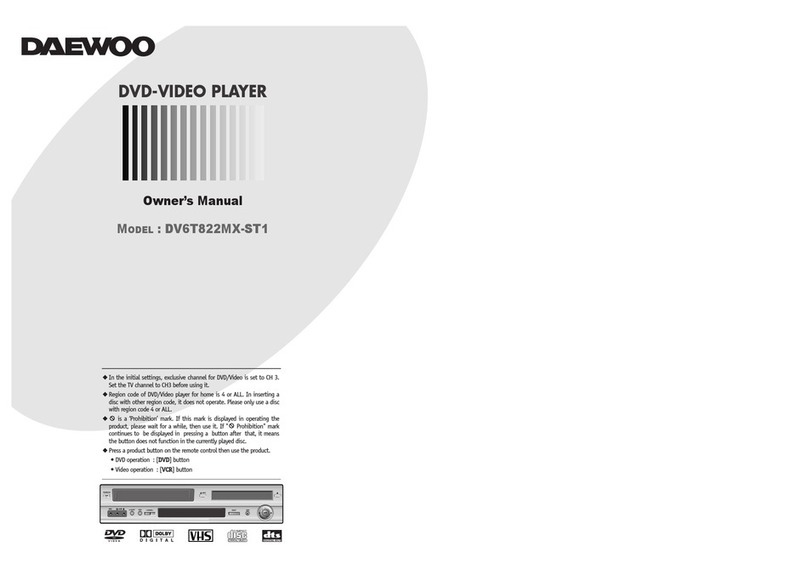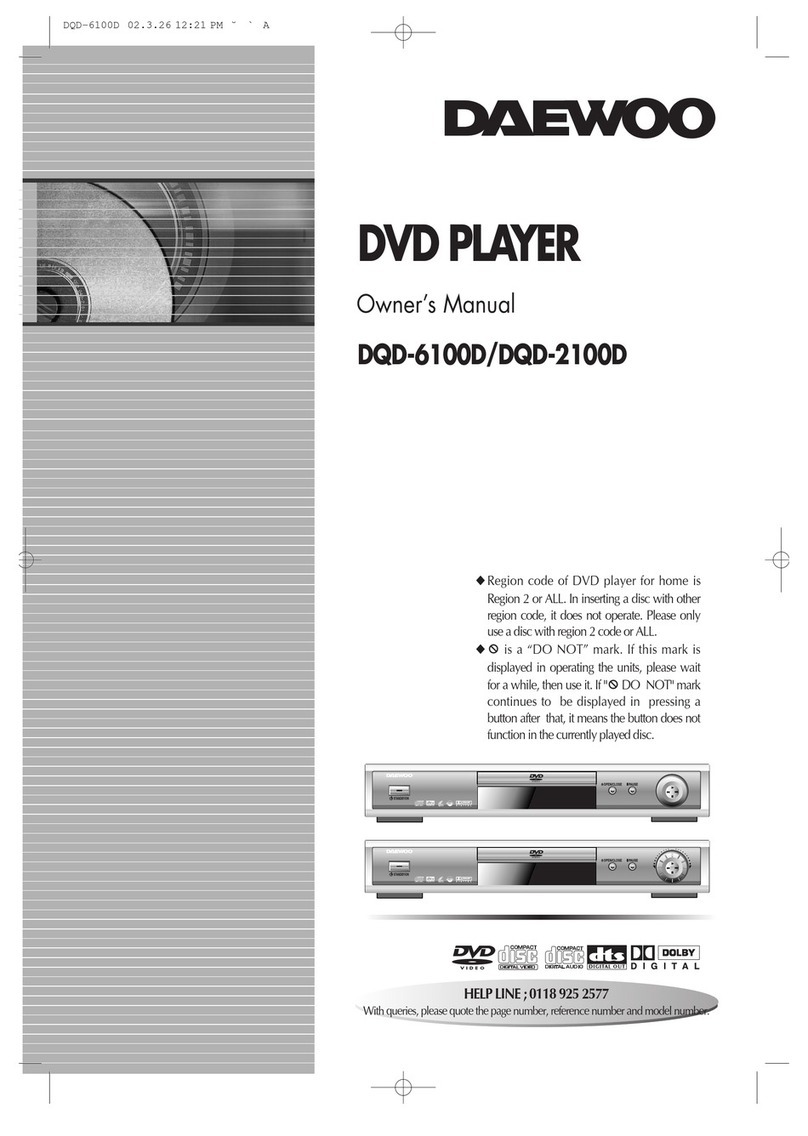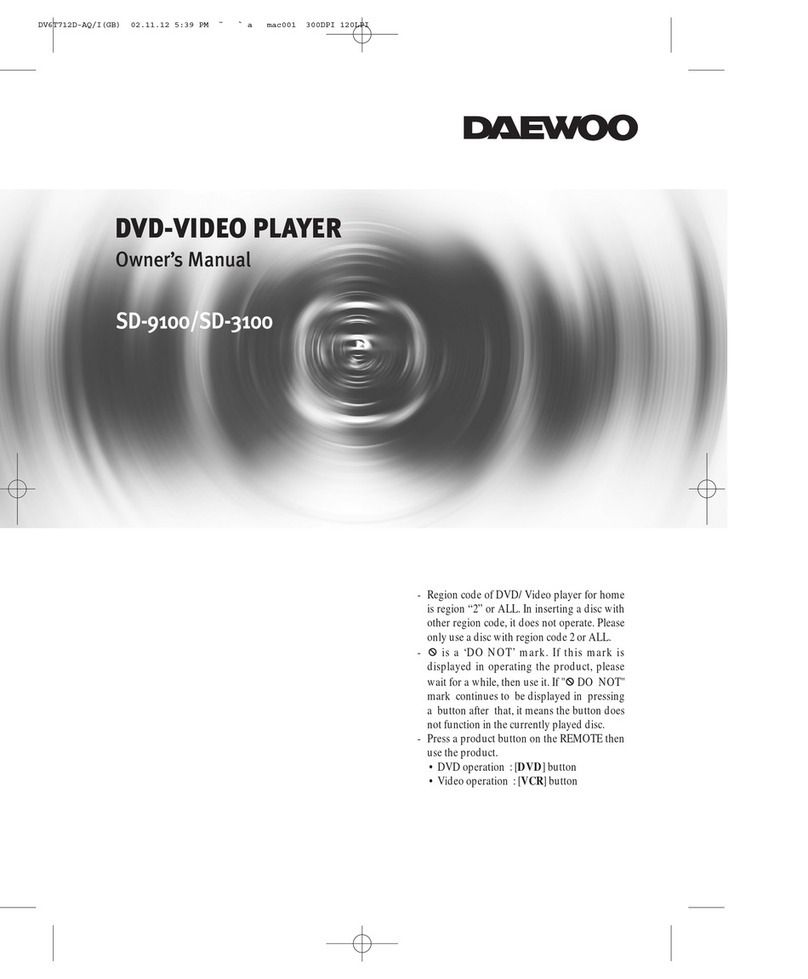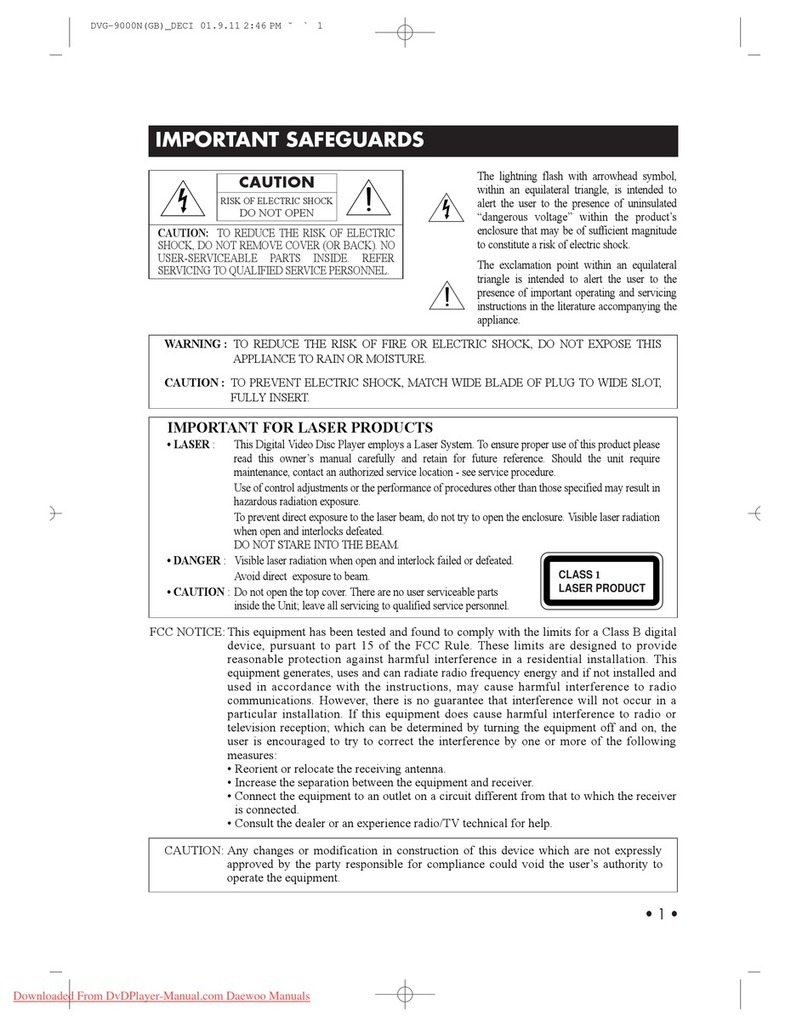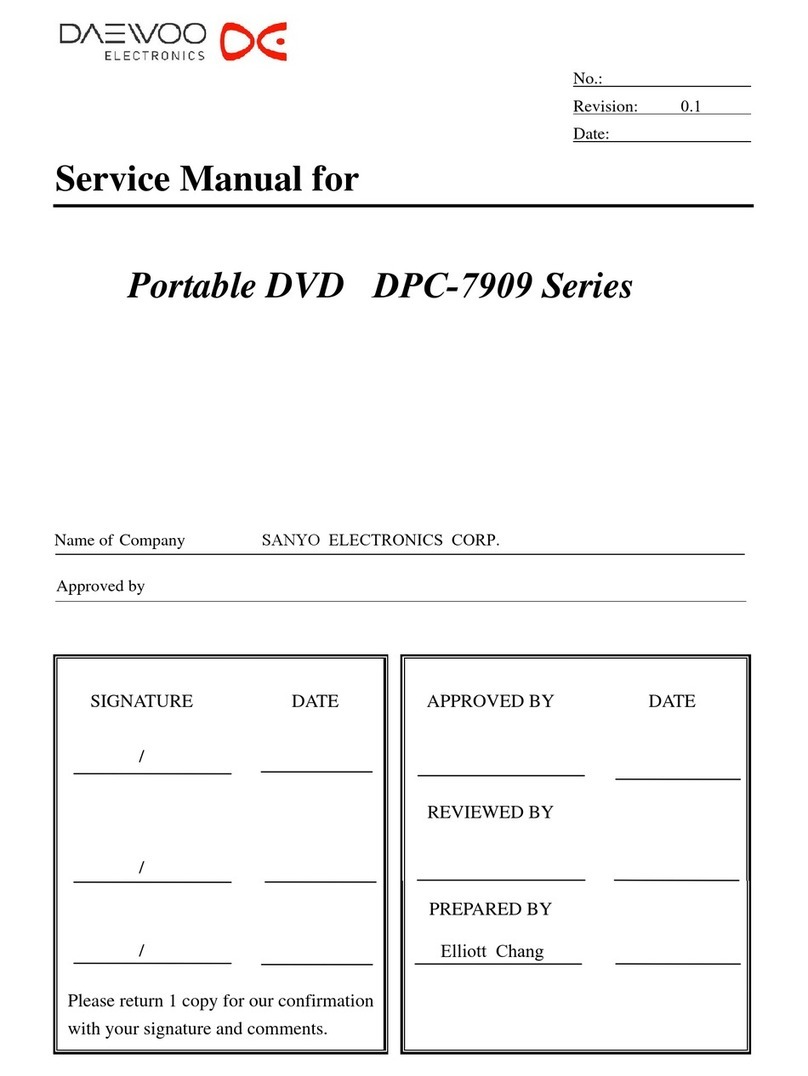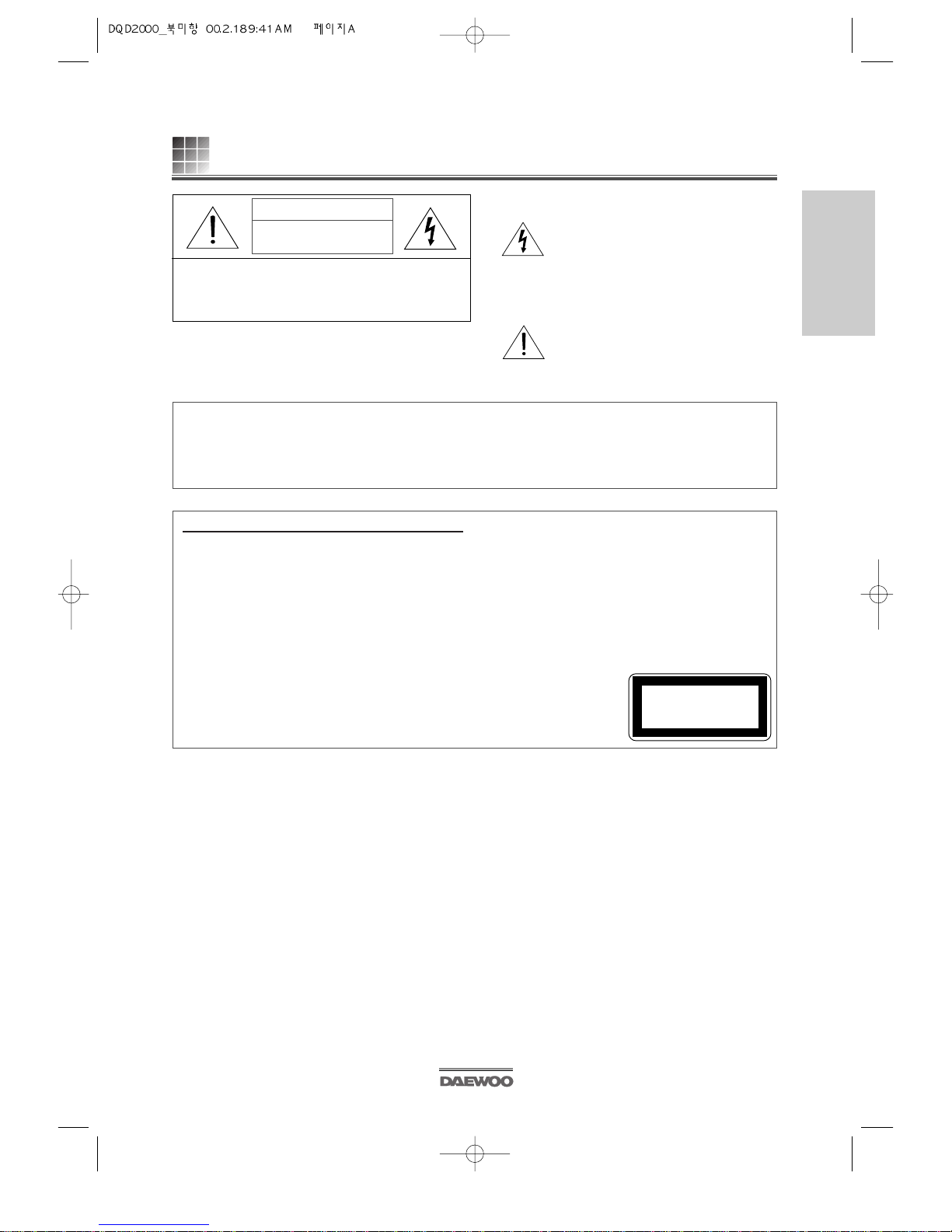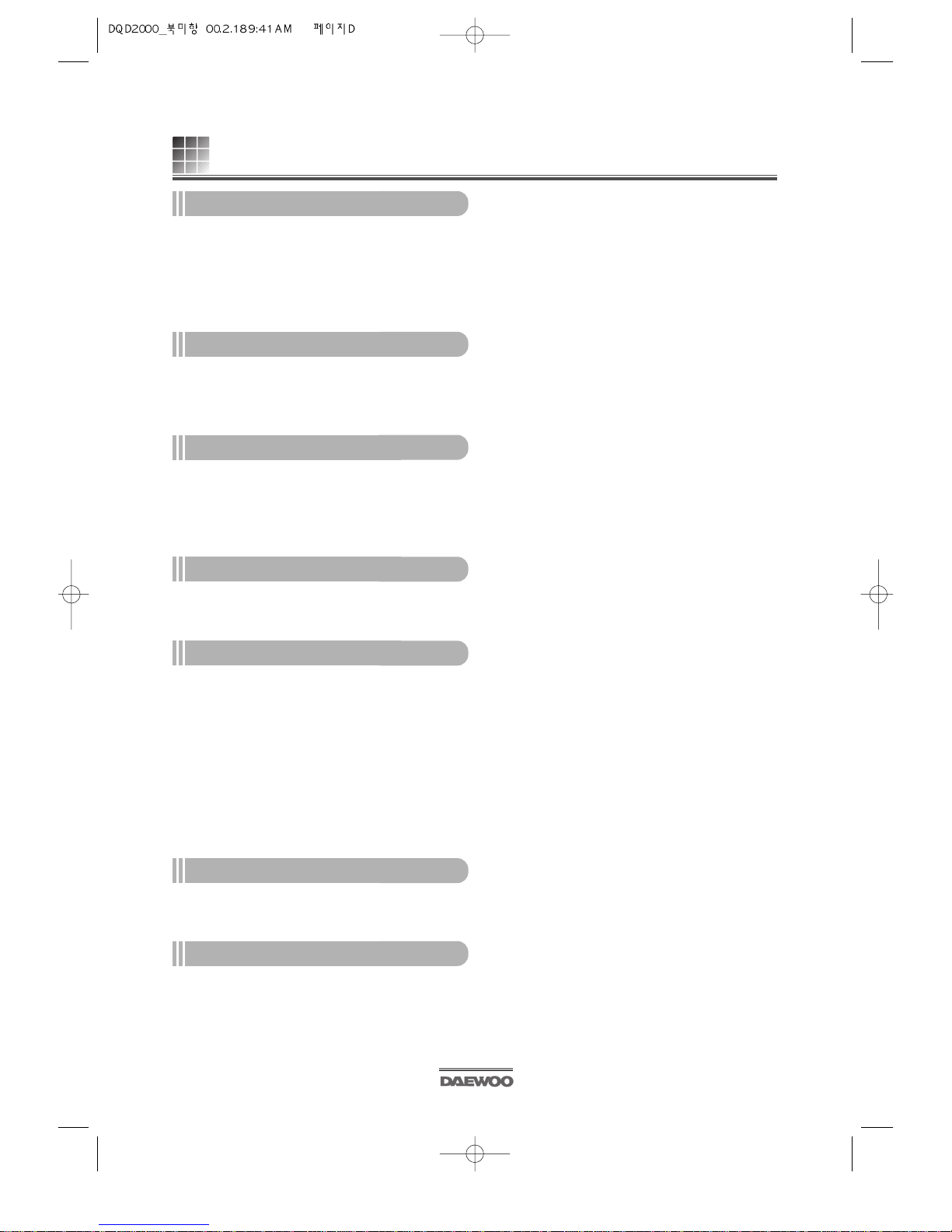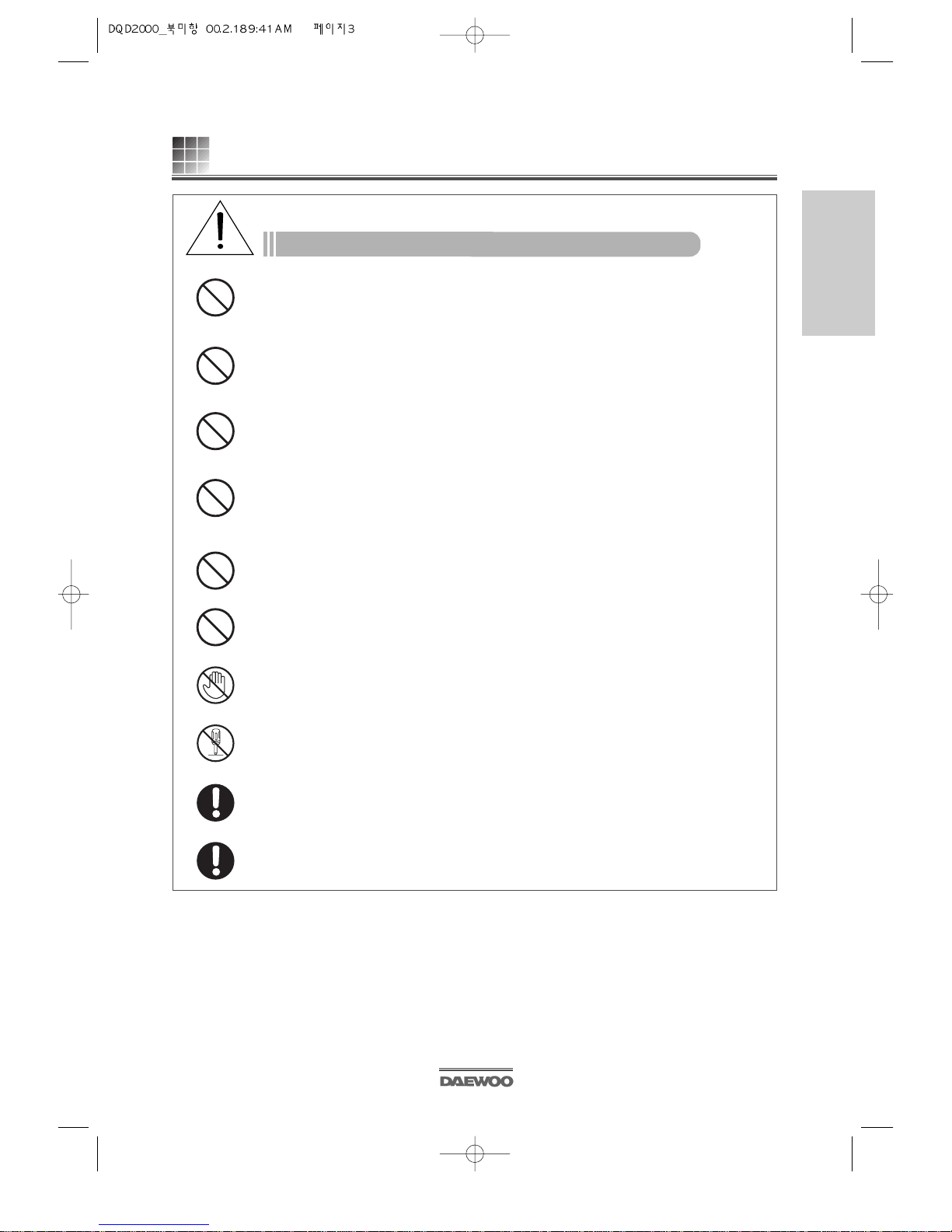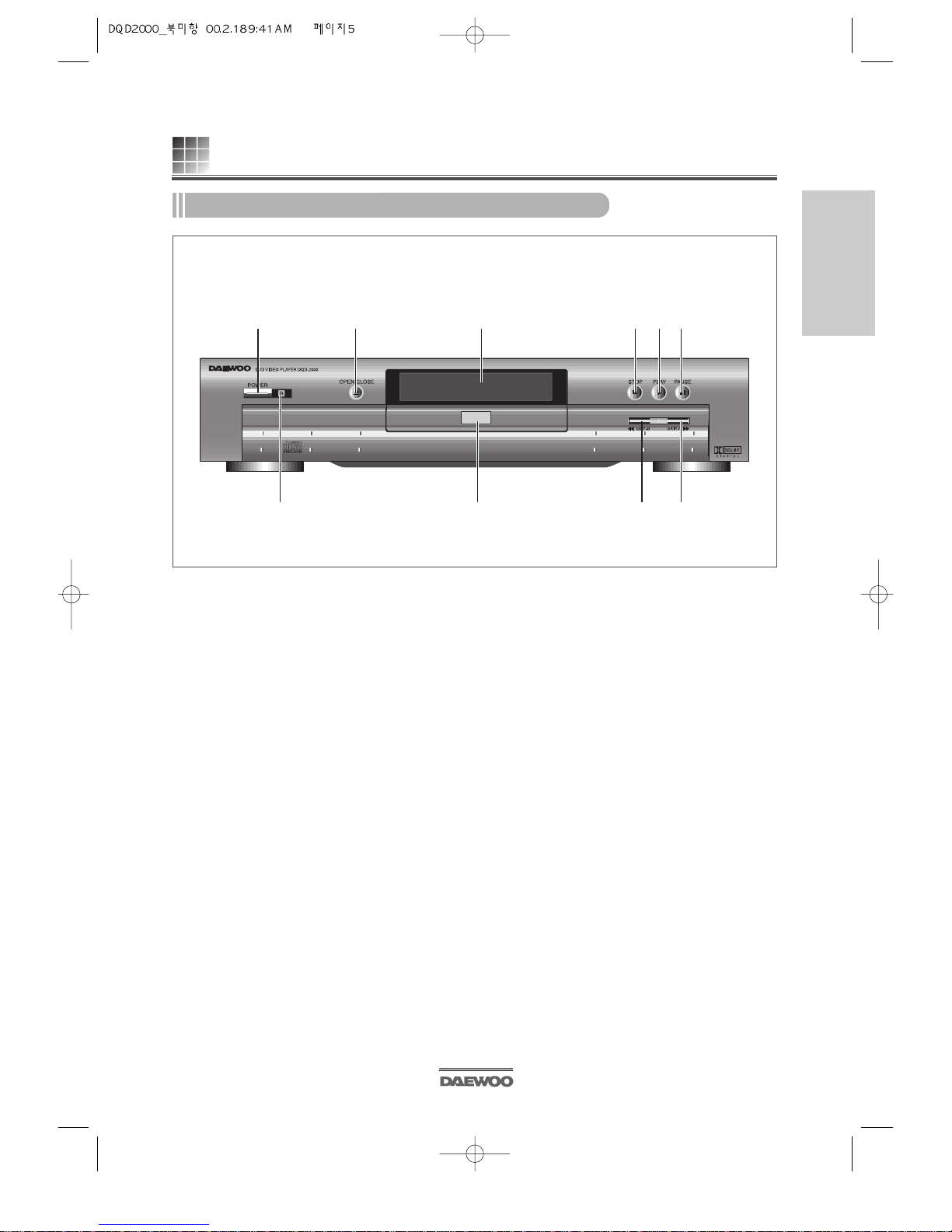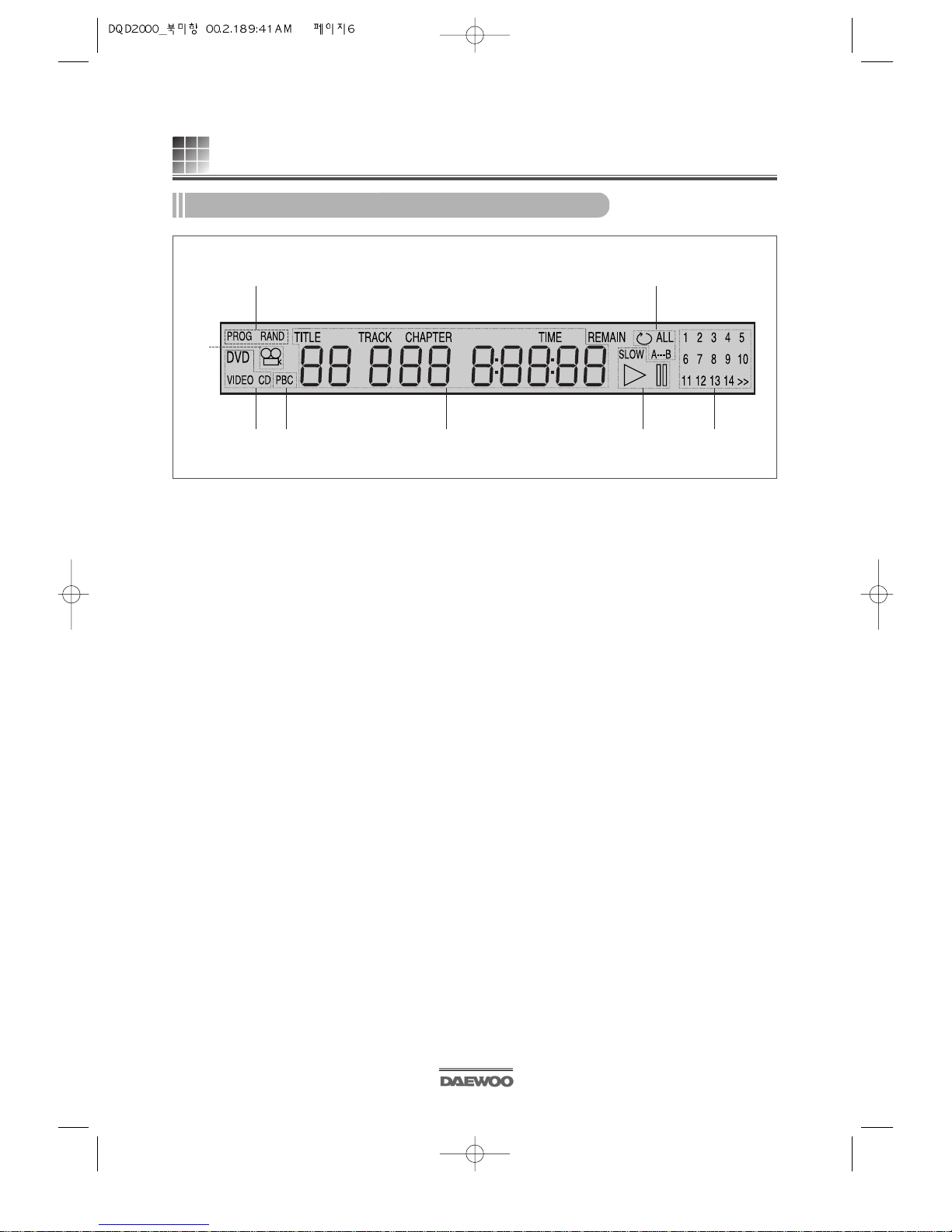IMPORTANT SAFEGUARDS (CONTINUED)
This set has been designed and manufactured to assure personal safety. Improper use can
result in electric shock or fire hazard. The safeguards incorporated in this unit will protect you
if you observe the following procedures for installation, use and servicing. This unit is fully
transistorized and does not contain any parts that can be repaired by the user.
1 Read Instructions
All the safety and operating instructions should be read before the unit is operated.
2 Retain Instructions
The safety and operating instructions should be retained for future reference.
3 Heed Warnings
All warnings on the unit and in the operating instructions should be adhered to.
4 FOLLOW INSTRUCTIONS
All operating and use instructions should be followed.
5 Cleaning
Unplug this unit from the wall outlet before cleaning. Do not use liquid cleaners or aerosol
cleaners. Use a damp cloth for cleaning.
6 Attachments
Do not use attachments unless recommended by the unit’s manufacturer as they may
cause hazards.
7 Water and Moisture
Do not use this unit near water- for example, near a bath tub, wash bowl, kitchen sink or
laundry tub, in a wet basement, or near a swimming pool.
8 Accessories
Do not place this unit on an unstable cart, stand, tripod, bracket, or
table. The unit may fall, causing serious injury to a child or adult
as well as serious damage to the unit. Use this unit only with a
cart, stand , tripod, bracket, or table recommended by the
manufacturer.
8AA unit and cart combination should be moved with care. Quick
stops, excessive force, and uneven surfaces may cause the video
product and cart combination to overturn.
9 Ventilation
Slots and openings in the case are provided for ventilation to ensure reliable operation of
the unit and to protect it from overheating. These openings must not be blocked or covered.
These openings must not be blocked by placing the unit on a bed, sofa, rug, or other similar
surface. This unit should never be placed near or over a radiator or heat radiator. This unit
should not be placed in a built-in installation such as a bookcase or rack unless proper
ventilation is provided or the manufacturer’s instructions have been adhered to.
10 Power Sources
This unit should be operated only from the type of power source indicated on the marking
label. If you are not sure of the type of power supply to your home, consult your video
dealer or local power company. For units intended to operate from battery power, or other
sources, refer to the operating instructions.
11 grounding or Polarization
This unit is equipped with a polarized alternating -current line plug (a plug having one
blade wider than the other). This plug will fit into the power outlet only one way. This is a
safety feature. If you are unable to insert the plug fully into the outlet, try reversing the
plug. If the plug still fails to fit, contact your electrician to replace your obsolete outlet. To
prevent electric shock, do not use this polarized plug with an extension cord, receptacle, or
other outlet unless the blades can be fully inserted without blade exposure. If you need an
extension cord, use a polarized cord.
12 Power-Cord Protection
Power-supply cords should be routed so that they are not likely to be walked on or pinched
ii
PORTABLECARTWARNING
(symbolprovidedbyRETAC)