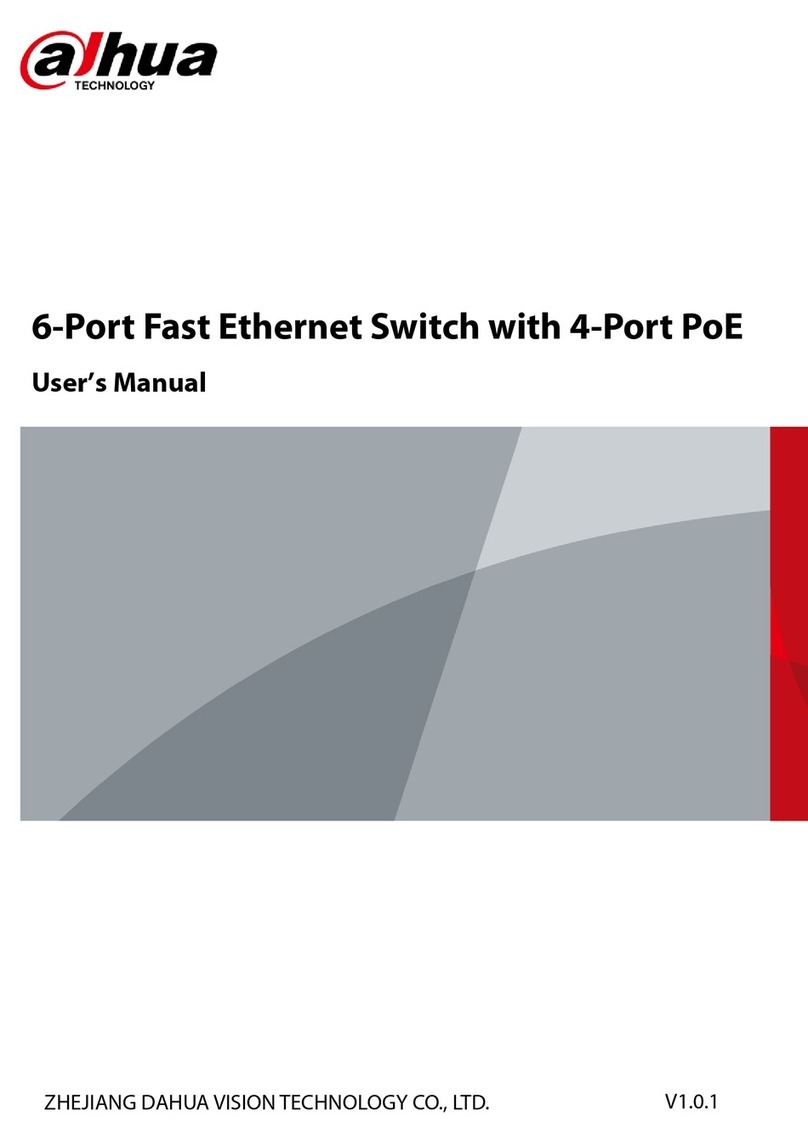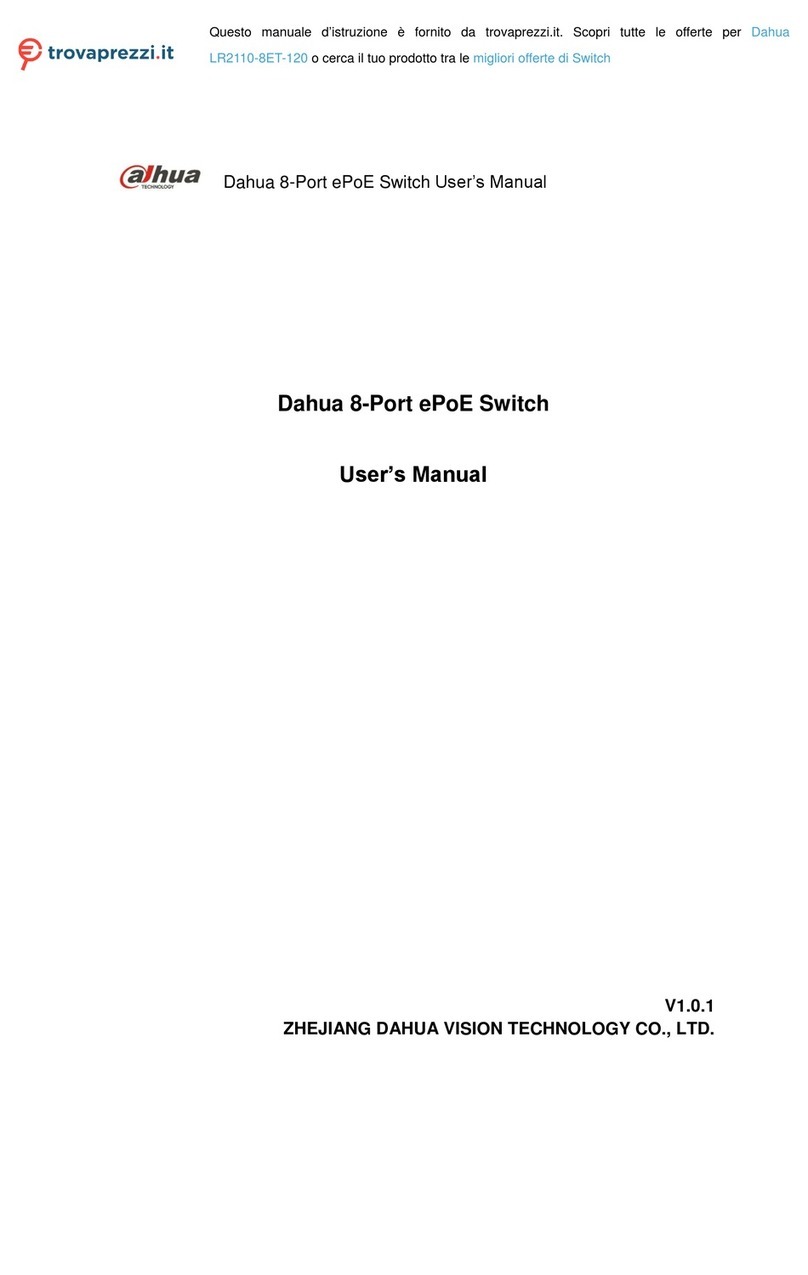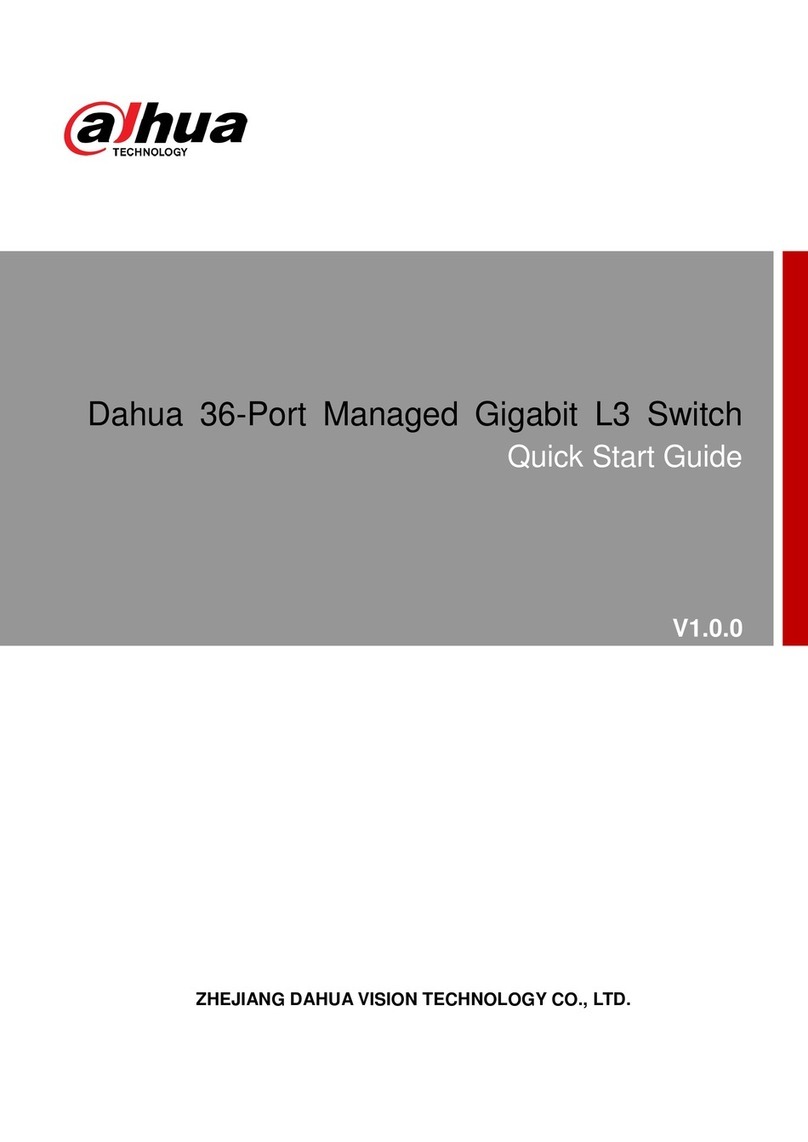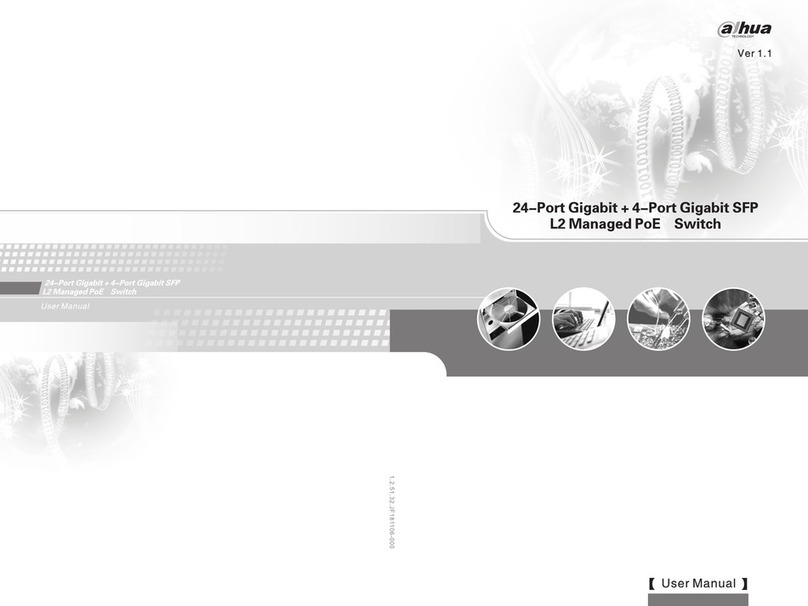Table of Contents IV
Table of Contents
Foreword.................................................................................................................................................... I
Important Safeguards and Warnings.................................................................................................... III
Table of Contents ....................................................................................................................................IV
1 Introduction............................................................................................................................................ 1
1.1 Overview....................................................................................................................................... 1
1.2 Features........................................................................................................................................ 1
1.3 External Component Description.................................................................................................. 2
1.3.1 Front Panel ......................................................................................................................... 2
1.3.2 Rear Panel.......................................................................................................................... 3
1.4 Packing List................................................................................................................................... 4
2 Installation and Connection................................................................................................................. 5
2.1 Installation..................................................................................................................................... 5
2.1.1 Desktop Installation............................................................................................................ 5
2.1.2 Rack-mountable Installation in 19-inch Cabinet................................................................. 5
2.1.3 Power on the Switch........................................................................................................... 6
2.2 Connect Computer (NIC) to the Switch........................................................................................ 6
2.3 Connect Switch to the PD............................................................................................................. 7
3 Log in the Switch................................................................................................................................... 8
3.1 Switch to End Node ...................................................................................................................... 8
3.2 Log in the Switch........................................................................................................................... 8
4 Switch Configuration.......................................................................................................................... 10
4.1 Quickly Setting............................................................................................................................ 10
4.2 Port.............................................................................................................................................. 13
4.2.1 Basic Config...................................................................................................................... 13
4.2.2 Port Aggregation............................................................................................................... 15
4.2.3 Port Mirroring.................................................................................................................... 16
4.2.4 Port Rate-limit................................................................................................................... 17
4.2.5 Storm Control.................................................................................................................... 18
4.2.6 Port Isolation..................................................................................................................... 19
4.2.7 Port Information................................................................................................................ 20
4.3 VLAN........................................................................................................................................... 21
4.3.1 VLAN Settings .................................................................................................................. 21
4.3.2 Access Port Settings ........................................................................................................ 22
4.3.3 Trunk-port Setting............................................................................................................. 23
4.3.4 Hybrid-port Setting............................................................................................................ 24
4.4 Fault/Safety................................................................................................................................. 26
4.4.1 Anti-attack......................................................................................................................... 26
4.4.2 Channel Detection............................................................................................................ 32
4.4.3 ACL................................................................................................................................... 35
4.5 PoE.............................................................................................................................................. 37
4.5.1 PoE Port Config................................................................................................................ 37