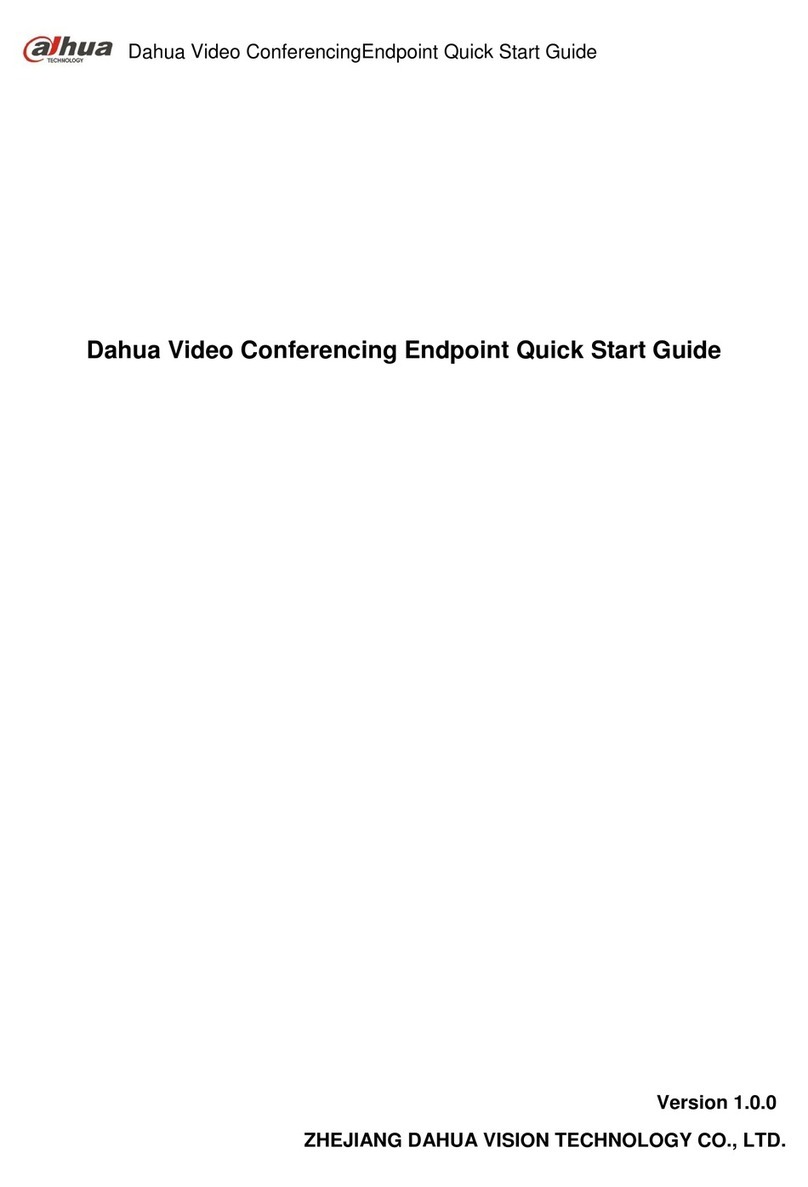Welcome
Thank you for purchasing our video conference terminal!
This quick start guide is designed to be a reference tool for your system.
Please read the following safeguard and warnings carefully before you use this series product!
Please keep this user’s manual well for future reference!
Important Safeguards and Warnings
1.Attention
Please modify the user’s default password after the device operates in case of being stolen.
Please do not keep or install the device in a place with direct sunlight or near heat-producing
equipment.
Please do not install the device in a place which is wet, dusty or with soot.
Please ensure horizontal installation for the device or it is installed in a stable place, and pay
attention not to make the product fall.
Please do not allow liquid dripping or splashing onto the device and make sure no object filled with
liquid is placed on the device, which is to avoid the liquid flowing into the device.
Please install the device in a place with sound ventilation, and do not block the ventilation opening
of the device.
Please use the device only within the rated input output range.
Please do not dismantle the device unprofessionally.
2.Warning
All installation and operation here should use your locally recommended wire module (power cable),
and make sure it is applied within the fixed standard.
The power shall conform to the requirement in the SELV (Safety Extra Low Voltage) and the rated
voltage power supply of Limited power source according to the IEC60950-1. The exact power
supply requirement is subject to the device label.
Please make disconnecting device conveniently operable if using power plug or appliance coupler
as disconnecting device.
3. Statement
Please refer to the actual product for more details; the manual is just for reference.
The manual will be regularly upgraded according to the product update; the upgraded content will
be added in the manual without prior announcement.
The company is not liable for any loss caused by the operation which is not followed by the manual.
There may be deviation between the actual value of some data and the value provided in the
manual due to the reasons such as the real environment is not stable and so on. Please refer to
the company’s final explanation if there is any doubt or dispute.
Other trademarks or company names may be mentioned in this manual, which belong to their
respective owners.