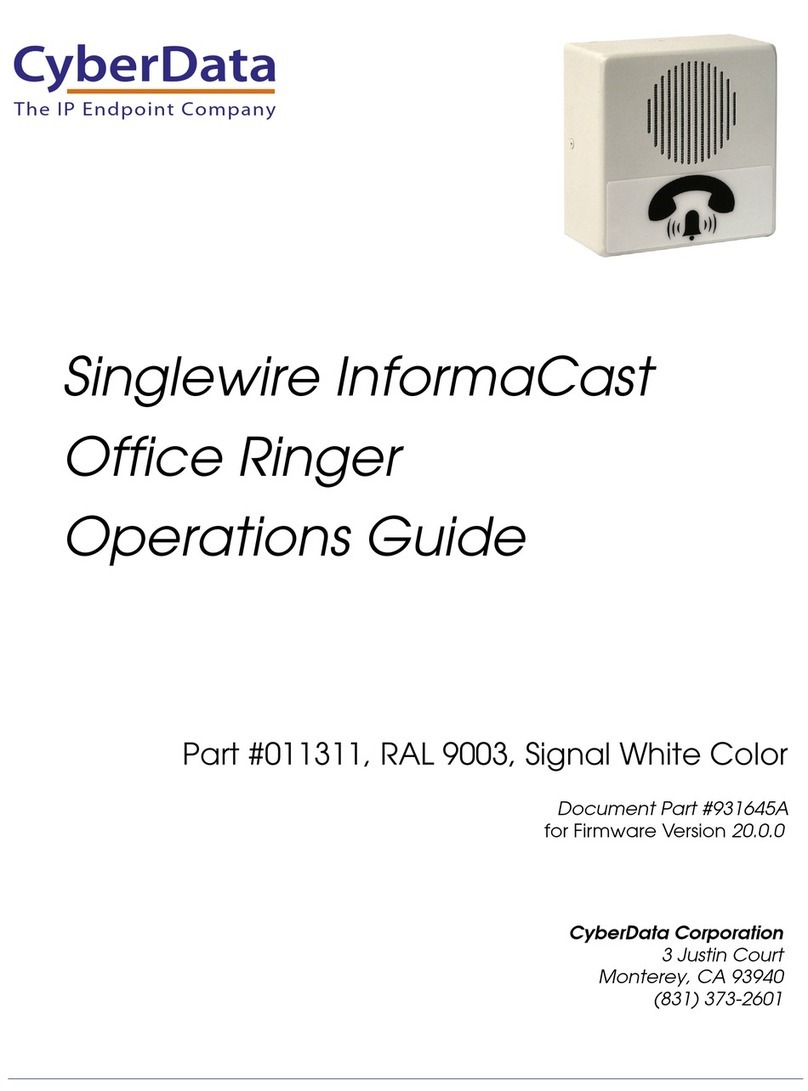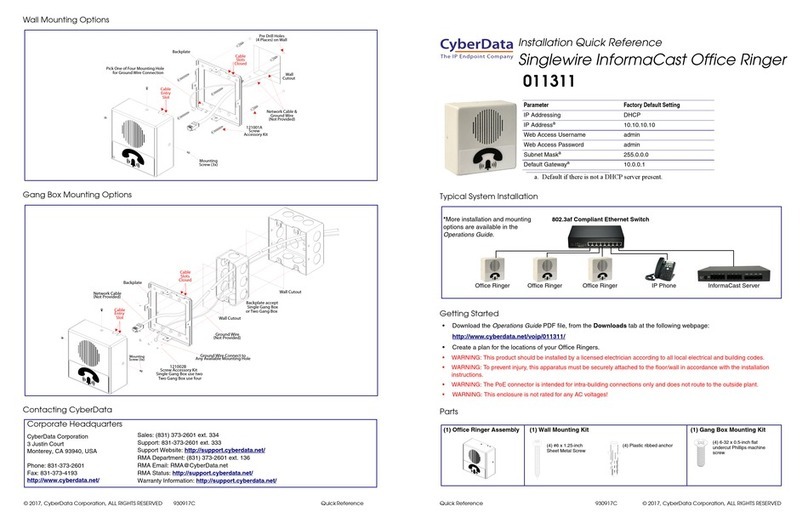Quick Reference 931549B © 2022, CyberData Corporation, ALL RIGHTS RESERVED© 2022, CyberData Corporation, ALL RIGHTS RESERVED 931549B Quick Reference
Maximum Recommended Wall Cutout Dimensions
Contacting CyberData
DIMENSIONS ARE IN INCHES [MILLIMETER]
3.40 [86.4]
ø0.19 [ø4.8]
2.39 [60.8]
3.40 [86.4]
2.65 [67.3]
0.50 [12.8]
0.38 [9.5]
(4 Places)
Sales: 831-373-2601 ext. 334
Support: 831-373-2601 ext. 333
Support Website: https://support.cyberdata.net/
RMA Department Contact and Status: https://support.cyberdata.net/
Warranty Information: https://support.cyberdata.net/
Corporate Headquarters
CyberData Corporation
3 Justin Court
Monterey, CA 93940, USA
Phone: 831-373-2601
Fax: 831-373-4193
https://www.cyberdata.net/
Typical System Installation
Getting Started
• Download the SIP Call Button Operations Guide PDF file, from the SIP Call Button product page at:
https://www.cyberdata.net/products/011049
• Create a plan for the locations of your SIP Call Buttons.
• WARNING: This product should be installed by a licensed electrician according to all local electrical and building codes.
• WARNING: To prevent injury, this apparatus must be securely attached to the floor/wall in accordance with the installation
instructions.
• WARNING: The PoE connector is intended for intra-building connections only and does not route to the outside plant.
•WARNING: This enclosure is not rated for any AC voltages!
Parts
Parameter Factory Default Setting
IP Addressing DHCP
IP AddressaIPv4 Link Local
Web Access Username admin
Web Access Password admin
Subnet MaskaIPv4 Link Local
Default GatewayaIPv4 Link Local
a. Default if there is not a DHCP server present.
SIP Call Button
802.3af Compliant Ethernet Switch
IP Phone IP PBX Server
(1) SIP Call Button Assembly
(4) #6 x 1.25 inches
Sheet Metal Screw
(1) Gang Box Mounting Kit
(4) #6 Ribbed Plastic
Anchor
(4) #6-32 x 0.625-inch
Flat-Head Machine Screw
(1) Wall Mounting Kit
Installation Quick Reference
SIP Call Button
SIP Compliant
011049