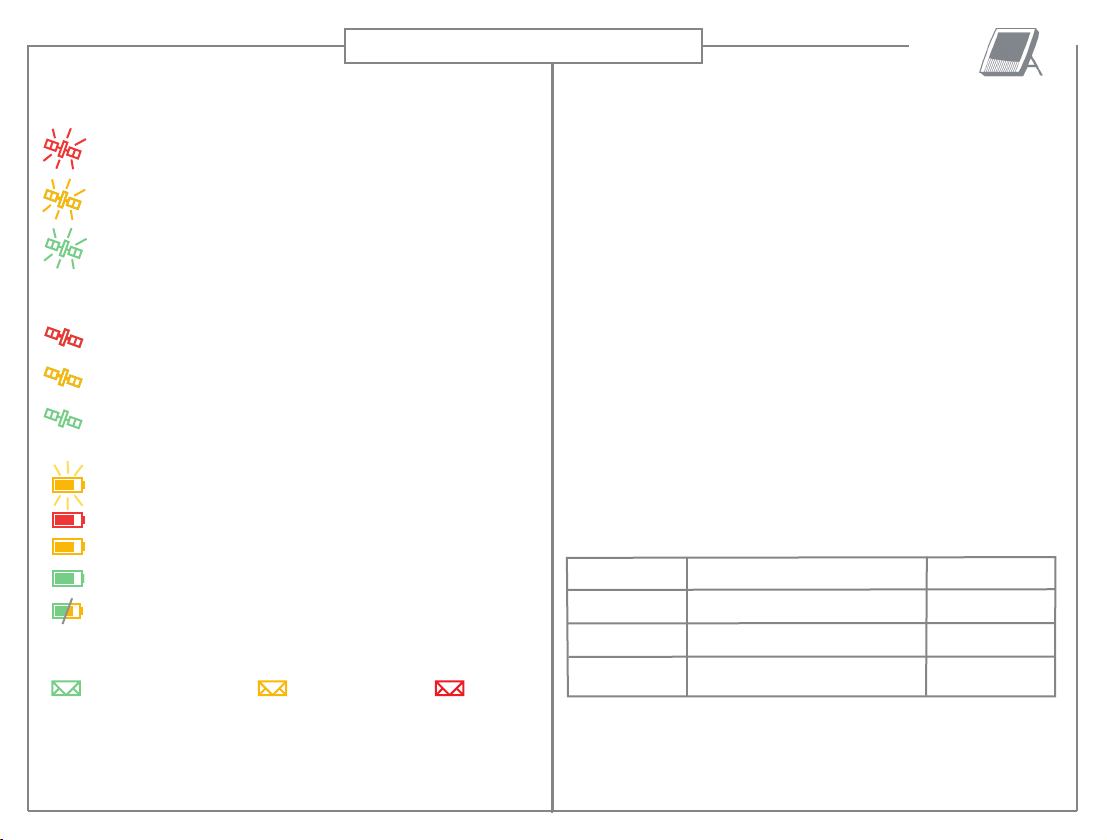Terminal Indicators:
Signal indicator when Antenna pointing
Slow red blink: not ready for logging on.
Slow yellow blink: not ready for logging on
Fast yellow blink: ready, but old GPS fix.
(may fail to log on due to old time stamp)
Slow green blink: not ready, but new GPS fix ok.
Fast green blink: ready for logging onto Inmarsat system.
N-1375 Billingstad
Norway
Tel: +47 67 24 47 00
Fax: +47 67 24 46 21
info@thrane.com
www.thrane.com Publication No. 107091 Rev. 4.0 April 2007
Battery indicator
Blinking yellow: charging in progress.
Steady red: less than 10 % remaining capacity.
Steady yellow: less than 40 % remaining capacity.
Steady green: more than 40 % full.
ON, all other indicators are OFF: sleep mode.
Press Activate briefly to see indicators.
Signal indicator - logging on
Steady red: logging on attempt failed
Steady yellow: registration in progress or lost satellite
signal.
Steady green: logging on successful.
Terminal ready for voice/SMS/data.
Manage your Satellite Connection:
Two options A or B:
AUse the WEB MMI by entering 192.168.0.1 in your Internet
Browser address field. You can get help getting GPS fix and
finding the satellite. Open and monitor data connections, send
and receive text messages and manage your phone calls.
B Install the BGAN LaunchPad, allows you to set up and man-
age your satellite communications. You can open and monitor
data connections, send and receive text messages and man-
age your phone call history and contact details. The program is
available on the CD, or at the Inmarsat WEB link.
The EXPLORER 100/110 CD : (Cd No. 107092)
-->Insert the CD:
The StartPage opens automatically in a few seconds.
The EXPLORER Suit will guide you. It is possible trough the
EXPLORER Suite to install BGAN LaunchPad, other applications,
manuals, drivers etc. to your PC.
Message indicator
Green: message received Yellow: enter SIM pin Red: alarm
Interface: Setup needed: Range/Lenght:
Lan/Ethernet None, or very little Up to 100 m
USB USB drivers / LaunchPad or DUN Up to 5 m
Bluetooth Bluetooth Inst. / LaunchPad or DUN Up to 30m
Advanced Users
EXPLORER® 110 Quick Start