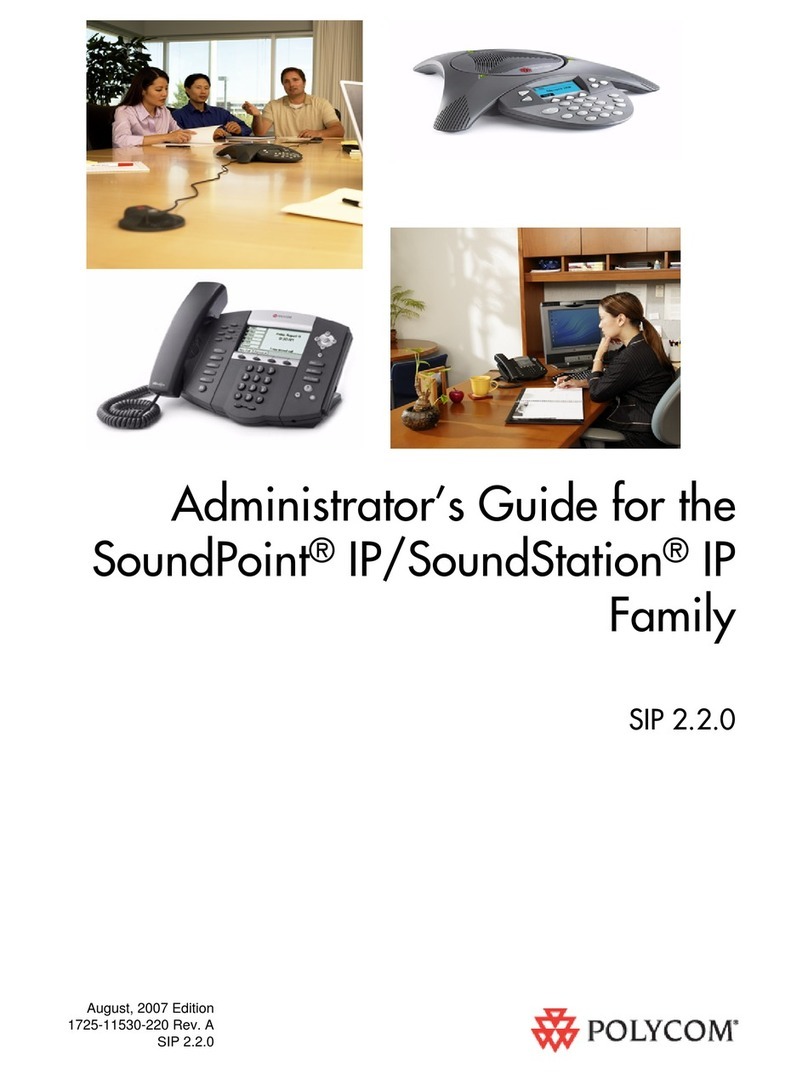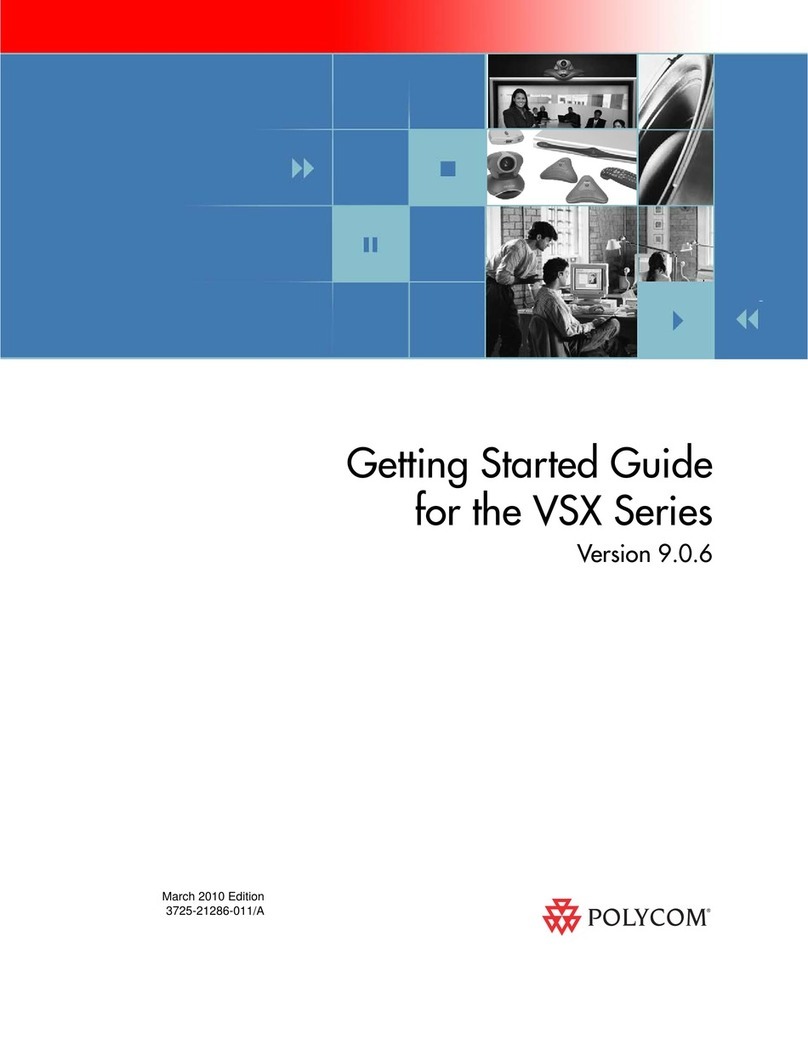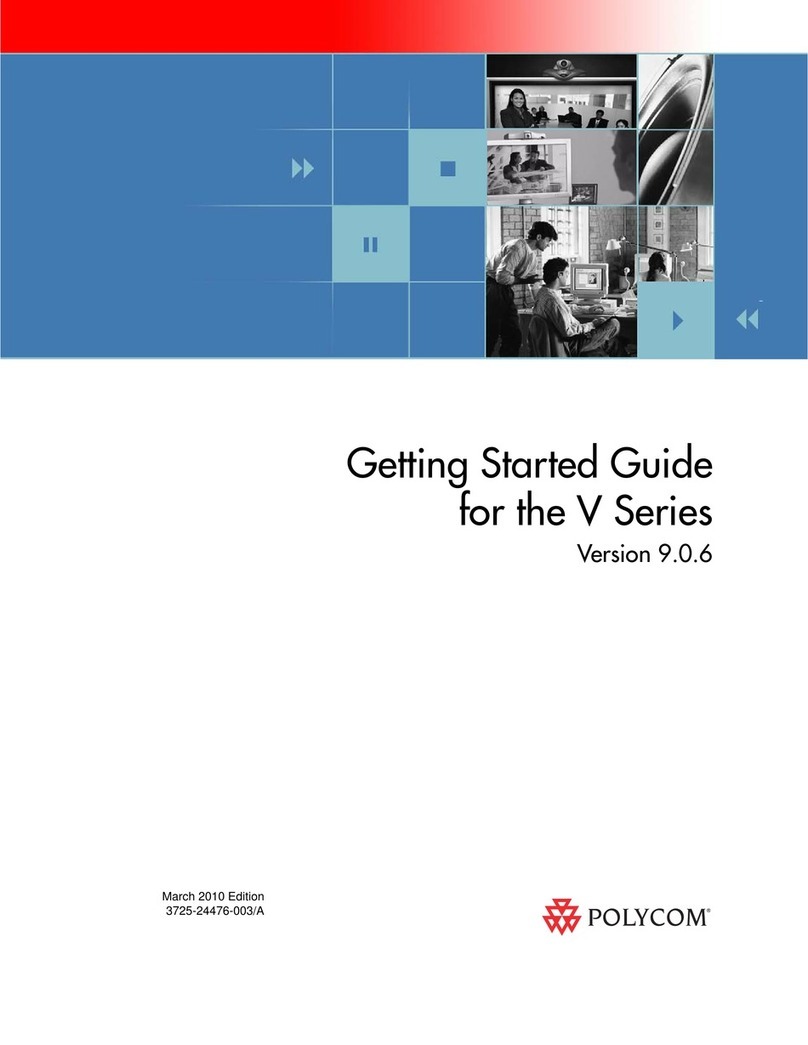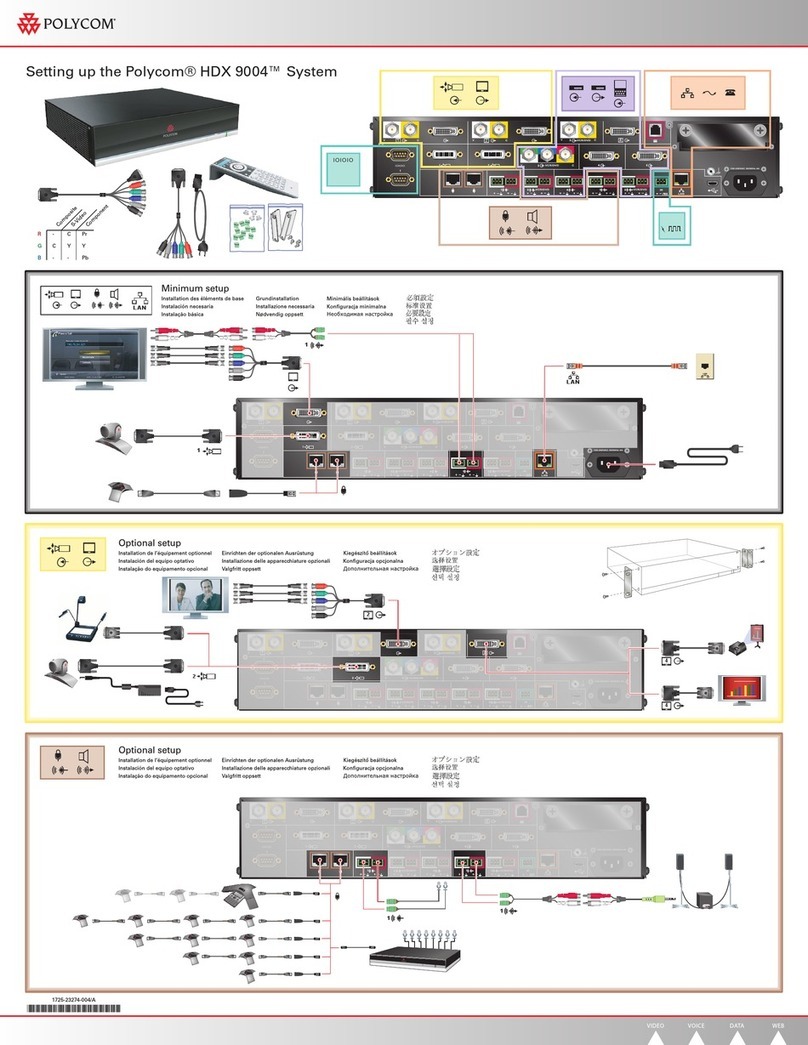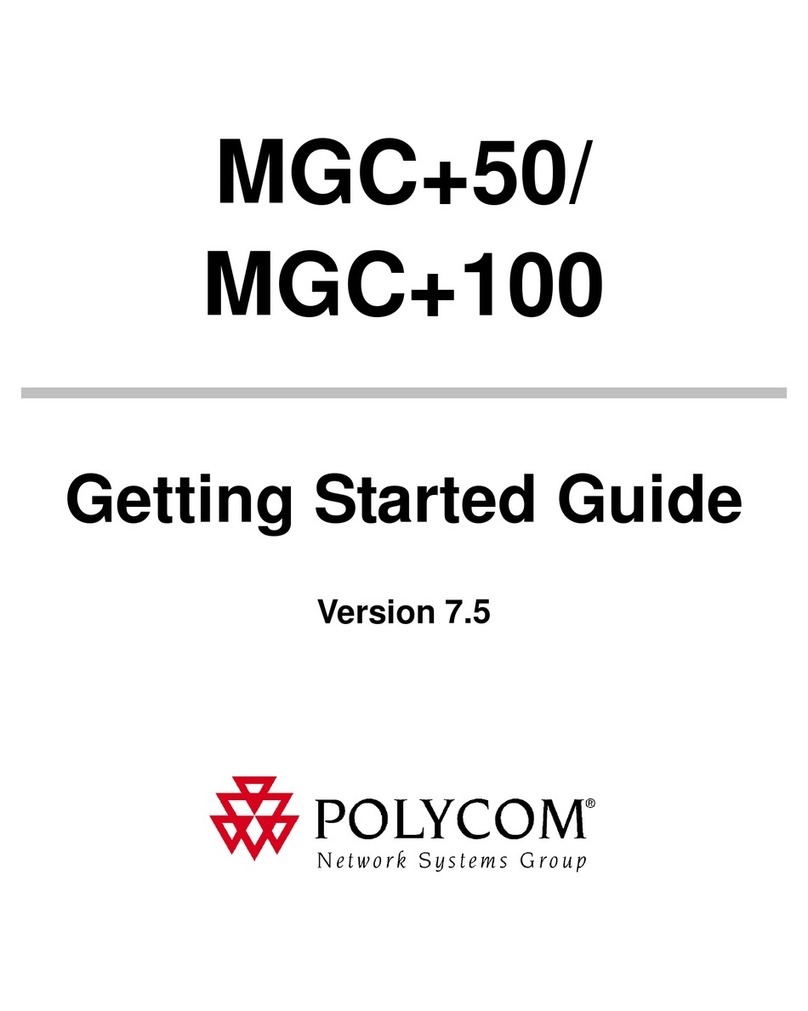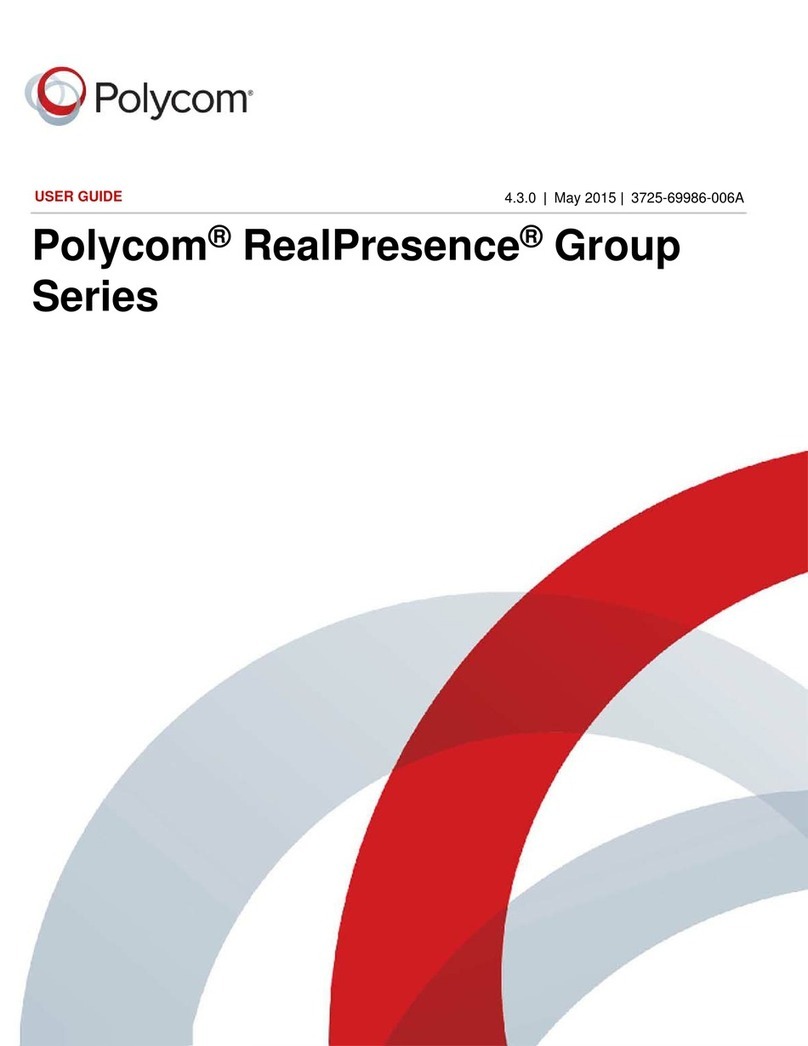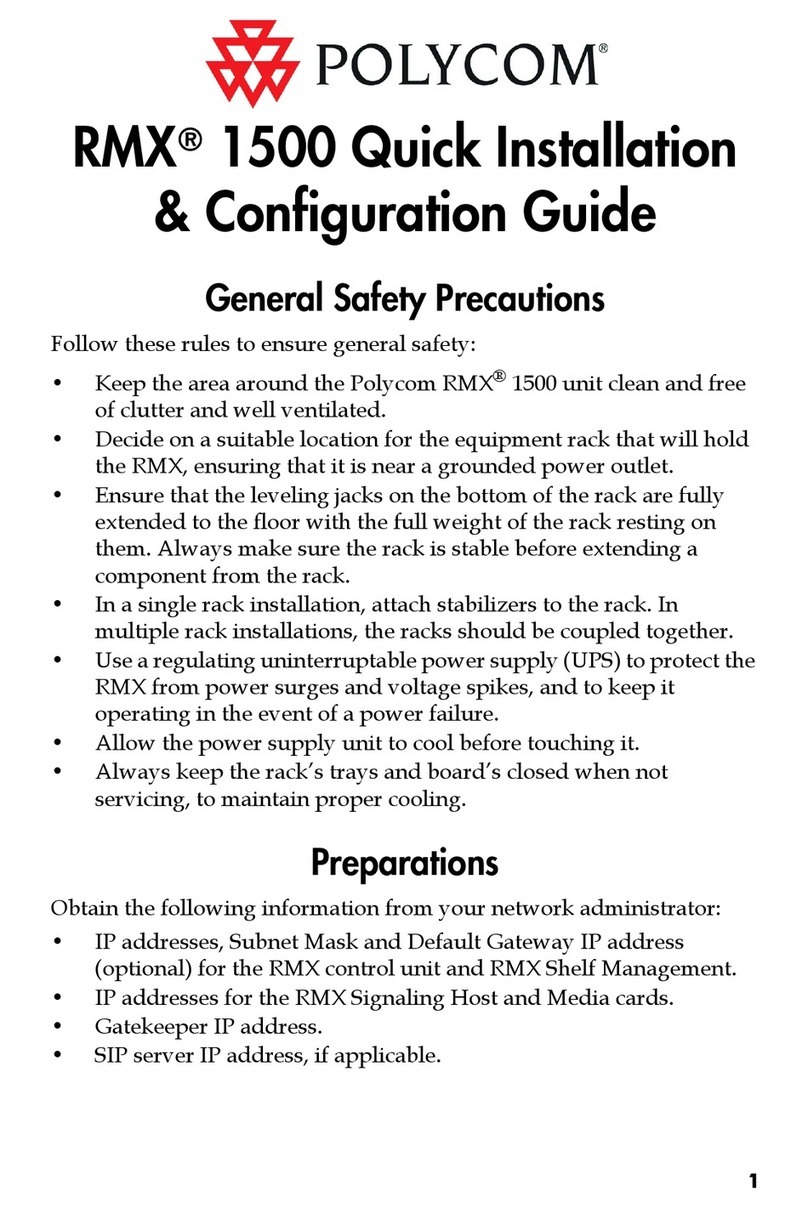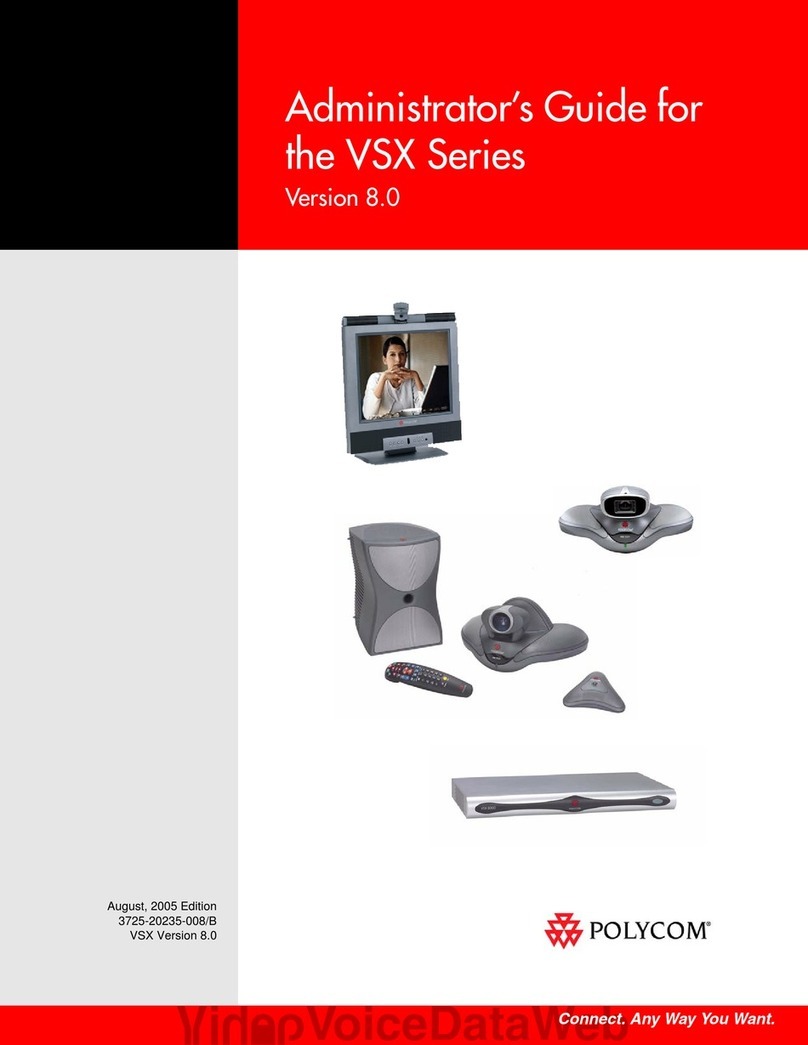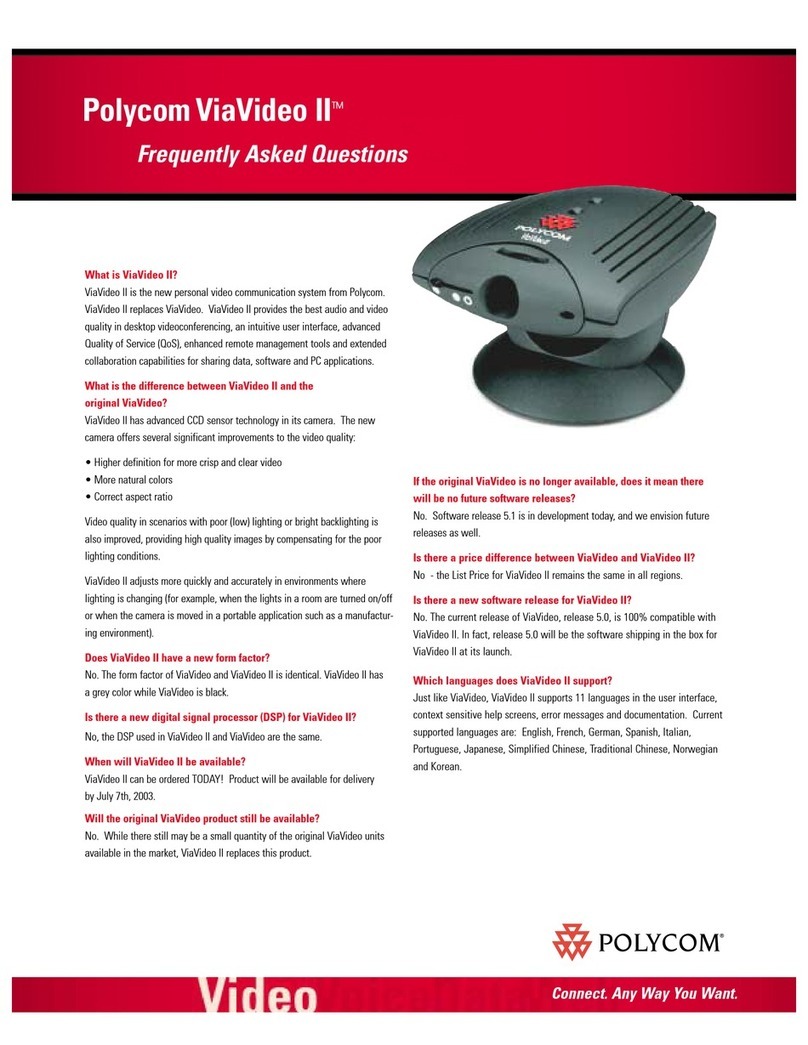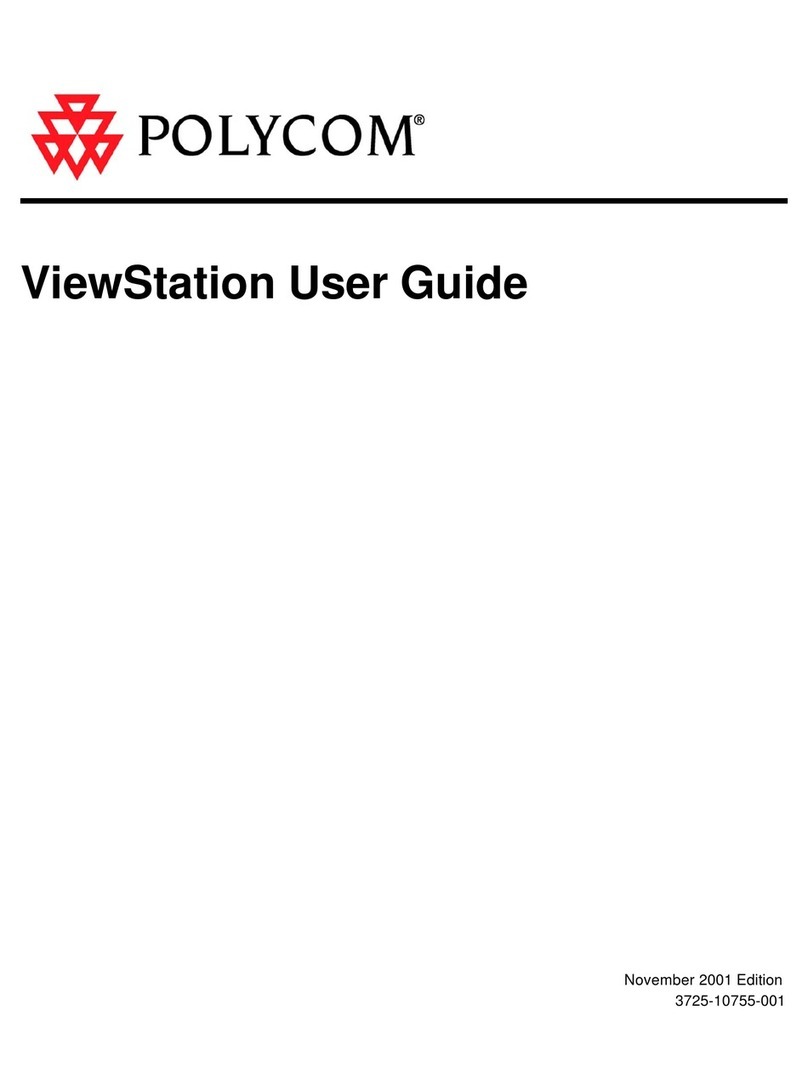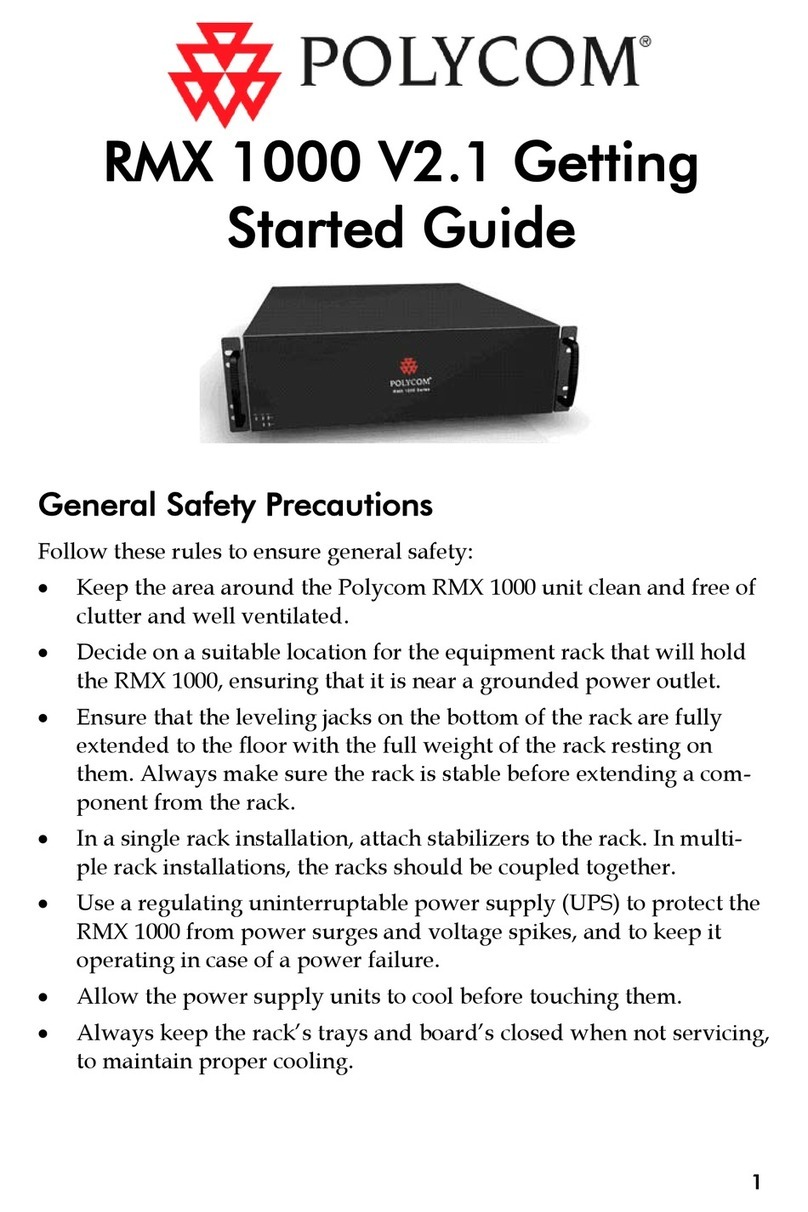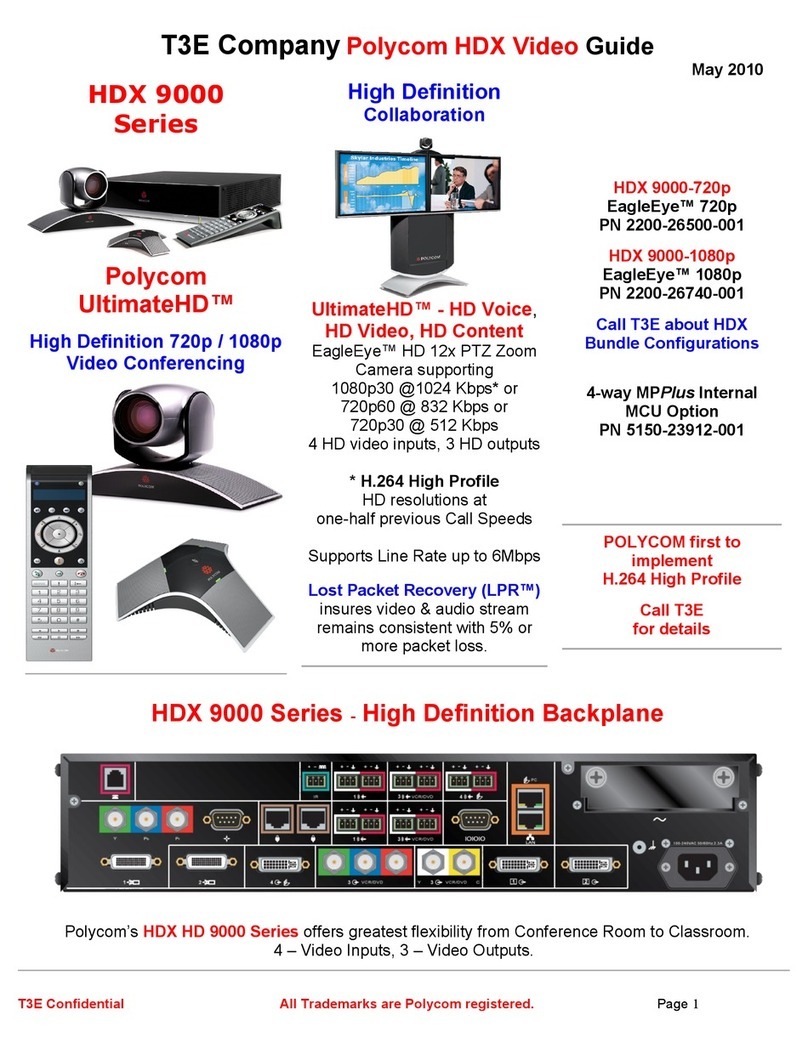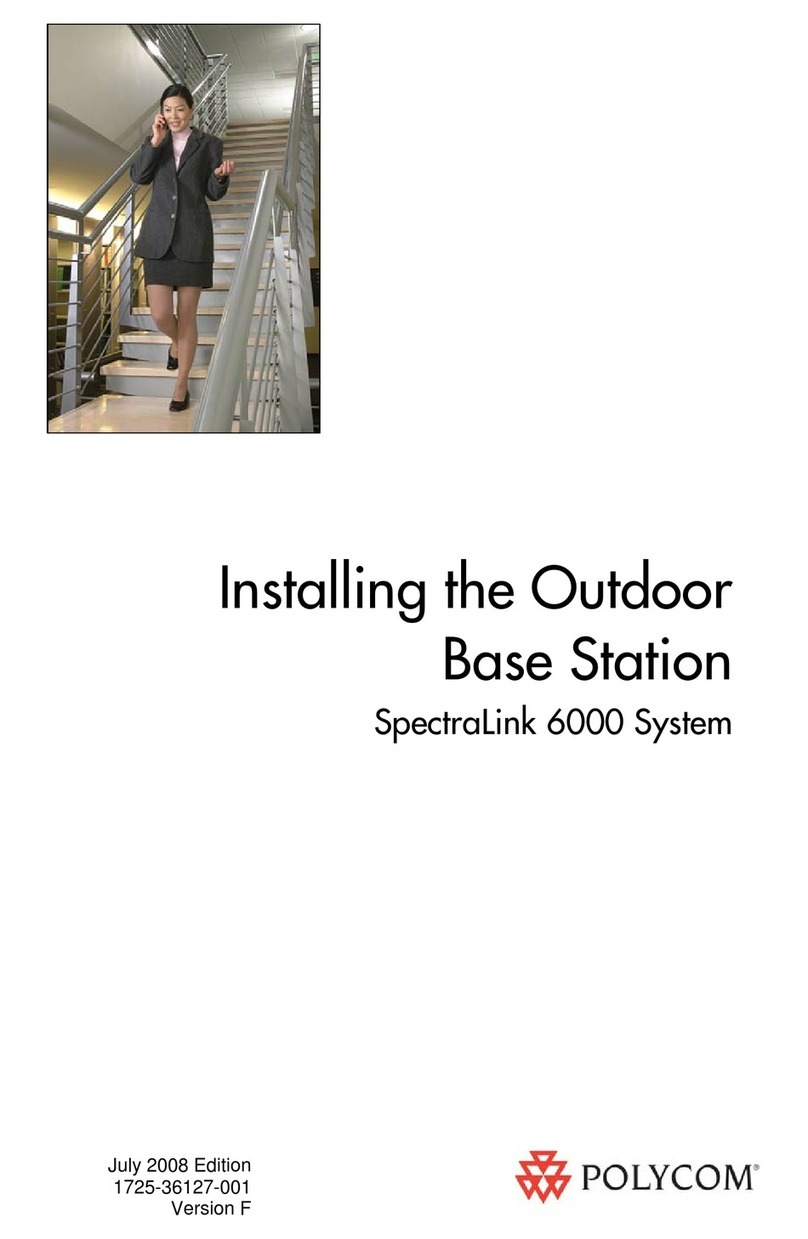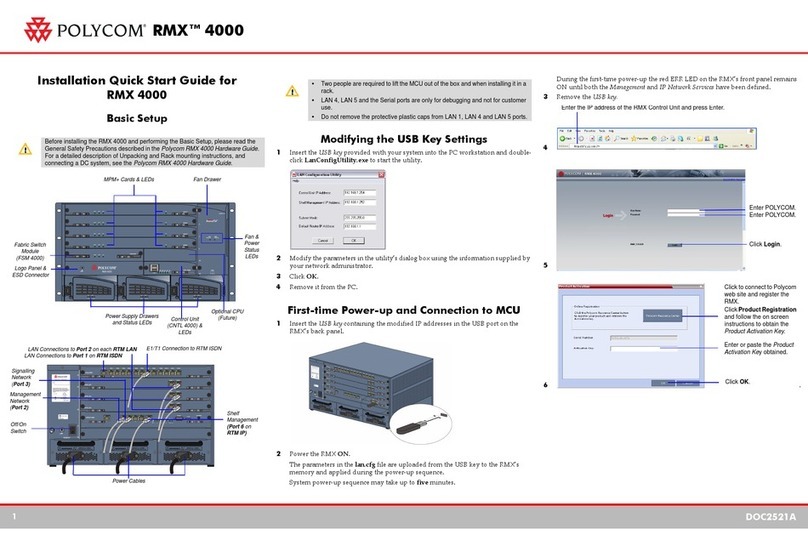A. Supplied ceiling tile loudspeakers
B. Loudspeaker connections - Vortex EF2241
C. SoundStation VTX 1000 conferencing unit
D. SoundStation VTX 1000 interface module
E. Vortex EF2241 line outputs
F. Vortex EF2241 mic inputs
G. Vortex EF2241 line inputs
H. Supplied boundary microphones
I. User-supplied video codec
System Connections
Connection of conferencing
unit to interface module
Installation Instructions
1. Mount the Vortex EF2241 in a convenient location such as in a credenza, in a rollabout cart, or under the
table. If you are mounting the unit under the table, use the supplied brackets, mounting hardware and
template as follows:
a. Tape the template under the table, making sure you have provided at least 17” of clearance from the
edges of the table to any edge of the template. This will prevent seated guests from bumping into the
Vortex unit.
b. Drill 3/32” starter holes where marked on the template. You will drill two holes for each of the front
brackets and one hole for the rear bracket.
c. Remove the template if desired.
d. Install the two Front “L” brackets and the Rear “Z” bracket using the provided #6 pan head screws.
e. After installing the front and rear brackets, attach one gray rubber adhesive foot to the top of the Vortex
EF2241 at each of the four corners. This will keep the unit secure against the table.
f. Slide the Vortex EF2241 into the rear bracket, align the front panel mounting holes with the “L” brackets,
and secure the unit using the four black 10-32 x 1/2” mounting screws provided with the Vortex.
L Bracket (2)
Z Bracket (1)
Under Table Mounting Configuration
Installation Instructions Cont.
2. Connect the analog PSTN telephone line to the SoundStation VTX 1000 Interface Module (item D in diagram at left). Note that if you want to connect
a second telephone line to the system, you can use the LINE and PHONE jacks of the Vortex EF2241. Refer to the Vortex EF2241 User Manual for
more information, or see the White Paper “Interfacing Vortex and the SoundStation VTX 1000” on the Polycom website.
3. Connect the Auxiliary Output of the Interface Module (item D in diagram at left) to Input A on the Vortex EF2241 (item G in diagram at left).
4. Connect Output A of the Vortex EF2241 (item E in diagram at left) to the Auxiliary Input of the Interface Module (item D).
5. Connect the cables for the supplied microphones (item H in diagram at left) to Mic/Line inputs 1-4 of the Vortex EF2241 (item F).
6. Connect the SoundStation VTX 1000 conferencing unit to the interface module as shown (left, lower diagram).
7. Install the ceiling loudspeakers as shown on the rear page of this guide. (See wiring diagram on rear page for information on connecting loudspeakers
in parallel.)
8. Run the supplied plenum rated speaker cables between the desired ceiling locations (item A in diagram at left) and the Vortex EF2241. The cables can
be run through conduit or down a corner of the wall. Connect the speakers in parallel to the loudspeaker terminals on the Vortex EF2241 (item B). For
more information on parallel loudspeaker connection, see the rear page of this guide.
9. Place the boundary microphones at the desired locations on the conference table. Note that boundary microphones work best when placed on a hard,
flat surface and that they should not be obstructed with papers or equipment. Connect the supplied microphone cables to the microphones.
10. Connect Output B of the Vortex EF2241 (item E in diagram at left) to the external audio input of your video codec (item I).
11. Connect an external audio output of your video codec (item J in diagram at left) to Line Input B of the Vortex EF2241 (item G). Note that only one
channel of your video codec’s external audio will be used.
12. Disable the internal echo canceller in your video conferencing codec so that it does not conflict with the echo canceller in the Vortex EF2241. See your
codec manual for details. For more information, see the Application Note “Interfacing to Video Codecs” on the Polycom website.
For the Polycom VSX 7000 video conferencing codec:
a. After making audio connections (use input/output 1 on the VSX 7000), power up your VSX 7000 and select SYSTEM, ADMIN SETTINGS, AUDIO
SETTINGS within the video codec and select NEXT for Page 2.
b. Select the AUDIO MIXER option for the Line input that is connected to the Vortex device, and select MONITOR - FAR SITE AUDIO for the Line
output. For both settings leave the LEVEL settings at 5.
c. The loudspeaker in the VSX 7000 console should also be disabled. Go to SYSTEM, ADMIN SETTINGS, AUDIO SETTINGS, and select NEXT, NEXT
for page 3. Select OFF for MIDRANGE SPEAKER. Depending on the type of loudspeakers you are using, you may want to lower and/or disable
the Subwoofer. Make those changes in the SUBWOOFER SPEAKER and SUBWOOFER OFFSET sections.
13. Connect the Vortex EF2241 and the SoundStation VTX 1000 Interface Module to power.
14. Configure the SoundStation VTX 1000 and the Vortex power-on preset per the System Configuration instructions below.
A
B
C
D
E
FG
H
IJ
System Configuration
Your Vortex EF2241 is pre-configured for use with the Quick Install Kit components, but you will need to set the Power-On Preset. You will also need to
configure the SoundStation VTX 1000 for use with the Vortex.
1. To change the Vortex Power-On Preset:
a. With the Vortex EF2241 powered up, press the HOME button on the front panel to change the LCD to the SYSTEM SETTINGS menu.
b. Press ENTER to see the power on preset (PWR-ON PRESET) which has a default value of 0.
c. Press ENTER and then UP to change this number to 2, then press ENTER again to set the value.
d. Reboot the Vortex by pressing the DOWN button to reach the reboot menu, then press ENTER to reboot the device.
2. To configure the SoundStation VTX 1000:
a. With the SoundStation VTX 1000 powered up, press MENU on the conferencing unit.
b. Scroll to ADMIN SETUP and press SELECT, then scroll to PHONE SYSTEM and press
SELECT, then scroll to VORTEX MODE and press SELECT. Note: if your SoundStation
VTX 1000 has been assigned a passcode, you will need to enter the passcode after
you press the MENU button. See your SoundStation VTX 1000 User Guide for
more information.
c. Select VORTEX MODE ON,
d. Select SAVE to save the configuration.