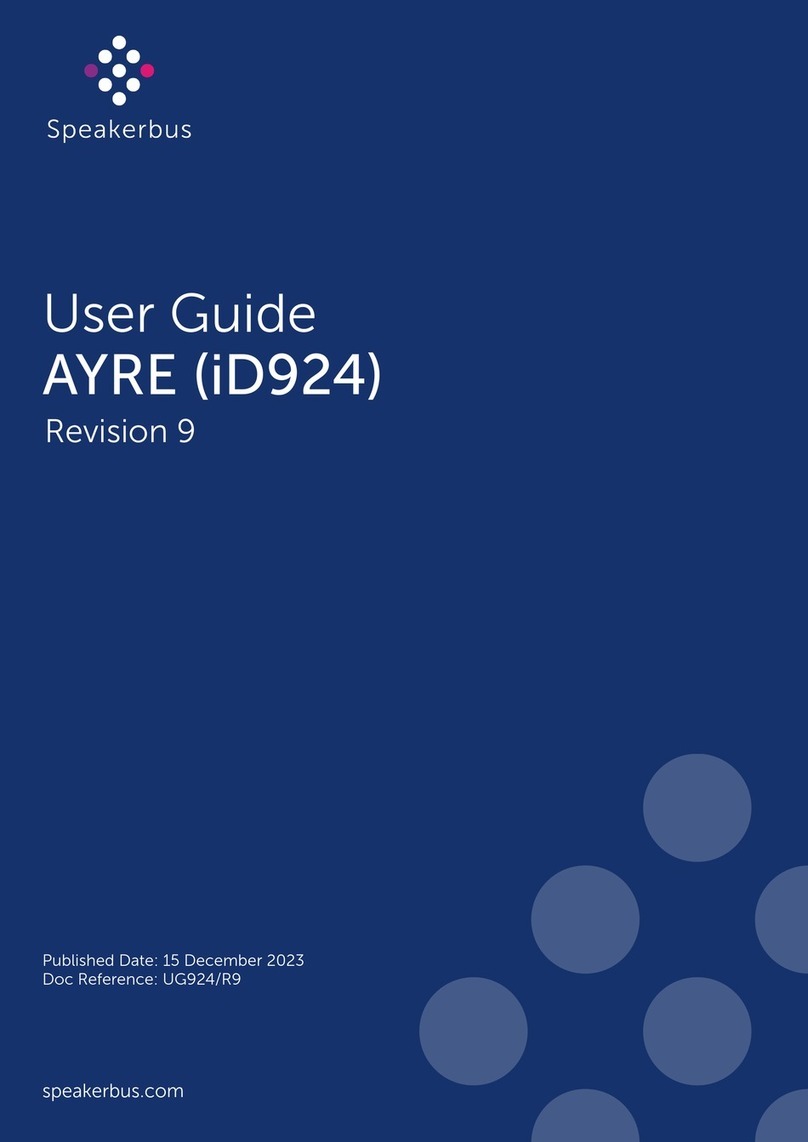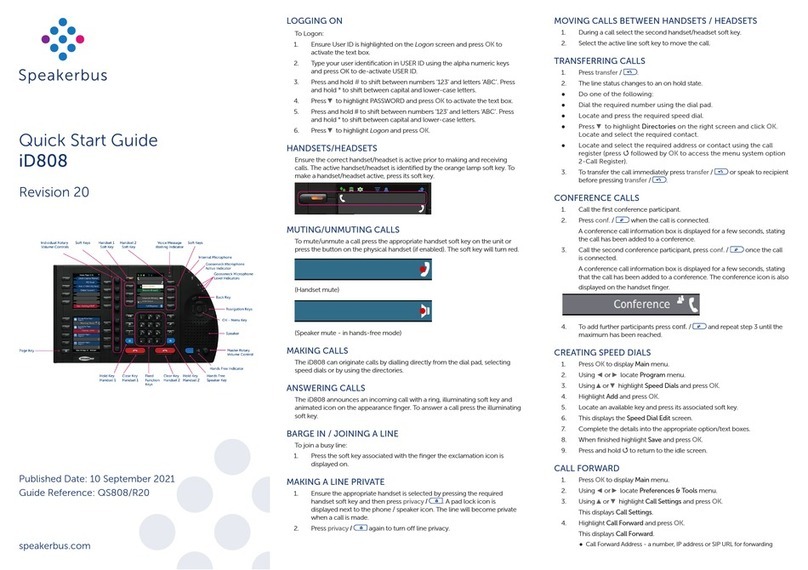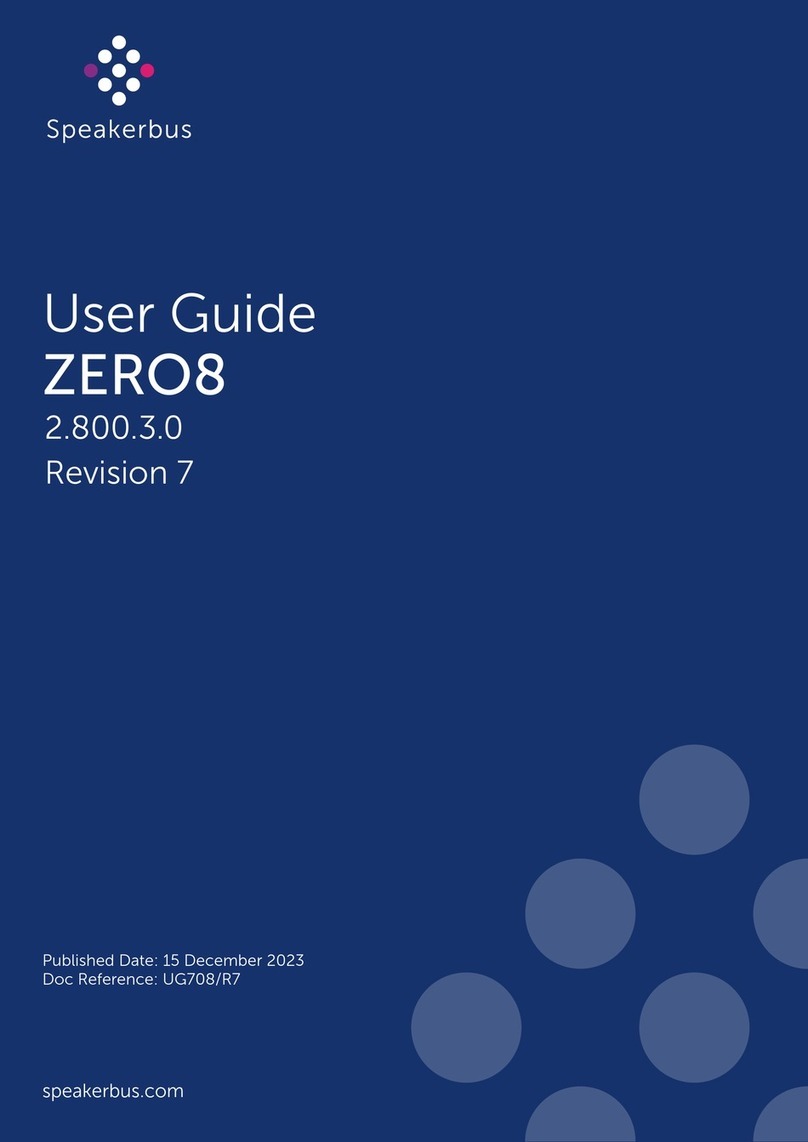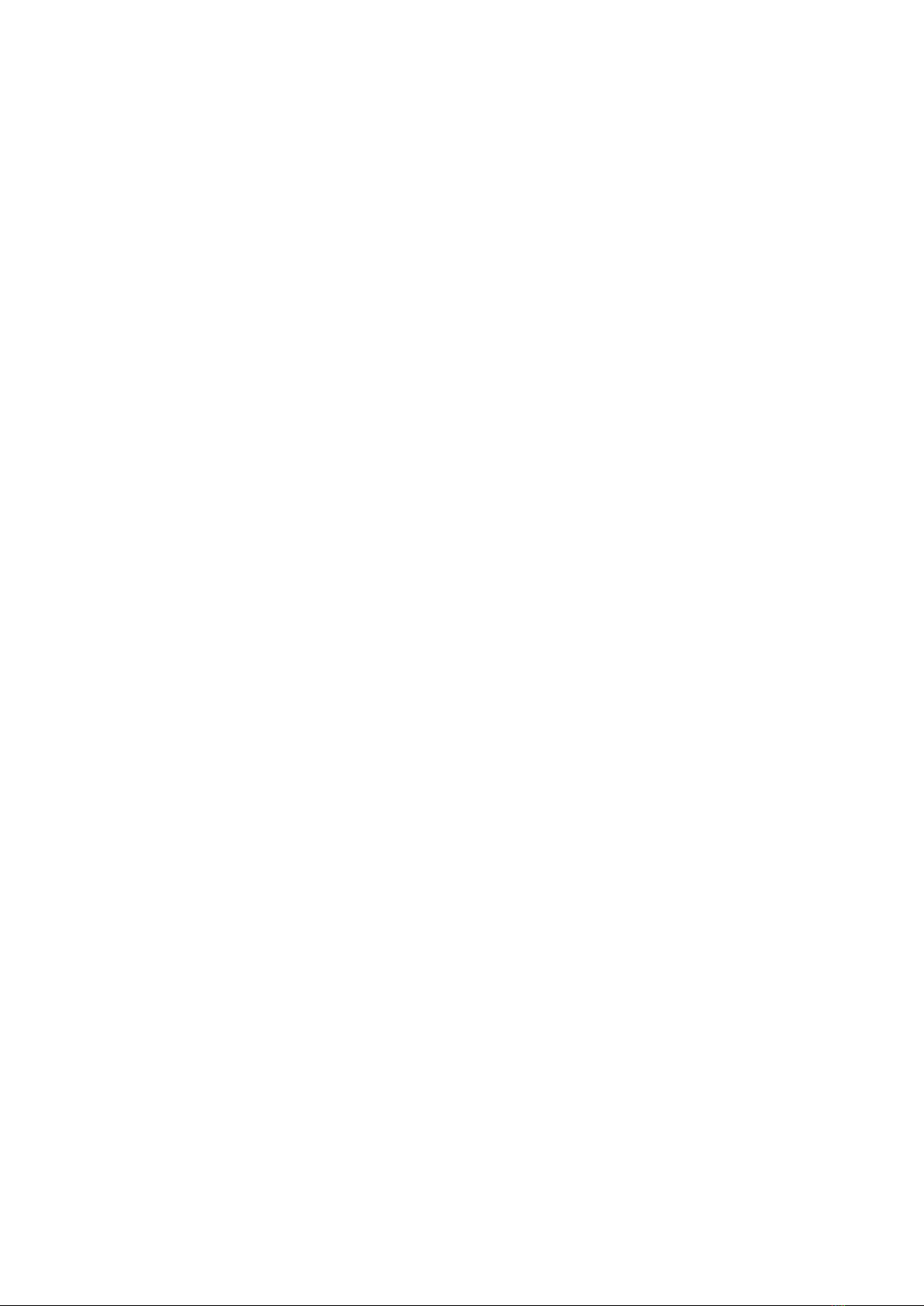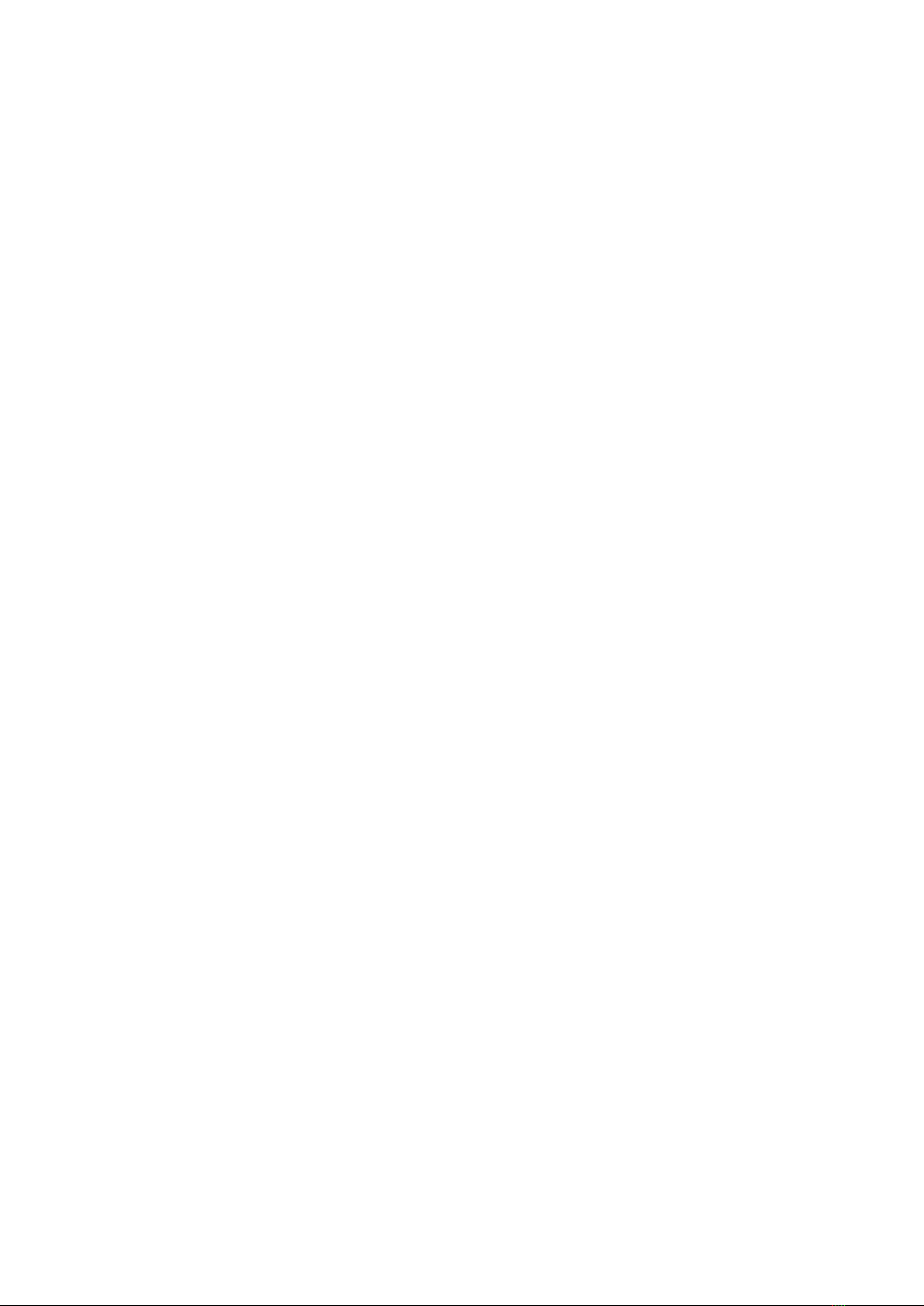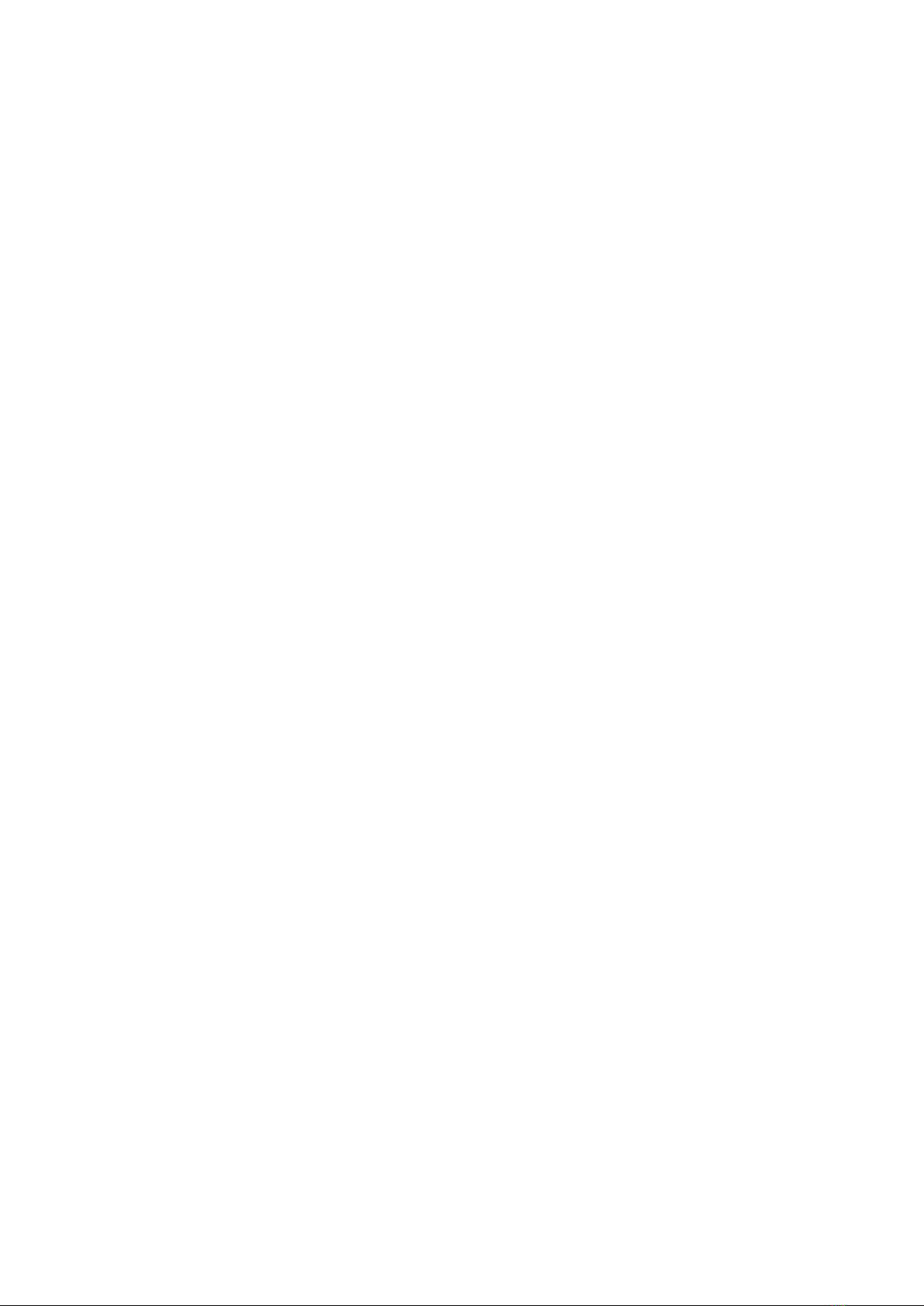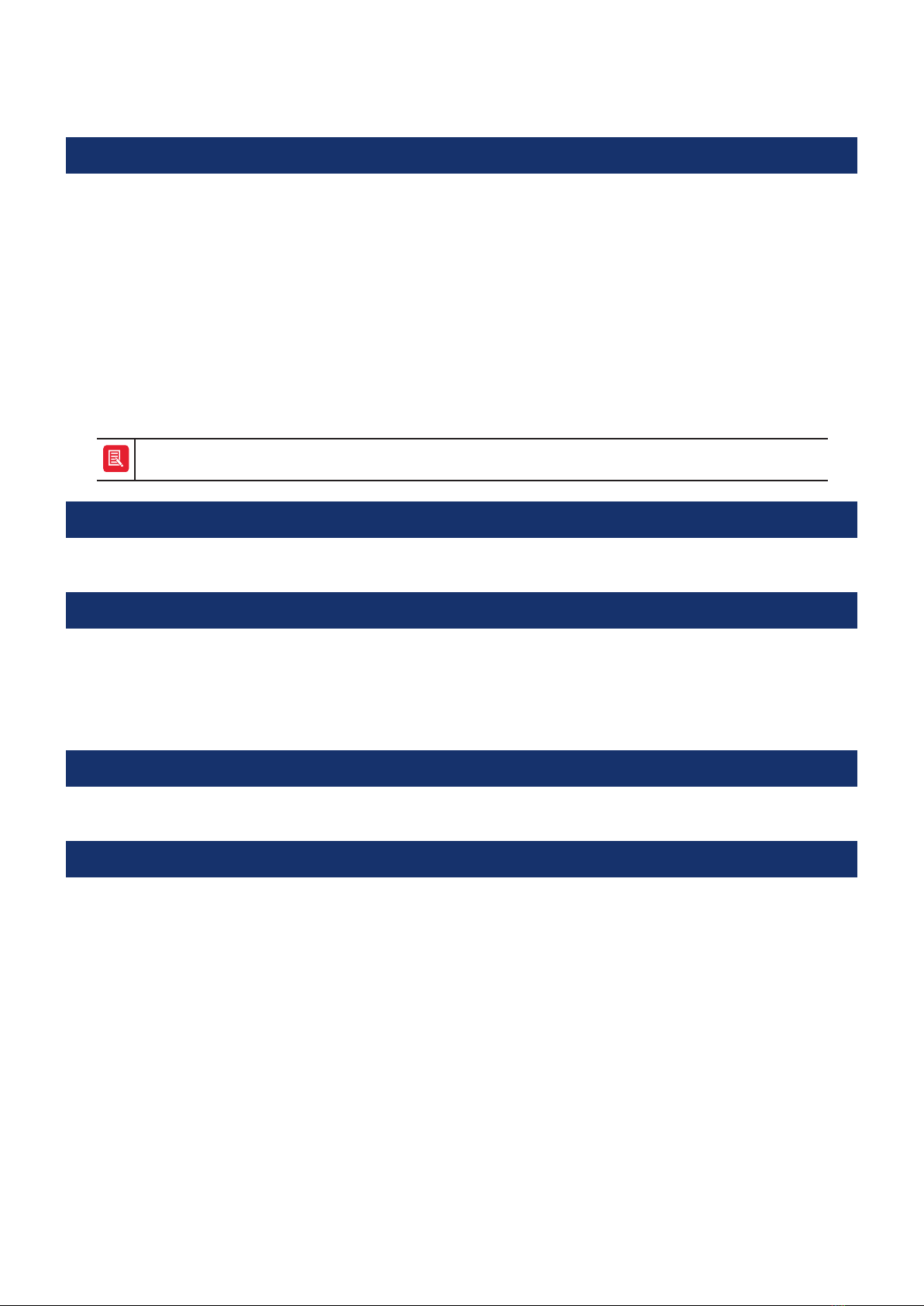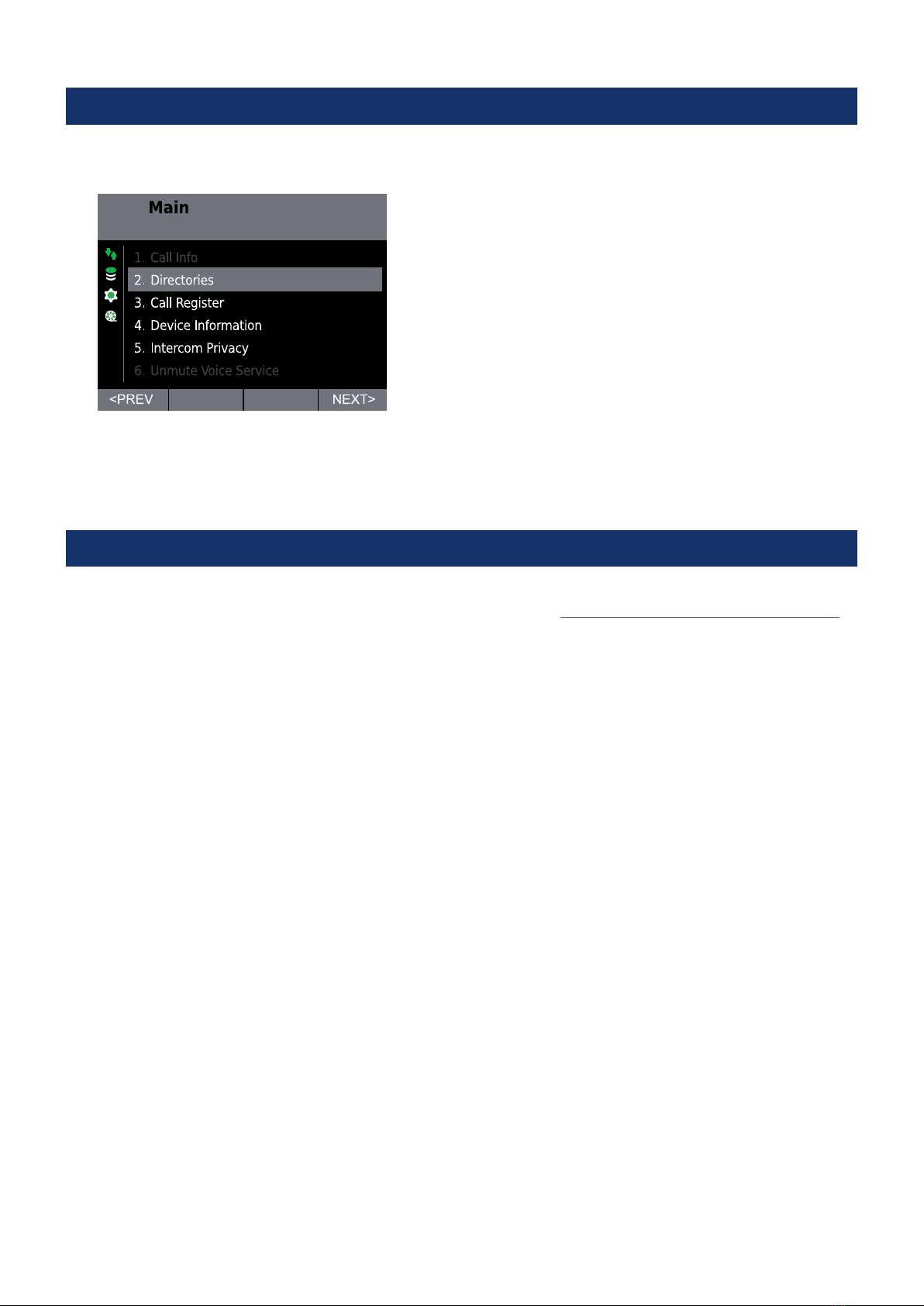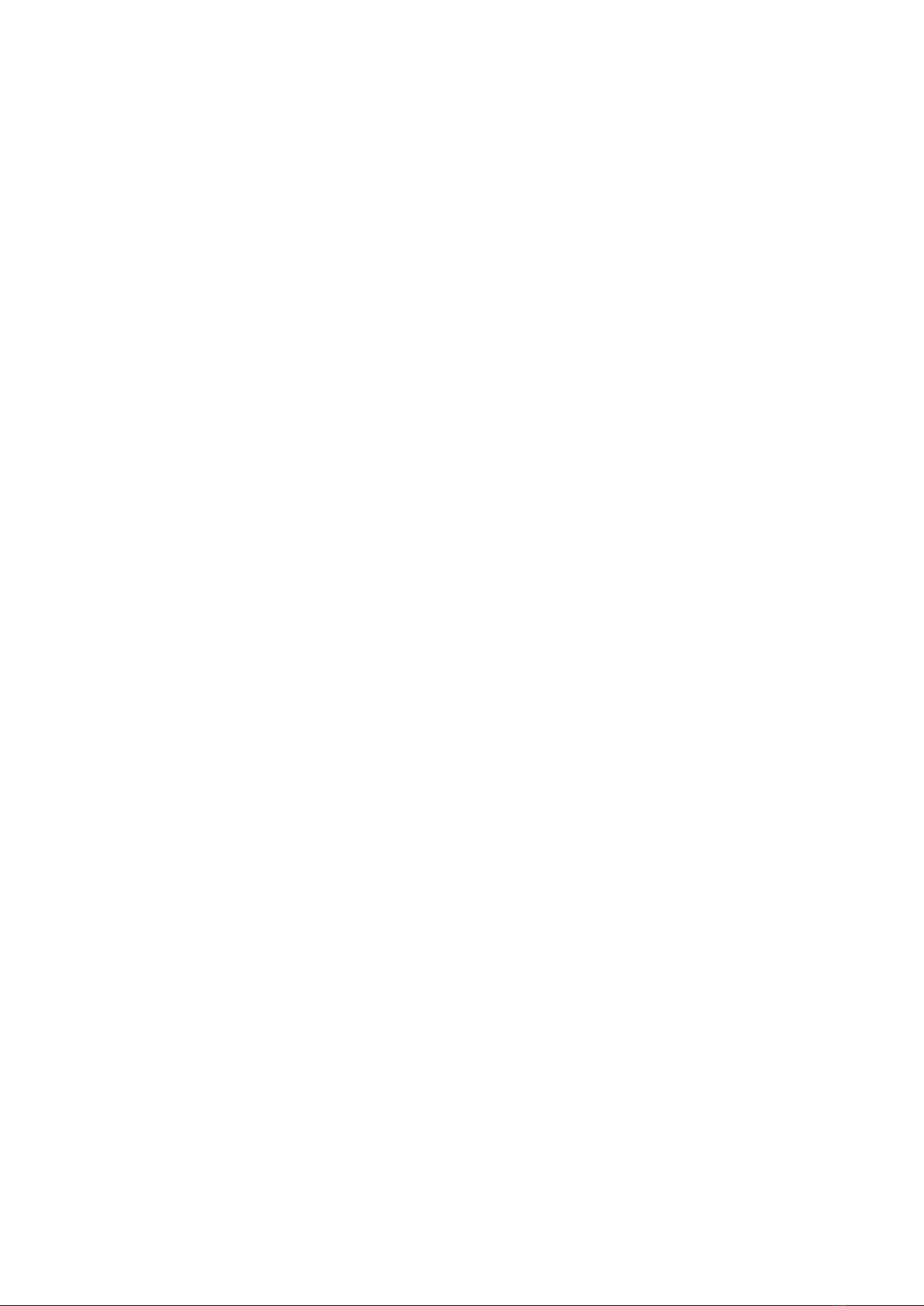iD712 User Guide Contents
4
Return to Home ................................................................................................................................................24
Stepping back through Menus.......................................................................................................................24
End Call...............................................................................................................................................................24
Redial Last Call..............................................................................................................................................25
Privacy Mode .....................................................................................................................................................25
Activate Privacy Mode ................................................................................................................................................. 25
Accept Call in Privacy Mode ...................................................................................................................................... 25
Calling an Intercom that has Privacy Mode turned on ........................................................................................ 26
Call Information ................................................................................................................................................26
Device Information...........................................................................................................................................27
Call Register .......................................................................................................................................................28
Checking Missed Calls................................................................................................................................................. 28
iSelector ..............................................................................................................................................................28
Directories ......................................................................................................................... 31
Directories .......................................................................................................................................................... 31
Scroll through Directory List .......................................................................................................................... 31
Directory Search ............................................................................................................................................... 31
Displaying a user or group Dial Number......................................................................................................32
Adding Contacts to Personal Directory .......................................................................................................33
Adding Contacts from Global Directory to Personal Directory ......................................................................... 33
Adding Contacts from Location Directory to Personal Directory ..................................................................... 33
Removing Contacts from Personal Directory.............................................................................................33
Point to Point Calls ..........................................................................................................35
Making a Point to Point Call ...........................................................................................................................35
Making a Point to Point Call using the Key Pad..................................................................................................... 35
Make a Point to Point Call using Speed Dials......................................................................................................... 35
Making a Point to Point Call using Directories....................................................................................................... 35
User Busy............................................................................................................................................................36
Muting Microphone during a Point to Point Call.......................................................................................36
Group Calls........................................................................................................................39
Standard Group Call........................................................................................................................................ 40
Making a Standard Group Call using the Key Pad................................................................................................. 40
Making a Standard Group Call using the Speed Dial ............................................................................................40
Making a Standard Group Call using the Directories............................................................................................ 40
Mixing Group Call .............................................................................................................................................41
Making a Mixing Group Call using the Key Pad ......................................................................................................41
Making a Mixing Group Call using the Speed Dial .................................................................................................41
Making a Mixing Group Call using the Directories.................................................................................................41
Talking on a Mixing Group Call...................................................................................................................................41
Answerback to Owner Group Call ................................................................................................................41