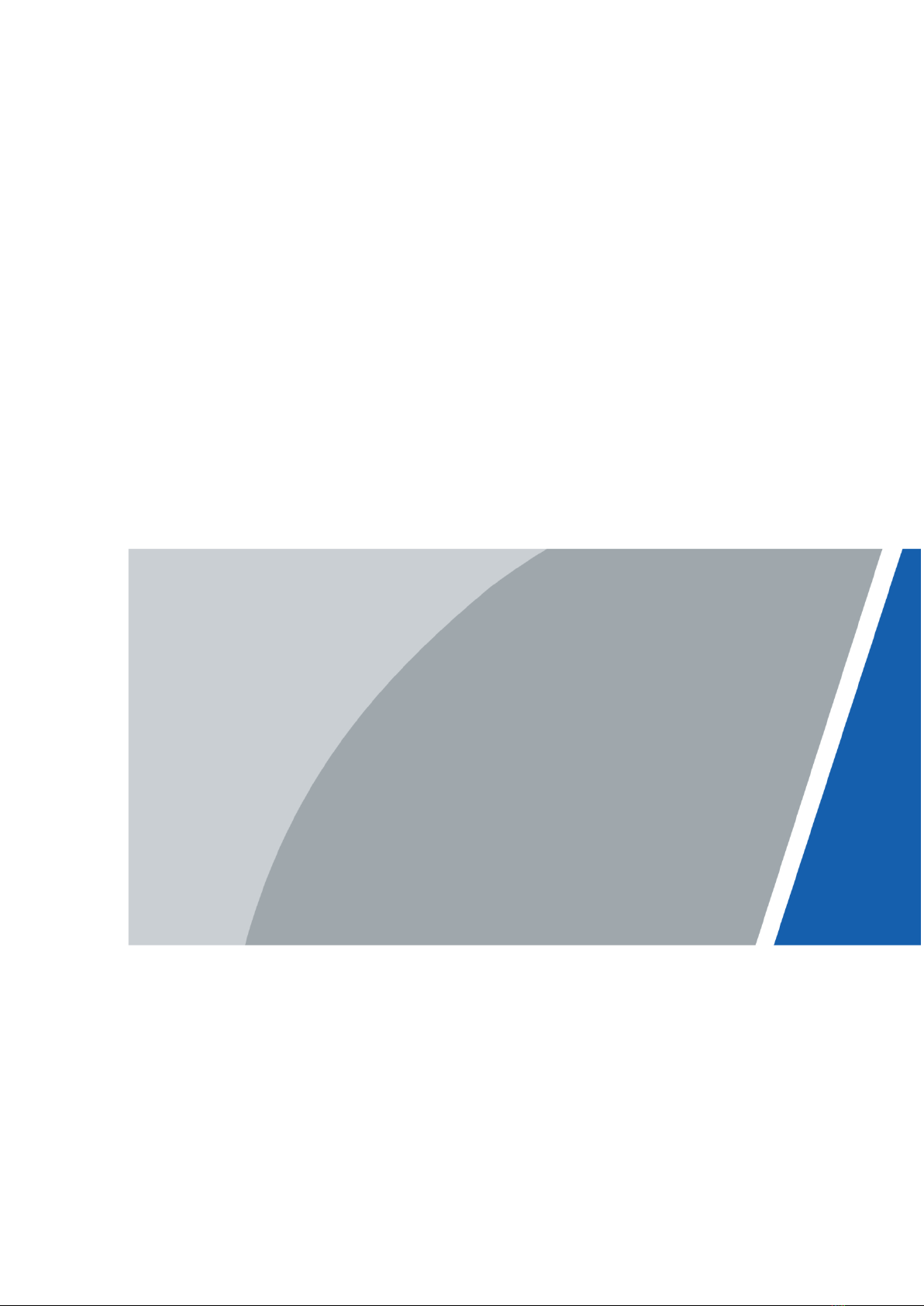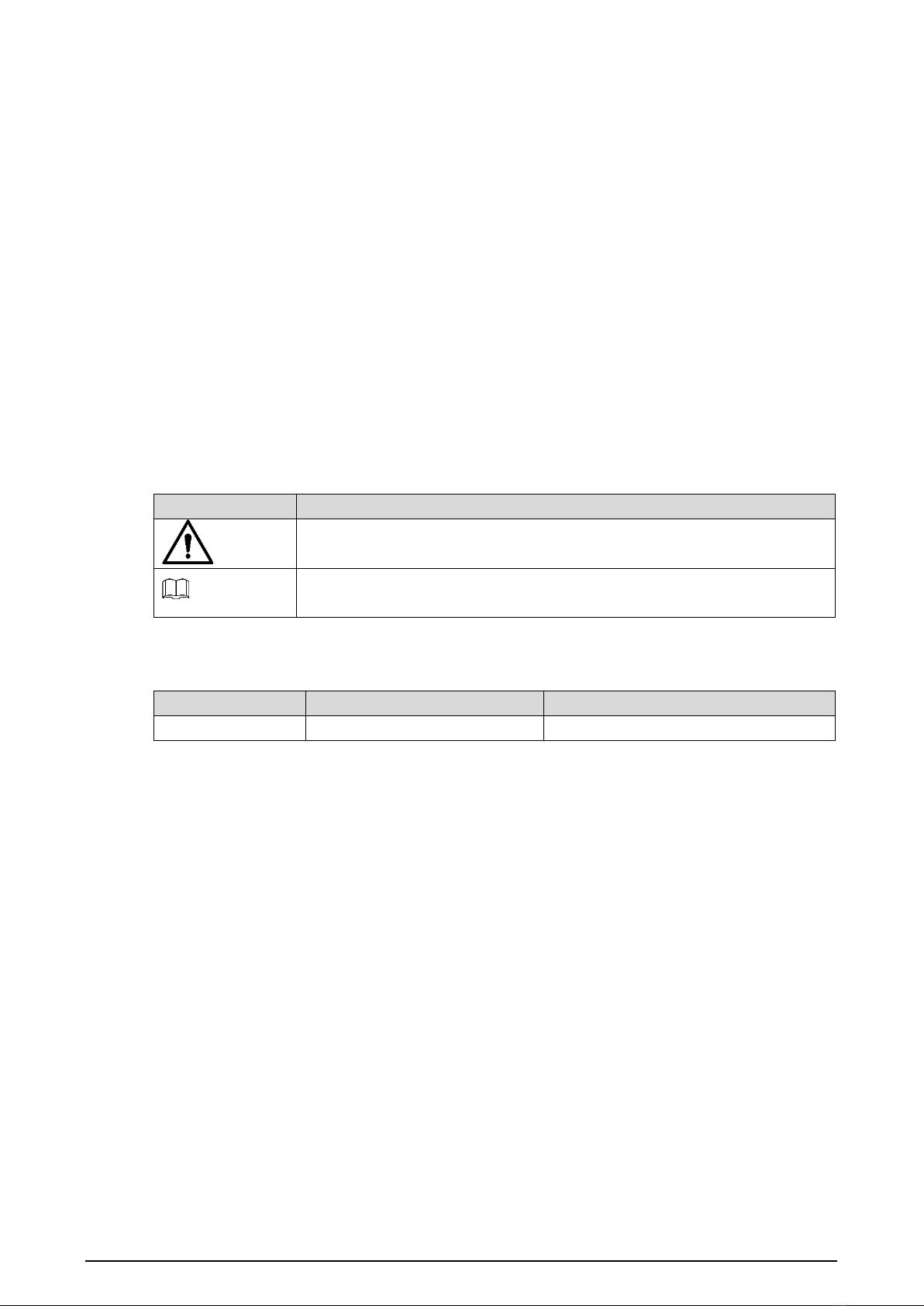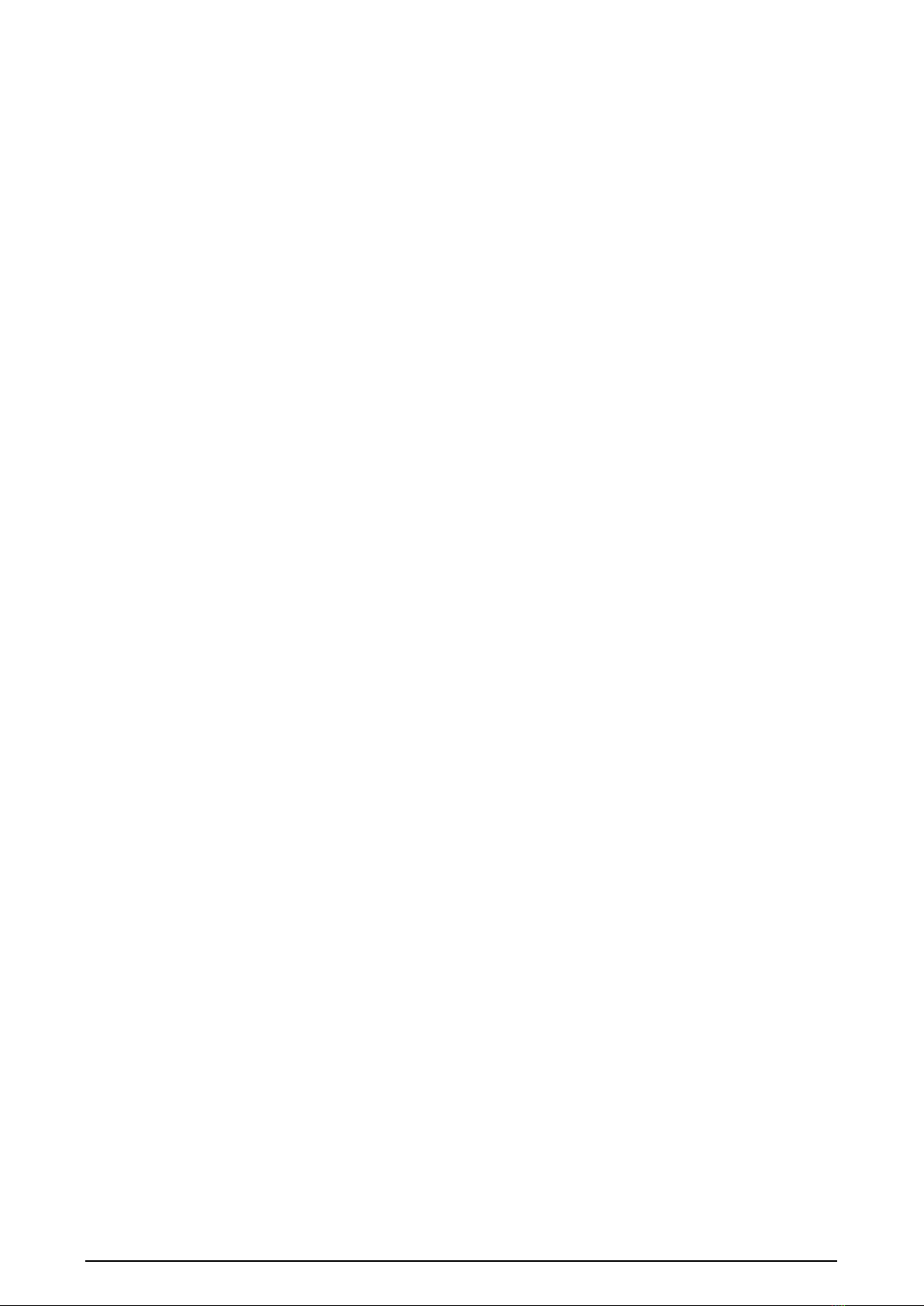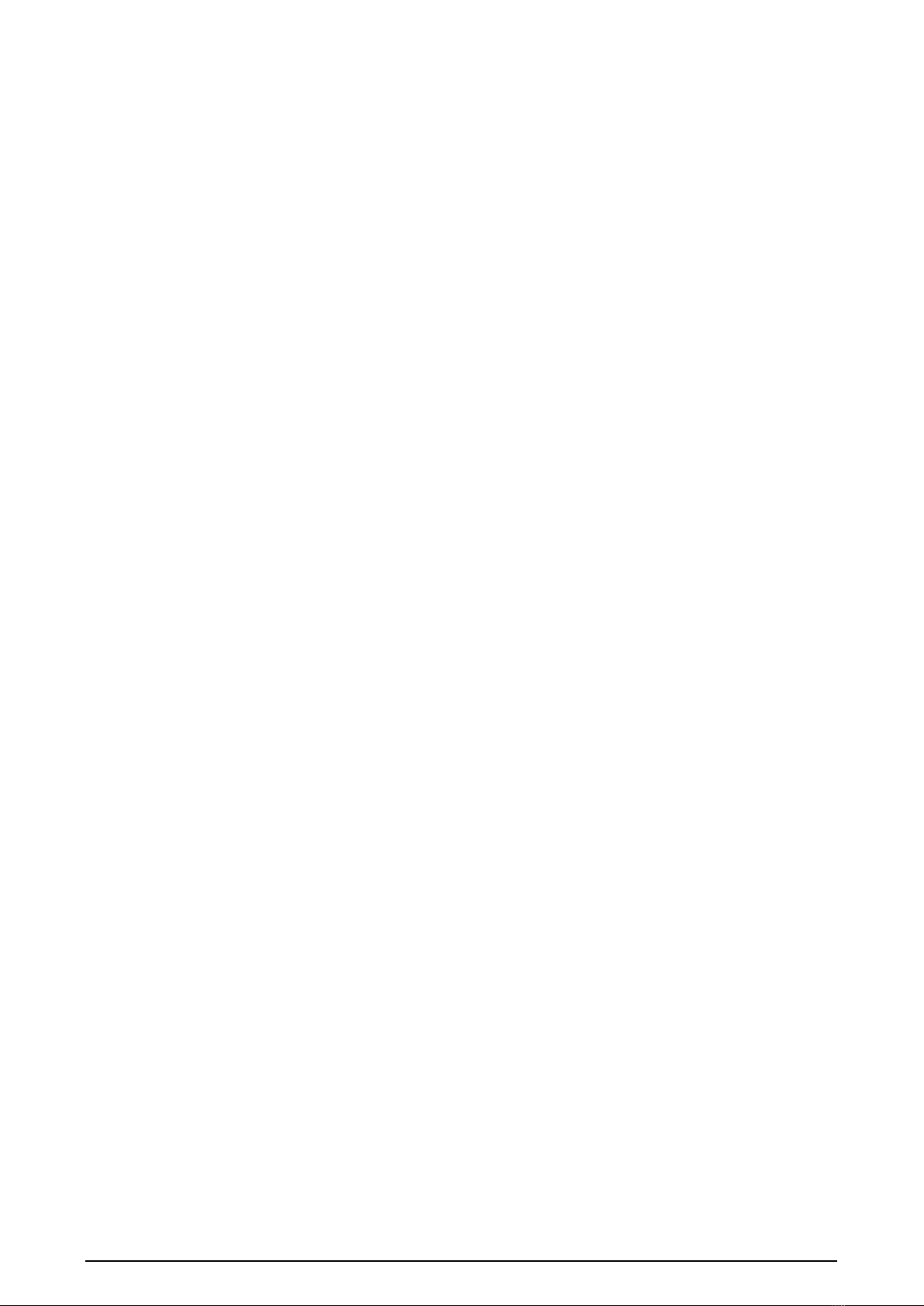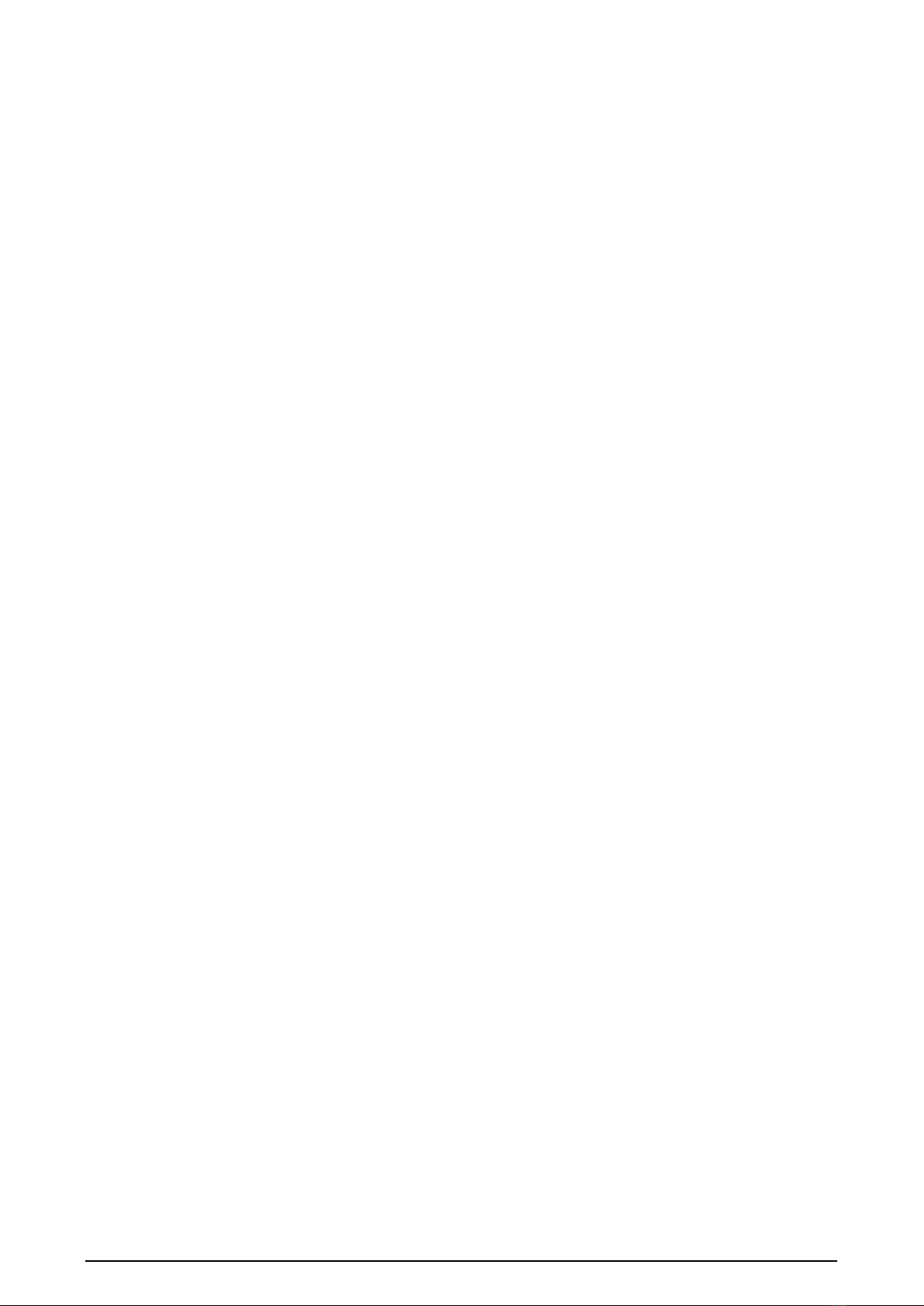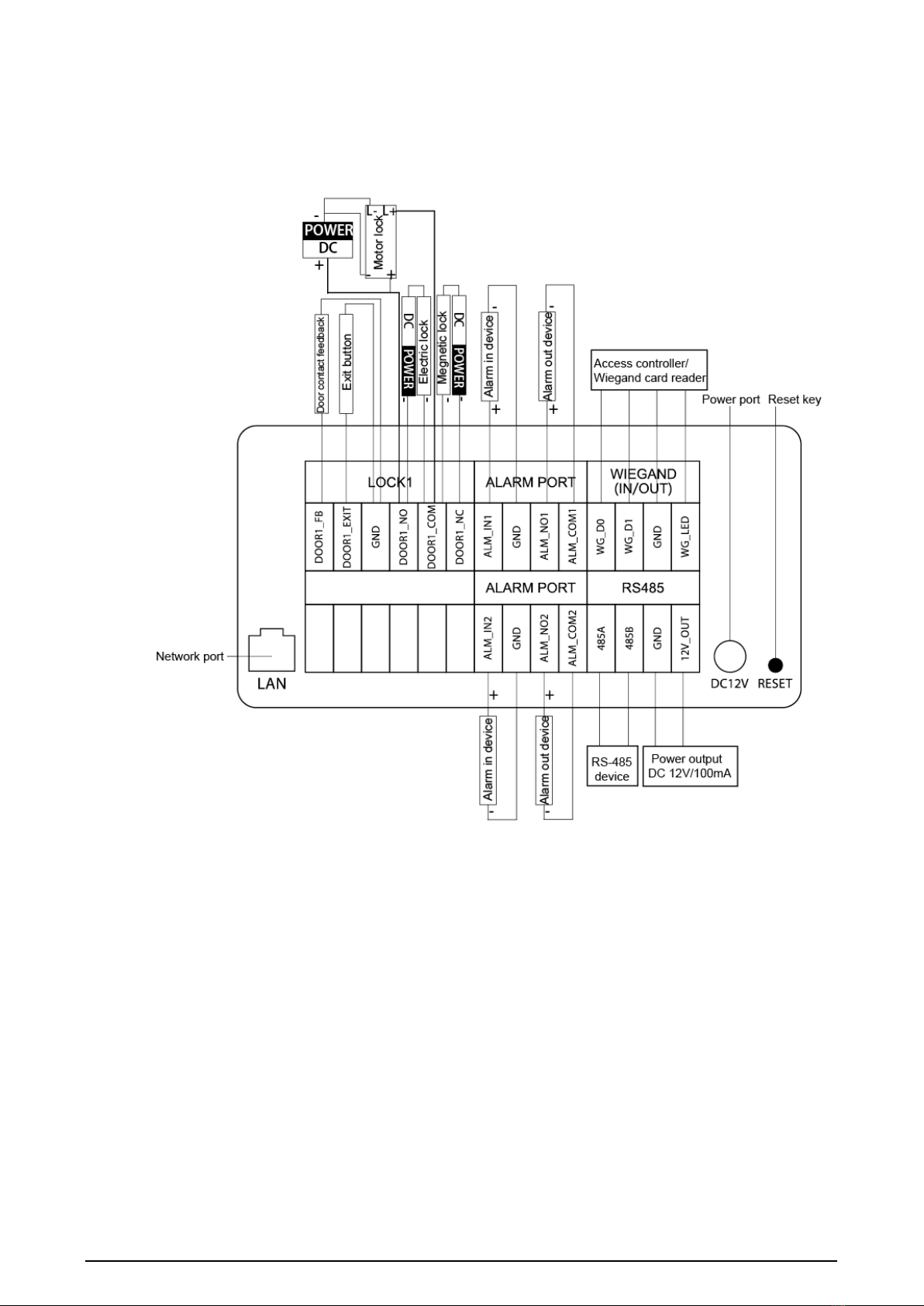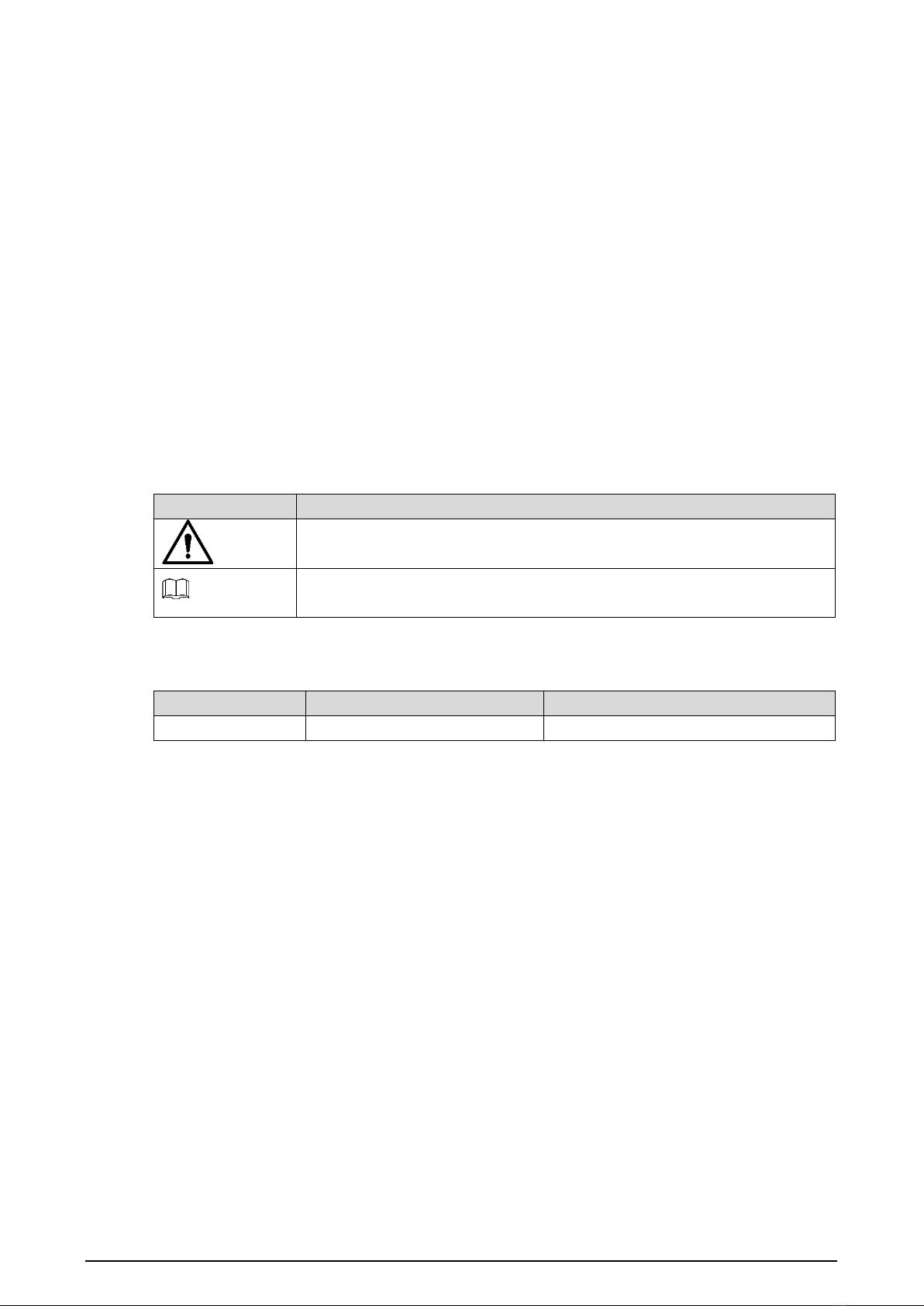
I
Foreword
General
This manual introduces basic operations of the digital door station (VTO). For details, see the
user manual.
Model
VTO6521H, VTO6521H-D, VTO6531H, VTO6541H
VTO6521F, VTO6531F.
Safety Instructions
The following categorized signal words with defined meaning might appear in the manual.
Indicates a potential risk which, if not avoided, could result in property
damage, data loss, lower performance, or unpredictable result.
Provides additional information as the emphasis and supplement to the
text.
Revision History
About the Manual
The manual is for reference only. If there is inconsistency between the manual and the
actual product, the actual product shall prevail.
We are not liable for any loss caused by the operations that do not comply with the manual.
The manual would be updated according to the latest laws and regulations of related
jurisdictions. For detailed information, refer to the paper manual, CD-ROM, QR code or our
official website. If there is inconsistency between paper manual and the electronic version,
the electronic version shall prevail.
All the designs and software are subject to change without prior written notice. The product
updates might cause some differences between the actual product and the manual. Please
contact the customer service for the latest program and supplementary documentation.
There still might be deviation in technical data, functions and operations description, or
errors in print. If there is any doubt or dispute, we reserve the right of final explanation.
Upgrade the reader software or try other mainstream reader software if the manual (in PDF
format) cannot be opened.
All trademarks, registered trademarks and the company names in the manual are the
properties of their respective owners.