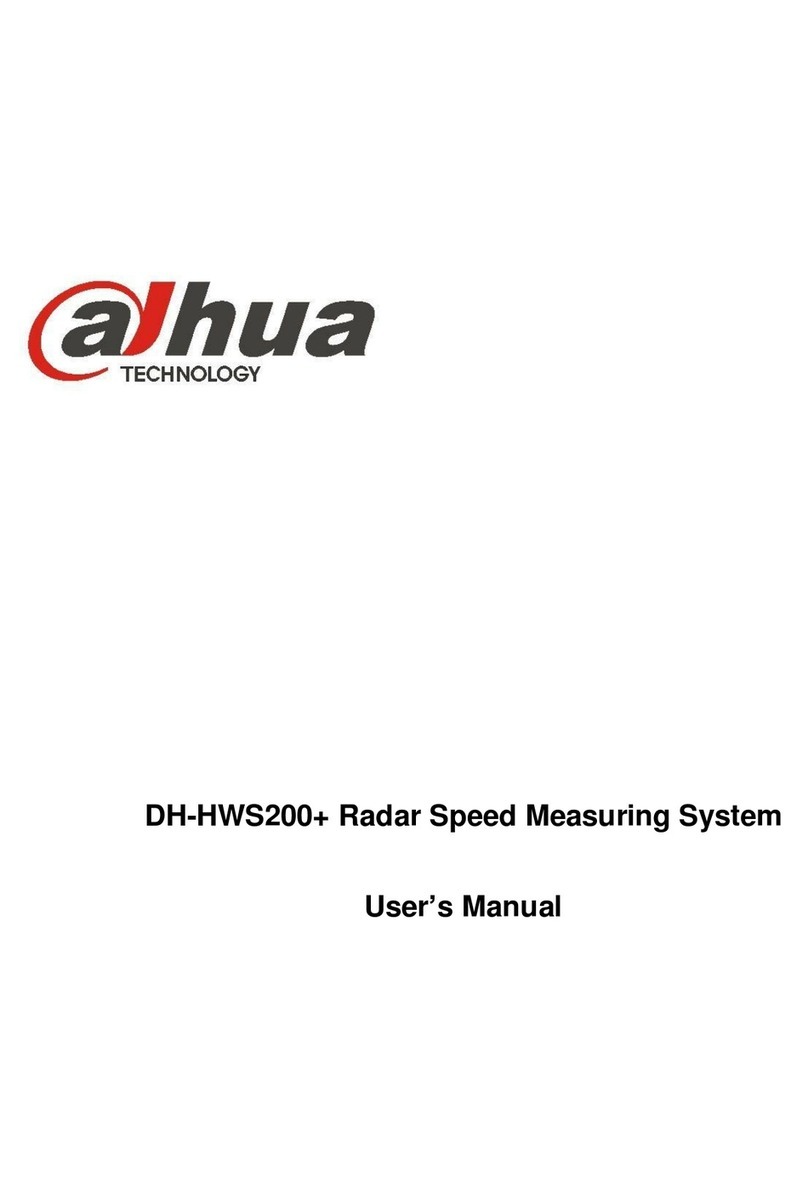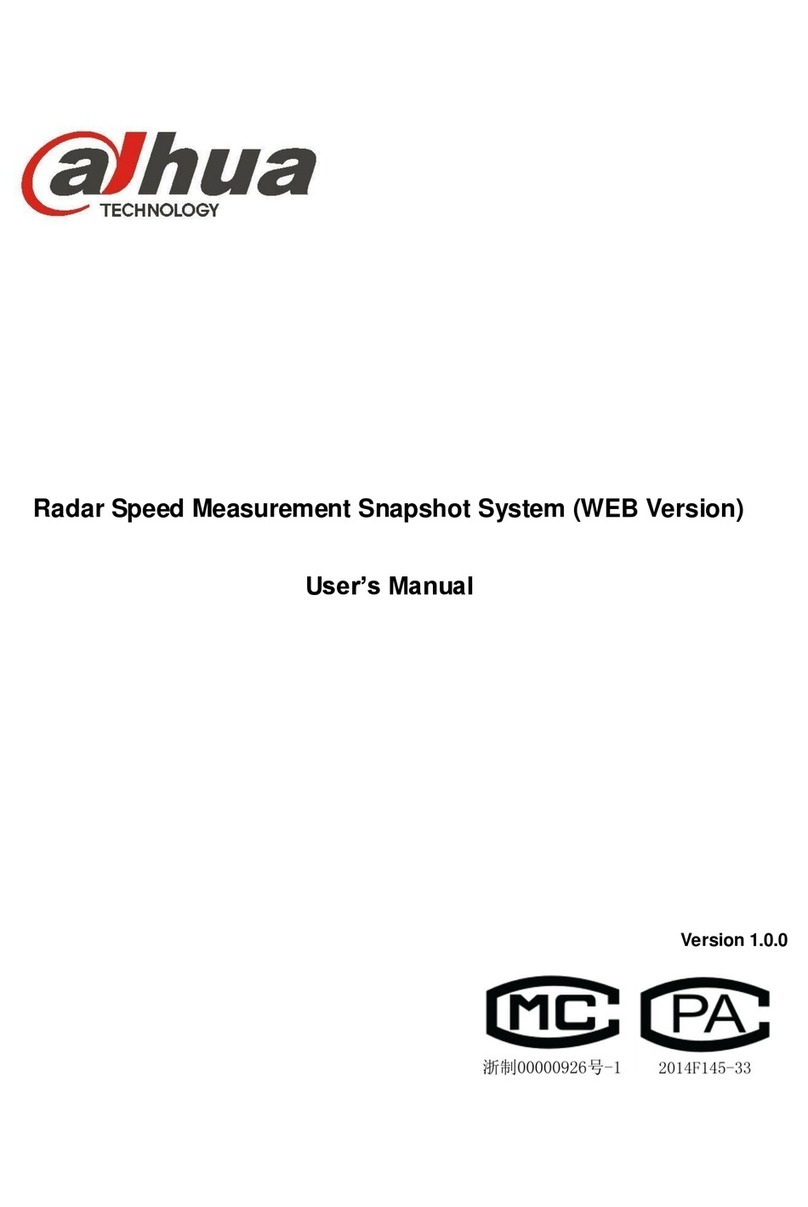V
Table of Contents
Foreword.................................................................................................................................................... I
Important Safeguards and Warnings .................................................................................................... III
1 Overview................................................................................................................................................. 1
2 Network Diagram................................................................................................................................... 2
3 Deployment Process............................................................................................................................. 5
4 Installation.............................................................................................................................................. 7
4.1 Installing Express.......................................................................................................................... 7
4.1.1 Installing Express Service .................................................................................................. 7
4.1.2 Installing Express PC Client............................................................................................... 9
4.1.3 Logging in to Express....................................................................................................... 12
4.1.4 Licensing Express............................................................................................................. 12
4.2 Installing Face Recognition Terminal.......................................................................................... 14
4.3 Installing DMSS........................................................................................................................... 15
5 Getting Started..................................................................................................................................... 16
5.1 Initializing NVR............................................................................................................................ 16
5.1.1 Initializing NVR with ConfigTool........................................................................................ 16
5.1.2 Modifying IPAddress........................................................................................................ 17
5.1.3 Updating System .............................................................................................................. 18
5.2 Initializing Face Recognition Terminal ........................................................................................ 22
5.2.1 Initializing Face Recognition Terminal with ACS ConfigTool............................................ 22
5.2.2 Modifying IPAddress........................................................................................................ 24
5.2.3 Updating System .............................................................................................................. 25
6 Configuration and Commissioning................................................................................................... 28
6.1 Configuring Face Recognition Terminal...................................................................................... 28
6.1.1 Configuring Unlock Mode................................................................................................. 28
6.1.2 Creating Face Database................................................................................................... 29
6.1.3 Configuring Face Recognition Parameters...................................................................... 32
6.1.4 Commissioning................................................................................................................. 35
6.2 Configuring NVR......................................................................................................................... 38
6.2.1 Adding Face Recognition Terminal to NVR...................................................................... 38
6.2.2 Enabling Temperature and Mask Monitoring.................................................................... 41
6.2.3 (Optional) Enabling Fahrenheit......................................................................................... 42
6.2.4 Commissioning................................................................................................................. 42
6.3 Configuring Express.................................................................................................................... 43
6.3.1 Configuring Storage Space on Express............................................................................ 43
6.3.2 Configuring Video Recording Plan on Express................................................................ 47
6.3.3Adding Face Recognition Terminal to Express................................................................. 44
6.3.4 Modifying Channel Number and Features ....................................................................... 47
6.3.5 Configuring People Information........................................................................................ 49
6.3.6 Configuring Door Unlock Method..................................................................................... 54
6.3.7 Configuring Temperature and Mask Alarms..................................................................... 56
6.3.8 Commissioning................................................................................................................. 57