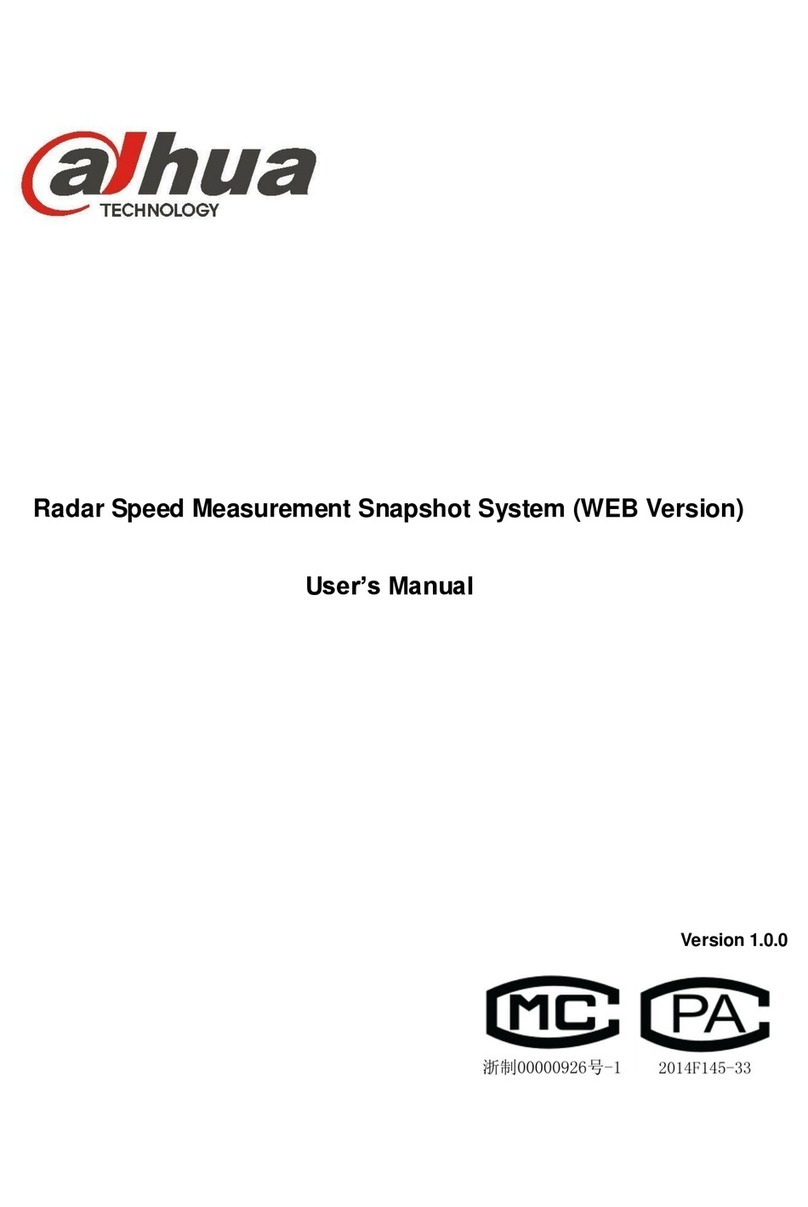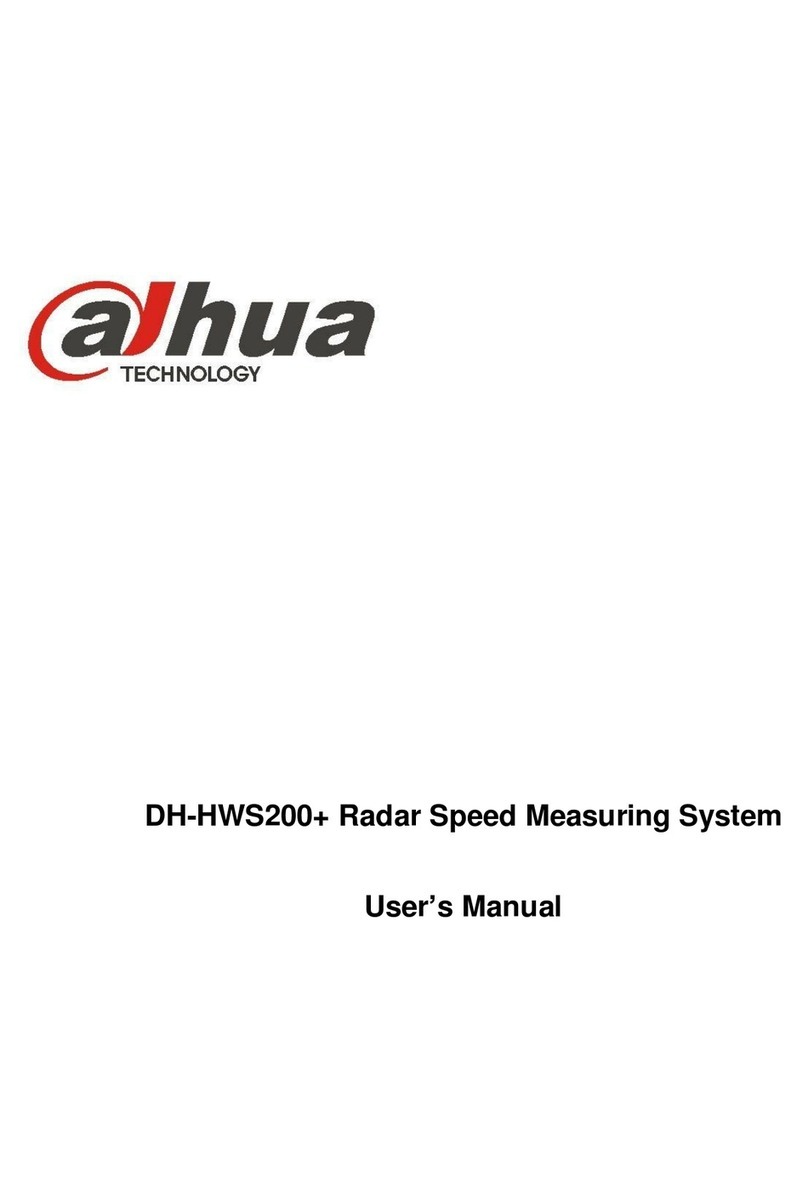IX
6.5 Tamper Switch............................................................................................................................. 46
6.6 Restore Backup........................................................................................................................... 46
7 WEB Config.......................................................................................................................................... 48
7.1 Initialization ................................................................................................................................. 48
7.2 Reset the Password.................................................................................................................... 49
7.3 System Login .............................................................................................................................. 51
7.4 User Manager ............................................................................................................................. 52
7.4.1 Add User........................................................................................................................... 52
7.4.2 Modify User....................................................................................................................... 53
7.4.3 Delete User....................................................................................................................... 55
7.5 Network Parameter Config.......................................................................................................... 55
7.5.1 Network Config................................................................................................................. 55
7.5.2 FTP Server........................................................................................................................ 56
7.5.3 Port ................................................................................................................................... 56
7.5.4 DDNS Server.................................................................................................................... 58
7.5.5 P2P................................................................................................................................... 59
7.5.6 HTTPS Setting.................................................................................................................. 59
7.5.7 UPnP................................................................................................................................. 60
7.5.8 IP Purview......................................................................................................................... 62
7.6 LAN Config.................................................................................................................................. 63
7.7 Local Parameter Config.............................................................................................................. 65
7.7.1 Local Config...................................................................................................................... 65
7.7.2 Facade Layout.................................................................................................................. 65
7.7.3 Access Manager............................................................................................................... 68
7.7.4 Sound Control................................................................................................................... 70
7.7.5 Talk Manager.................................................................................................................... 70
7.7.6 System Time..................................................................................................................... 71
7.7.7 Config Manager................................................................................................................ 72
7.8 Indoor Manager........................................................................................................................... 72
7.8.1 Add VTH............................................................................................................................ 73
7.8.2 Modify VTH....................................................................................................................... 73
7.8.3 Delete VTH ....................................................................................................................... 74
7.8.4 QR Code........................................................................................................................... 74
7.8.5 Config Manager................................................................................................................ 75
7.8.6 Card Manager................................................................................................................... 75
7.9 Video Set..................................................................................................................................... 77
7.9.1 Video Set .......................................................................................................................... 77
7.9.2 Audio Set........................................................................................................................... 78
7.10 IPC Info..................................................................................................................................... 79
7.10.1Add One IPC................................................................................................................... 79
7.10.2 Delete.............................................................................................................................. 80
7.10.3 Batch Import ................................................................................................................... 81
7.10.4 Batch Export................................................................................................................... 81
7.11 Fingerprint Manager.................................................................................................................. 81
7.11.1 Collect Fingerprint........................................................................................................... 81
7.11.2 Modify Fingerprint Info.................................................................................................... 82
7.11.3 Remove Fingerprint ........................................................................................................ 82