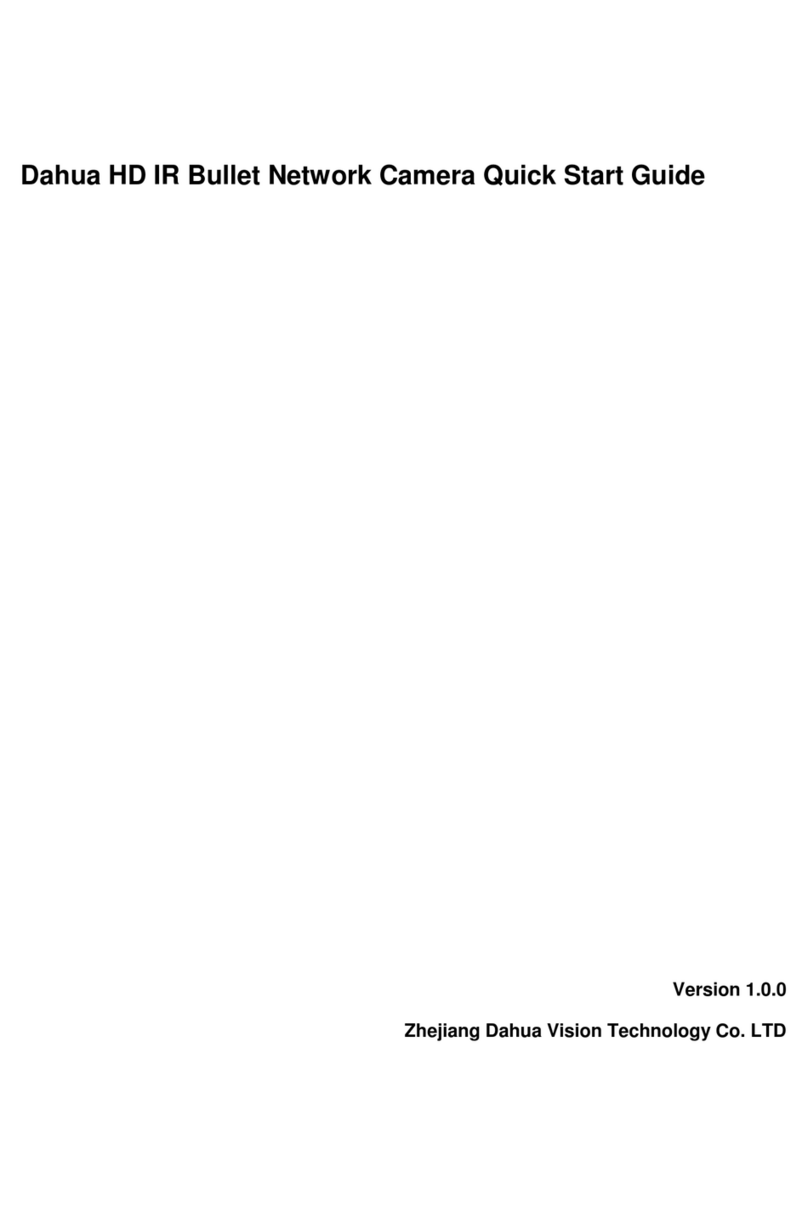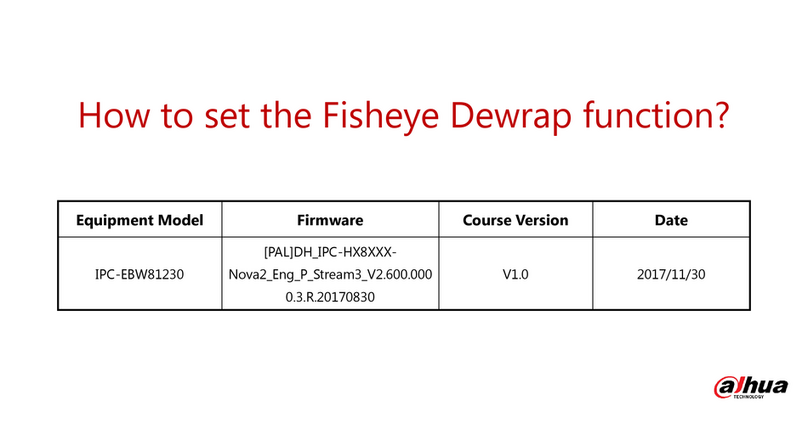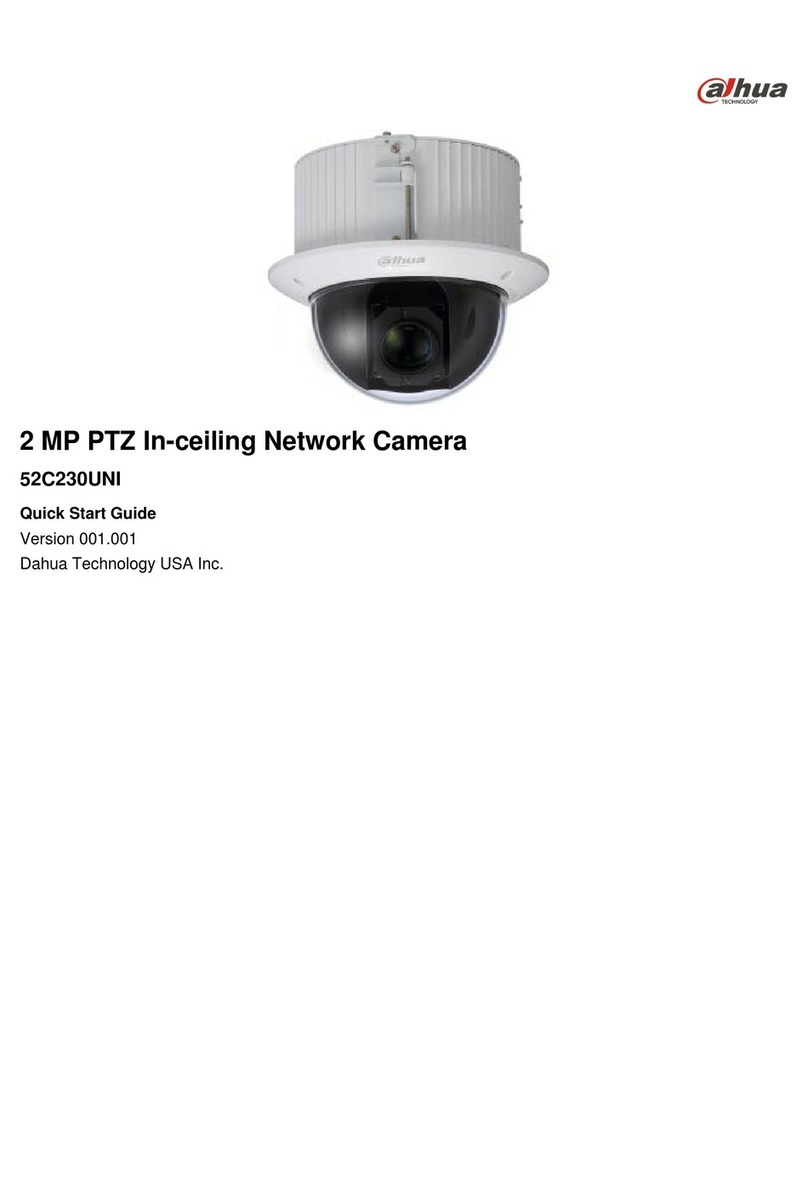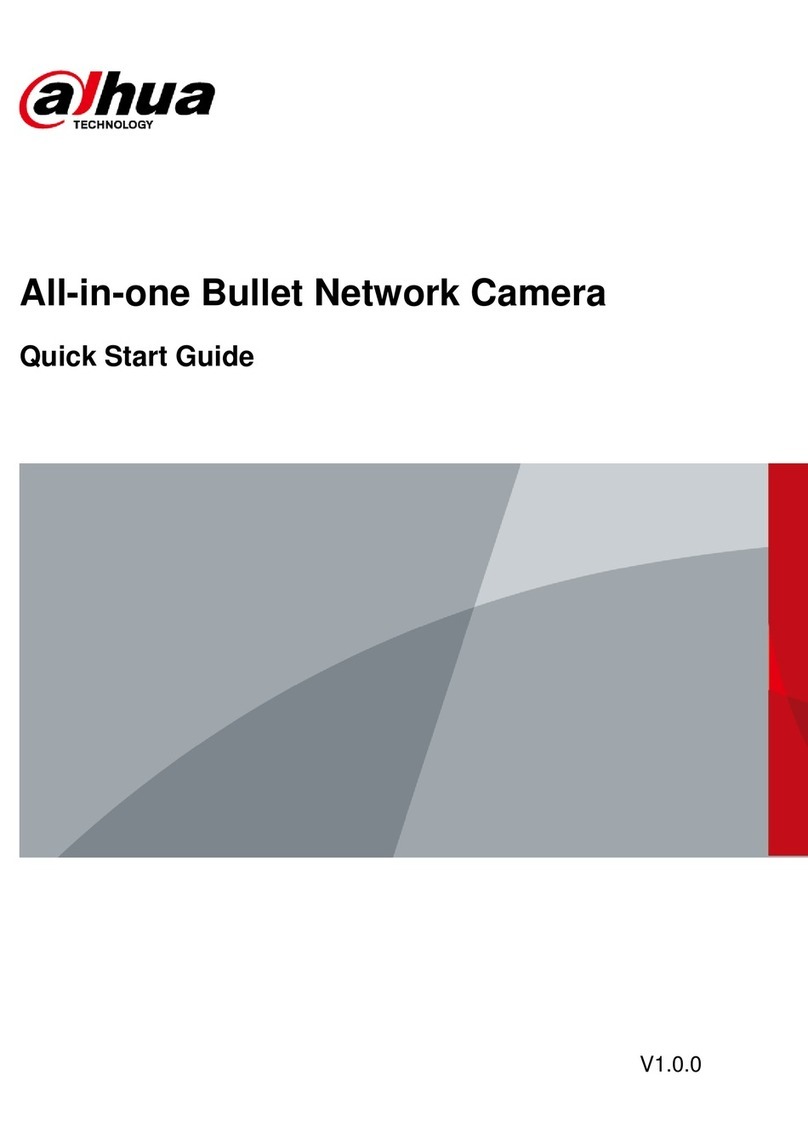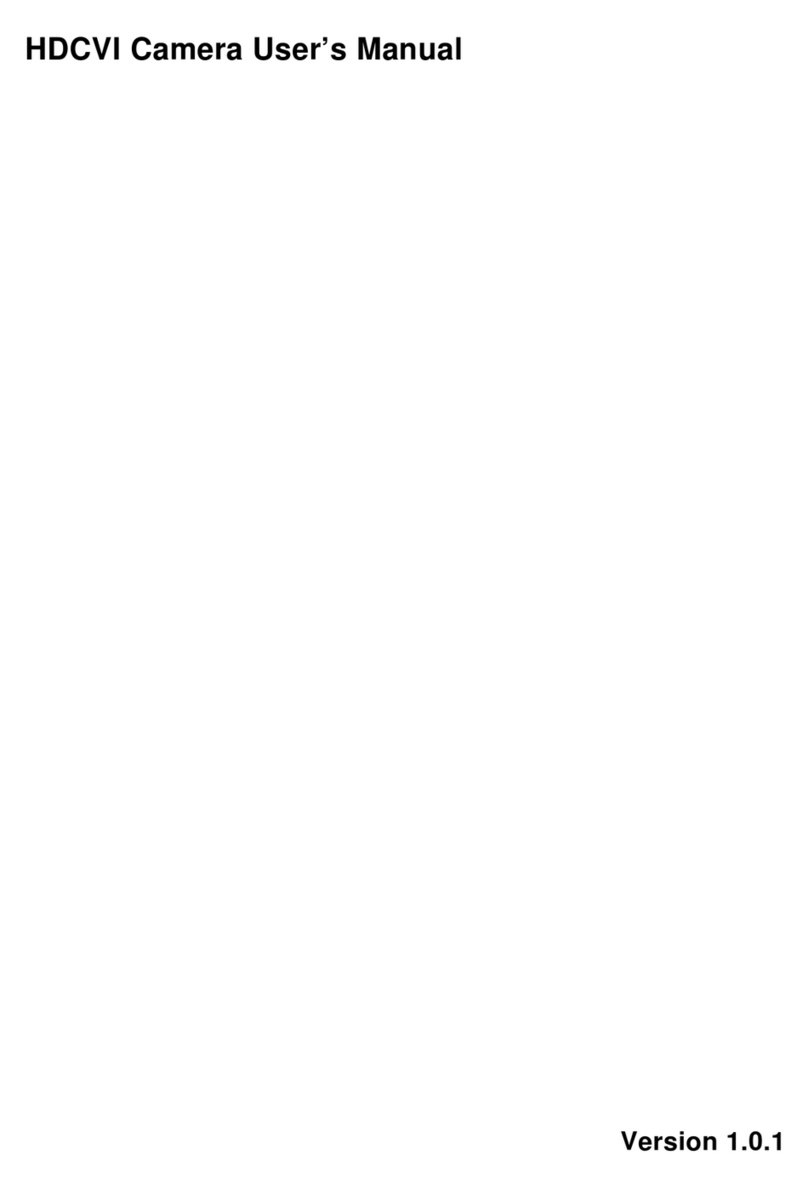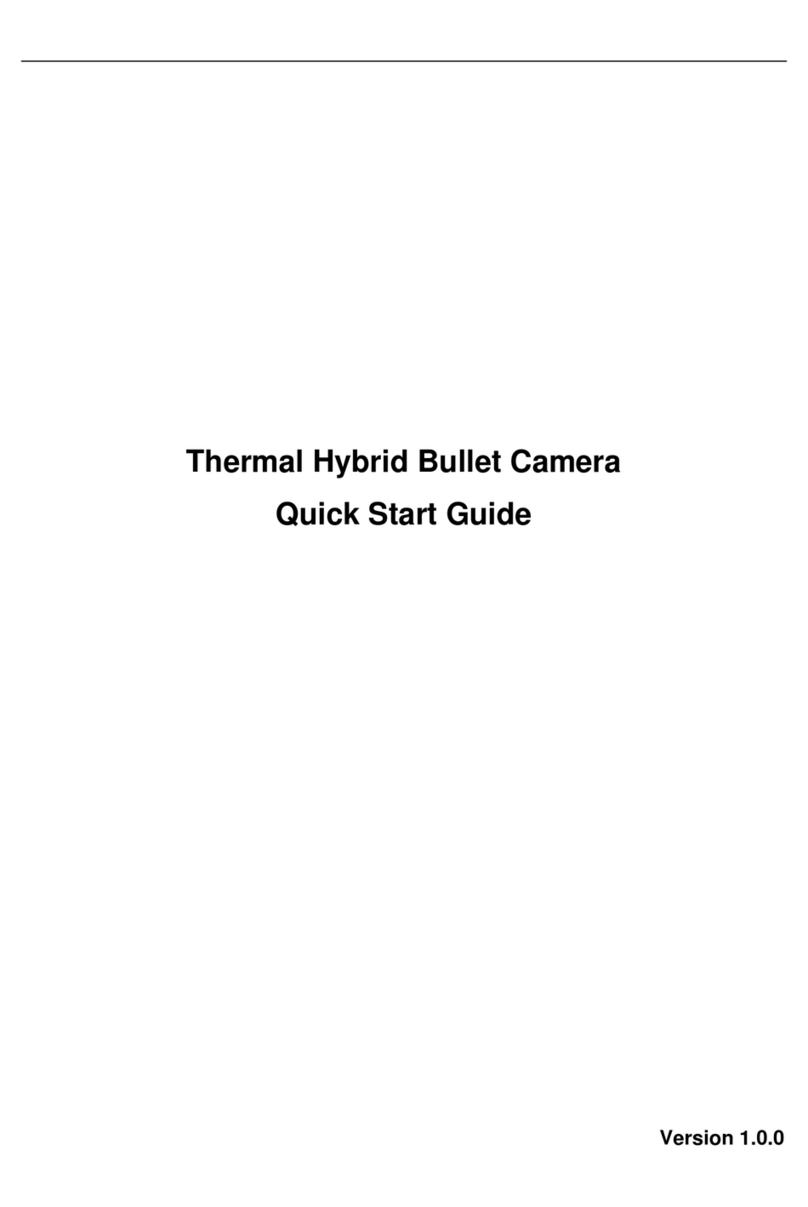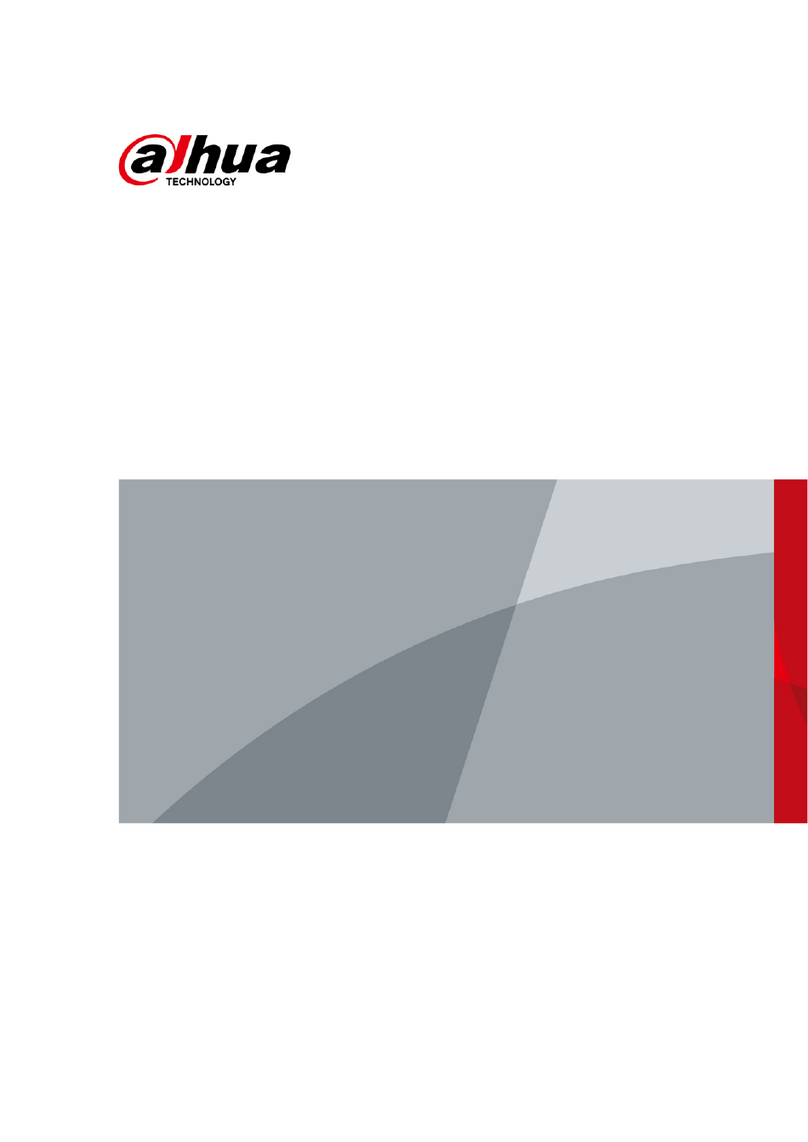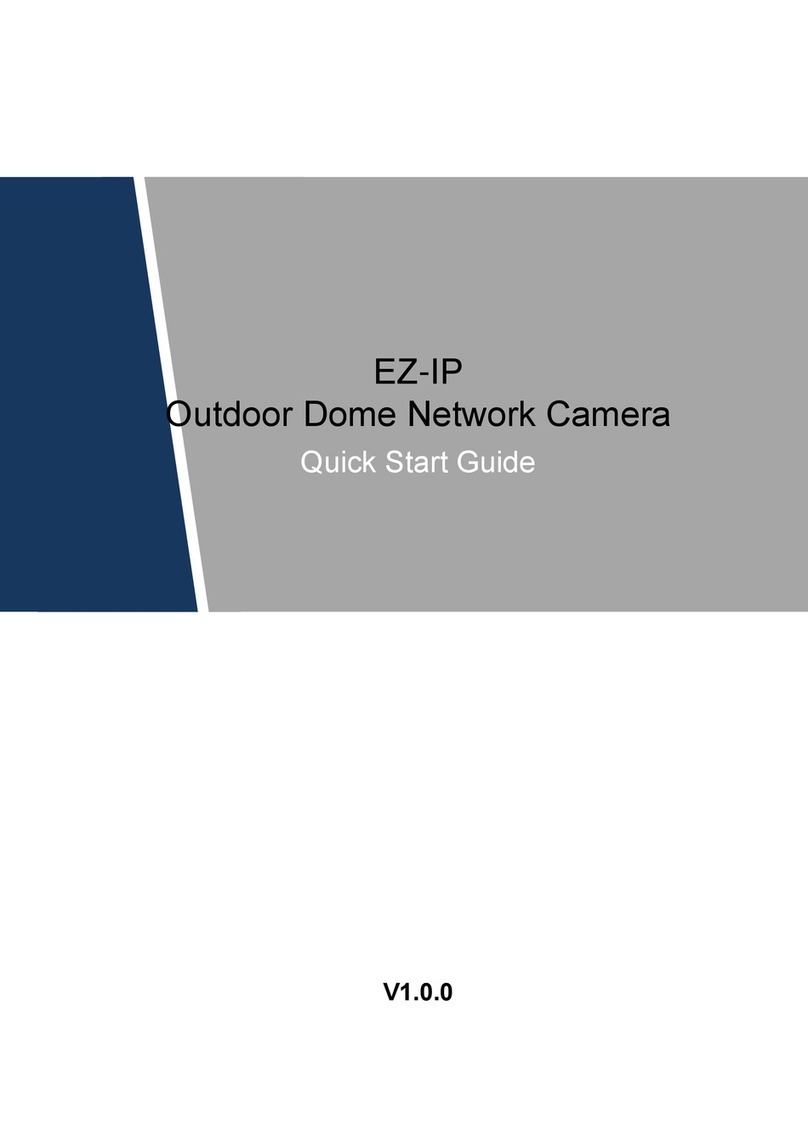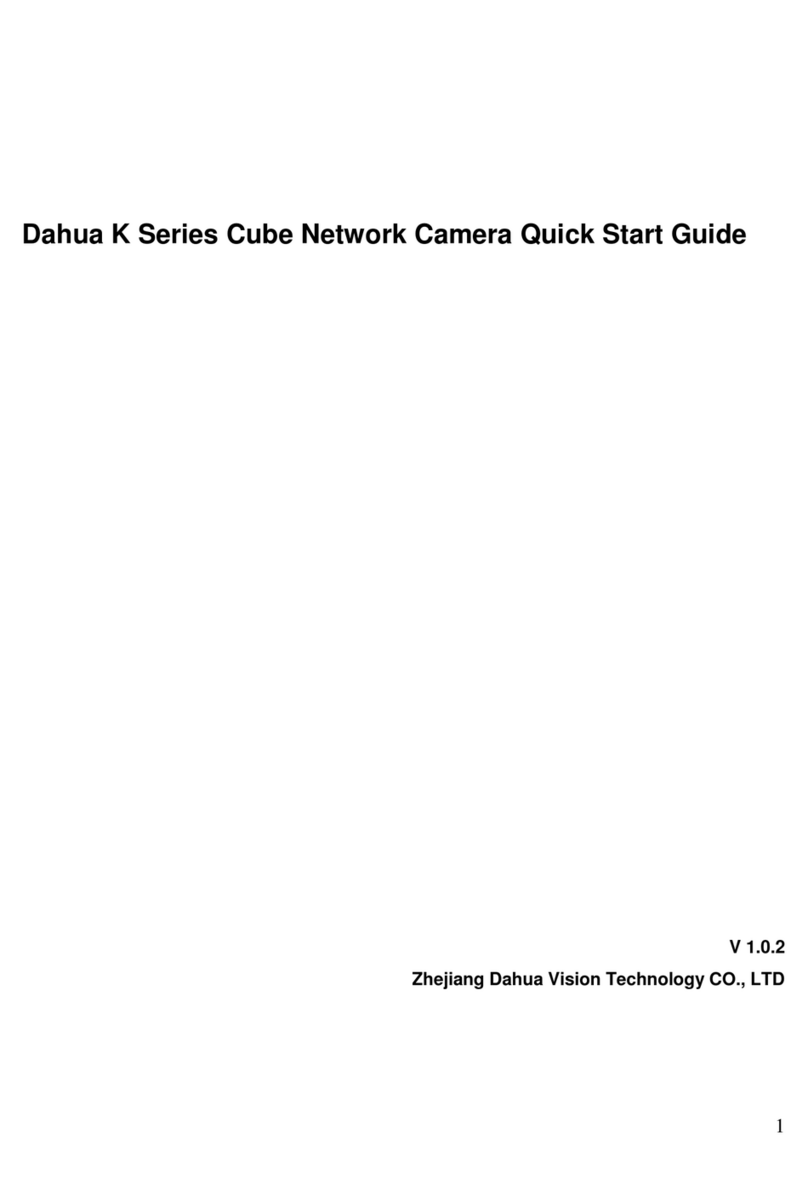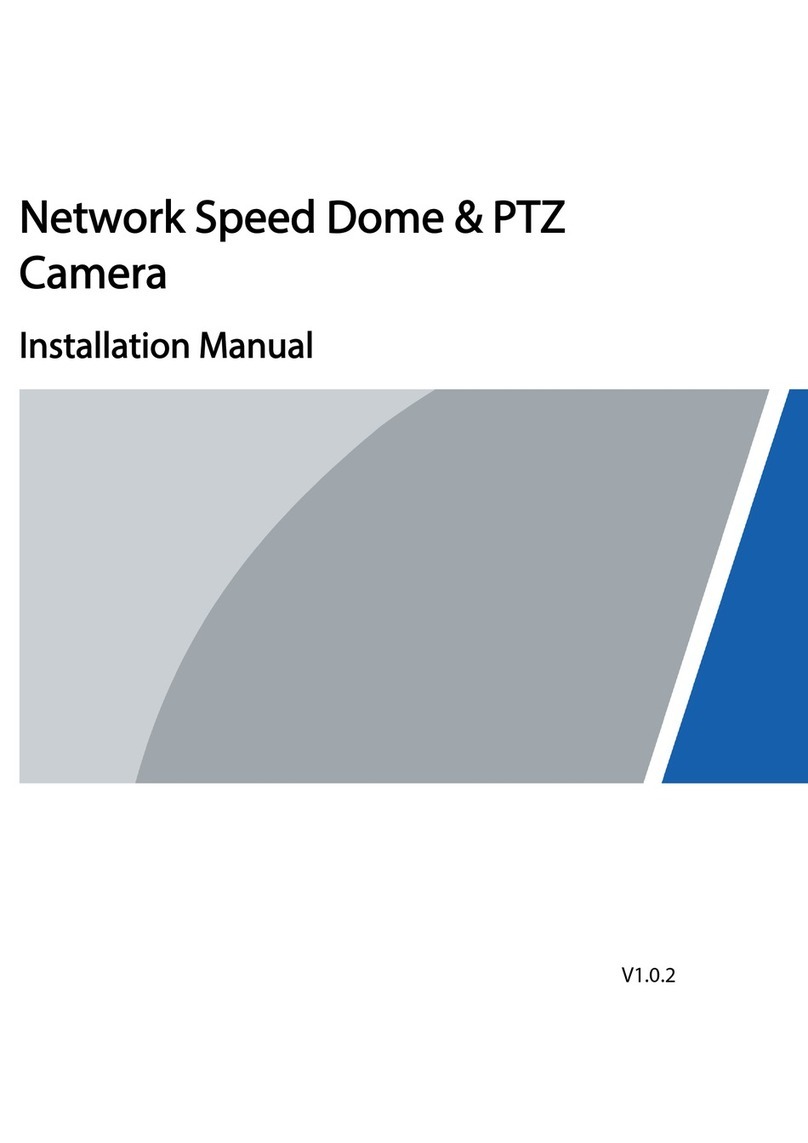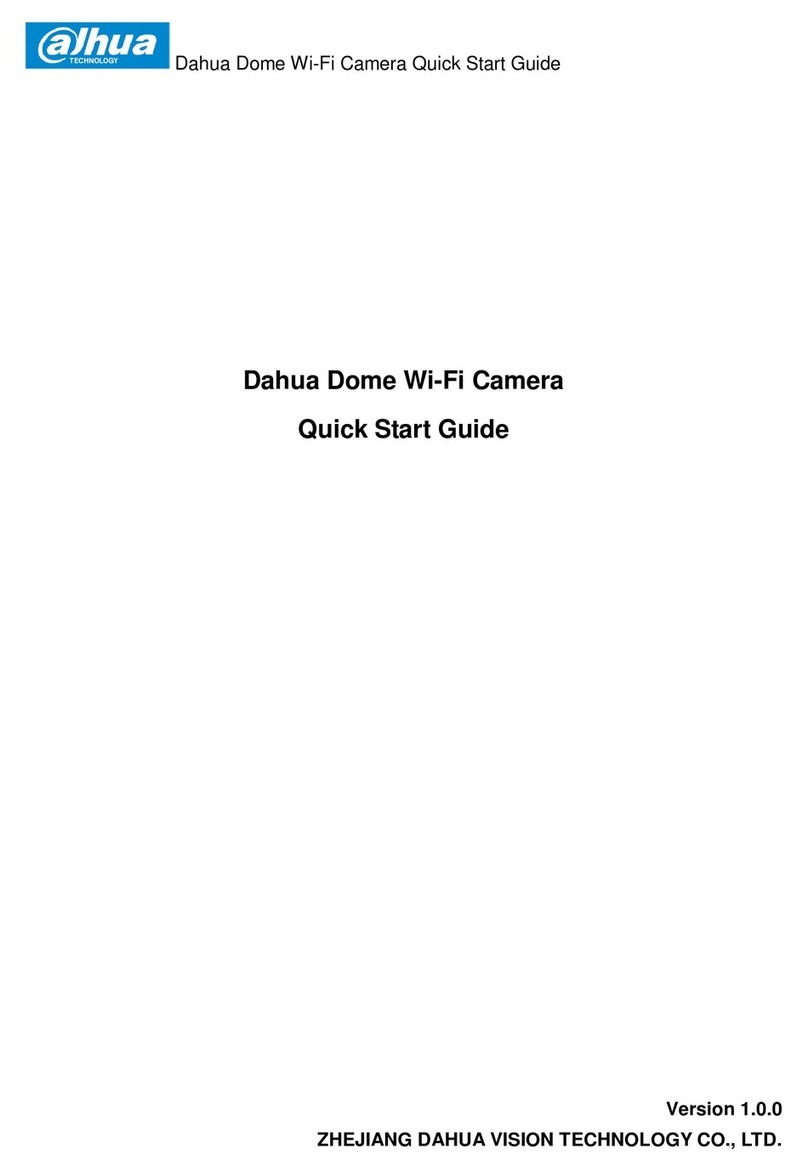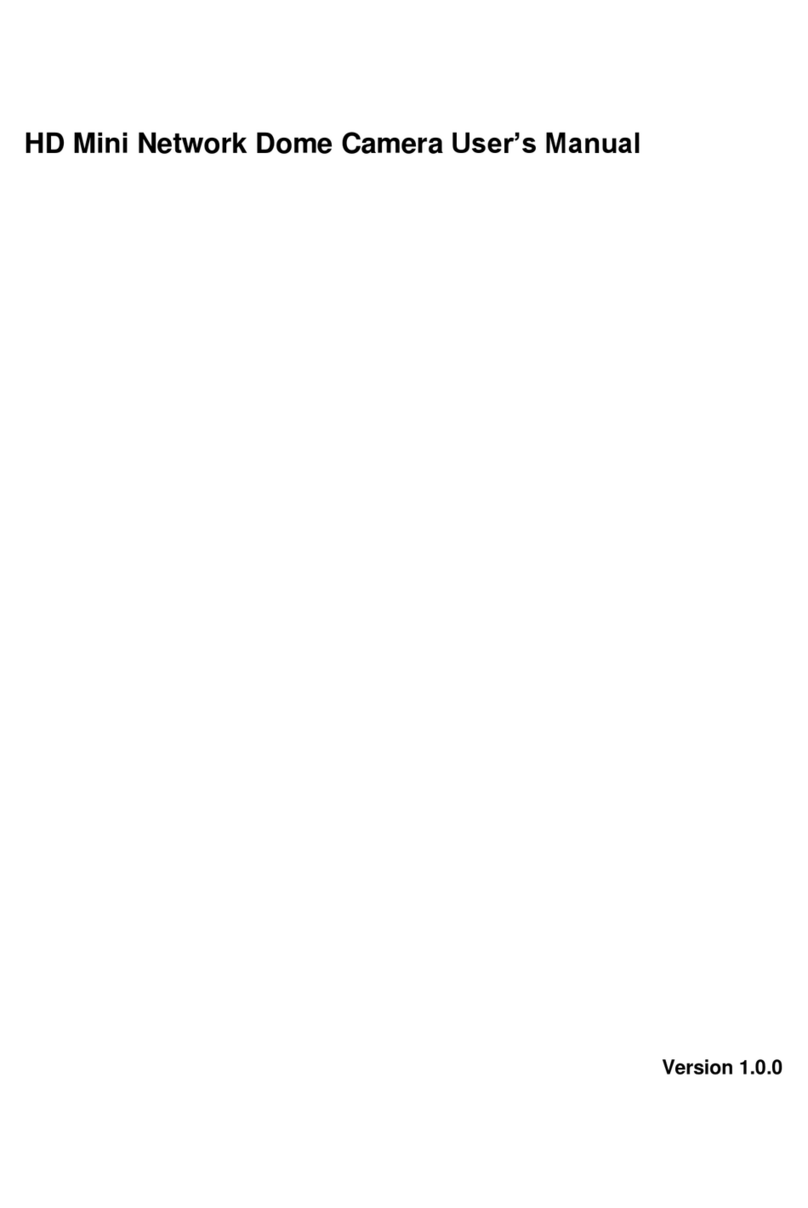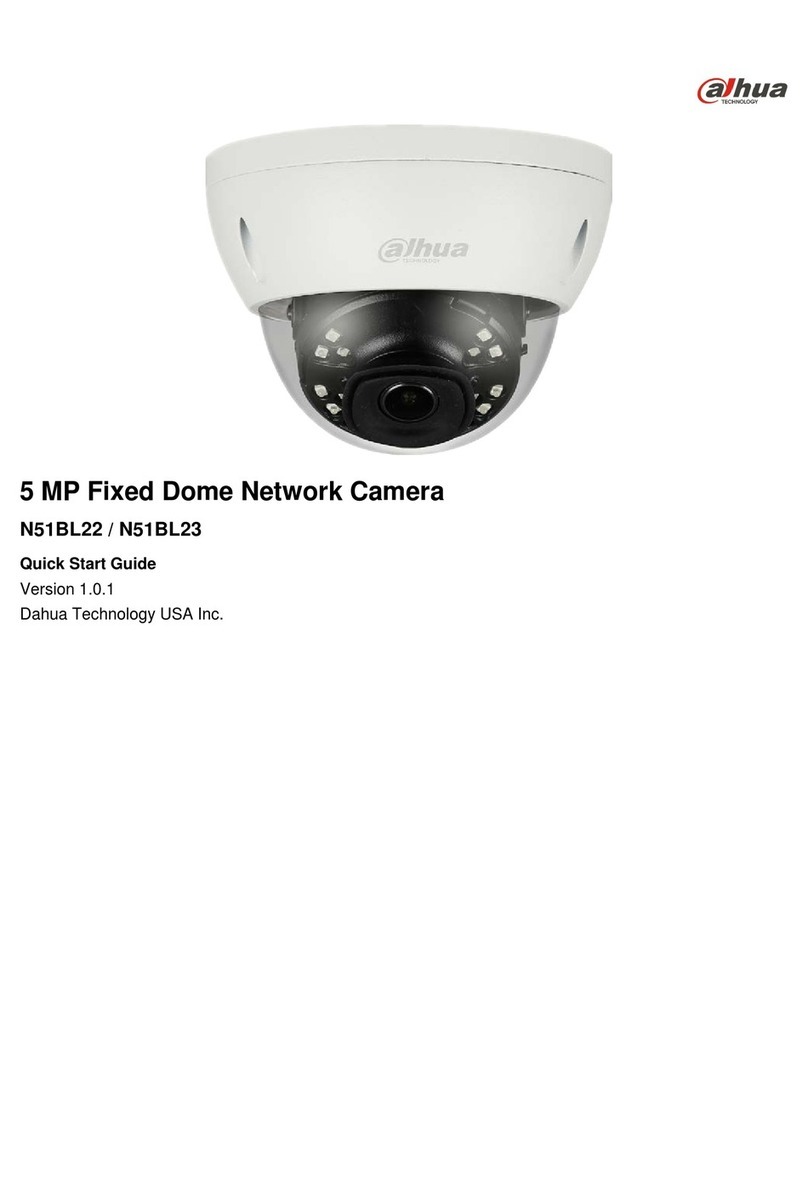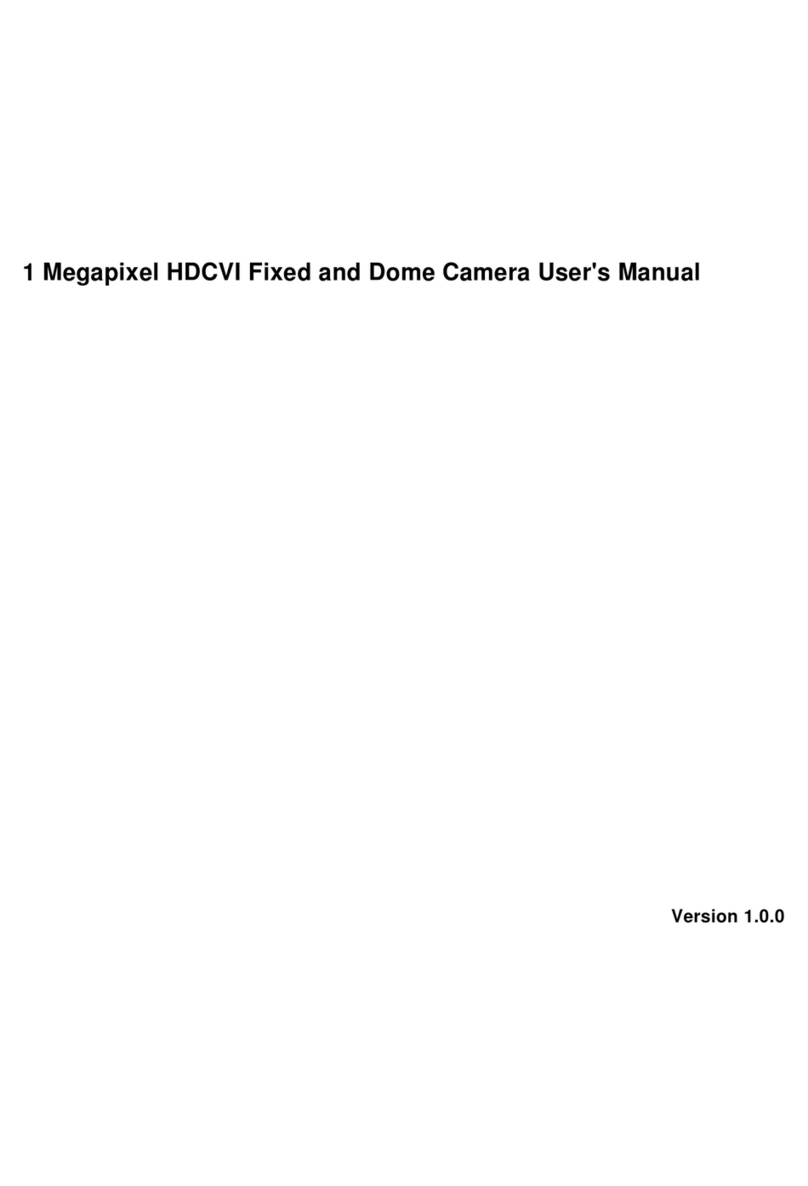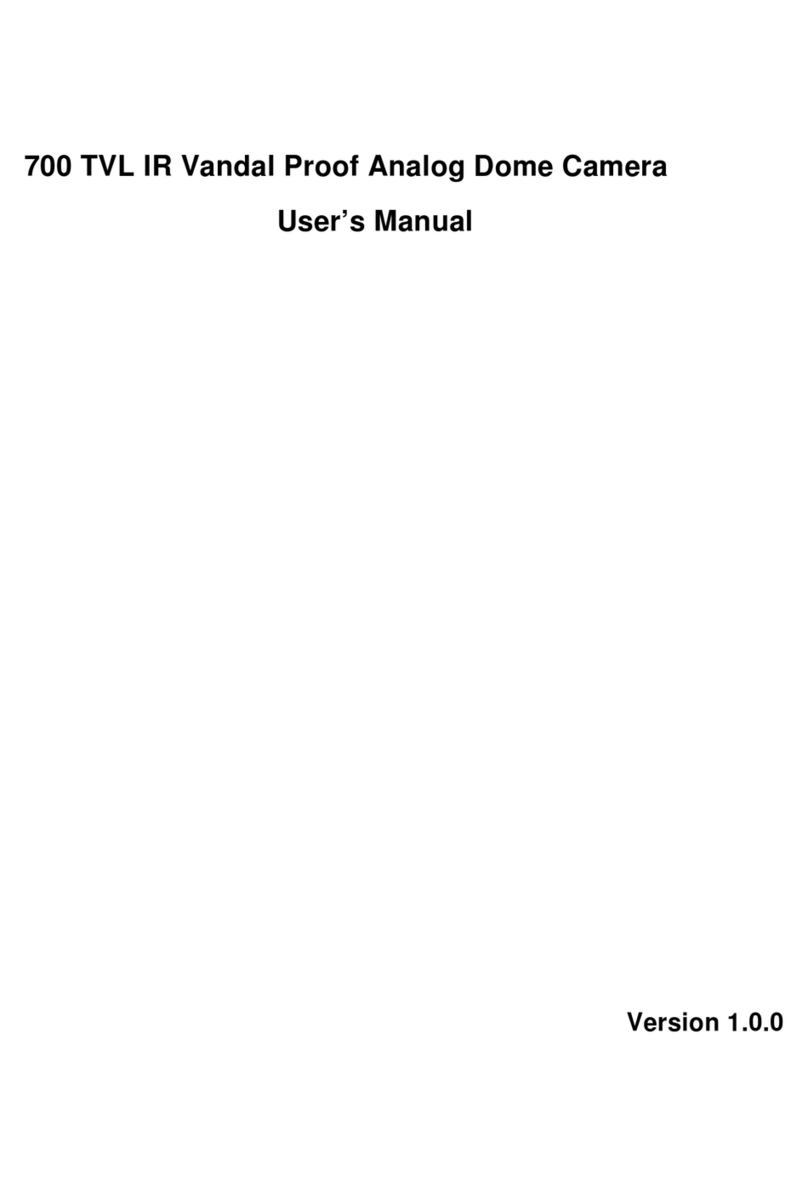1.Electrical safety
All installation and operation here should conform to your local electrical safety codes.
The power shall conform to the requirement in the SELV (Safety Extra Low Voltage) and the Limited
power source is rated 90-240V.
We assume no liability or responsibility for all the fires or electrical shock caused by improper handling
or installation.
2.Transportation security
Heavy stress, violent vibration or water splash are not allowed during transportation, storage and
installation.
Please keep package material well in case you need to send it back to your local retailer or
manufacturer for maintenance work.
Non-original package material may result in device damage during the transportation.
3.Installation
Do not apply power to the camera before completing installation.
Please install the proper power cut-off device during the installation connection in case there is any
emergency situation.
Always follow the instruction guide the manufacturer recommended.
4.Qualified engineers needed
Do not replace the button cell on the internal circuit of the main board without the prior authorization.
Improper button cell type may result in risk of explosive.
Please process the used button cells properly according to its usage instruction.
All the examination and repair work should be done by the qualified service engineers.
We are not liable for any problems caused by unauthorized modifications or attempted repair.
5.Environment
This series camera should be installed in a cool, dry place away from direct sunlight or strong light,
inflammable, explosive substances and etc.
The working temperature ranges from -30℃~ to +60℃. Do not touch the external metal part of the
device when it is working in harsh environments.
Please keep it away from the electromagnetic radiation object and environment.
Please keep the sound ventilation.
Do not allow the water and other liquid falling into the camera.
Usually we recommend thunder-proof device to prevent thunder strike.
The GND port of the product shall be grounded to further enhance the reliability of the device.
7.Daily Maintenance