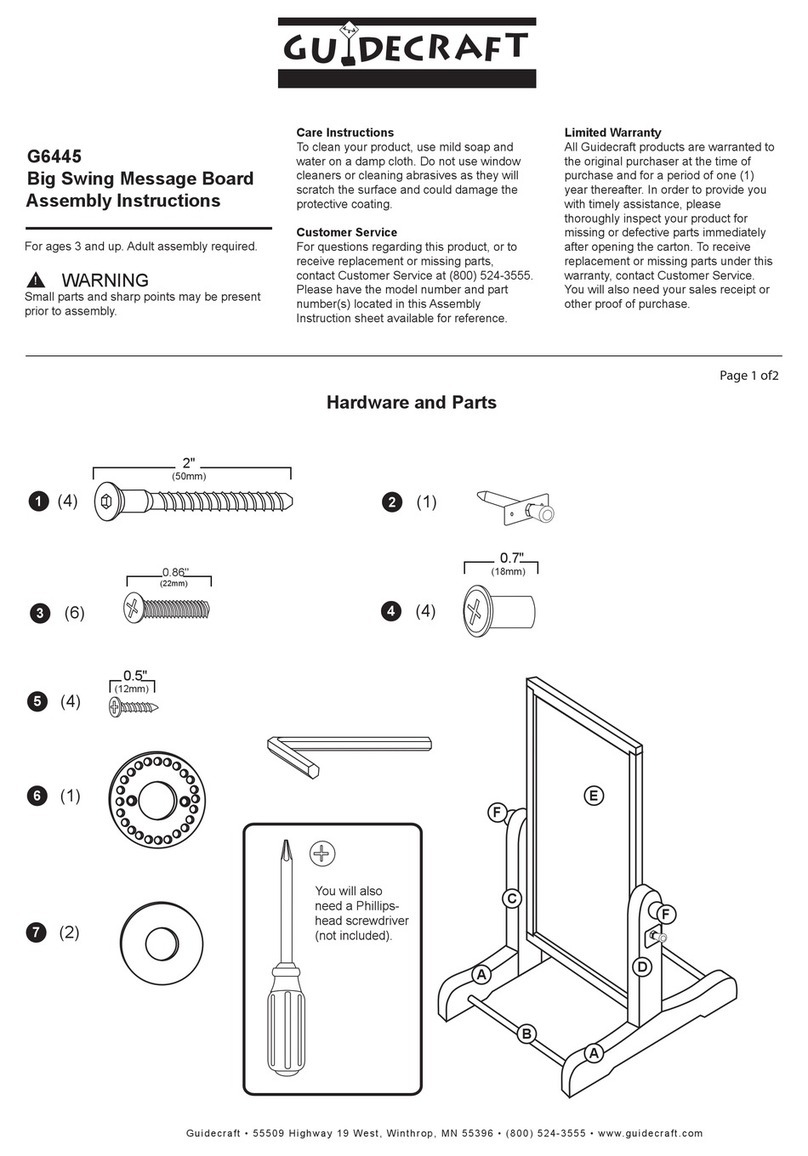Important Safeguards and Warnings III
Important Safeguards and Warnings
This chapter introduces the contents covering proper handling of the Display, hazard
prevention, and prevention of property damage. Read these contents carefully before using
the Display, comply with them when using, and keep them well for future reference.
Operating Requirements
The Display is with high voltage. Do not open the rear cover to prevent electric shock.
Do not place or install the Display in a place exposed to sunlight or near heat source.
Keep the Display away from dampness, dust or soot.
Install the Display in a well-ventilated place, and do not block the ventilation of the
Display.
Stably put the Display onto a support platform that is strong enough to prevent the
Display falling.
Do not drop or splash liquid onto the Display, and make sure that there is no object filled
with liquid on the Display to prevent liquid from flowing into the Display.
Operate the Display within the rated range of power input and output.
Do not dissemble the Display.
Transport, use and store the Display under the allowed humidity and temperature
conditions.
Do not use the liquid cleaner or spray cleaner when cleaning the Display.
Use the clean and soft cloth or use the special lens wiping cloth when cleaning the
surface of display screen.
Power Source Requirements
Improper battery use might result in fire, explosion, or inflammation.
When replacing battery, make sure that the same model is used.
Use the power adapter provided with the Display; otherwise, it might result in people
injury and device damage.
Use the recommended power cables in the region and conform to the rated power
specification.
Make sure that all cables are connected correctly before plugging the Display into the
power. Do not overload the power socket or pull the power code, Otherwise, it might
cause fire or electric shock.
Connect device (I-type structure) to the power socket with protective earthing.
The appliance coupler is a disconnection device. Keep a convenient angle when using it.