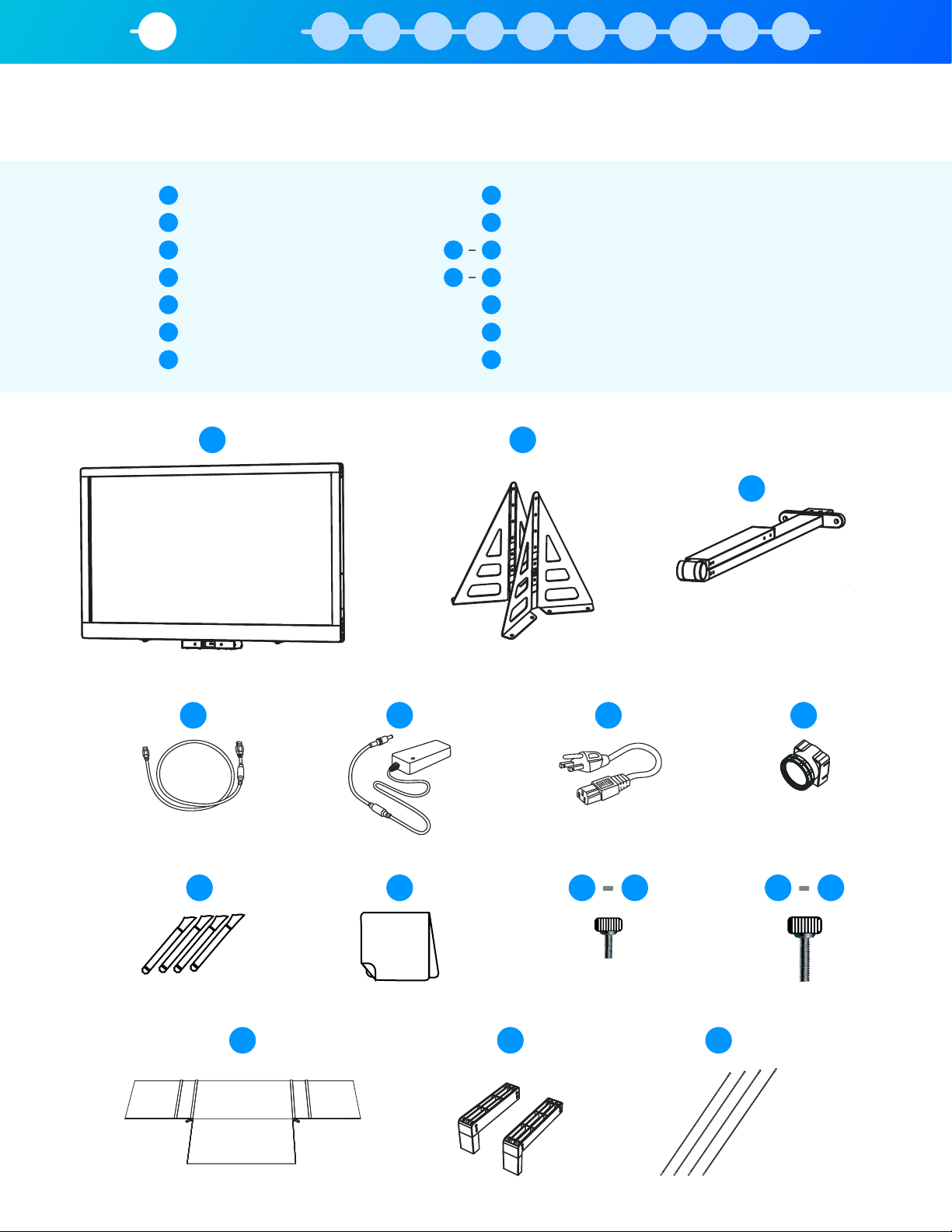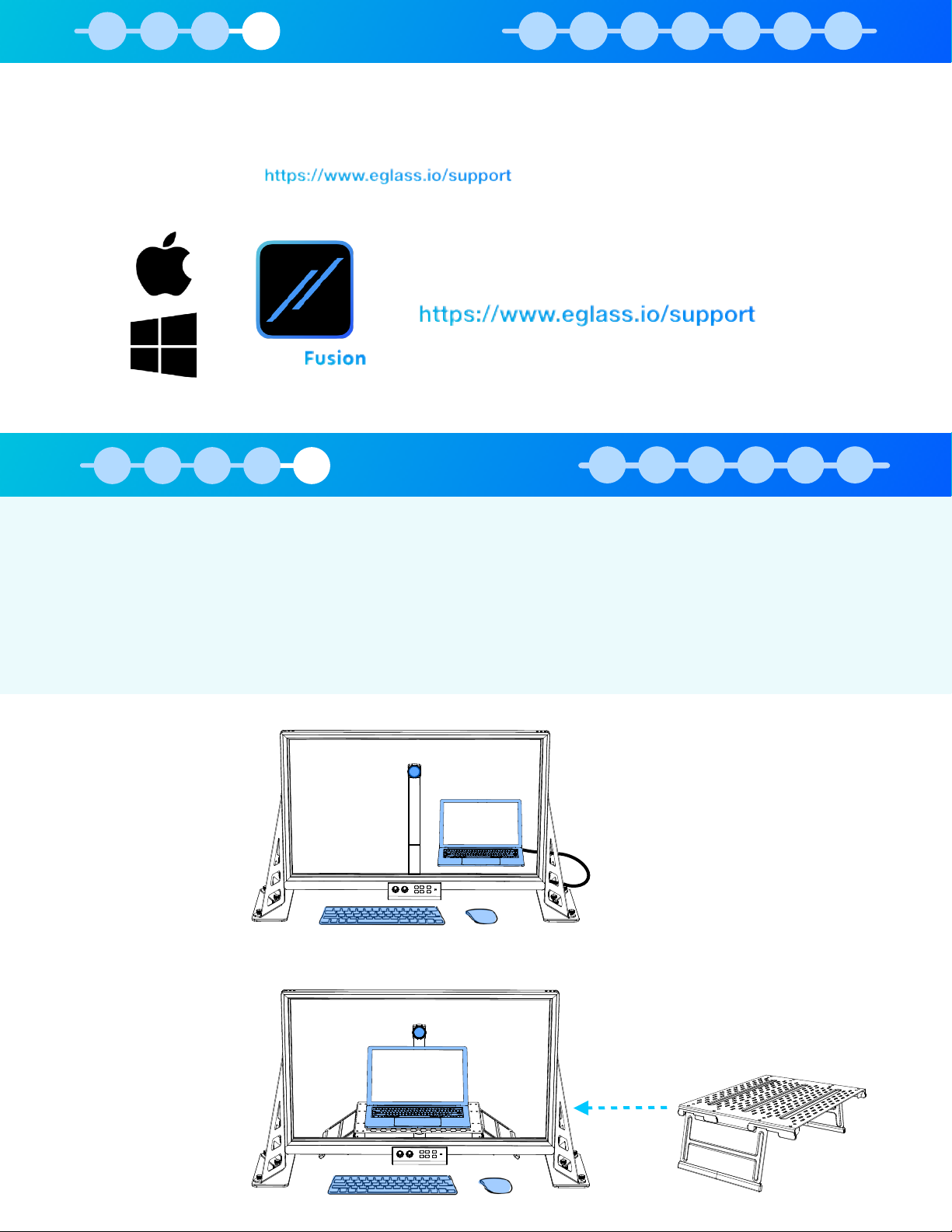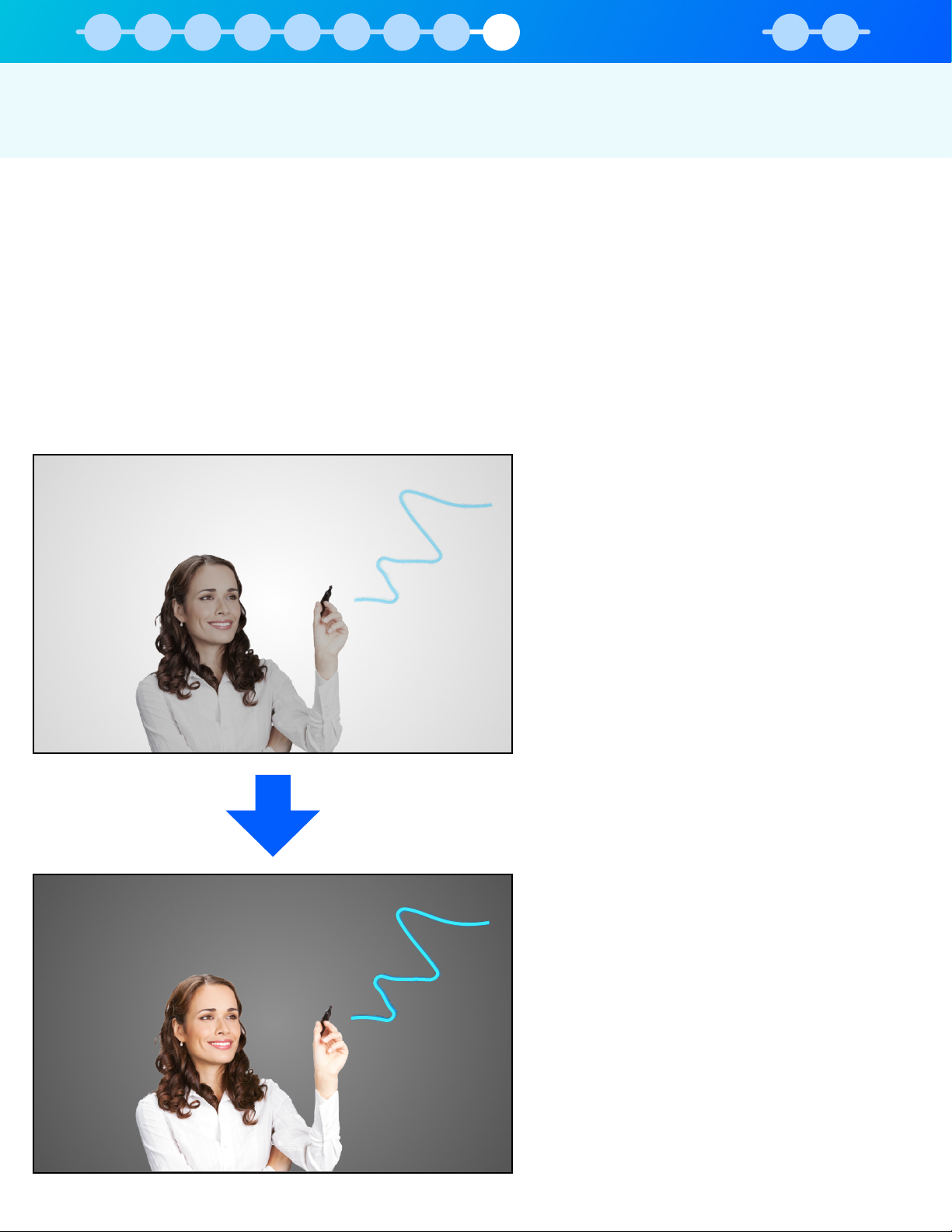Continue Adjusting: Lighting should be constantly optimized by adjusting the Exposure +/- and
Instructor Lights according to the following balancing rule: "
If the image is too bright and you Lower the Exposure⬇, you may need to Raise the Instructor Lights⬆
Inversely, if the image is too dark and you Raise the Exposure⬆, you may need to Lower the Instructor Lights⬇
Step 2
Next, lower camera exposure by
pressing ( Exposure - ) until BOTH
the background and user are dark,
but the ink is still bright and visible.
Step 1
Turn the Glass Lights to 100% and
draw on the glass with an activated
Neon Pen.
Step 3
The previous step may have made
the user’s face too dark to be
visible, so slowly raise Instructor
Lights until the user is illuminated.
The image settings are adjusted from the Control Panel at the base of eGlass frame:"
Exposure + and Exposure - adjust how much light is let into the camera, effectively raising or lowering the the
entire image brightness. Even if your background is white wall, you can lower the exposure to make the
background appear darker, resulting in the ink glowing more vividly against the darker image. If the image is too
dark, you can raise the exposure to make the image appear brighter.
The Glass Lights control how bright the ink glows. The glass lights should always be set to 100% when using
neon markers."
The Instructor Lights illuminate the instructor. These should be increased as the exposure is lowered.
For the Best Results, Use a Dark Backdrop (Optional)
A dark backdrop (not included), such as a black fabric photography
backdrop, will provide the most dramatic look. These backdrops can be
purchased online and hung with thumbtacks, curtain rods, or other
mounting methods.