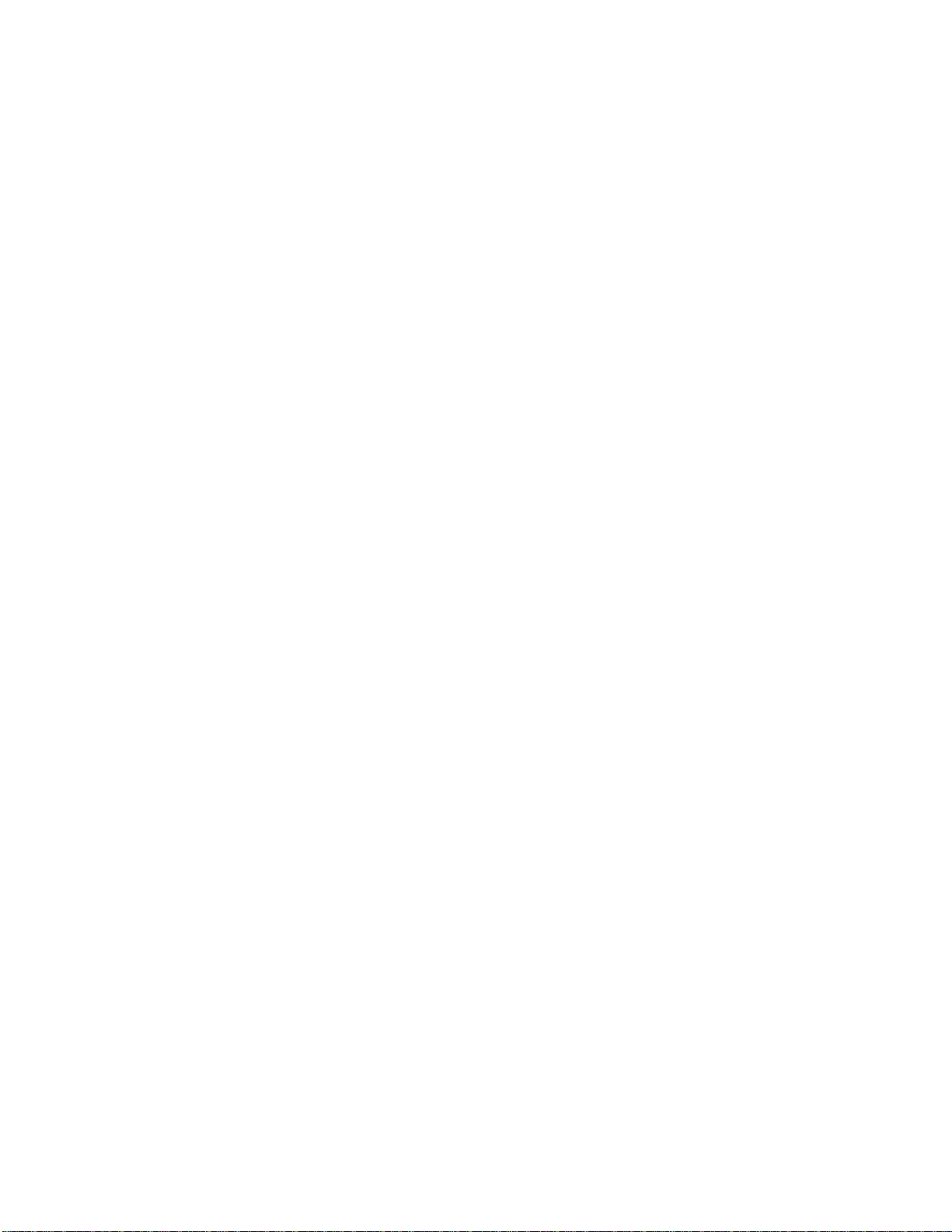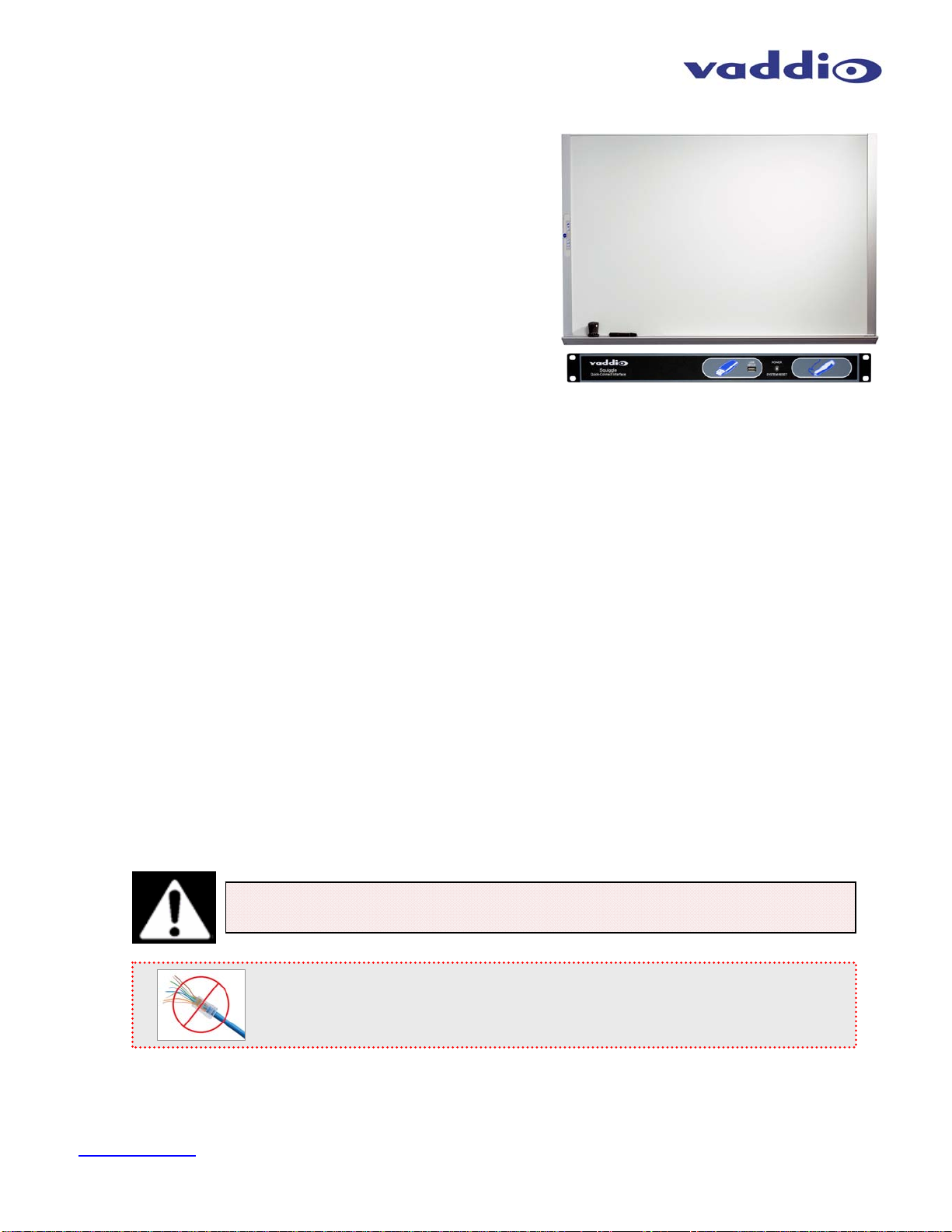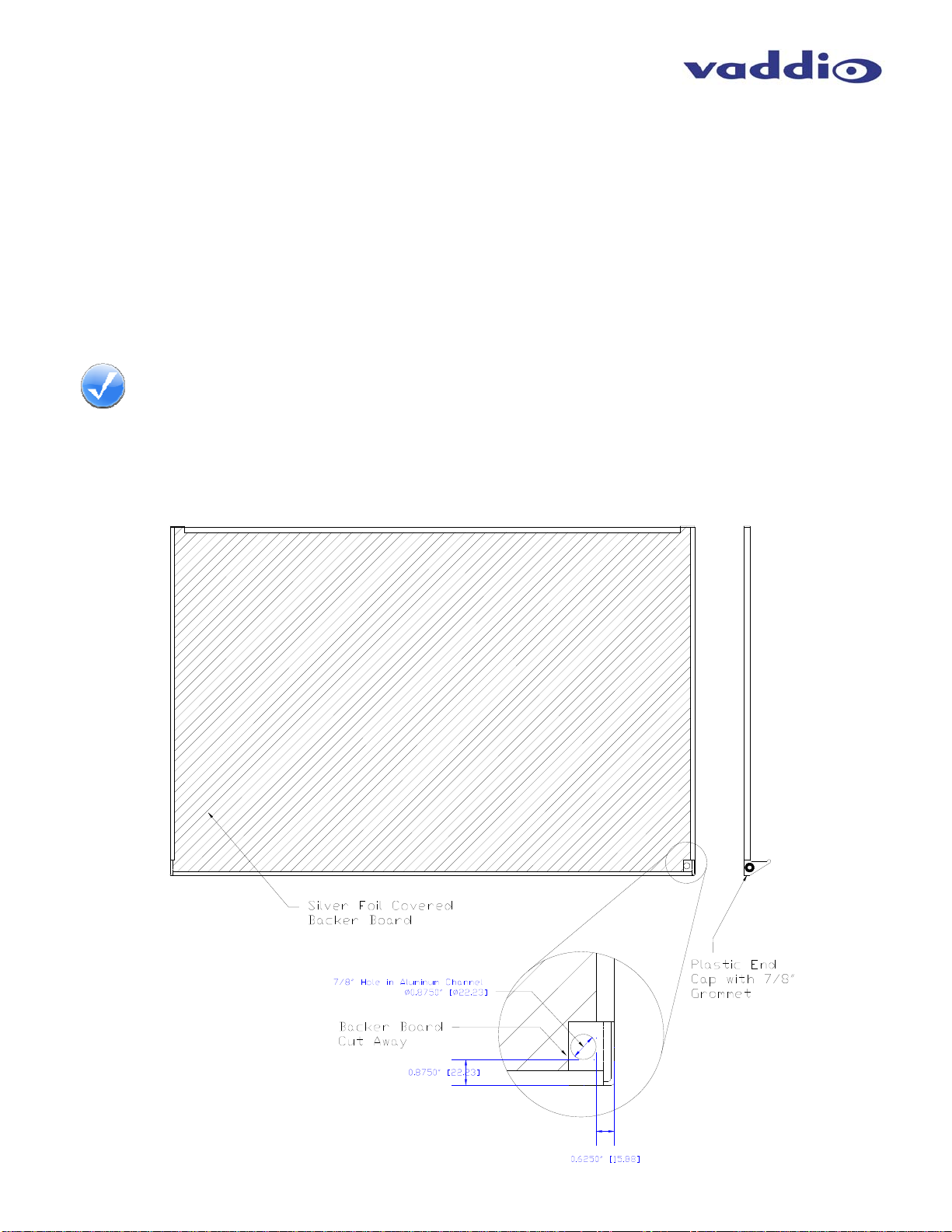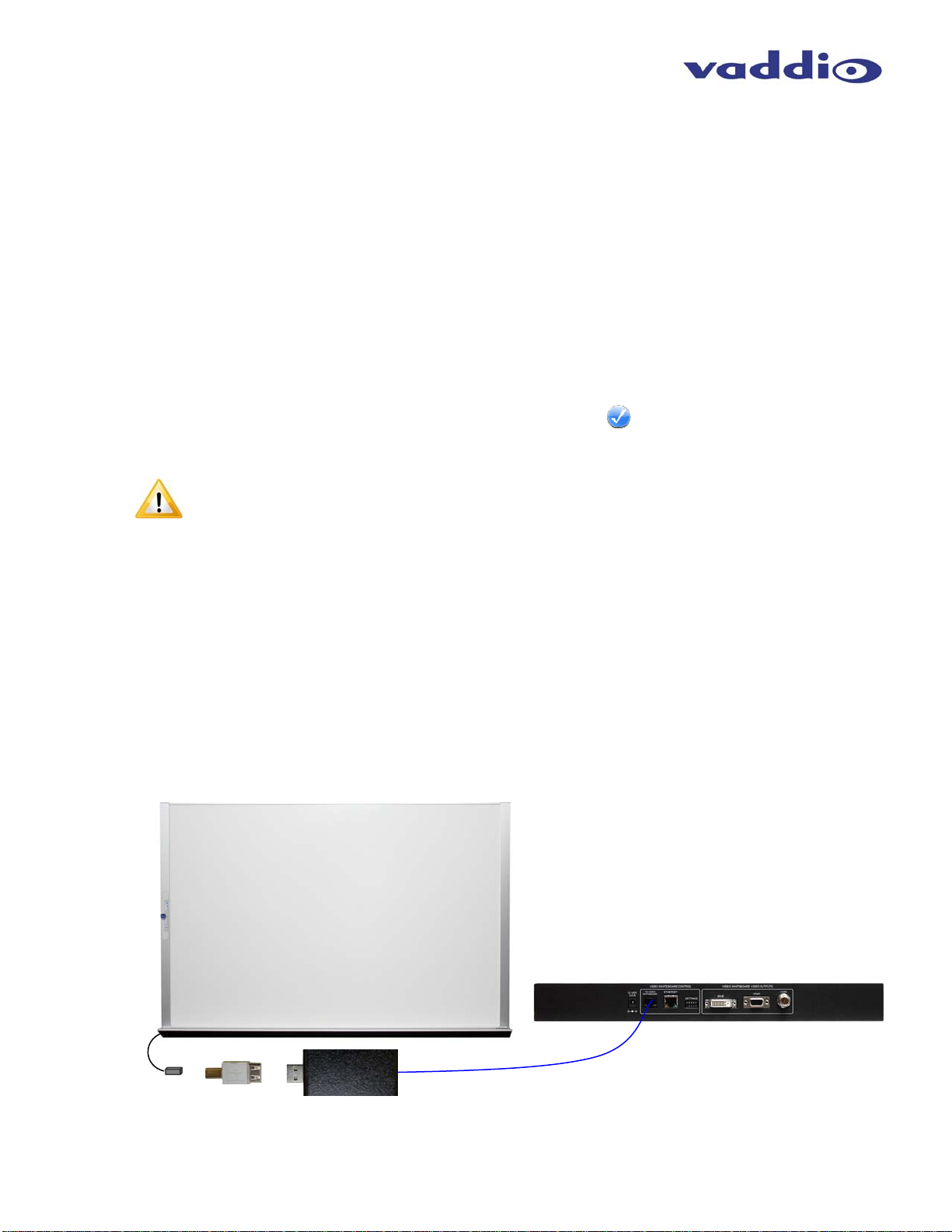Squiggle Board
Squiggle Board Manual 342-0069 Rev. C Page 3 of 16
The Vaddio Squiggle Board
Overview:
The Squiggle Board is a part of Vaddio’s Automated Content
Presentation Systems (ACPS™) product line and was
specifically designed and manufactured (in the USA) to deliver a
unique solution for converting content written on a whiteboard
directly into a high definition or standard definition video output.
Typical approaches to capturing content on a whiteboard have
ranged from installing a camera on a wall opposite the
whiteboard to using an interactive whiteboard with an external
PC and specialized software. With a whiteboard camera,
washed out, reflective, low quality images of the text and
diagrams written on the whiteboard are often the result. Unlike
an interactive whiteboard, the Squiggle Board isn’t limited by a
PC platform, processor speeds or required OS versions and
frequent updates. It has no system requirements, no minimum
RAM size, and no minimum hard drive space requirements.
The Squiggle Board is a quality, porcelain-on-steel surface to withstand years of service. The Squiggle Board
captures the image as it is drawn with the marker and digital maker sleeve in real-time with the Digital Control
Panel integrated into the whiteboard frame and uses proven Vaddio EZCamera™ cabling technologies for
extending power and data over a single Cat-5e cable to the Squiggle Quick-Connect™ Interface. The Quick-
Connect Interface interprets the data and outputs high definition DVI-D or HDMI (HDMI with cable adapter) and high
definition YPbPr analog component video at resolutions of 720p/59.94Hz and 720p/50Hz or standard definition
video at 480i/NTSC and 576i/PAL. The HD/SD video output essentially makes the Squiggle Board 100%
compatible with all Vaddio video products, as well as the most popular videoconferencing, distance education
systems and HD televisions available today.
The Squiggle Board video whiteboard system simply redefines the concept of the electronic whiteboard for
presentation, videoconferencing, distance learning, media retrieval and on-line curriculum applications world-wide.
Intended Use:
Before operating the device, please read the entire manual thoroughly. The system was designed, built and tested
for use indoors, and with the provided power supply and cabling. The use of a power supply other than the one
provided or outdoor operation has not been tested and could damage the device and/or create a potentially unsafe
operating condition.
Important Safeguards:
Read and understand all instructions before using. Do not operate any device if it has been dropped or damaged.
In this case, a Vaddio technician must examine the product before operating. To reduce the risk of electric shock,
do not immerse in water or other liquids and avoid extremely humid conditions.
Save These Instructions:
The information contained in this manual will help you install and operate your Vaddio product. If these instructions
are misplaced, Vaddio keeps copies of Specifications, Installation and User Guides and most pertinent product
drawings for the Vaddio product line on the Vaddio website. These documents can be downloaded from
www.vaddio.com free of charge.
Figure Group 1: Vaddio 4’ x 6’ Squiggle Board, Front
Panel of the Squiggle Quick-Connect Interface
Use only the power supply provided with the system. Use of any unauthorized
power supply will void any and all warranties.
Please do not use “pass-thru” type RJ-45 connectors. These pass-thru type connectors do not
work well for professional installations and can be the cause of intermittent connections which
can result in the RS-232 control line failing and locking up, and/or compromising the HSDS™
signals. For best results please use standard RJ-45 connectors and test all cables for proper
pin-outs prior to use and connection to Vaddio product.